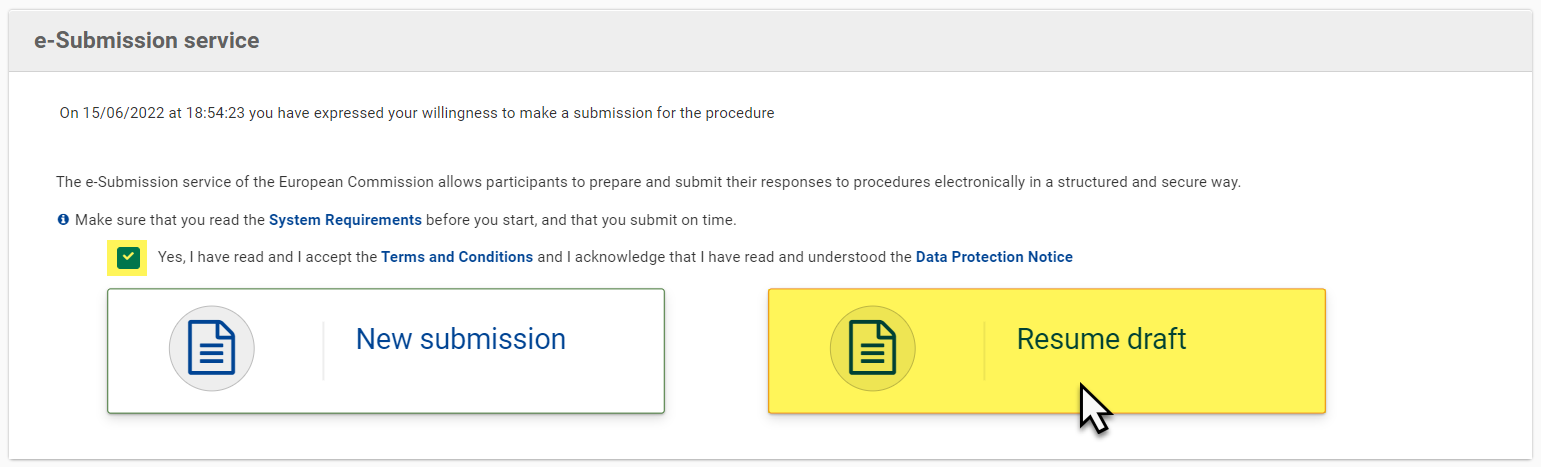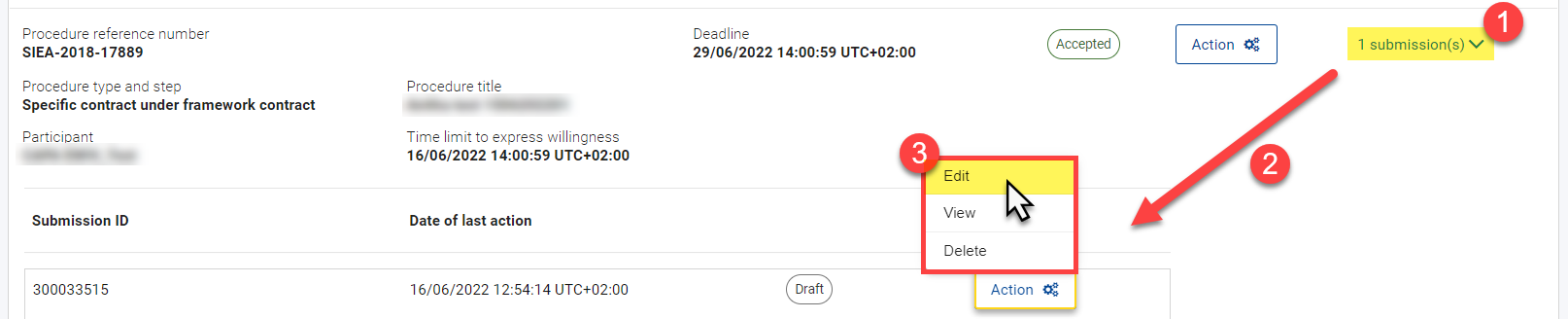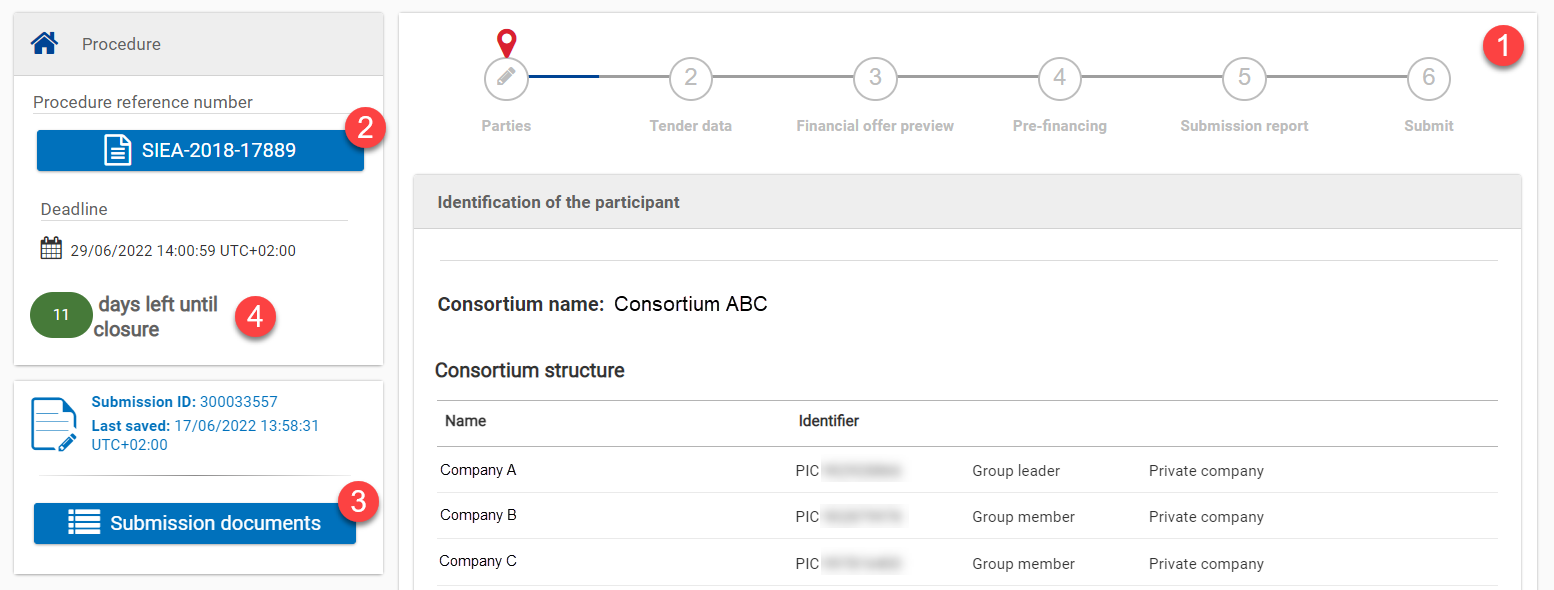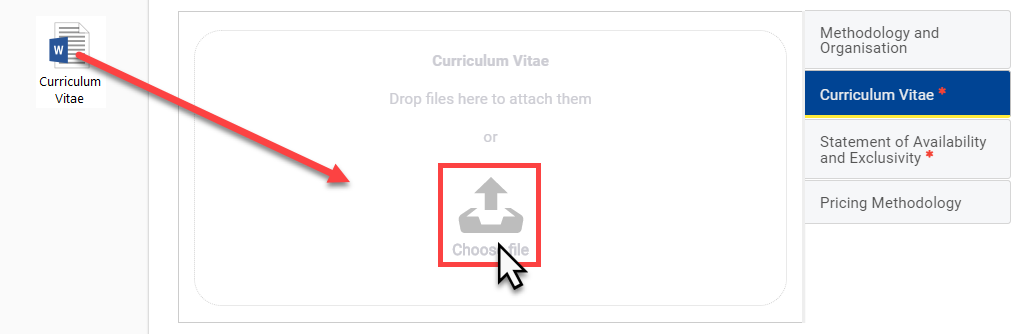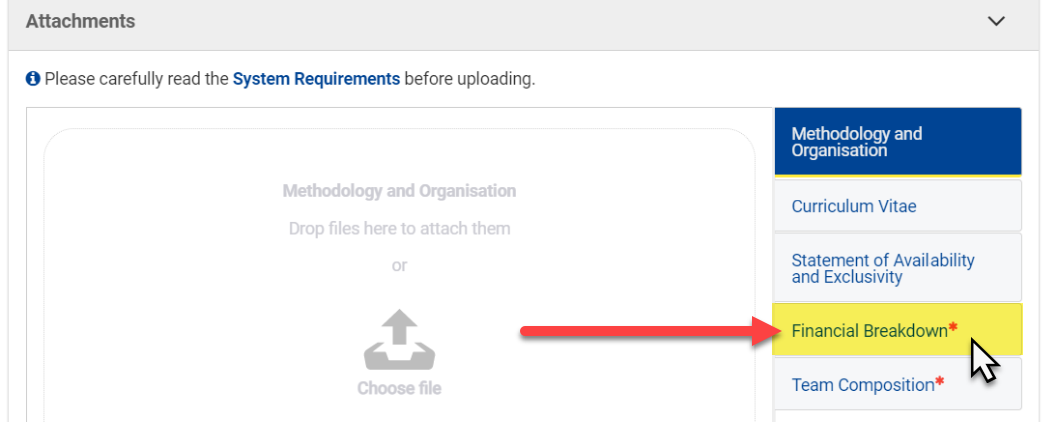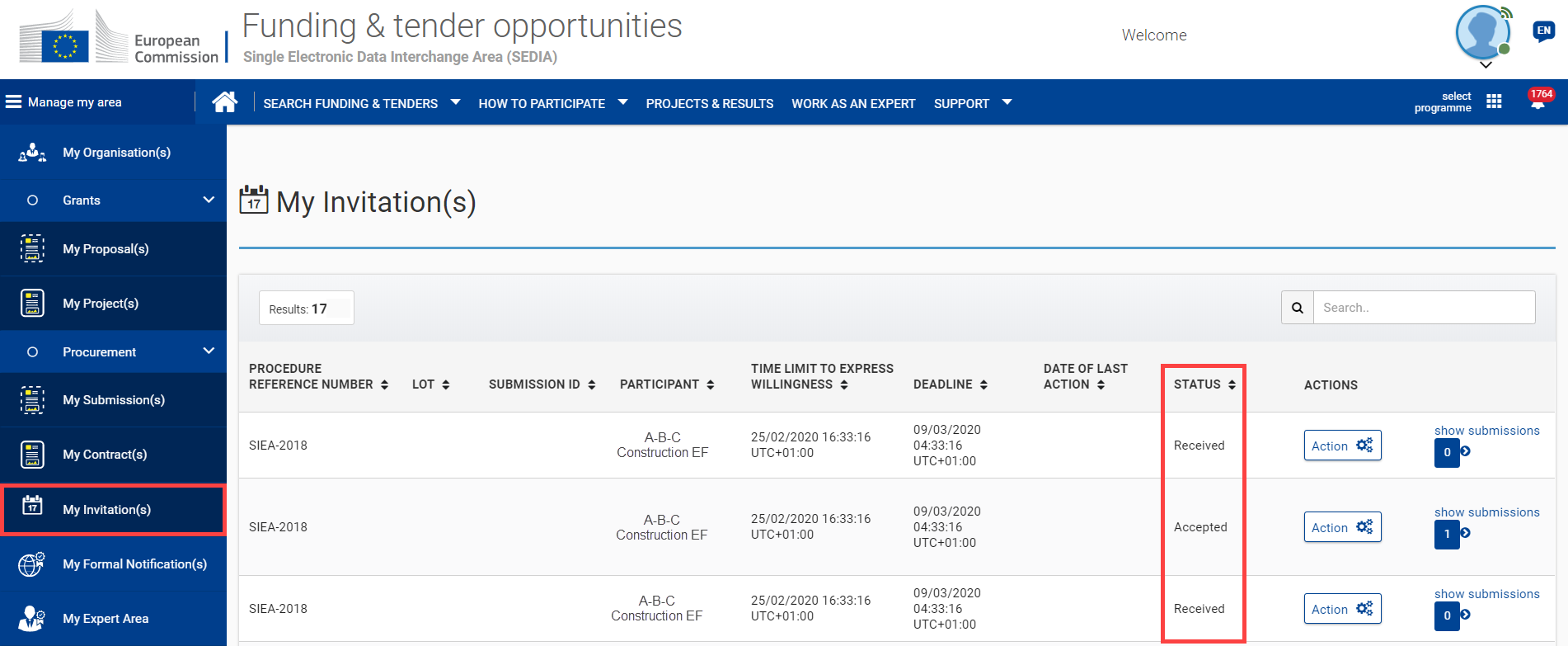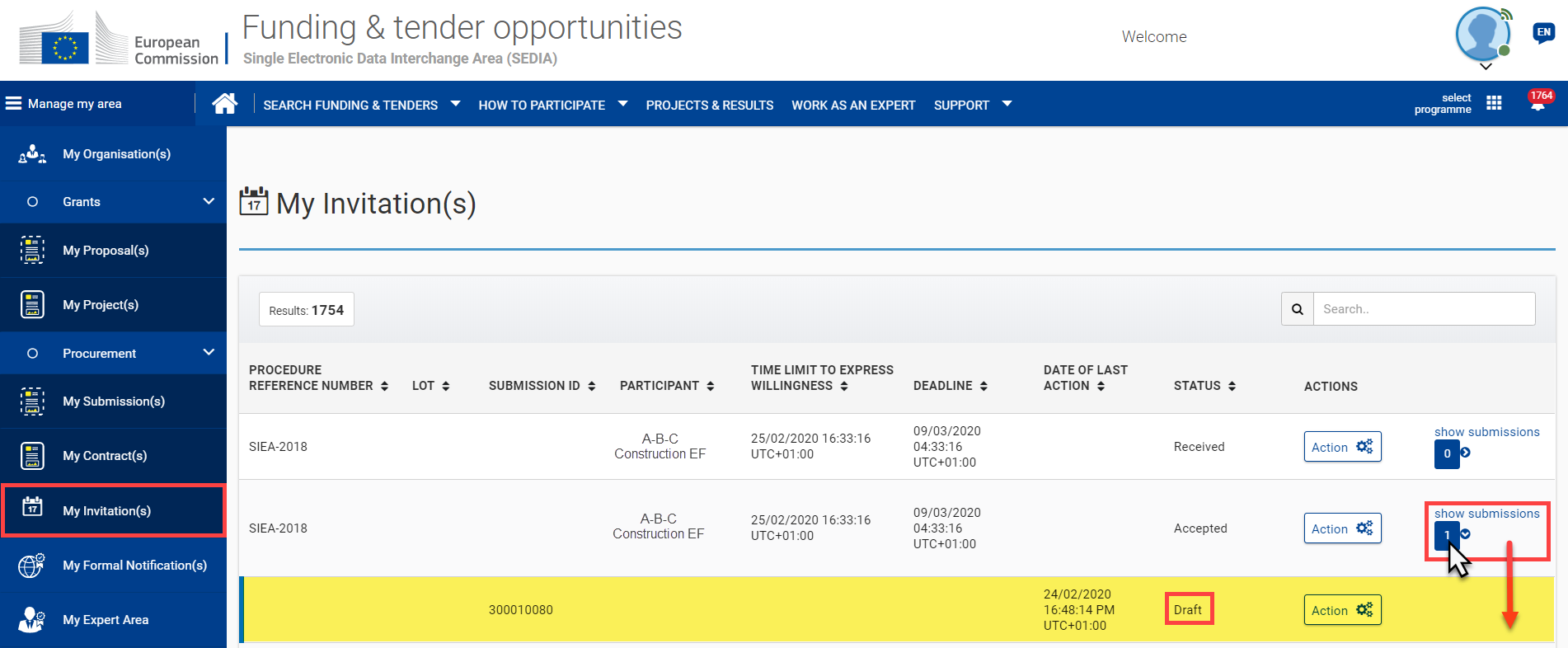3. Manage My Submissions
3.1 View and Manage Submission
The My Submission(s) section of the Funding & Tenders Portal is dedicated to the management of your tender submissions through eSubmission for:
- Open Procedures in direct management; or
- Restricted Procedures (steps 1 and 2) in direct management; or
- Negotiated Procedures (first and subsequent rounds on invitation) in direct management; or
- Requests for Specific Contracts (under Framework Contracts SIEA 2018, AUDIT 2018, PSF 2019, EVA 2020, EVENTS 2020, and EOM 2021).
3.1.1 New Submission
You can start your submission for:
- Open Procedures with submit a tender from the published call, and then New Submission on the eSubmission > Tender Data page of the portal (see below and Find and Participate in a Call);
- Restricted Procedures step 1 with submit a request to participate from the published call, and then New Submission on the eSubmission > Tender Data page of the portal (see below and Find and Participate in a Call);
- Restricted Procedures step 2 or Negotiated Procedures first and subsequent rounds, following your invitation, by selecting the "Create Tender" option from the Action button of the invitation on the portal, or New Submission on the eSubmission page of the portal (accessible via the link in the invitation e-mail/notification received) (see below and Manage My Invitations).
Please note that for Restricted Procedures step 2, you can access the restricted documents and Q&A directly from the Action button > "View the restricted documents and Q&A" option of the accepted invitation on the portal, and you will be redirected to the restricted area of the procedure.
- Requests for Specific Contracts (under Framework Contracts), by selecting the "Start New Submission" option from the Action button of the invitation on the portal, or New Submission on the eSubmission page of the portal (accessible via the link in the invitation e-mail/notification received) (see below and Manage My Invitations).
Please note that for Requests for Specific Contracts (under Framework Contracts), following your invitation, you will need to acknowledge receipt and express willingness to participate before starting your submission (see below and Manage My Invitations).
To start your submission either from the call or invitation (see above), in the eSubmission > Tendering Data page > eSubmission Service panel of the portal, first tick the “Yes, I have read and I accept the Terms and Conditions and I acknowledge that I have read and understood the Data Protection Notice” tick-box, and then click on “New submission”.
On creation of a new submission, you will be automatically redirected to the eSubmission > Tender Procedure page to complete your submission.
3.1.2 Resume Draft Submission
A draft submission is automatically generated following the creation of a New Submission, and can be used directly as the current submission, or resumed at a later stage from:
- For Requests for Specific Contracts under Framework Contracts - The "Action" button relevant invitation in My Invitation(s) of the portal, select the "View Willingness" option. In the eSubmission > Tendering Data page > eSubmission Service panel, first tick the “Yes, I have read and I accept the Terms and Conditions and I acknowledge that I have read and understood the Data Protection Notice” tick-box, and then click on “Resume Draft”; or
- The "submission(s)" link (1) for the relevant invitation in My Invitation(s) of the portal. The submission details will expand (2) below the invitation, and the edit/view/delete options (3) are available from the "Action" button for the submission; or
- Directly in My Submission(s) of the portal.
If you have multiple draft submissions, you will first need to select (or edit/delete a draft submission) before resuming the selected draft submission.
On selection of a draft submission, you will be automatically redirected to the eSubmission > Tender Procedure page to complete your submission.
>> Also view Status of Invitations and Submissions.
3.2 Submission Deadline
Once you have started a new submission, remember to submit it before the submission deadline. The submission deadline is clearly indicated either as a deadline time and date, or as a countdown reminder, in the details of the invitation and new submission.
The submission deadline is calculated from when the Contracting Authority sends the invitations/requests, and vary between public procurement procedures and Framework Contracts.
The submission deadline is always at 14H00 (CET) on the submission deadline date. If invitations are sent out after 14H00 (CET), the submission deadline date will include +1 day, so that the required minimum days for submission are always respected.
In the table below are examples of submission deadlines for Requests for Specific Contracts under Framework Contracts:
| Framework Contract | Submission Deadline | ||
|---|---|---|---|
| SIEA 2018 |
| ||
| AUDIT 2018 | For a Request for Specific Contract under the Framework Contract AUDIT 2018, the deadline for submission is min. 21 calendar days, but can be increased or decreased. If decreased, an agreement is required from the tenderers after the sending of the Request for Specific Contract. | ||
| PSF 2019 |
For a Request for Specific Contract under the Framework Contract PSF 2019, and for duly justified exceptional cases subject to pre-approval by the Director of Service for Foreign Policy Instruments, the deadline for the submission of the offers can be halved to 7 or 15 calendar days respectively, and depending on the maximum budgeted amount. | ||
| EVA 2020 | For a Request for Specific Contract under the Framework Contract EVA 2020, the deadline for submission is min. 21 calendar days, but can be increased or decreased. If decreased, an agreement is required from the Contractors after the sending of the Request for Specific Contract. | ||
| EVENTS 2020 |
| ||
| EOM 2021 | For a Request for Specific Contract under the Framework Contract EOM 2021, the allocated time for the submission of the offers is min. 14 calendar days, but can be increased or decreased. Only in exceptional and duly justified cases can the Request for Services have a shorter period of submission of offers, but under no circumstances can this deadline be shorter than 7 calendar days. |
3.3 Tender Procedure
Following a new submission (or resuming a draft submission), you will be automatically redirected to the eSubmission > Tender Procedure page of the submission.
Even though there may be common steps in the procedure, the instructions below are specific to contracting procedures for Specific Contracts under Framework Contracts SIEA 2018, AUDIT 2018, PSF 2019, EVA 2020 and EVENTS 2020.
>> For the documentation for public procurement procedures, please view the dedicated page on the Funding & Tenders Portal eProcurement wiki.
3.3.1 Tender Procedure - Steps
The eSubmission tender procedure is divided into multiple steps to facilitate the submission of the offers/tenders by Economic Operators. Not all steps are required, as it will depend on the type of procedure for public procurement, or the Framework Contract for Requests for Specific Contracts.
Preparation
- Parties – Identification of the participant(s).
- Tender Data – Formulation of the financial offer/breakdown and uploading of required documents.
Validation
- Financial Offer Preview – Preview of the financial offer (not for Framework Contracts AUDIT 2018, EVENTS 2020 and EOM 2021, as the Financial Breakdown (Financial Offer) is uploaded in the previous Tender Data step).
- Pre-financing – Request pre-financing and bank guarantee requirements (not applicable for public procurement procedures, nor for Framework Contract AUDIT 2018 as the pre-financing is always 0% for AUDIT Contracts).
Submission
- Submission Report – generated summary report of submission and uploaded documents
- Submit – submission of the offer/tender
You may view the steps within the tender procedure from the workflow graphic (1) situated at the top of the page. You can also click on a step in the workflow to go directly to the step (if previously validated). The position icon indicates the current step selected.
Tip: After completing a step, remember to click on the “Save” button at the bottom of the page to save your data. You may also navigate between the steps of the tender process by using the “Next” and “Back” buttons, also at the bottom of the page.
In any step, you have access to the procedure information (2), submission details and submission documents (3), and submission deadline (4) from the two side boxes.
3.3.2 Prepare the Offer
3.3.2.1 Parties
Check the identification of the participant(s) in the tender submission for whether you are a sole submission or part of a consortium. If you are part of a consortium, the consortium structure will include information on the Consortium Leader and other members of the consortium, which is retrieved from the Framework Contract.
Please note that the invitation to participate in the tender submission is sent to all the Coordinator Contacts (CoCos or PCoCos) of the consortia. The Consortium Leader will coordinate with the Coordinator Contacts of the consortium, and nominate a Primary Coordinator Contact (PCoCo), who will submit the offer for the consortium. If a PCoCo has not yet been nominated for a consortium, the CoCo that initiates the submission procedure will automatically be designated as the PCoCo of the offer/tender for that consortium.
For more information on roles and permissions, please view User Roles and Permissions.
Once you have verified the information on the participants, click on the “Next” button at the bottom of the page to continue to the Tender Data step.
The information entered in the Tender data page will be used to generate your Financial Offer of the tender submission, and includes the expertise and fees of the Expert(s), required documents (Curriculum Vitae and Statement of Availability and Exclusivity of the Expert(s), etc.), and any other details and fee(s).
The type of information required is determined based on the procedure type (Specific Contract under Framework Contract – SIEA 2018, AUDIT 2018, PSF 2019, EVA 2020, EVENTS 2020 and EOM 2021), as well as the payment modality (Fee-based or Global Price).
Please note that for Framework Contracts AUDIT 2018, PSF 2019 (Lot 1 and 3) and EVA 2020, the payment modality is always Global Price, so only view the Global Price section below (if the case).
WARNING: For the Framework Contracts AUDIT 2018, EVENTS 2020 and EOM 2021 (Lot 1 and 2) – No Financial Offers will be generated in the Funding and Tenders Portal for the Request for Service, as the Financial Offer (Financial Breakdown) is uploaded directly to the system as a document in the Financial Breakdown tab (please view Document Upload below).
Fee-Based
- Fee(s) – Individual Expert per position
Individual expert and/or team is the description of the requirements for either the profile per expert, or expertise per category, or expertise common to all, or a mix of profile and expertise.
- Fee(s) – Expertise by a team
Same as above, but for the whole expert team (i.e. not as per individual).
- Lump Sum
A fee-based Specific Contract may include activities paid based on lump sums. The Lump Sum is an estimated provisional amount. Examples of lump sums are studies, evaluations, organisation of events such as conferences and training sessions. The contractor will not be able to exceed the amount foreseen.
- Incidental Expenditure
Incidental expenditures will contain all the reimbursables (per diem, ticket flights, etc.). Incidental expenditures must be classified, and therefore defined by the object and quantity of the expenditure.
- Expenditure Verification Provision
The Expenditure Verification Provision is determined when an Expenditure Verification Report is required (not required by default). If required, the amount that should be reserved for the report is disclosed by the European Commission and cannot be modified. The Verification Report fixed template will also be uploaded to the Request for Service.
Global Price
- Fee(s) – Individual Expert per position
Individual expert and/or team is the description of the requirements for either the profile per expert, or expertise per category, or expertise common to all, or a mix of profile and expertise.
- Fee(s) – Expertise by a team
Same as above, but for the whole expert team (i.e. not as per individual).
For Framework Contract AUDIT 2018, EVENTS 2020 and EOM 2021 – Only the offer amount (total amount) is required. If taxes are to be charged to the Contracting Authority, then the total taxes amount must also be indicated (zero if exempt from taxes).
If you enter a total tender amount exceeding the maximum contract amount, then a warning message will be displayed, but it will not block the submission process.
IMPORTANT NOTE:
For Framework Contract EVA 2020, the Contracting Authority always defines the Expertise composition as 'Fee(s) - Expertise by a team' and adds Experts categories in the team's composition (as defined in Terms of Reference B (ToR B)).
Please note that it is currently not possible to customise the team's composition using the "+Add Line" button, however you can instead use the button to duplicate and then define the Experts in the team.
- Fee(s) – Expertise position not defined by the Contracting Authority
No expert position has been defined by the Contracting Authority, so you need to provide expert position(s) and/or "Other items not defined by Contracting Authority" in the tender data - see below.
Please note that if the Contracting Authority has defined deliverable(s) through other item(s), the tenderer will need to enter a price for the "Other items not defined by Contracting Authority". In this case, it will be optional to propose expert position(s) and/or "Other items not defined by Contracting Authority" in the tender data.
- Other items not defined by Contracting Authority
Here you can propose other items not defined by the Contracting Authority.
- Other items defined by Contracting Authority
If the Contracting Authority has entered any incidental or other costs, or defined deliverables through "Other items defined by Contracting Authority", you can enter a price for this category in the tender data.
Use the “Add line” button to add new lines, the delete and/or duplicate line icons to manage the encoded lines within the relevant sections, and expand and collapse arrows for more details in the relevant sections.
Document Upload
The required documents to be uploaded to the system depend on the Framework Contract. Please take special care when uploading documents, as you must first select le appropriate document type (placeholder) before uploading the document.
To upload the document, you can either drag-and-drop the file to the relevant upload zone, or click on the “Choose file” icon to open your computer’s file explorer and select the file.
WARNING: Do not add any security methods to PDF files to be uploaded to the system (e.g. password protection, approval certifications, encryption certificates, security envelope, etc.). During the Contract Preparation phase, uploaded documents are notarised into ARES/ERIS by an automated technical process. This process fails if the document is protected, the documents are not registered, and the whole procedure will be blocked for this reason.
Please consult the table below for an overview of the required documents per Framework Contract:
REMINDER:
For Request for Services under Framework Contracts AUDIT 2018, EVENTS 2020 and EOM 2021, never add the Financial Offer (Financial Breakdown) to any other document to be uploaded to the system.
The Financial Breakdown of the offer must imperatively be uploaded in the designated "Financial Breakdown" tab!
Type of Document | Framework Contract | |||||
SIEA 2018 | AUDIT 2018 | PSF 2019 | EVA 2020 | EVENTS 2020 | EOM 2021 | |
Methodology (including annexes) | Yes – unless stated otherwise in ToRs | No – unless requested in Request for Service | Yes – unless stated otherwise in ToRs | Yes | Yes |
|
Composition of the Team (Organisation) | No | Yes | No | Yes | Yes |
|
Curriculum Vitae (per expert) | Yes | Yes | Yes | Yes | Yes - only if Experts are requested/required |
|
Statement of Availability and Exclusivity (SoEA – per expert) | Yes | No | Yes | Yes | No |
|
Financial Offer (Financial Breakdown) | No - generated by the system | Yes | No - generated by the system | No - generated by the system | Yes | Yes |
Pricing Methodology | Yes | No | No | No | No | No |
Once you have verified the information and have uploaded the required documents, click on the “Save” button and then on the “Next” button at the bottom of the page to continue to the Financial Offer Preview step, or the “Back” button to modify any previous information.
3.3.3 Validate the Offer
3.3.3.1 Financial Offer Preview
The Financial Offer Preview will contain the details and breakdown of the Financial Offer including the total amount. Please verify that all the information and amounts entered for the composition of the Financial Offer are correct.
There is no Financial Offer Preview step for Framework Contracts AUDIT 2018, EVENTS 2020 and EOM 2021, as the Financial Breakdown is uploaded as a document in the previous Tender Data step.
If the entered total tender amount exceeds the maximum contract amount (i.e. in the Tender Data step above > Expert Item or Item not defined by the Contracting Authority form), then a warning message will be displayed in the Financial Offer Preview step of the tender submission, but it will not block the submission process.
Once you have verified the information, download the offer and click on the “Next” button at the bottom of the page to continue to the Pre-financing step, or the “Back” button to modify any previous information.
3.3.3.2 Pre-financing
Enter the requested pre-financing amount required for the services.
Please note that there is no Pre-financing step for FWC AUDIT 2018, as the pre-financing is always 0% for a Specific Contract under the Framework Contract AUDIT 2018.
The proposed and default pre-financing amount will be indicated, and is calculated based on your Financial Offer and the maximum pre-financing allowed, which depends on the type of Framework Contract and payment modality (i.e. fee-based or global price – see summary table below).
Framework Contract | Payment Modality | max. Pre-financing (%) |
|---|---|---|
SIEA 2018 | Fee-based | 20% |
Global Price | 40% | |
AUDIT 2018 | Global Price | 0% |
PSF 2019 | Fee-based | 20% |
Global Price | 40% | |
EVA 2020 | Global Price | 40% |
| EVENTS 2020 | Fee-based | 20% |
| EOM 2021 - Lot 1 | Fee-based | 70% |
| EOM 2021 - Lot 2 | Fee-based | 60% |
| Global Price | 60% |
The request of a bank guarantee will also be indicated (if required).
You may also request a lower pre-financing amount than the suggested amount.
Once you have verified the information, click on the “Save” button and then on the “Next” button at the bottom of the page to continue to the Submission Report step, or the “Back” button to modify any previous information.
3.3.4 Submit the Offer
3.3.4.1 Submission Report
Please review the Submission Report. This report is generated by the system and contains a summary of the submission information the list of uploaded documents that you are about to submit.
Please note that the Submission Report is not a proof of submission, as you have not yet confirmed submission.
Once you have verified the information, click on the “Next” button at the bottom of the page to continue to the Submit step, or the “Back” button to modify any information.
3.3.4.2 Submit
Click on the “Submit” button when you are ready to submit your offer to the Contracting Authority. Click on the “Yes” button in the pop-up window to confirm your submission.
Please note that once you have confirmed submission, you will no longer be able to make any changes to the submission.
3.4 Status of Invitations and Submissions
The Framework Contractor can verify the status of their invitation(s) and submission(s) at any moment (if invitation received and submission created).
Status of Invitation
In My Invitation(s), view the status of the invitation in the "STATUS" column of the list of invitations (if received).
Possible status for invitations are:
- Received - An invitation was received by the Contractor to participate in the tender submission;
- Acknowledged - The Contractor has acknowledged the invitation for the tender submission;
- Accepted - The Contractor has expressed willingness to participate in the tender submission;
- Closed - The invitation has closed as the allocated time for submission has expired.
Status of Submission
In My Invitation(s), click on the "show submissions" link of the relevant invitation. The number indicated shows if and the number of submissions that have been created for the respective invitation.
The invitation line will expand showing the related submission, and the status of the submission is displayed in the "STATUS" column for the relevant submission.
Possible status for submissions are:
- Draft - A draft submission has been created by the Contractor, but has not yet been submitted;
- Deleted - A draft submission has been created by the Contractor, but has been deleted before being submitted;
- Submitted - A submission has been created and submitted by the Contractor;
- Withdrawn - A submission has been created and submitted, but has been withdrawn by the Contractor before the expiry of the allocated time for submission.
The status of submissions can also be viewed directly from My Submission(s) in the left main menu.