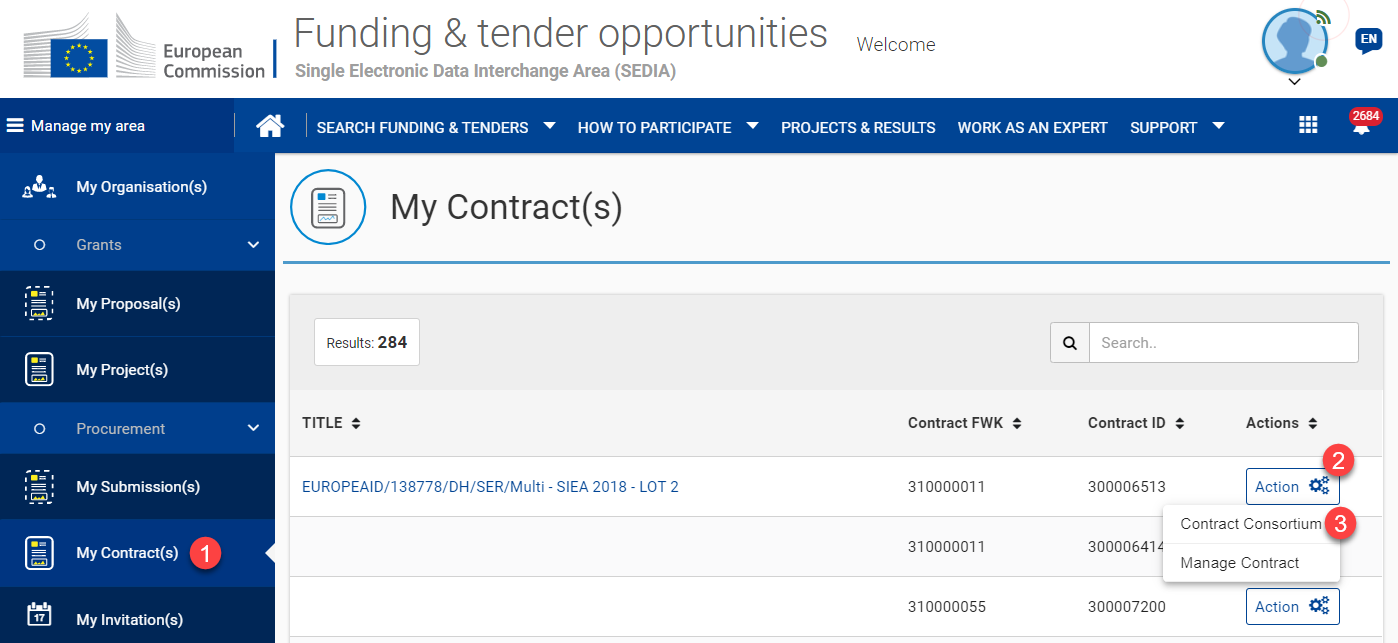1. Introduction and Context
1.1 Framework Contracts
A Framework Contract (FWC) is an agreement between one or more Contracting Authorities, and one or more Economic Operators. The purpose of which is to establish the terms governing Specific Contracts that may be awarded for a given period, particularly in regards to the duration, subject, price, maximum value, implementation rules and the quantities envisaged.
The contracting and awarding procedures followed by the Contracting Authorities are used to identify a consultant, supplier, contractor or beneficiary, to request them to provide defined services, supplies, works with the objective of concluding contracts with them.
For Framework Contracts, the request for tender submission is the Request for Service; the providers of the service are the Framework Contractors (sole or part of a consortium); and the procedure and award type is a Specific Contract under a Framework Contract. Specific Contracts can have a Fee-based or Global Price payment modality.
Once a Request for Service has been authorised for publication, the OPSYS system automatically sends the Request for Service to the selected Framework Contractors. The deadlines for submission of the offers are calculated based on the date of authorization of the Request for Service by the Contracting Authority.
The selected Contractors receive an invitation to submit a tender submission – via the Funding and Tender Opportunities Portal (Funding & Tenders Portal). After acknowledging the invitation, expressing willingness to participate in the tender, creating and submitting an offer via eSubmission, the Contractors are automatically notified by OPSYS if the proposal submitted has been awarded, reserved or rejected by the Evaluation Committee.
During the Invitation and Submission workflow, the Contracting Authority can monitor the status of the creation and submission of tender offers sent by the Contractors.
When awarded and notified, the best tenderer signs the Contract via the Funding & Tenders Portal, where they will also manage the full life-cycle of the Contract (deliverables, invoices and payments, amendments, closure, etc.).
1.2 Access and Login to the Funding and Tenders Portal
External Partners (economic operators) of the European Commission respond to request for tender submission made by the EC through the Funding and Tender Opportunities Portal (Funding & Tenders Portal).
The Funding & Tenders Portal is the common corporate IT solution of the OPSYS system, and represents the single entry point (Single Electronic Data Interchange Area – SEDIA) for all external partners (participants and experts) across all DGs of the European Commission, and other EU bodies.
The management of the invitations received and submissions of offers by the participating Framework Contractors – among other related functions – are all controlled by eSubmission within the Funding & Tenders Portal.
From the Funding & Tenders Portal, the participants can:
- Search for EU opportunities for funding or tenders via the Funding & Tender Opportunities Portal - Search for Funding and Tenders
>> The search for Calls for Proposals under EU External Actions is currently still done via the DG INTPA Publications website.
- Register in the Participant Register (see below);
>> Currently, and for the Framework Contracts SIEA 2018, AUDIT 2018, PSF 2019, EVA 2020 and EVENTS 2020, all Contractors are already registered therefore no further registration is required.
- View, edit or delete their draft tenders;
- View their submissions in EU tenders, and access the Tender Reception Confirmations (proof of submission);
- Withdraw their submitted tenders, and access the Tender Withdrawal Reception Confirmations (proof of withdrawal).
>> Access the Funding and Tender Opportunities Portal
Please note that OPSYS is optimised for web navigators Google Chrome or Mozilla Firefox – it is therefore advised to use only these web navigators for OPSYS, otherwise you may encounter technical issues.
You will be requested to use your EU Login to gain access to the portal. The EU Login is the entry gate to sign in to different European Commission services and/or systems.
Login to the portal by clicking on the “Login” button situated at the top right corner of the page.
If you do not have an EU Login, you can create an account, or just click on “Register” next to the login button.
Need any help concerning the EU Login? Please consult EU Login Help.
Once you have logged-in, you will be redirected automatically to the Funding & Tenders Portal account area.
1.3 Participant Registration
The Commission has set up an online register – called the Participant Register – of organisations participating in EU calls for proposals or tenders in order to apply the "once only" principle (i.e. that data related to a participant's organisation needs to be submitted only once). Following the registration, each organisation obtains a unique Participant Identification Code (PIC).
Please note that all the Contractors for the current Framework Contracts SIEA 2018, AUDIT 2018, PSF 2019, EVA 2020 and EVENTS 2020, have already been registered. So presently, no further registration is required for these Framework Contracts.
The registration procedure will be updated for future Framework Contracts, and the procedure will be communicated herein when available.
1.4 User Roles and Permissions, Update Bank Account Details
1.4.1 User Roles
A user role is based on the user's function within their organisation, or in relation to a particular project. User roles also define the permissions (user rights) with respect to the information a user can view, and the tasks that they can perform.
Roles are therefore characterised into two main types depending on the scope:
- Organisation level - which are linked to the whole entity and its data (but without any access to the projects);
- Project level - which are defined project-by-project and cover all possible cases for allowing access to a project's data (view/edit/submit).
For the submission of a tender and management of a Specific Contract under a Framework Contract, there are five main roles:
1. LEAR (Legal Entity Appointed Representative) - organisation role
The LEAR serves as a trusted administrative contact for the Commission, providing reliable information at the level of the organisation (not at the level of individual contracts). Usually LEARs are administrative staff members in the central administration of the organisation. The LEAR handles all the organisation-related data on the Funding & Tenders Portal and appoints representatives within their organisation to electronically sign contracts or upload required documents.
There can only be one LEAR per organisation.
LEARs are validated by the Validation Services of the Commission as part of the organisation registration process.
2. LSIGN (Legal Signatory) - organisation role
LSIGNs are nominated for an organisation by the LEAR or an Account Administrator (AccAd). Subsequently, they can be assigned to a particular project by a Coordinator Contact (CoCo or PCoCo). An organisation can have an unlimited number of LSIGNs.
3. PCoCo (Primary Coordinator Contact) - project role
The PCoCo is a user role within an External Partner's organisation, who is nominated for each project as the main contact point between the Consortium and the Commission for a particular project. As such, they can submit requests, reports and notifications to the Commission on behalf of the Consortium.
There can only be one PCoCo per project.
Please note that from the Contractor side, the initiator of the offer in the submission for tender in automatically nominated as PCoCo. Consequently, any PCoCo or CoCo may initiate a submission for tender, but if it is a CoCo, they automatically become the PCoCo of the offer or tender.
If the PCoCo needs to be modified for a specific project, please view the instructions below.
4. CoCo (Coordinator Contact) - project role
An unlimited number of CoCos can nominated or revoked by the PCoCo of a project. CoCos have the same permissions as PCoCos - except the permission to revoke the PCoCo.
All Coordinator Contacts (PCoCos and CoCos) can:
- Nominate/Revoke Participant Contacts for other organisations in the consortium;
- Nominate/Revoke Task Managers and Team Members in their own organisation;
- Assign Legal and Financial Signatories in their organisation to their projects;
- Make changes to project documents on the Funding & Tenders Portal;
- Submit offers for tender and project documents to the Commission.
5. PLSIGN (Project Legal Signatory) - project role
The PLSIGN is a person who has the right to sign contracts and amendments on behalf of the organisation. An organisation can have one or more PLSIGNs per project.
Once appointed by the LEAR of the organisation as LSIGNs, PLSIGNs are nominated for a particular project by a Coordinator Contact (CoCo or PCoCo) of the project.
PLSIGNs can only be revoked by the Coordinator Contact (CoCo or PCoCo) of the project.
PLSIGNS have the same permissions as the Coordinator Contacts (CoCos and PCoCos) for contract information (view and edit), but they cannot assign or revoke any roles.
Please find in the table below a summary of the roles involved for Specific Contracts under Framework Contracts:
| Role and Level | Permissons (user rights) | Can Nominate or Revoke | Is Nominated or Revoked By |
|---|---|---|---|
LEAR (Legal Entity Appointed Representative) Organisation-level |
|
|
|
LSIGN (Legal Signatory) Organisation-level |
|
|
|
PCoCo (Primary Coordinator Contact) Project-level |
|
|
|
CoCo (Coordinator Contact) Project-level |
|
|
|
PLSIGN (Project Legal Signatory) Project-level |
|
|
|
1.4.2 Manage Roles and Permissions
User roles and permissions are either automatically provisioned in the early stages of a project (original roles at organisation-level or project-level), or are assigned at a specific stages of a project (project-level).
Provisioned roles are, for example:
- The LEAR, which is validated by the European Commission during the validation process of their organisation;
- The submission initiator in the tender submission phase will automatically be recognised by the European Commission as the Primary Coordinator Contact (PCoCo).
Roles and permissions at project-level are entity-based (e.g. for a specific tender submission or contract), and therefore a specific entity form exists to manage the corresponding roles and permissions of that entity.
Important note: As project-level roles and permissions are entity-based (e.g. Invitation for submission, Contract, Intervention, etc.), therefore access to the specific related sections in the Funding & Tenders Portal is restricted to users who have been assigned to the entity. As a result, "My Proposals", "My Projects", "My Submissions", "My Contracts", "My Invitations" etc. options in the left main menu of the Funding & Tenders Portal are only displayed to a user if a corresponding entity has been assigned to them.
Organisational-level roles (LEAR, LSIGN, etc.) are managed directly from "My Organisation", Project-level entity roles (CoCo, PLSIGN, etc.) are managed directly from the entity once accessible (i.e. intervention assigned to an Implementing Partner, invitation for submission sent to a Consortium, awarding of a Contract, etc.)
Important Note: Modify PCoCo
If an External Partner or Consortium Leader (Economic Operator) would like to modify the PCoCo for their Organisation, they must address their request by e-mail to the functional mailbox (FMB) of the respective Framework Contract Owner, who will then forward the request (if the request is validated) to the dedicated EC Funding and Tender Service Helpdesk service to apply the changes in the system.
- The request must be sent by the LEAR (Legal Entity Appointed Representative) of the Economic Operator to the functional mailbox (FMB) of the Framework Contract Owner:
SIEA 2018 - INTPA-FWC@ec.europa.eu
AUDIT 2018 - INTPA-R3@ec.europa.eu
PSF 2019 - FPI-4-PSF@ec.europa.eu
EVA 2020 - INTPA-FWC-EVA@ec.europa.eu
EVENTS 2020 - INTPA-FWC@ec.europa.eu
- The LEAR must provide the full name, e-mail address and EU Login username of the new PCoCo in their request.
- The PCoCo must be from the same entity to be entitled as correspondent of the project (recognised by the same entity domain in the e-mail address).
- The EC Funding and Tender Service Helpdesk will automatically inform both concerned parties (Economic Operator and Framework Contract Owner) by e-mail on the outcome of the request.
Managing user roles and permissions for an entity (i.e. project-level - valid for roles CoCo and PLSIGN) - for a contract for this example
Remember: A CoCo is automatically assigned as PCoCo for the project if they are the submission initiator of the tender. PCoCos can only be changed, modified or revoked by the Framework Contract Owner (see instructions above). |
For a specific contract, CoCos and PCoCos can manage the roles of users that are within their own organisation (unique PIC ID), and any assigned user within the organisation or entity can have multiple roles.
For example: a PCoCo or CoCo will need to nominate a PLSIGN to sign the contract once it has been prepared and validated by the Contracting Authority. The LEAR of the organisation would first need to appoint the user as a LSIGN beforehand (organisation-level).
Please note that a user will therefore need to be nominated as PLSIGN for the contract if they do see the "Sign" button on the Contract page when requested to sign the contract. Please view Signature of the Contract for more information.
To nominate a PLSIGN (or other project-level role, except PCoCo):
- In My Contract(s) (1) of the Funding & Tenders Portal, click on the "Action" (2) button of the relevant contract, and select the "Contract Consortium" (3) option.
- On the Consortium page of the contract, click on the "EDIT ROLES" button.
- On the Roles page for the selected organisation, you can check the current activated roles of the organisation for the contract, and to add a role, click on the "Add roles" button at the bottom of the page.
- First select the required role from the "Role" (1) field drop-down list, then select the user (2) to be assigned to the role, and then click on the "Ok" (3) button to confirm.
The user is then assigned to the role, and the required tasks or operations for that role can now be performed by the assigned user.
1.4.3 Update Bank Account Details
If a Contractor would like to update their bank account details, for new or existing (ongoing) Contract(s), they must address their request to the functional mailbox (FMB) of the applicable Framework Contract Owner, who will then proceed with the internal procedure to apply the changes directly in the system(s):
- SIEA 2018 - INTPA-FWC@ec.europa.eu
- AUDIT 2018 - INTPA-R3@ec.europa.eu
- PSF 2019 - FPI-4-PSF@ec.europa.eu
- EVA 2020 - INTPA-FWC-EVA@ec.europa.eu
- EVENTS 2020 - INTPA-FWC@ec.europa.eu
1.5 eSubmission
eSubmission allows for economic operators to respond to EU tender invitations by preparing and submitting tenders electronically in a structured and secure way via the Funding & Tenders Portal.
As an economic operator, you can:
- Create a tender in response to an invitation to submission launched by an EU Institution or Body;
- View, resume, and/or delete a saved draft tender;
- Submit a tender in a secure manner;
- Receive a proof of submission (Tender Reception Confirmation);
- Withdraw a submitted tender before the time limit for receipt of tenders;
- Receive a proof of withdrawal (Tender Withdrawal Reception Confirmation).
Before starting, make sure you read the System Requirements available on the eSubmission Homepage.
- For any support questions concerning eSubmission, please contact:
DIGIT-EPROCUREMENT-SUPPORT@ec.europa.eu
+32 (0) 229 71063
- For any questions related to the Funding & Tenders Portal, please contact:
EC-FUNDING-TENDER-SERVICE-DESK@EC.EUROPA.EU
- For any questions related to OPSYS operational aspects, please contact:
EC-OPSYS-CHANGE-MANAGEMENT@ec.europa.eu