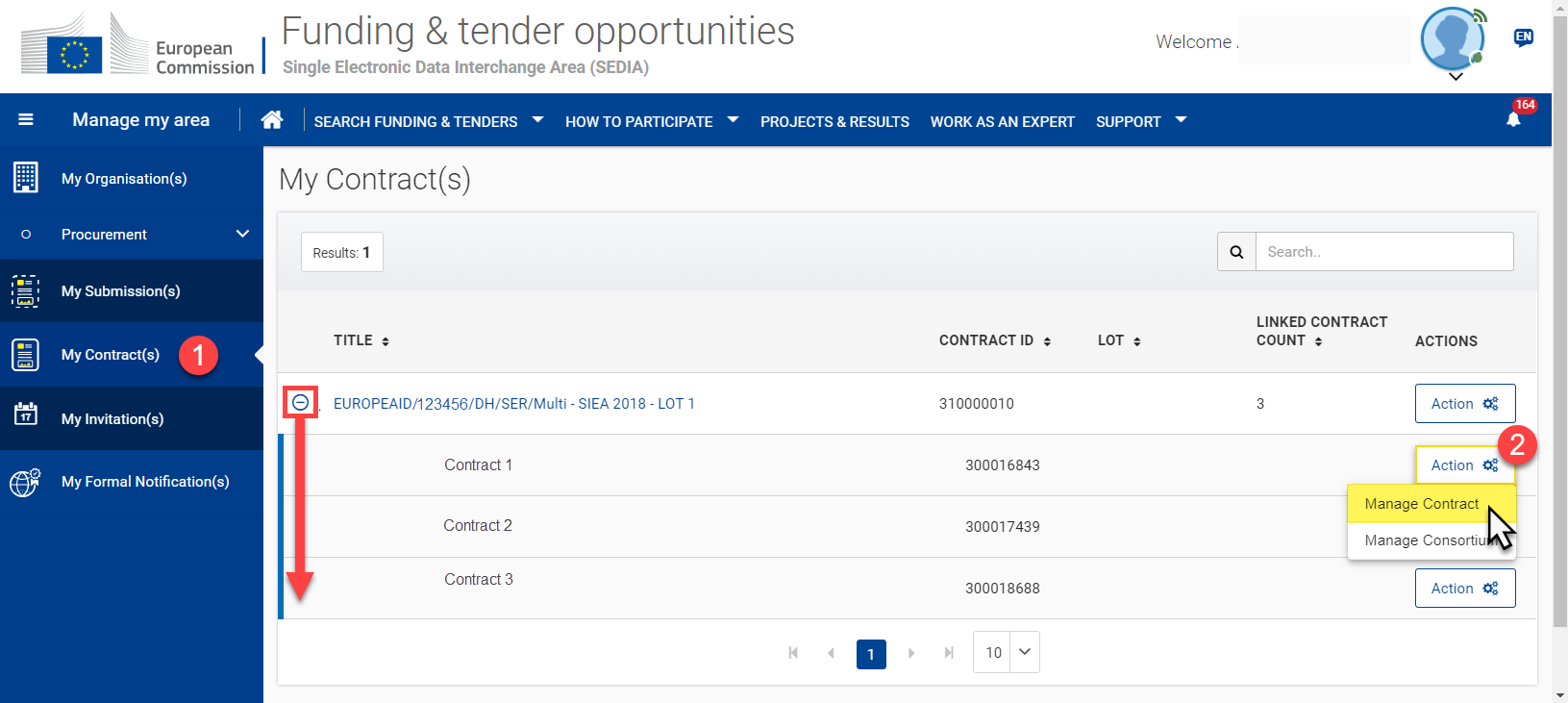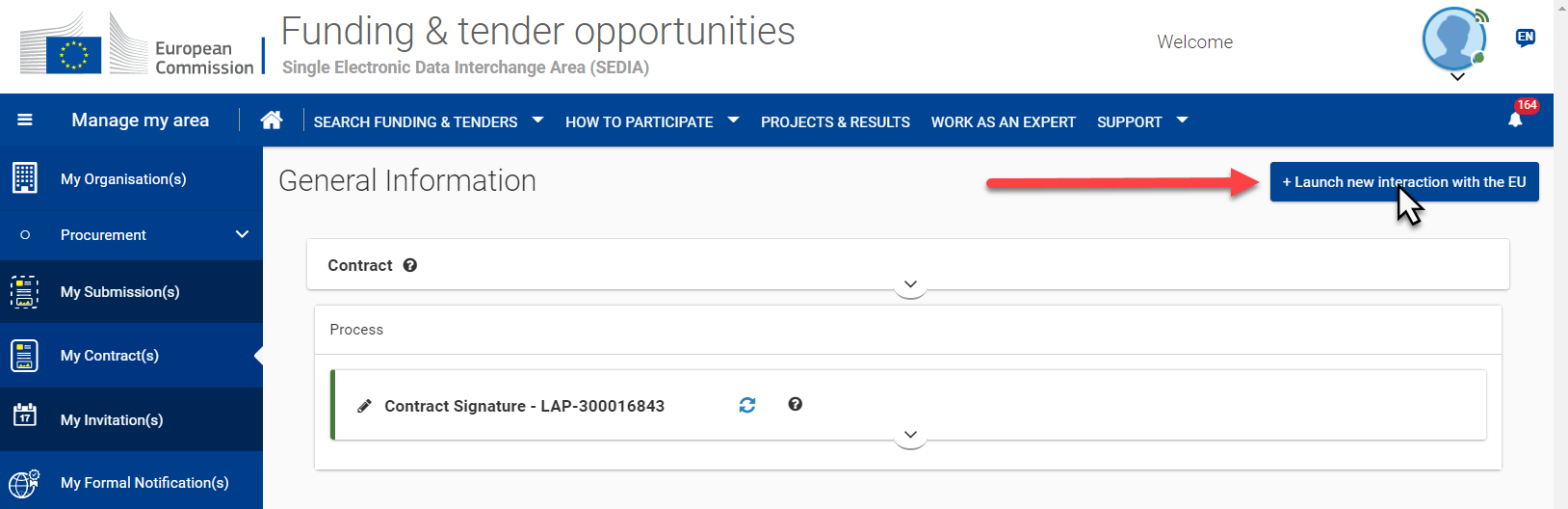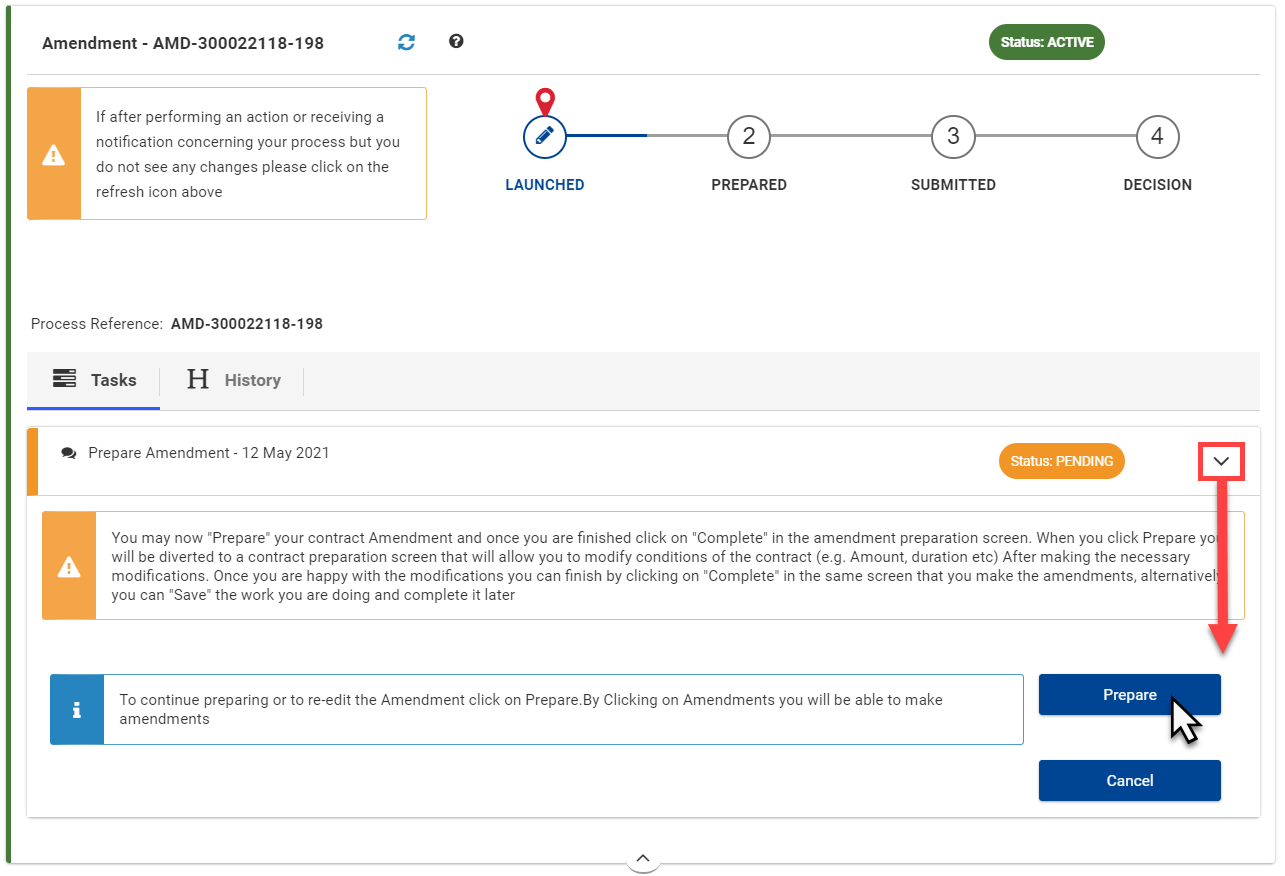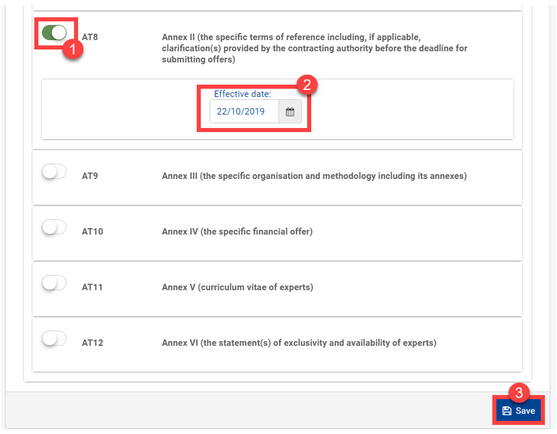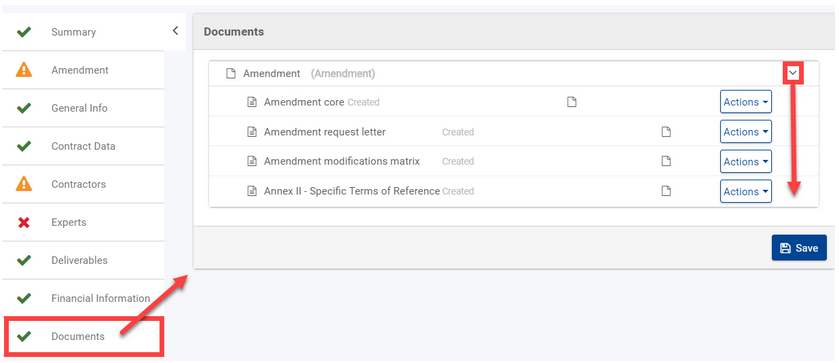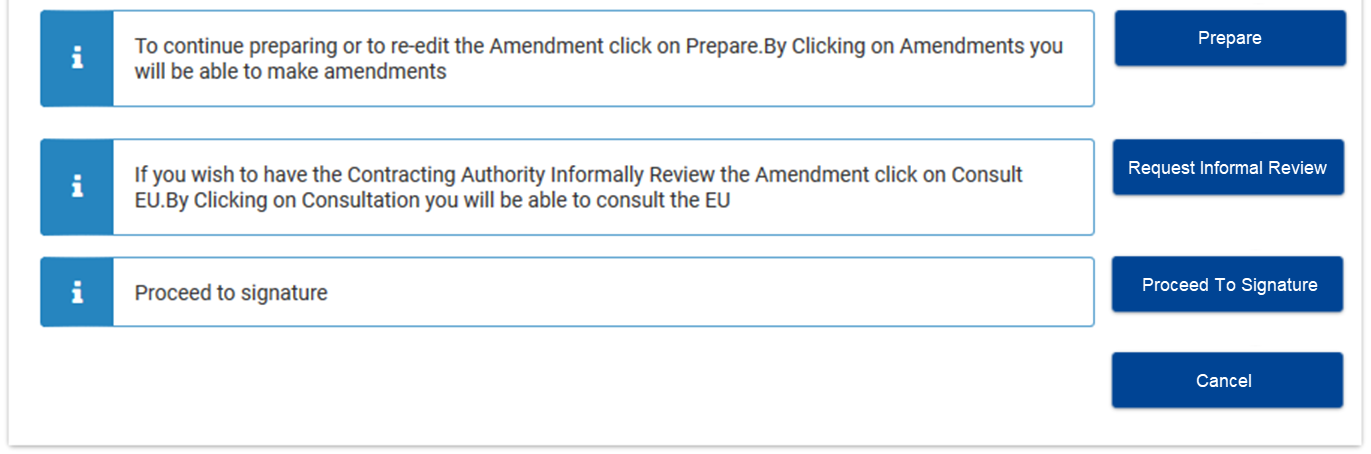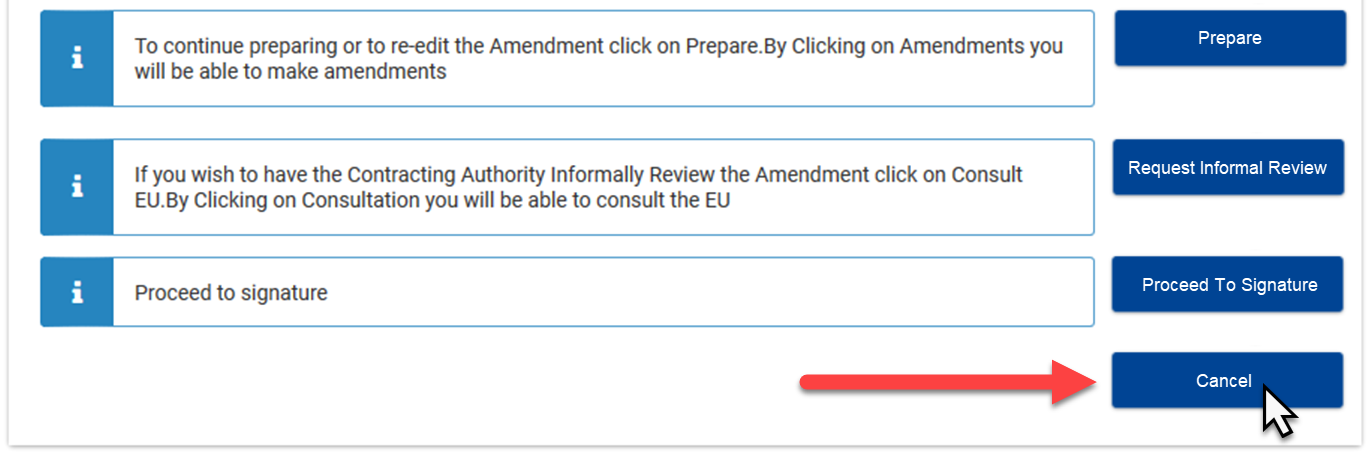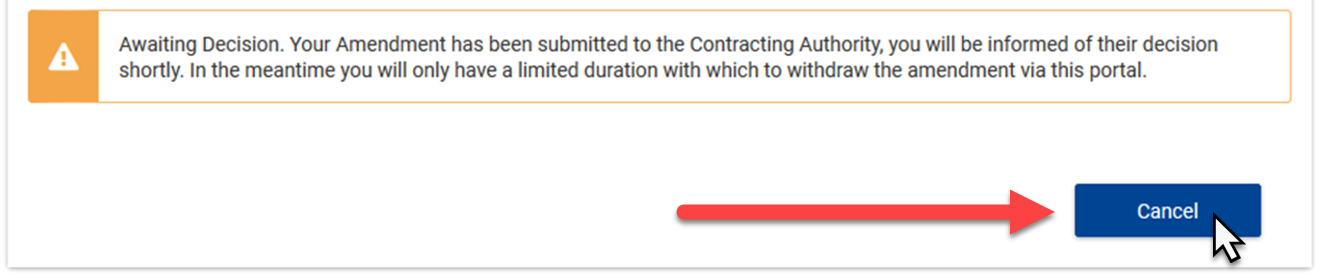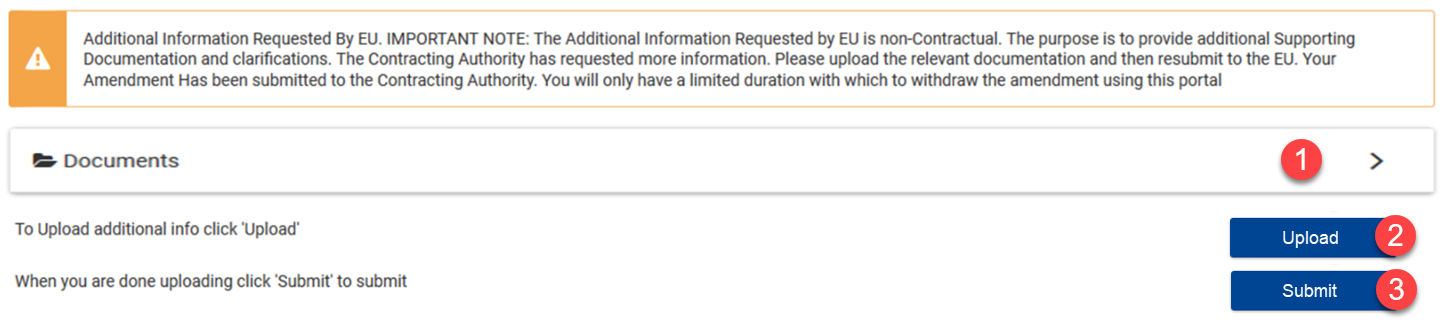4.5 Contract Amendments
4.5.1 Introduction to Amendments Initiated by the Contractor - Consortium
4.5.1.1 Choice of Contractor Initiated versus the European Commission Initiated Process
Following an agreement between the European Commission (referred to as the "Contracting Authority" for simplicity) and the Economic Operator (i.e. the Contractor or the Consortium Leader - in the case of a Consortium, referred to as the "Contractor" for simplicity) to amend a Contract, it is recommended that the Contractor initiates the Amendment Process. This ensures that the Contractor drafts and signs the proposed Amendment first, and allows the Contracting Authority to review and access whether it fully reflects the agreement. In order to facilitate this approach, the Contractor initiated Amendment workflow includes the option for the Contractor to request an Informal Review of the proposed Amendment.
4.5.1.2 The Amendment Workflow
When there is a prior agreement between the Contractor and the Contracting Authority to amend a Specific Contract, the Contractor can request an Amendment (i.e. request for an addendum) to the Contract, which will then launch the Amendment – Consortium Request process (AMDC) by the initiation and preparation the Amendment.
The Amendment – Consortium Request process works in two distinct phases:
- The Preparatory Phase, which is conducted by the Contractor; and
- The Assessment and Validation Phase, which is conducted by the Contracting Authority.
Following the Preparatory Phase (including the optional review of the draft Amendment by the Contracting Authority), the PDF version of the Amendment is generated and signed by the Contractor, and is then submitted to the Contracting Authority for assessment and validation.
Please note that up to three draft Amendments may be in preparation for any given period, but just one draft Amendment can be optionally sent to Contracting Authority to be reviewed for comments and/or recommendations for any given period.
In the Assessment and Validation Phase, the Contracting Authority will perform the assessment of the Amendment, requesting additional information from the Contractor (if required). When the Amendment is assessed and complies with all rules and checks, then the Amendment will undergo a visa chain of verifications (Operational and Financial Verification), followed by a formal authorisation by the Authorising Officer, and an electronic signature to certify that the Amendment is approved by the Contracting Authority.
Important notes:
- Once an Amendment is signed and submitted by the Contractor to the Contracting Authority for assessment, no further corrections or modifications can be made to the Amendment;
- At the end of the Assessment and Validation Phase, the Amendment is either “Accepted” or “Rejected” by the Contracting Authority;
- The Contractor may cancel the Amendment before the Automatic ABAC Recording task of the Contracting Authority, or before the authorisation signature of the Authorising Officer of the Contracting Authority (if no updates are required in financial system for the Amendment). The Status of the Amendment will then be indicated as “Cancelled” in the system.
If an Amendment has been signed and submitted by the Contractor to the Contracting Authority for assessment, no other Amendment under preparation can be sent to the Contracting Authority, unless the Amendment that was sent to the Contracting Authority is either:
- Counter-signed by the Contracting Authority; or
- Rejected by the Contracting Authority; or
- Cancelled by the Contractor.
Please note that the chapters hereunder details the procedure to be performed by the Contractor via the Funding and Tender Opportunities Portal.
4.5.1.3 Amendments for increase in Maximum Value of the Contract
For Amendments initiated by the Contractor – Consortium and for Amendment Type 4 (AT4 - Maximum Value of the Contract), the Contractor must initiate the informal Review of the draft Amendment, during the Preparatory Phase of the Amendment workflow, before it is signed by the Contractor and formally submitted to the Contracting Authority for approval. The informal review of the draft Amendment provides the opportunity for an open dialogue and possible corrections (if required) to the request before submission.
4.5.1.4 Amending Contractual Deliverables
As deliverables/outputs are contractual, they form an integral part of the execution of the Contract, and are distinctly detailed in the Contract (i.e. in the specific ToRs or Special Conditions, etc., and depending on the procedure). Therefore, any modification to contractual deliverables/outputs require an Amendment to the Contract.
Examples of modifications to contractual deliverables/outputs include:
The ToRs/Special Conditions are correct and both parties have signed the contract, but deliverables/outputs and dates have been wrongly encoded in OPSYS;
- Any modification to deliverable submission dates;
Deliverables/Outputs are defined in the ToRs/Special Conditions, but they have not been set (entered) in OPSYS;
- etc.
1. If the ToRs/Special Conditions for the Contract are correct, the Contractor or Contracting Authority can initiate the Amendment process, select the appropriate Amendment Type (e.g. AT8 for Specific Contracts under Framework Contracts), and then select the Deliverables tab in the Amendment to apply the modifications.
2. If the ToRs/Special Conditions for the Contract are incorrect, the Contracting Authority will need to initiate the Amendment process and select the appropriate Amendment Type (e.g. AT8 for Specific Contracts under Framework Contracts). The Deliverables tab in the Amendment needs to be updated with any possible modifications, and the corrected ToRs/Special Conditions will also need to be uploaded to the Documents tab of the Amendment.
Please note that for a required modification(s) that does NOT affect the object or scope of the Contract (e.g. additions, omissions, substitutions, changes in quality, quantity, specified sequence, method or timetable of implementation of the services, etc.), an Amendment – Administrative Order (instead of an Addendum) can be issued in the system to apply the changes.
For Administrative Orders, the Contracting Authority must request the Contractor to initiate (or Contractor initiates directly) the Amendment – Administrative Order request from the Contrat via the Funding and Tenders Portal (see details below). An Administrative Order, once signed and submitted by the Contractor, only requires the Operational Assessment of the Amendment request by the Contracting Authority for it's approval (or rejection) for the completion of the Amendment process.
4.5.2 Launch the Amendment
The Contractor launches (initiates) a request for an addendum from the Contract via the Funding and Tender Opportunities Portal.
4.5.2.1 How to launch the request for an Amendment
To launch the request for an Amendment as Contractor, first login to the Funding and Tenders Portal, and then click on My Contract(s) in the left main menu (1) to access the list of contract(s).
In the list of contracts, find and click on the “Action” button (2) of the relevant Contract (by clicking on the plus icon - if required and to expand the list), and then click on the “Manage Contract” option.
On the Contract page, click on the “Launch new interaction with the EU” button on the top right of the page.
In the Launch new interaction with the EU pop-up window, click on the “Launch” button for the request for an addendum.
4.5.2.2 Choice of Type of Amendment (Administrative Order or Addendum)
The system requires the Contractor to select one of two types of amendment:
- Addendum - The use of an Addendum is required for changes to the implementation period, starting date, maximum value of the contract, or any other contract change(s) that affect its object or scope; or
- Administrative Order - Administrative Orders may take the form of additions, omissions, substitutions, changes in quality, quantity, specified sequence, method or timetable of implementation of the services, but cannot be used for amendments to the contract that affect its object or scope.
Important note: An Administrative Order, once signed and submitted by the Contractor, only requires the Operational Assessment of the Amendment Request by the Contracting Authority for it's approval (or rejection) and the completion of the Amendment Workflow.
The following table provides a summary of the Contract Amendments that can be formalised using each type of amendment.
Please note that if the Amendment requires a change to more than one aspect of the Contract, then an Addendum must be used if one or more of the contractual changes requires an Addendum.
System Code | Subject of Amendment | Type of Amendment Required |
|---|---|---|
AT2 | Implementation Period of the Contract | Addendum |
AT3 | Starting Date of the Contract | Addendum |
AT4 | Maximum Value of the Contract | Addendum |
AT5 | Pre-financing Amount or Percentage | Addendum |
AT6 | Requirement of Pre-financing Financial Guarantee | Addendum |
AT8 | Annex II (the Specific Terms of Reference) | Addendum (Administrative Order only if the change does not affect the object or scope of the contract) |
AT9 | Annex III (the Organisation & Methodology) | Addendum (Administrative Order only if the change does not affect the object or scope of the contract) |
AT10 | Annex IV (the specific Financial Offer) | Addendum (Administrative Order only if the change does not affect the object or scope of the contract, and subject to the notes (i), (ii) and (iii) below the table). |
AT11 | Annex V (the Curriculum Vitae(s) of the Expert(s)) | Administrative Order |
AT12 | Annex VI (the Statement(s) of Exclusivity and Availability of Expert(s)) | Administrative Order |
Important Notes:
i) No amendment, either by means of Addendum or through Administrative Order, can lead to
decreasing the amount within the contractual budget allocated to expenditure
verification, or change to the award conditions prevailing at the time the Contract was awarded.
ii) For global price Contracts, Administrative Orders cannot have an impact on the contractual budget.
iii) For fee-based Contracts, Administrative Orders that have an impact on the contractual budget are limited to transfers within the fees, or transfers from the fees to the incidental expenditures.
Wait for the confirmation message at the top of the pop-up window, and then click on the “OK” button. The pop-up window will close, and you will be redirected back to the Contract page.
Please note that the request for an Amendment may take a few minutes to generate the Amendment process, while automated checks are being run by the system. If the process is not generated on the Contract page, do not launch a new Amendment request, and contact the EC Funding and Tender Service Helpdesk if the issue persists for more than 24 hours.
Once launched and the Amendment process created on the Contract page, you can view the process details in the Process panel by clicking on the down arrow icon to expand the panel.
Notice the 4-step process workflow (1) with the current status indicated, the list of tasks (2) that need to be completed, and if you click on the right arrow icon (3) of the task, the task panel will expand and display the operations required to complete the task.
Also, notice that each task panel has a left indicator colour and status (orange – pending, green – completed, red – error) displayed to inform you of the current status of the task.
Click on the refresh icon (4) if you notice that the process or task status does not update after completing the required operations.
When the request for an Amendment has been successfully launched, the status of the Prepare Amendment task is updated to "PENDING", and you may start the preparation of the Amendment.
4.5.3 Prepare the Amendment
The Preparatory Phase conducted by the Contractor (including the optional review of the draft Amendment by the Contracting Authority) is the most important phase of the Amendment process. The Amendment will be drafted, the PDF version of the Amendment generated and signed by the Contractor.
Once the Amendment is signed and submitted to the Contracting Authority for assessment and validation, the Amendment can no longer be modified.
Please note that it is therefore imperative that the Contractor verifies the Amendment request before generating and signing the PDF and submitting to the Contracting Authority. If there are any open concerns, they need to be addressed during the preparation by communicating directly with the Contracting Authority, or by using the optional Review Draft Amendment task.
The Amendment is ready to be prepared once it has been launched by the Contractor, the status of the Prepare Amendment task is "PENDING".
To prepare an Amendment as Contractor, in the Tasks section of the Amendment on the Contract page (see above for instructions on how to access the Contract page), click on the right arrow icon of the Prepare Amendment task to expand the panel and click on the “Prepare” button.
The status of the Prepare Amendment task is updated to "IN PREPARATION", and you will be automatically re-directed to the Amendment Data page, where you will be able to compose the draft Amendment.
The Contracting Authority is also notified when a draft Amendment is under preparation; they receive a notification, and a new View Amendment under Preparation task is generated in the Task Centre of OPSYS - My Workplace for the Contracting Authority, where the Contracting Authority can view the draft Amendment under preparation by the Contractor.
4.5.3.1 Compose the Draft Amendment
The Amendment is initiated and composed (generated) through modifications implemented either independently by the Contractor (the system will automatically recognise the changes), or by requesting the system to unblock specific parameters to modify. The system will then automatically generate both types of modifications as relevant Amendments to the Contract.
The amendable fields of the Contract are the duration, starting date, price, pre-financing amount, pre-financing guarantee, Annexe II (Specific Terms of Reference), and Annex III (Financial Offer).
For the modifications to the duration, starting date, or price, the system automatically recognises the change, and the switch in the Amendment section signals the adjustment. For the other modifications (pre-financing amount, pre-financing guarantee, Annexe II, and Annexe III), the Contractor has to manually activate the respective switch in the Amendment section to be able to perform the amending changes.
For the Amendments concerning the Annexes II and III, the modification will need to be performed directly within the annexes, and the effective date and description will need to be included in the structured data.
Verifying checks are performed by the system to signal if the modifications do not comply with the validating business rules. These checks will be displayed by the system as “Validation results” if the modifications do not comply.
The Amendment section contains two panels, one for each type of modification (“Automatic” or “Manual”), with the Amendment reference, type and justification (free textbox) at the top of the page.
As an example, a modification to an annexe would present as follows:
- Click on the switch button (1) to activate the modification to apply, enter the effective date (2) of the modification, and click on the “Save” button (3) at the bottom of the page;
- Click on the Documents section in the left menu to access the Amendment documents (core, request letter, and modification matrix) and the annexe to modify – remember to click on the right arrow to expand the Amendment panel;
- Click on the “Action” button to preview the amendment documents, and for the annexe, click on “Upload” to upload the new modified annexe.
- Click on the “Save” button once you have completed the modification to save your changes.
Once you have completed and saved all the required modifications, perform a full validation of the contract data by clicking on “Validate” at the top of the page, then select the option “Full Validation”.
Correct any validation issues, save and re-validate (if required), then click on the “Complete” button at the top right of the page to complete the preparation (composition) of the Amendment.
When the the preparation (composition) of the Amendment has been successfully completed, the status of the Prepare Amendment task is updated to "COMPLETED", the draft Amendment status is updated to "PREPARED", and you may either:
- Modify the draft Amendment; or
- Request and informal review of the draft Amendment; or
- Proceed to the signature and submission of the Amendment; or
- Cancel the Amendment
4.5.3.2 Modify the Draft Amendment
If the draft Amendment is in status "LAUNCHED" or "PREPARED", it can be modified by the Contractor. This option is available in the event the Contractor wishes to further edit the draft Amendment – both before its submission to the Contracting Authority, and following possible comments after the optional review of the draft Amendment by the Contracting Authority.
To modify a draft Amendment as Contractor, in the Tasks section of the Amendment on the Contract page (see above for instructions on how to access the Contract page), click on the right arrow icon of the Prepare Amendment task to expand the panel and click on the “Prepare” button.
You will be automatically re-directed to the Amendment Data page, where you will be able to apply the modifications to the draft Amendment (see previous section above for details).
4.5.3.3 Request Informal Review
If the draft Amendment is in status "PREPARED", it can be optionally sent by the Contractor to the Contracting Authority for an informal review. The Contractor has the option to seek an informal review by the Contracting Authority of the draft Amendment before it is formally submitted to the Contracting Authority for approval.
Please note that even though the request for an informal review is optional, it is advised if the Contractor would like the Contracting Authority to review the draft Amendment before the signature by the Contractor. Once the Amendment is signed by the Contractor, no further corrections or modifications can be made to the Amendment.
To request an informal review of the draft Amendment as Contractor, in the Tasks section of the Amendment on the Contract page (see above for instructions on how to access the Contract page), click on the right arrow icon of the Prepare Amendment task to expand the panel and click on the “Prepare” button.
Once the request for an Informal Review of the Draft Amendment is sent:
- A new Contract Amendment Review task is automatically generated in the Tasks section;
- A new Review Draft Amendment task is automatically generated in the Task Centre of OPSYS - My Workplace for the Contracting Authority;
- A notification is also sent to the Contracting Authority, inviting them to proceed with the Review Draft Amendment task.
The Contracting Authority can view and edit the draft Amendment, and can close the informal review with the "Complete" option. When completed, the Contract Amendment Review task status for the Contractor is updated to "COMPLETED".
4.5.3.5 Withdraw the Amendment - Cancel the Amendment
If the Amendment is in status "LAUNCHED", "PREPARED" or "SUBMITTED", it can be withdrawn (cancelled) by the Contractor.
Please note that the Amendment can no longer be modified once it has been signed and submitted to the Contracting Authority. When submitted, the Amendment can only be viewed, validated, or rejected by the Contracting Authority.
Therefore, the Amendment can only be cancelled by the Contractor:
- Before the signature and submission of the Amendment by the Contractor from the Prepare Amendment task ; or
- After the signature and submission of the Amendment by the Contractor from the Awaiting Decision task, but before the Automatic ABAC Recording task of the Contracting Authority, or before the authorisation signature of the Authorising Officer of the Contracting Authority (if no updates are required in financial system for the Amendment).
Once the Amendment is decided (i.e. status "DECISION"), it can no longer be cancelled.
To withdraw an Amendment as Contractor, in the Tasks section of the Amendment on the Contract page (see above for instructions on how to access the Contract page), click on the right arrow icon of the Prepare Amendment task (or Awaiting Decision task if the Amendment has already been signed and submitted by the Contractor to the Contracting Authority) to expand the panel and click on the “Cancel” button.
Once confirmed, the status of the draft Amendment is updated to "CANCELLED" and is withdrawn from the Amendment process workflow
4.5.4 Sign and Submit the Amendment - Contractor
If the draft Amendment is in status "PREPARED" and has been verified by the Contractor, it can be signed and submitted by the Contractor to the Contracting Authority.
Only users with the LSIGN/Procurement LSIGN role for the organisation, or CLSIGN roles for the contract can sign the Amendment.
If you are not able to sign the Amendment, please first make sure that you have the necessary role and associated permissions.
Please note that the Amendment can no longer be cancelled once it has been signed and submitted to the Contracting Authority. When submitted, the Amendment can only be modified, validated, or rejected by the Contracting Authority.
To proceed to sign the draft Amendment as Contractor, in the Tasks section of the Amendment on the Contract page (see above for instructions on how to access the Contract page), click on the right arrow icon of the Prepare Amendment task to expand the panel and click on the “Proceed to Signature” button.
Once you have clicked on the “Proceed to Signature” button, a new Ready For Signature task is automatically generated in the Tasks section.
Click on the right arrow icon of the Ready For Signature task to expand the panel, and you can either:
- Sign the Amendment by clicking on the "Sign Amendment" button; or
- Send the draft Amendment back to preparation by clicking on the "Back to Preparation" button.
Remember that the Amendment can no longer be modified once it has been signed and submitted to the Contracting Authority.
Therefore, verify and modify (if required) the Amendment before signing it, as this action cannot be undone.
When signed and submitted by the Contractor, the Amendment can only be:
- Cancelled by the Contractor; or
- Viewed, verified, validated (counter-signed), or rejected by the Contracting Authority.
4.5.5 Awaiting Decision
If the Amendment is signed by the Contractor:
- A signed PDF version of the Amendment is automatically generated;
- The Amendment is automatically submitted to the Contracting Authority for assessment;
- A new Awaiting Decision task is automatically generated in the Tasks section;
- A new Operational Assessment task (and Financial Assessment, if required and depending on Amendment Type) is automatically generated in the Task Centre of OPSYS - My Workplace for the Contracting Authority;
- A notification is also sent to the Contracting Authority, inviting them to proceed with the Operational Assessment/Financial Assessment task.
Once submitted, the Contracting Authority can only view the signed Amendment, and can:
- Perform the Assessment of the signed Amendment → Request Additional Information and/or Compose Rejection Letter; and if accepted
- Perform the Operational Verification (and Financial Verification, if required and depending on Amendment Type); and
- Counter-sign the Amendment by the Contracting Authority for immediate entry-into-force (or deferred, depending on Amendment type and possible specified entry-into-force date).
The Contracting Authority has 30 calendar days for the assessment, verification and signature of the Amendment Document. Passed this delay, the system clock expires (red indicator). If a Request for Additional Information is sent to the Contractor, this delay is extended from the day of the request sent to the Contractor by the indicated deadline in the request. The overall 30 calendar days is reset once the Contractor submits the additional information to the Contracting Authority. The Operational Manager will be informed on the approaching and expired deadlines, so make sure that the tasks are processed in a timely manner. |
The status of the Amendment is updated to "DECISION" when the Amendment is counter-signed by the Contracting Authority, and the Awaiting Decision task status is also updated to "COMPLETED".
When signed and submitted by the Contractor, the Amendment can only be:
- Cancelled by the Contractor; or
- Viewed, verified, validated (counter-signed), or rejected by the Contracting Authority.
Therefore, the Amendment can only be cancelled by the Contractor:
- Before the signature and submission of the Amendment by the Contractor from the Prepare Amendment task ; or
- After the signature and submission of the Amendment by the Contractor from the Awaiting Decision task, but before the Automatic ABAC Recording task of the Contracting Authority, or before the authorisation signature of the Authorising Officer of the Contracting Authority (if no updates are required in financial system for the Amendment).
Once the Amendment is decided (i.e. status "DECISION"), it can no longer be cancelled.
4.5.6 Additional Information Request
If the Contracting Authority's assessment of the submitted Amendment results in a request for additional information:
- A new Request Additional Information task is automatically generated in the Task Centre of OPSYS - My Workplace for the Contracting Authority, where they draft and submit to the Contractor the Additional Information Request Letter;
- A new Awaiting Additional Info task is automatically generated in the Tasks section;
- A notification is sent to the Contractor, inviting them to proceed with the Awaiting Additional Info task.
To provide additional information for the submitted Amendment as Contractor, in the Tasks section of the Amendment on the Contract page (see above for instructions on how to access the Contract page), click on the right arrow icon of the Awaiting Additional Info task to expand the panel.
Please note that you have a limited delay to provide additional information. This delay is indicated in the Additional Information Request Letter attached to the request, and is expressed in calendar days. Passed this delay, you will no longer be able to upload additional information to the request.
The Contracting Authority may reject the Amendment Request of the Contractor if the additional information is not submitted to the Contracting Authority within the indicated delay.
Reminder: The Contracting Authority has 30 calendar days for the assessment, verification and signature of the Amendment Document. Passed this delay, the system clock expires (red indicator). If a Request for Additional Information is sent to the Contractor, this delay is extended from the day of the request sent to the Contractor by the indicated deadline in the request. The overall 30 calendar days is reset once the Contractor submits the additional information to the Contracting Authority. The Operational Manager will be informed on the approaching and expired deadlines, so make sure that the tasks are processed in a timely manner. |
In the Awaiting Additional Info task panel you can:
- Download the Additional Information Request Letter sent by the Contracting Authority by clicking on the right arrow icon of the Documents panel (1) to expand the panel and download the document;
- Upload the document containing the additional information to be sent to the Contracting Authority by clicking on the “Upload” button (2);
- Submit the additional information to the Contracting Authority by clicking on the “Submit” button (3).
The additional information is stored as an internal document and not included in the signed Amendment PDF document.
Remember to click on the "Submit" button after you have uploaded the document containing the additional information, otherwise the additional information will not be submitted to the Contracting Authority.