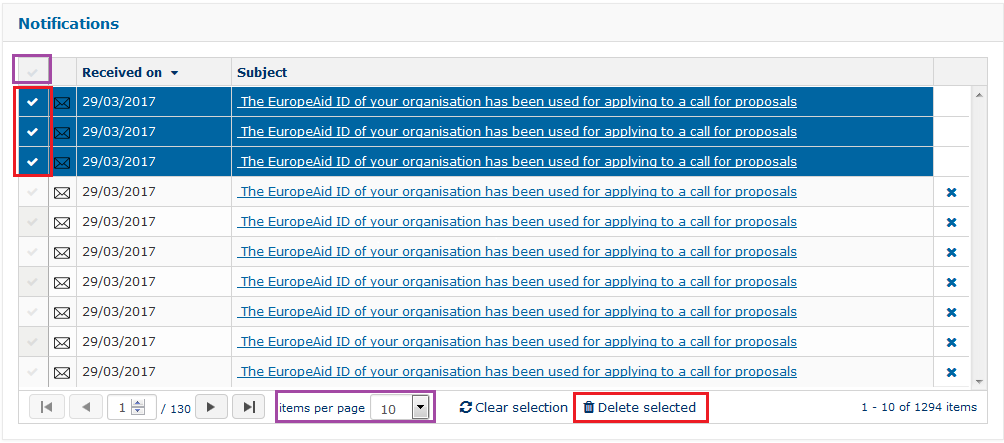4. Notifications in e-Calls PADOR
The "Notifications" page accessed from the left main menu includes messages sent by the e-Calls PADOR application to the users in the "User list" of of the relevant profile, informing the users of any updates concerning their profile. When a notification is sent, an e-mail with the same content is also sent to the user.
You will receive notifications when:
- You login to e-Calls PADOR for the first time;
- Your profile is signed;
- The "User list" or your profile is updated;
- If the EID of your organisation has been used for applying to a call for proposals in e-Calls PROSPECT.
To view your notifications:
- Click on the "Notifications" link in the left main menu. The number in brackets shows how many unread notifications you currently have.
- Click on the subject "envelope" iconor , and a pop-up window will be displayed with the message. For example:
When a message has been read, the "envelope" icon changes from to . - If you wish to delete a notification, click on the corresponding "delete" icon
i) To delete selected notifications - first click on the corresponding tick box on the left of the notification to be deleted (red highlight in the image below), and then click on the "Delete selected" button at the bottom of the page.
ii) To delete all the notifications - first click on the tick box at the top left corner of the notifications table (purple highlight in the image below), and then click on the "Delete selected" button at the bottom of the page.