Open "Project objectives" Click on Project objectives in the Content menu. The Project objectives screen opens. 
Fill in the most important needs and challenges in your organisationIn the avaiable field at the top of the screen, provide a description of the most important needs and challenges your company is currently facing and how an Erasmus+ mobility project can help improve organisation for the benefits of all its learners.

Define and describe the project objectivesIn this subsection you must define the objectives your organisation wants to achieve with this project.
Objectives displayed as cards- Objectives are displayed as cards, which can be expanded and collapsed individually, using the dedicated down/up arrows in the upper right corner of each card or the Edit (pencil) icon.
- The card for Objective 1 is already available when you open the section. If necessary, additional cards can be added by clicking on the blue plus icon (+) at the top of the table.
| Info |
|---|
| The maximum number of objectives you can add in the application form is 5. |
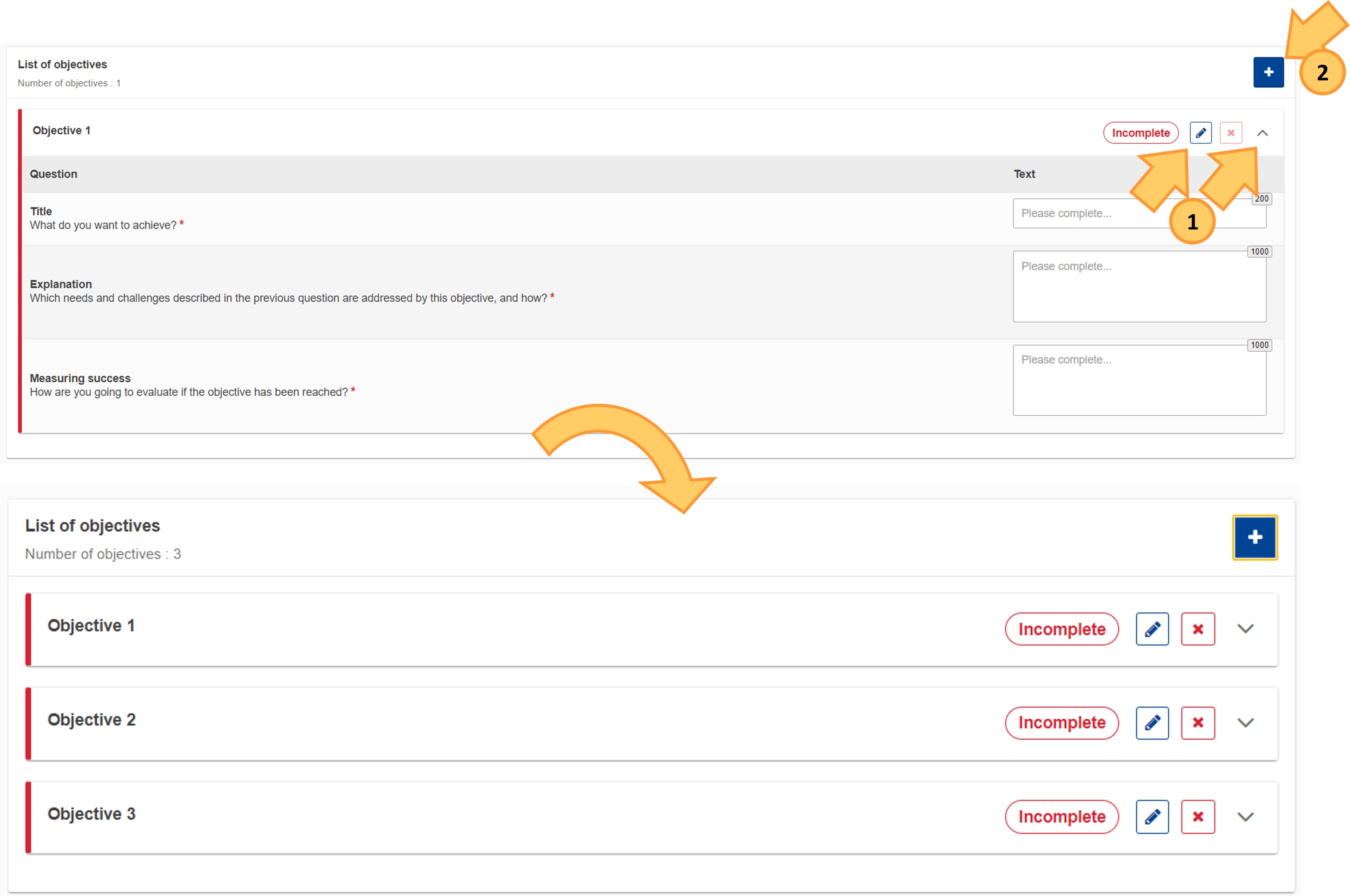
Fill in the objective details An empty Objective card is marked as Incomplete and preceded by a red vertical bar. Once all the information is filled in, the card is marked as Complete and preceded by a green bar. For each objective in your list, type the requested information in the following fields:
- Title (describing what you want to achieve)
- Explanation
- Measuring Success
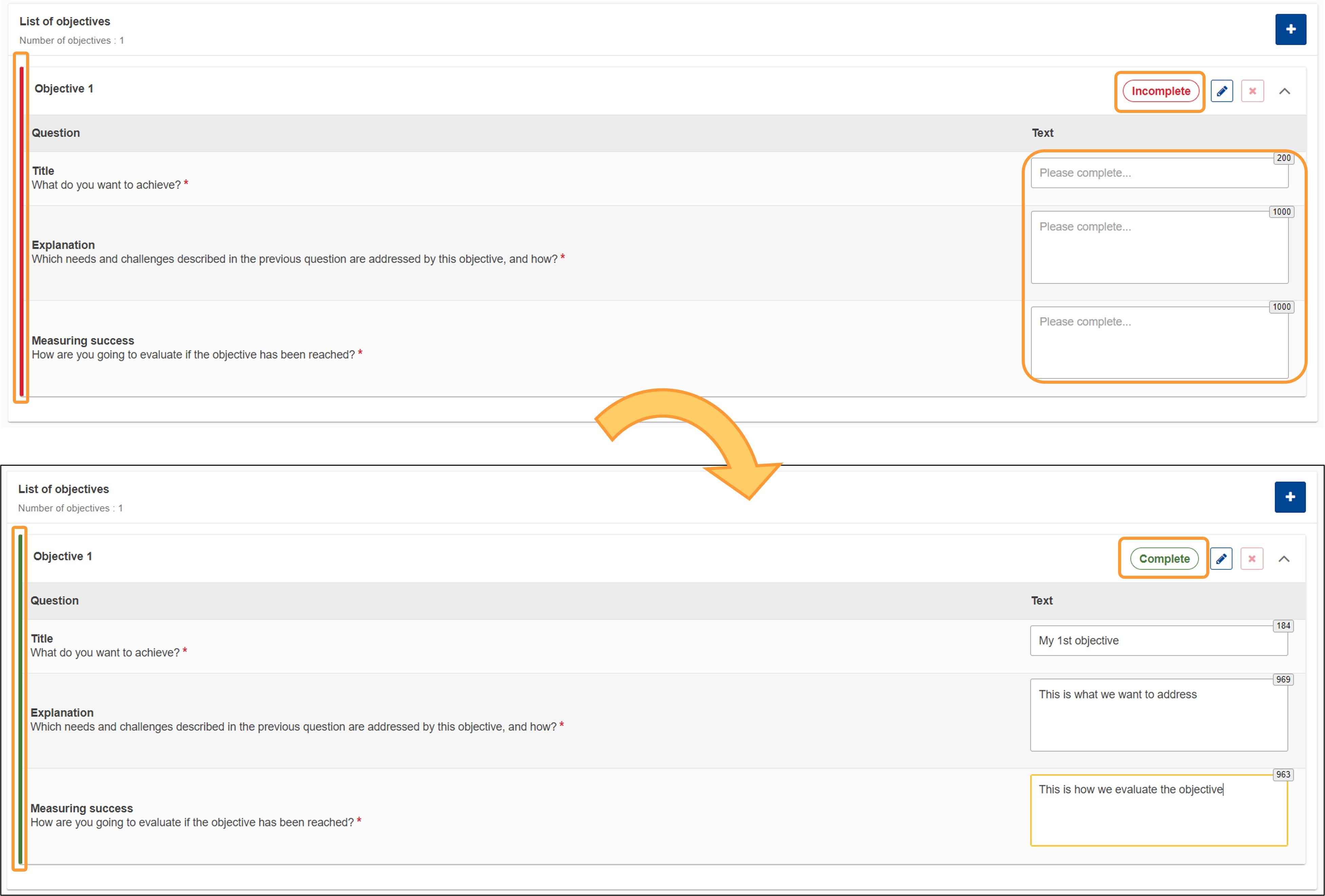
Delete an objectiveIf you have added more than one objective, you have the option to delete any objective by clicking the Delete icon (X) next to the card you want to delete. Confirm the deletion by clicking on Yes in the pop-up confirmation window. | Note |
|---|
| You cannot delete the last remaining objective, as a minimum of 1 objective must be specified. |
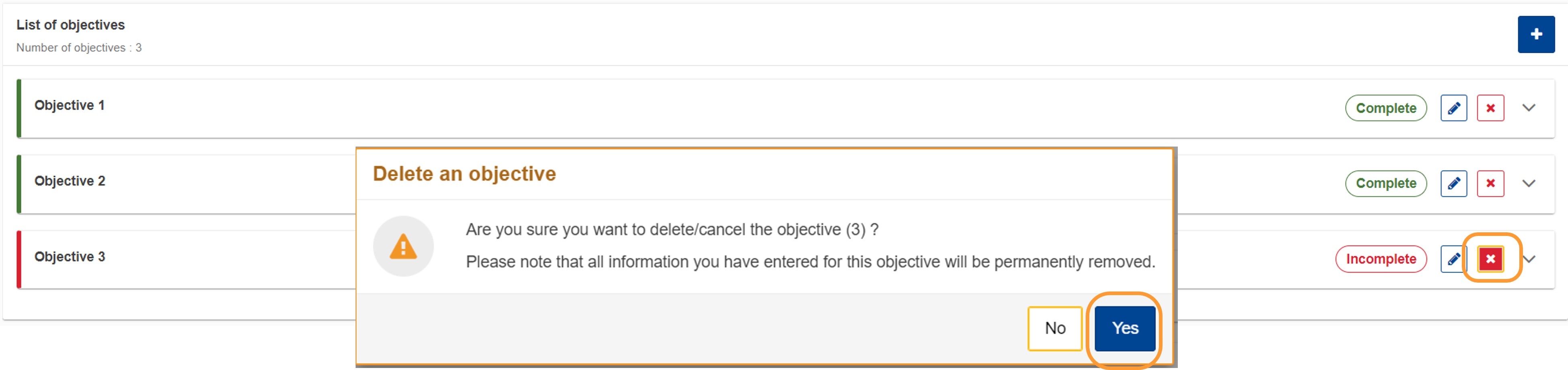
Select up to three topics you will work onScroll down to the section What topics are you going to work on in your project? 
Select between one and three topics that you will address in your project. - To select a topic, click in the empty field to open the drop-down list of topics, then click on the desired topic. You can scroll down in the drop-down list to see all available topics. The selected topic will be added below the selection box.
- To remove an added topic, click the X next to the topic name.
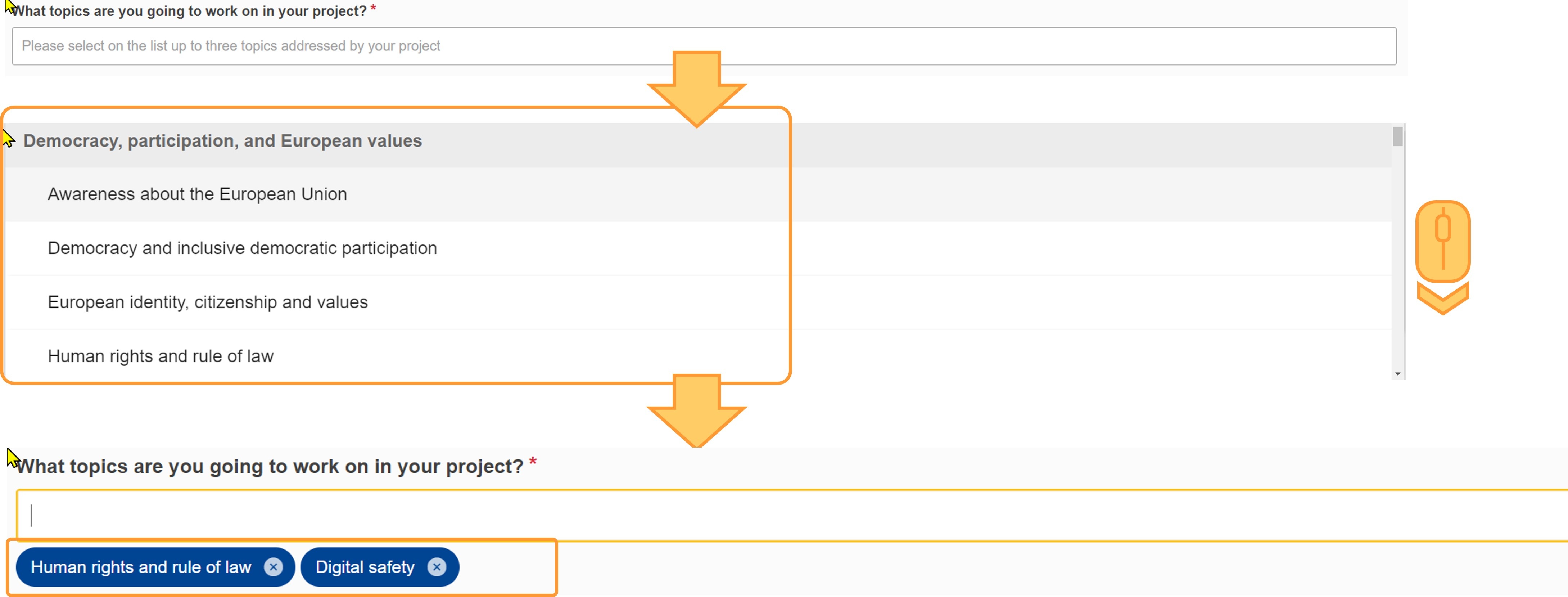
It is also possible to filter down the list by typing (part of) a topic name or keyword in the available field. Any topics that match the entered (part of a) term will display and can be selected. 
Example of a completed "Project objectives" sectionOnce you have correctly completed all sections and subsections, the section is marked with a green check. 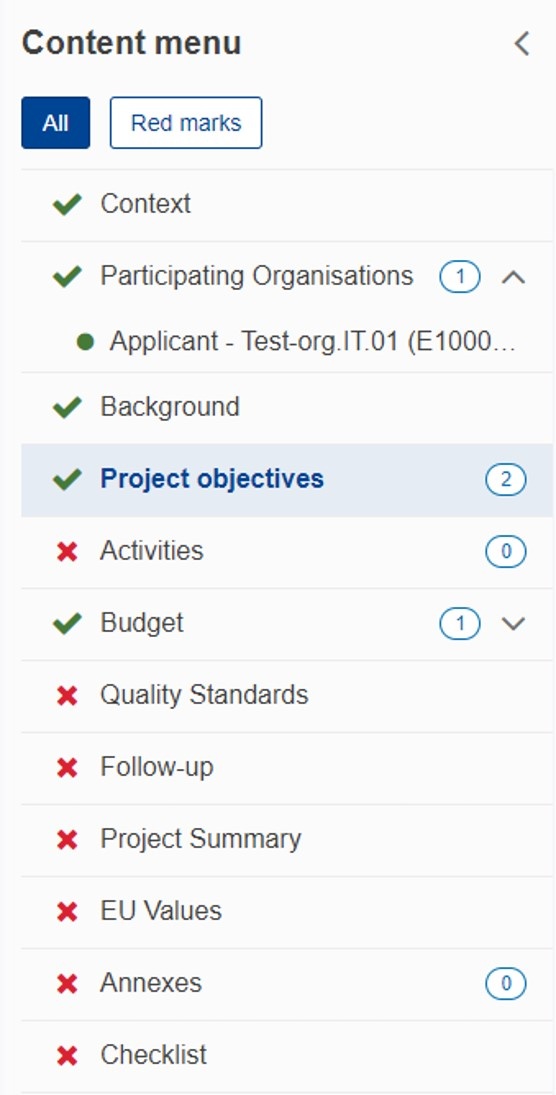
|