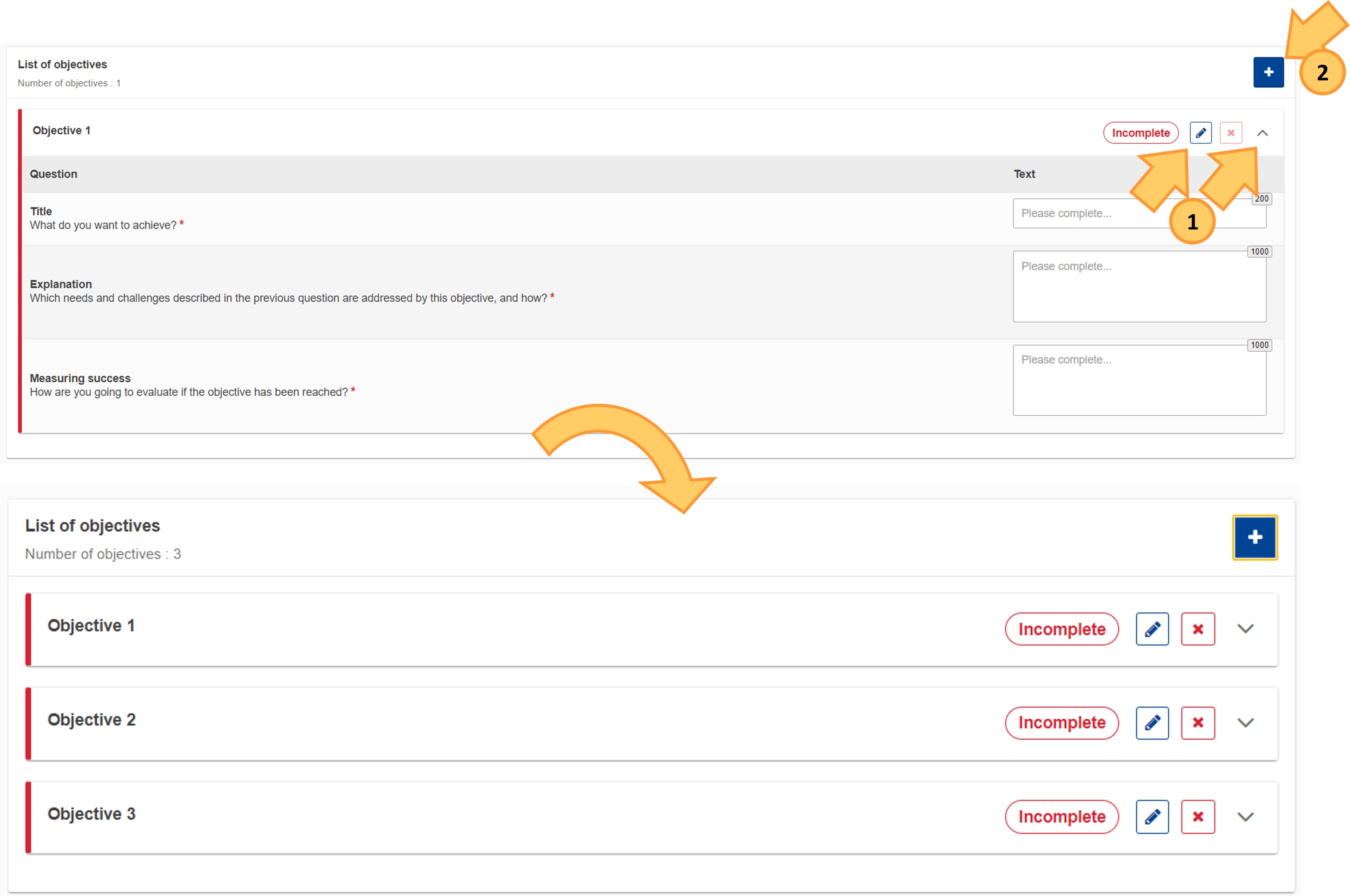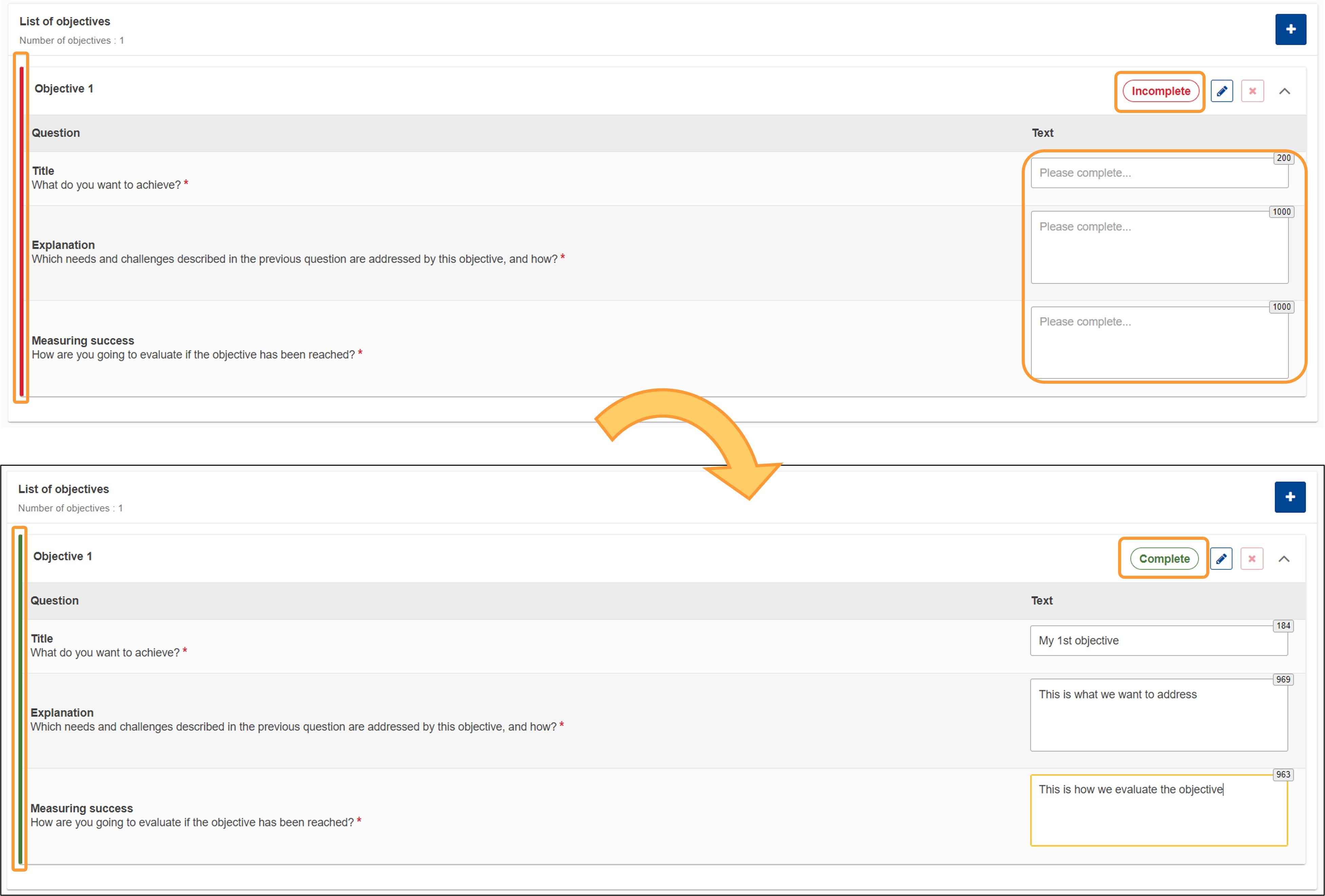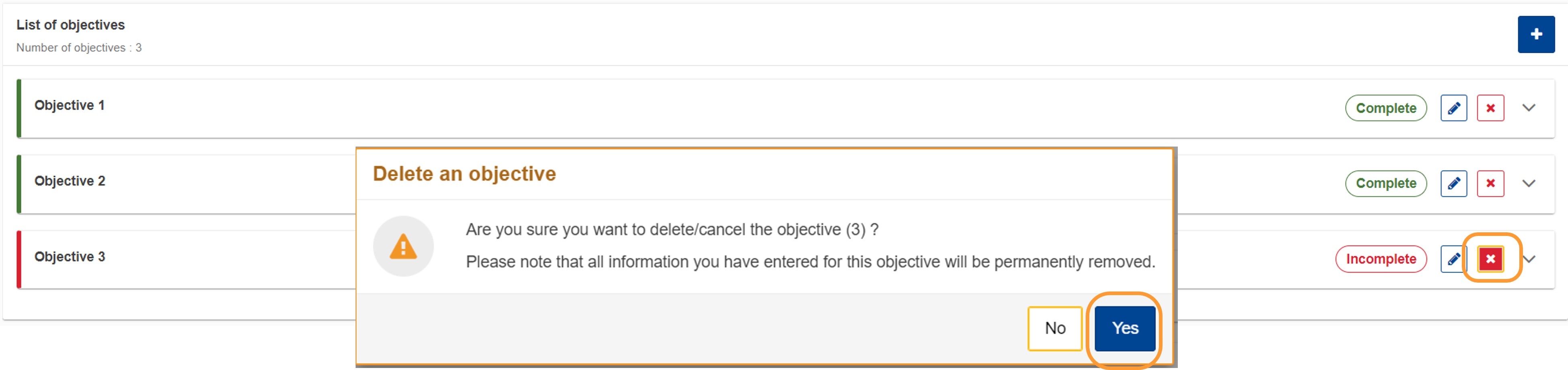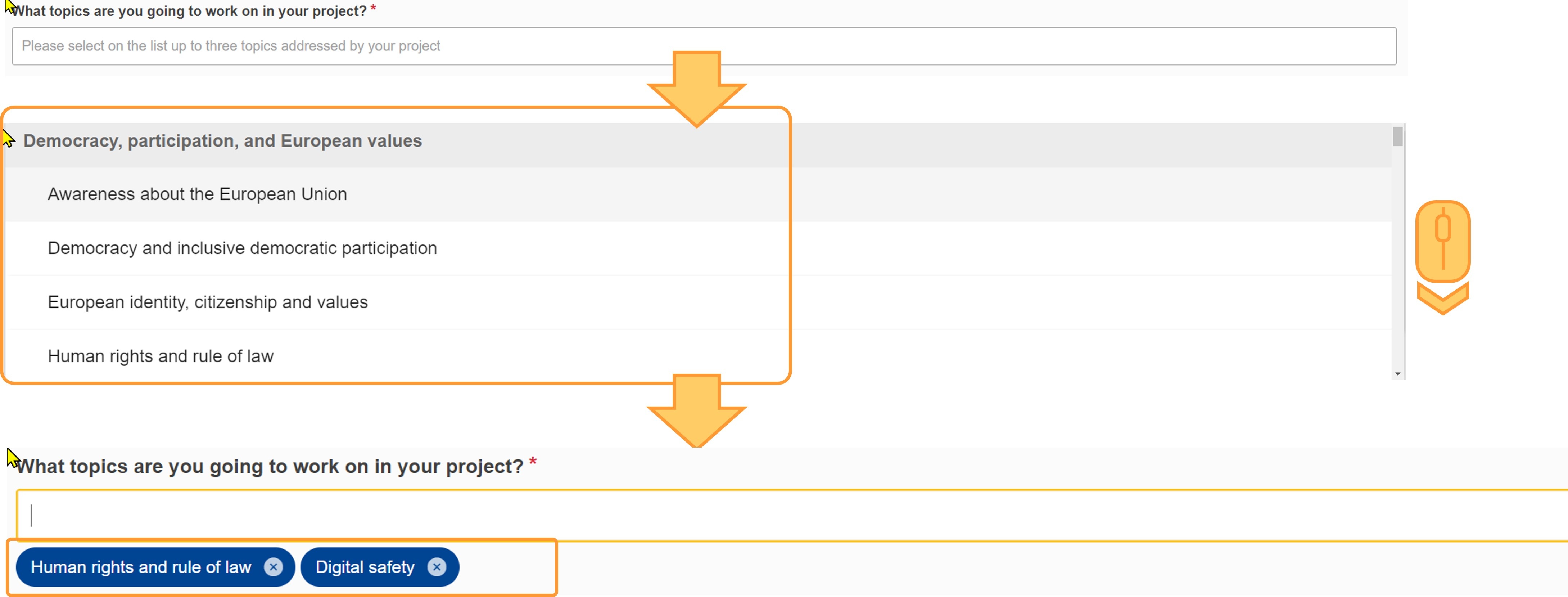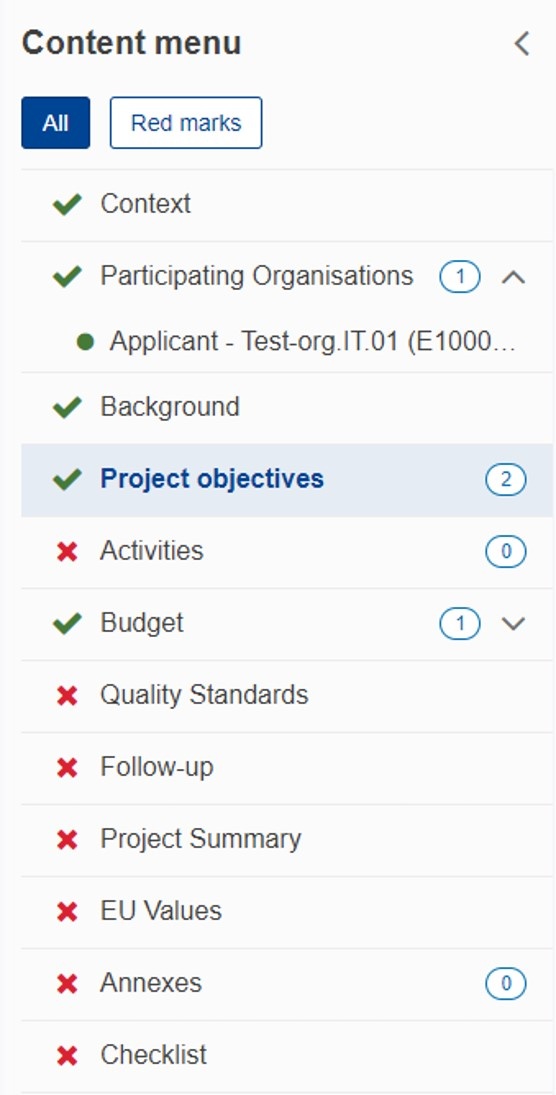In the Project objectives section of the application you are asked to describe the needs and challenges of your organisation, list the objectives your organisation wishes to achieve through the project, and select up to three topics you plan to address by implementing the planned mobility activities in your project.
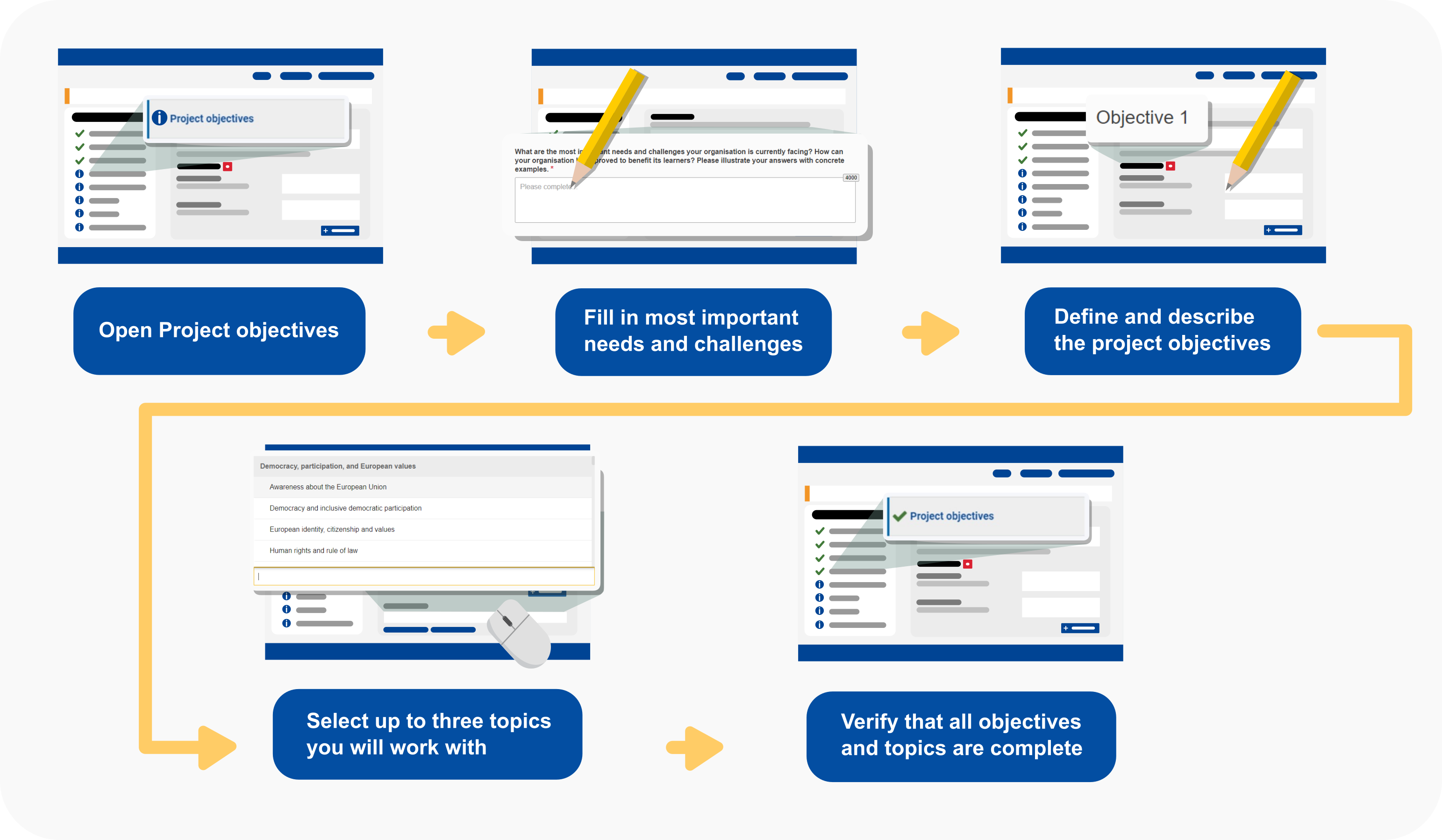
This page explains how to fill in the fields in the Project Objectives section as well as to delete objectives. Our examples below are based on a Short-term projects for mobility of learners and staff in school education (KA122-SCH) application form.
The number of objectives you want to specify for the selected project depends on your organisation's needs and expectations. You must specify at least one objective. The maximum number of objectives is limited to 5. You must select between one and three topics to be addressed by the project. |
This page is relevant for:
|
Before you start
- The Context section must have been completed, indicating at least the project title, start date, and duration as well as the National Agency that will be assessing your application.
- The Participating Organisations section must have been completed, adding the Applicant organisation and, if already identified, the planned hosting organisations.
- The Background section must have been completed.
<div class="page-break-ruler"> </div> |
Steps
Open "Project objectives"Click on Project objectives in the Content menu. The Project objectives screen opens.
Fill in the most important needs and challenges in your organisationIn the avaiable field at the top of the screen, provide a description of the most important needs and challenges your company is currently facing and how an Erasmus+ mobility project can help improve organisation for the benefits of all its learners.
Define and describe the project objectivesIn this subsection you must define the objectives your organisation wants to achieve with this project. Objectives displayed as cards
Fill in the objective detailsAn empty Objective card is marked as Incomplete and preceded by a red vertical bar. Once all the information is filled in, the card is marked as Complete and preceded by a green bar. For each objective in your list, type the requested information in the following fields:
Delete an objectiveIf you have added more than one objective, you have the option to delete any objective by clicking the Delete icon (X) next to the card you want to delete. Confirm the deletion by clicking on Yes in the pop-up confirmation window.
Select up to three topics you will work onScroll down to the section What topics are you going to work on in your project?
Select between one and three topics that you will address in your project.
It is also possible to filter down the list by typing (part of) a topic name or keyword in the available field. Any topics that match the entered (part of a) term will display and can be selected.
Example of a completed "Project objectives" sectionOnce you have correctly completed all sections and subsections, the section is marked with a green check.
|