| Numbered Headings |
|---|
|
Open "Activity Plan"note |
This section is only applicable if you have applied as a Lead organisation in the Context section.
If you do not apply as a lead organisation, you will receive a message, no further action is possible and the section is marked as completed. |
Click on Activity Plan in the Content menu. The Activity Plan screen opens.
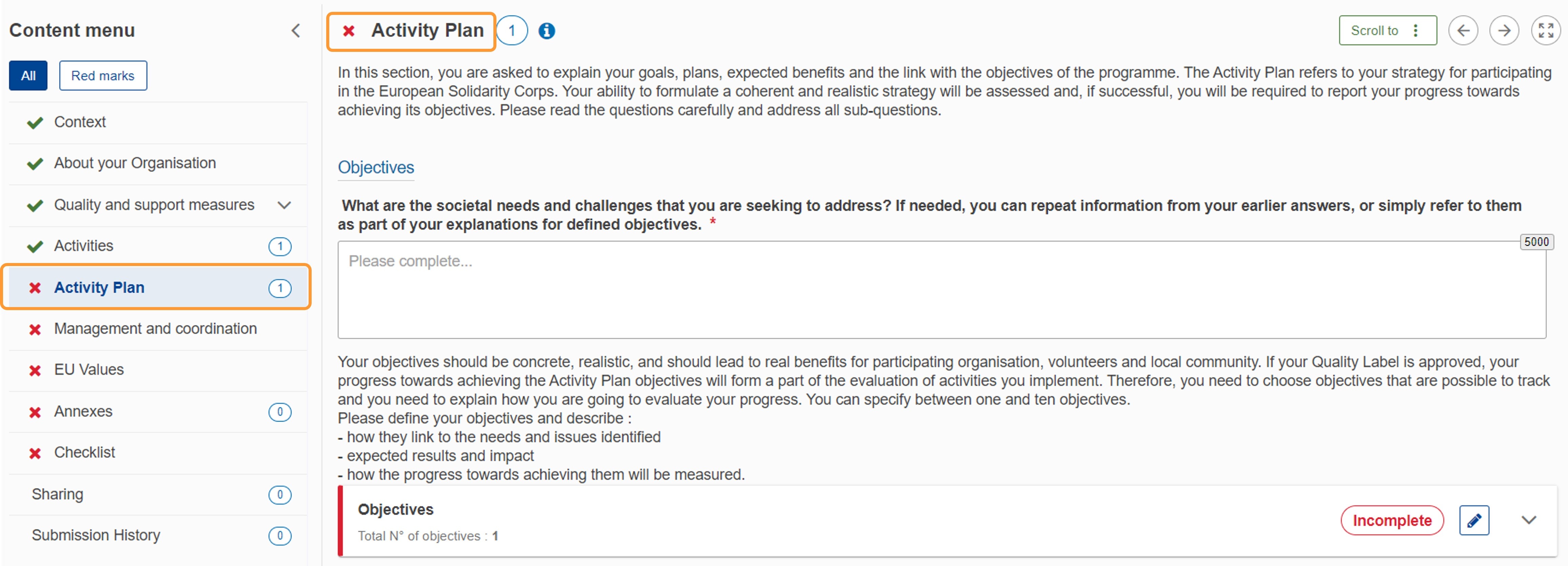
Fill in "Objectives" subsection
Describe societal needs and challenges that you are seeking to address
Fill in the free text field.
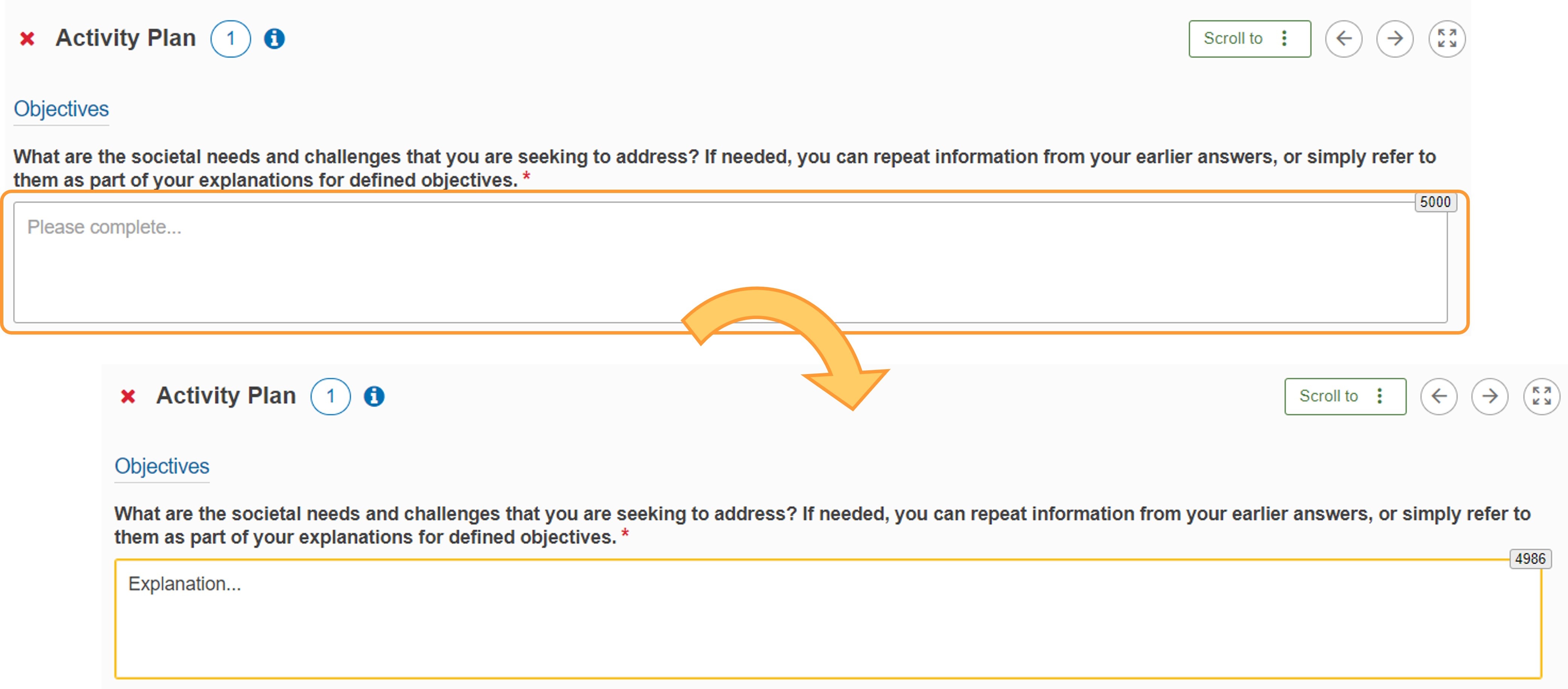 Image Modified
Image Modified
Add
first objectiveobjectives
Read the introduction and scroll down to the Objective Objectives table. You must define at least one objective. An empty row for Objective no.1 is already added available in the table. Please enter Objective title and Description for this objective.
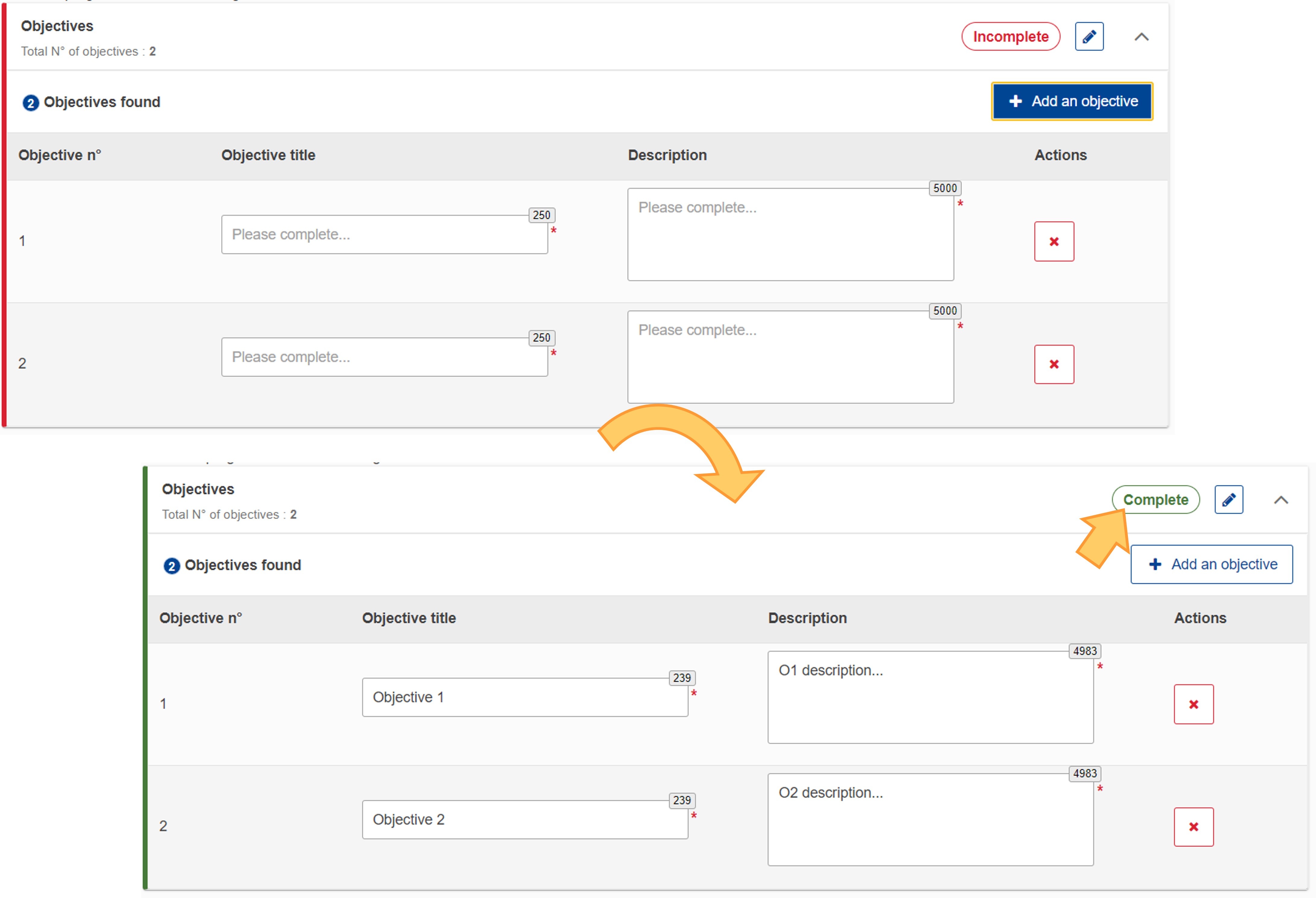 Image Removed
Image Removed
Add further objectives, if applicableYou may can add further objectives by clicking the Add an objective button at the bottom of the table. A new row is added in the Objective table. Please complete as described above.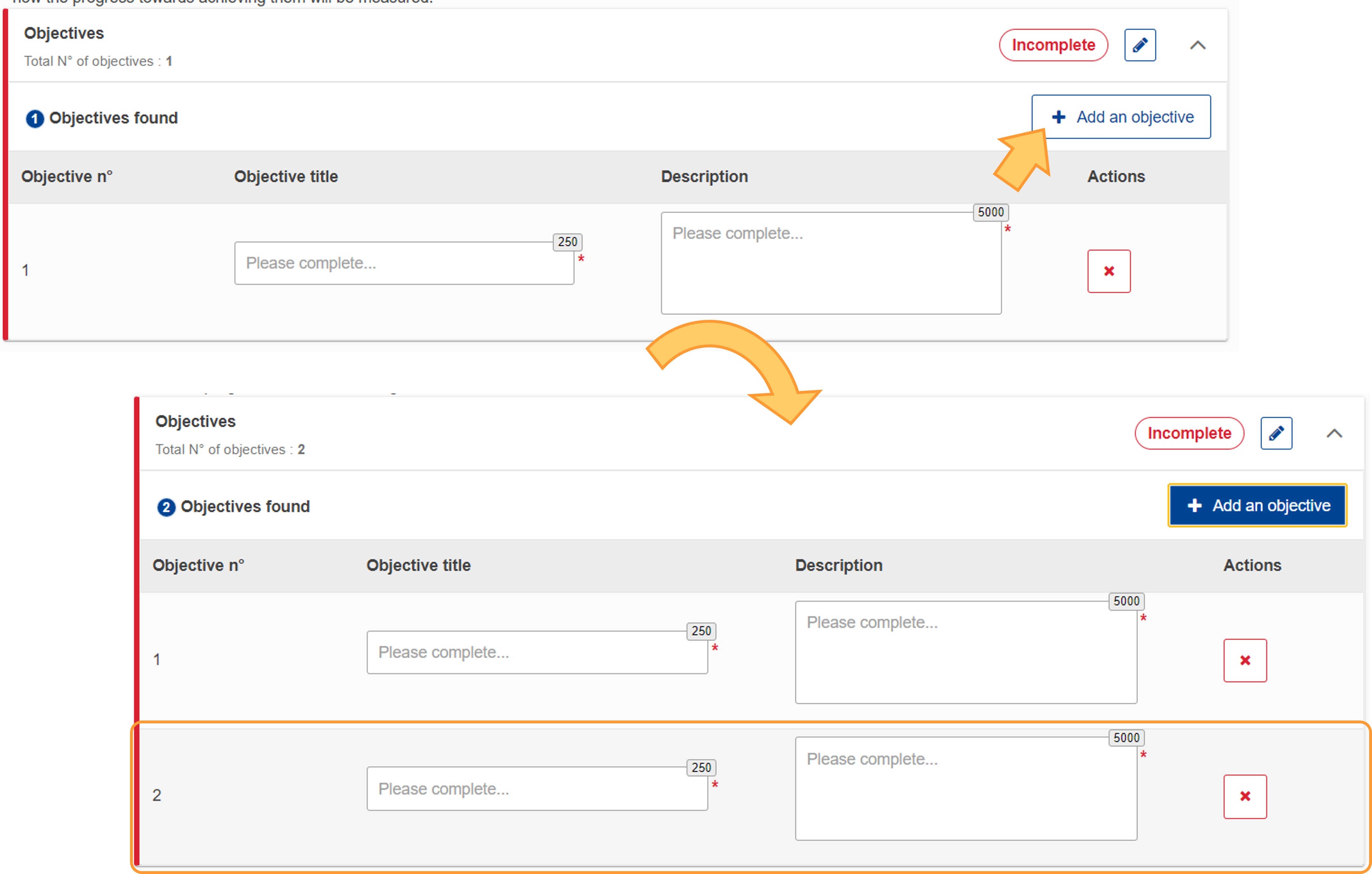 Image Removedwill be added for each additional objective.
Image Removedwill be added for each additional objective.
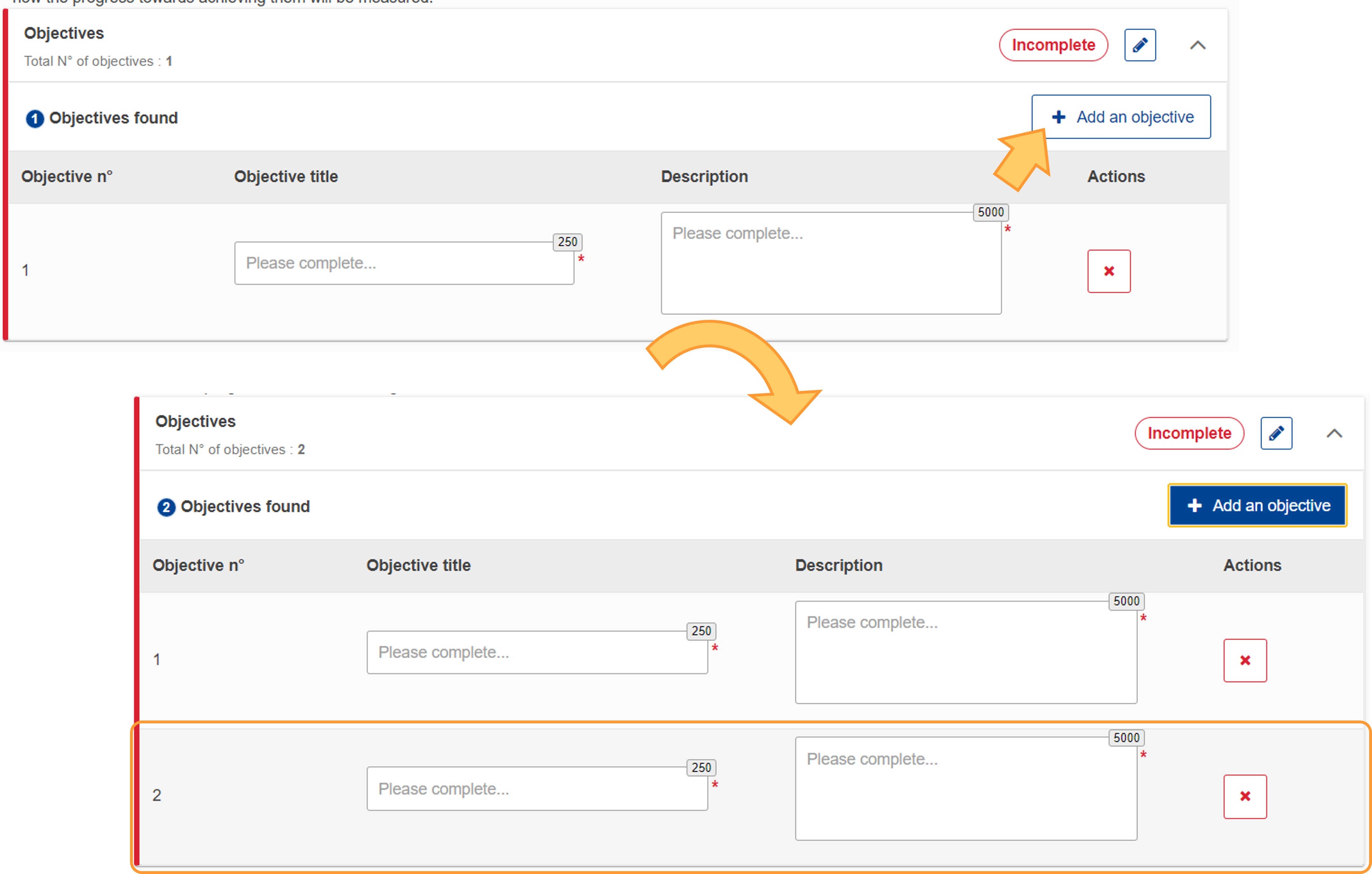 Image Added
Image Added
Fill in the objective title and description
For each objective type, fill in the Objective title and Description in the dedicated fields.
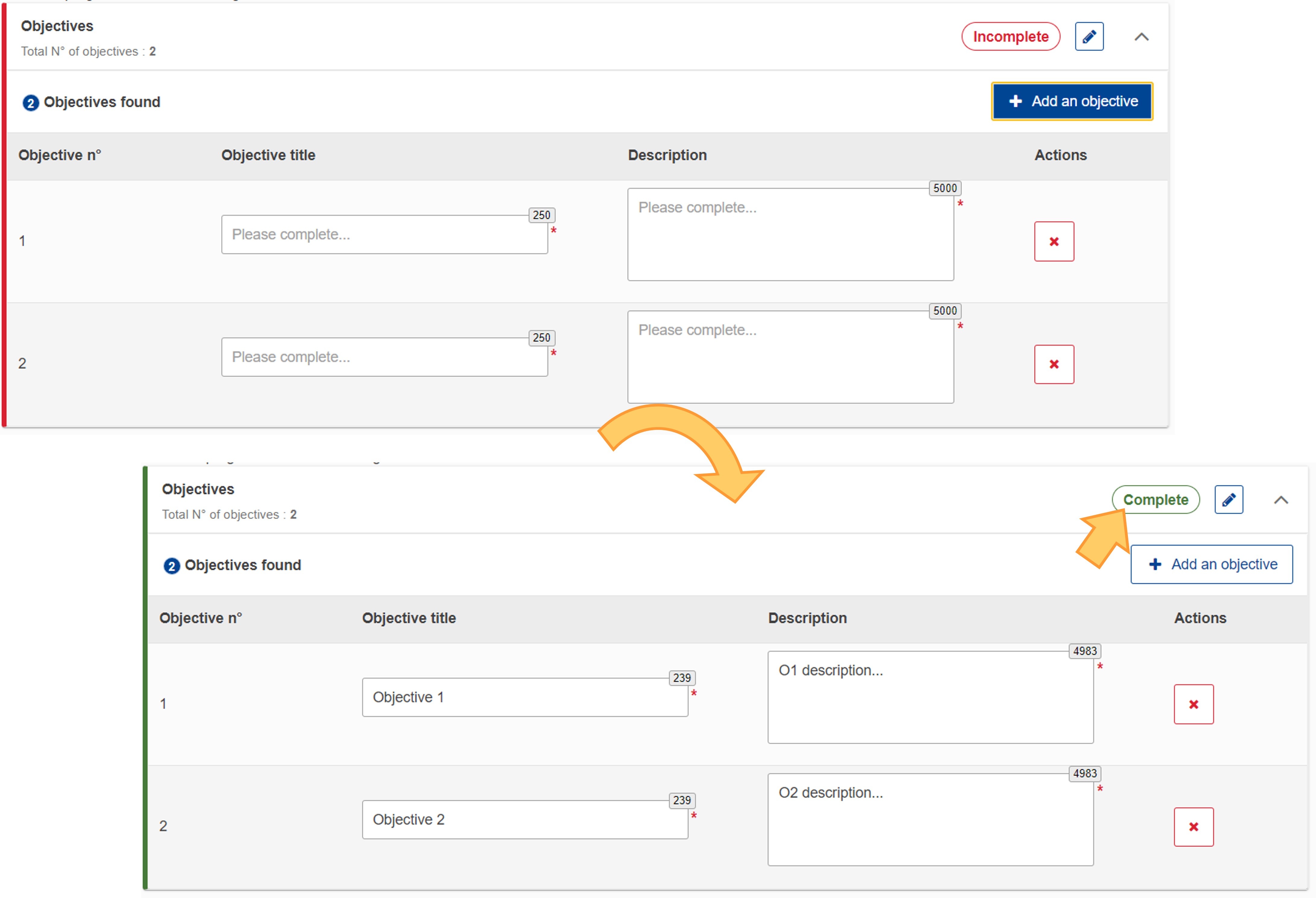 Image Added
Image Added
Delete an objective
You can delete To remove an unneeded objective by clicking , click the red Delete button to the right of an objective Delete (X) icon and confirm the deletion by clicking on Yes in the pop-up window. Remember, your application form must include at least one objective.
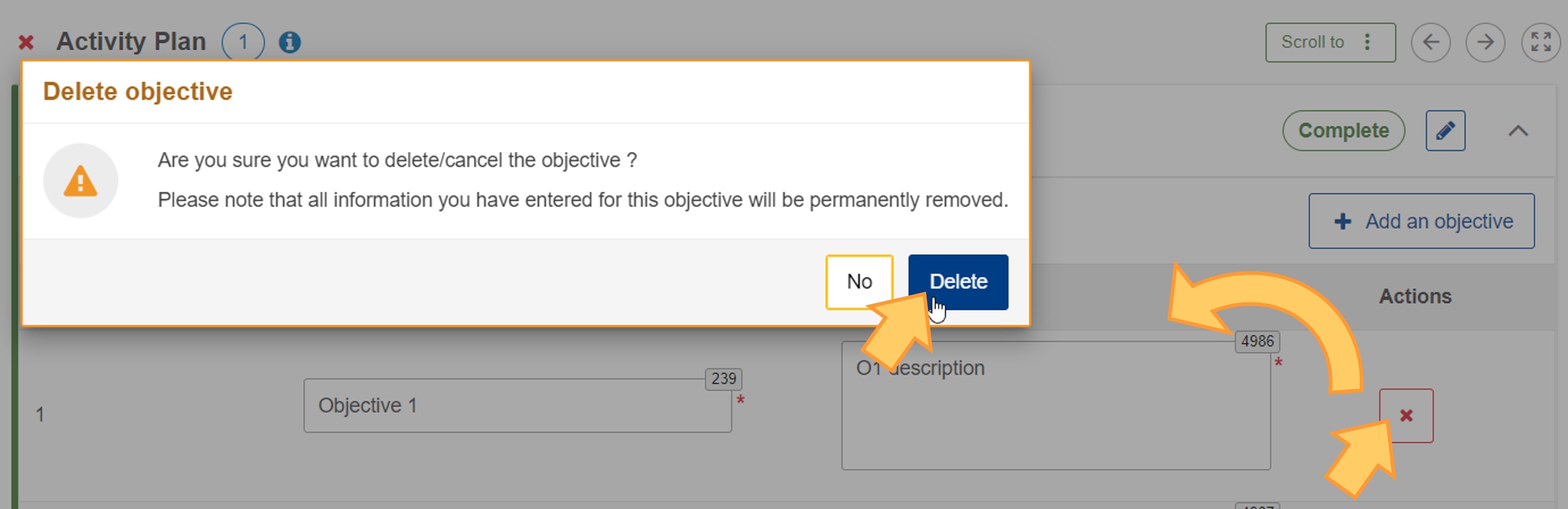
Fill in "Activities and targets"
Scroll down to Activities and targets subsection.
Read the introduction and scroll down to the Activity type table.
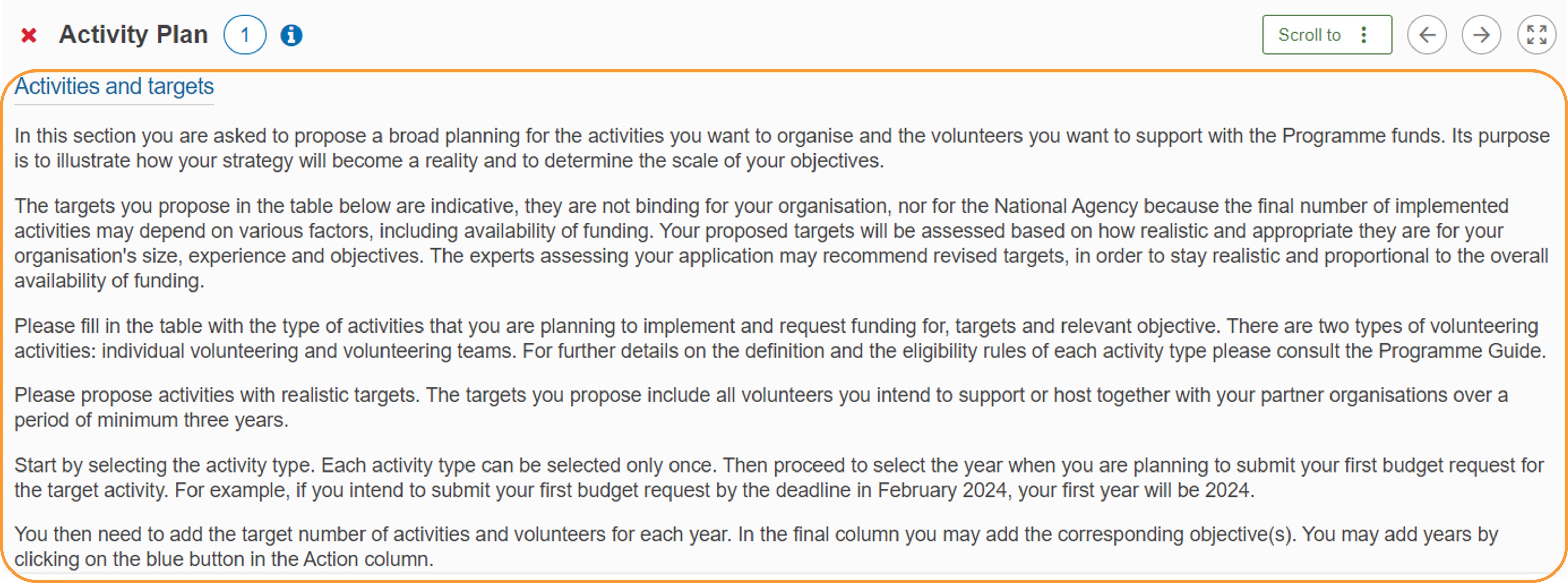 Image Modified
Image Modified
Specify the years in which you plan activities
In the header of the Activities table you need to specify the years that you plan your activities for. You are requested to make a plan for at least 3 years. Should you wish to submit a plan for more years, you can do so by adding more columnsconsecutive years.
- Select the first year of your project in the drop-down list .
- Depending on the number of years you plan this activity for, you must add additional years by clicking the blue + icon at the end of the line.
- under Target number of activities. The latest year that can be selected is 2027. The following two years are automatically added for the Target number of activities and the Target number of volunteers.
- If you wish to submit a plan for more than three years, add more columns using the Add (+) icon. Your activity plan can extend up to two years after the end of the Multiannual Financial Framework (MFF), specifically until 2029 for the current MFF.
- If there are more than three years, you can remove additional years one by one, in reverse order, by clicking on the Delete (X) If you have defined too many years, you may remove the last year listed by clicking the red x icon at the end of the line. No confirmation is required for deleting years.
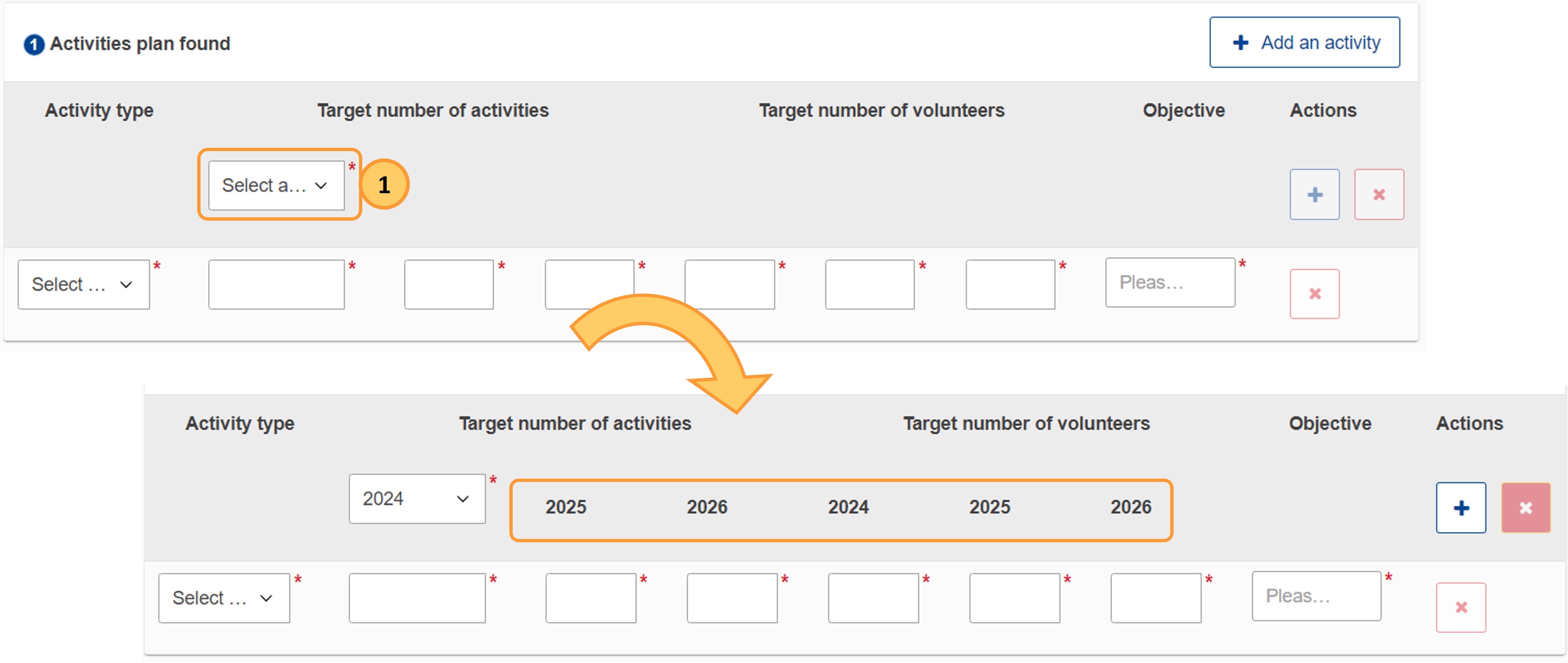
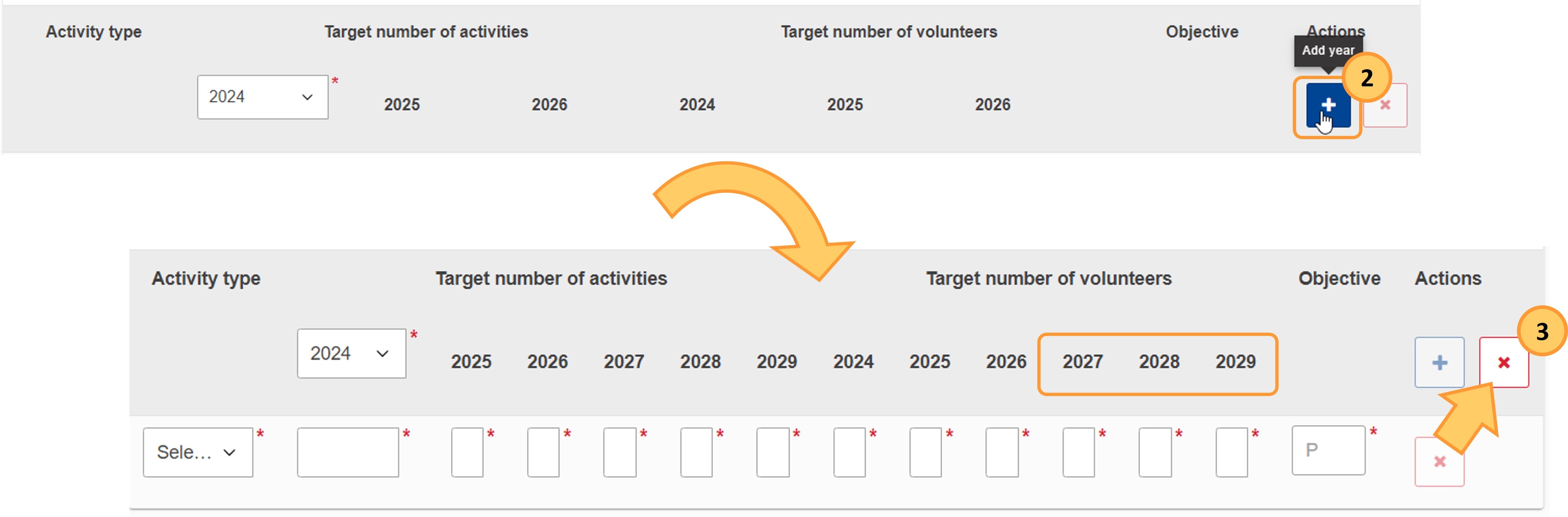 Image Added
Image Added
Add "Activity types"
and targets
In the table, you need to add a line for each Activity type you foresee.
The following activity types are available:
- Individual volunteering
- Volunteering teams
An empty row is already prepared for the first activity type.
1. For each Activity type you must specify:
Activity type (from a drop-down list)can add one or both activity types, but each activity type may be added only once.
- In the available line, select an Activity type from the drop-down list.
- If applicable, click on Add an activity to add a new line, then select the other activity type from the drop-down list.
- For each activity type specify the following:
The - number of activities you foresee for each year for this activity type
- The Target number of volunteers you foresee for each year for this activity type
- The
objective you - Objective you want to achieve
by
type - type (from a drop-down list with your key objectives)
2. Further Activity types may be added by clicking the blue Add an activity button.
3. You may
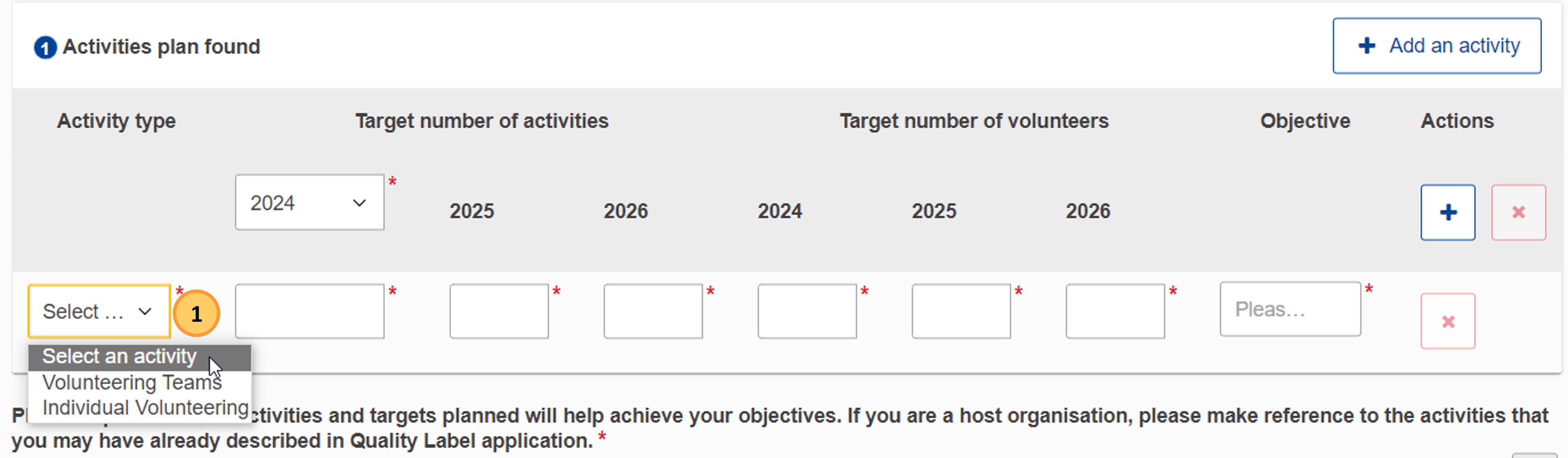 Image Added
Image Added
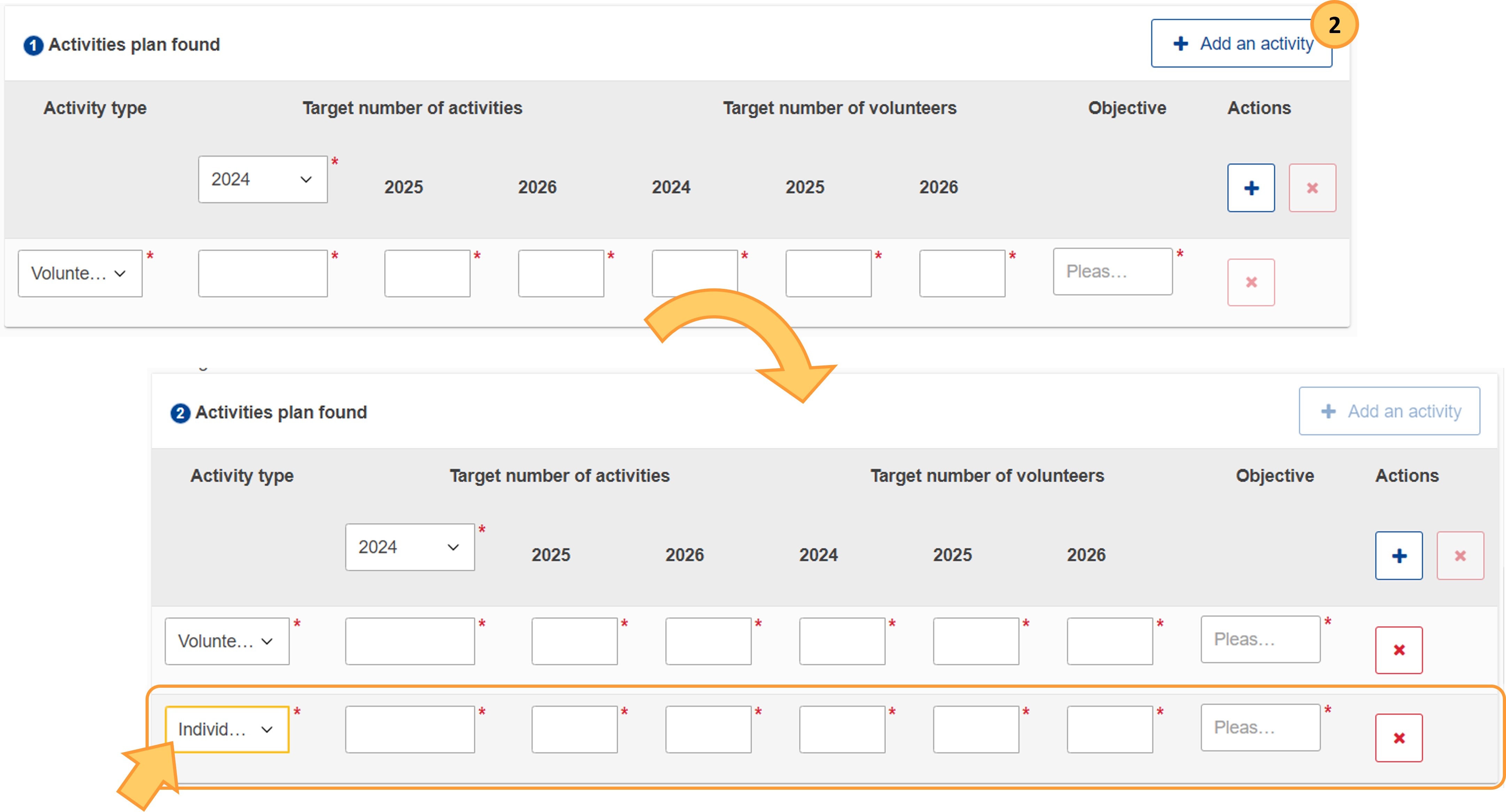 Image Added
Image Added
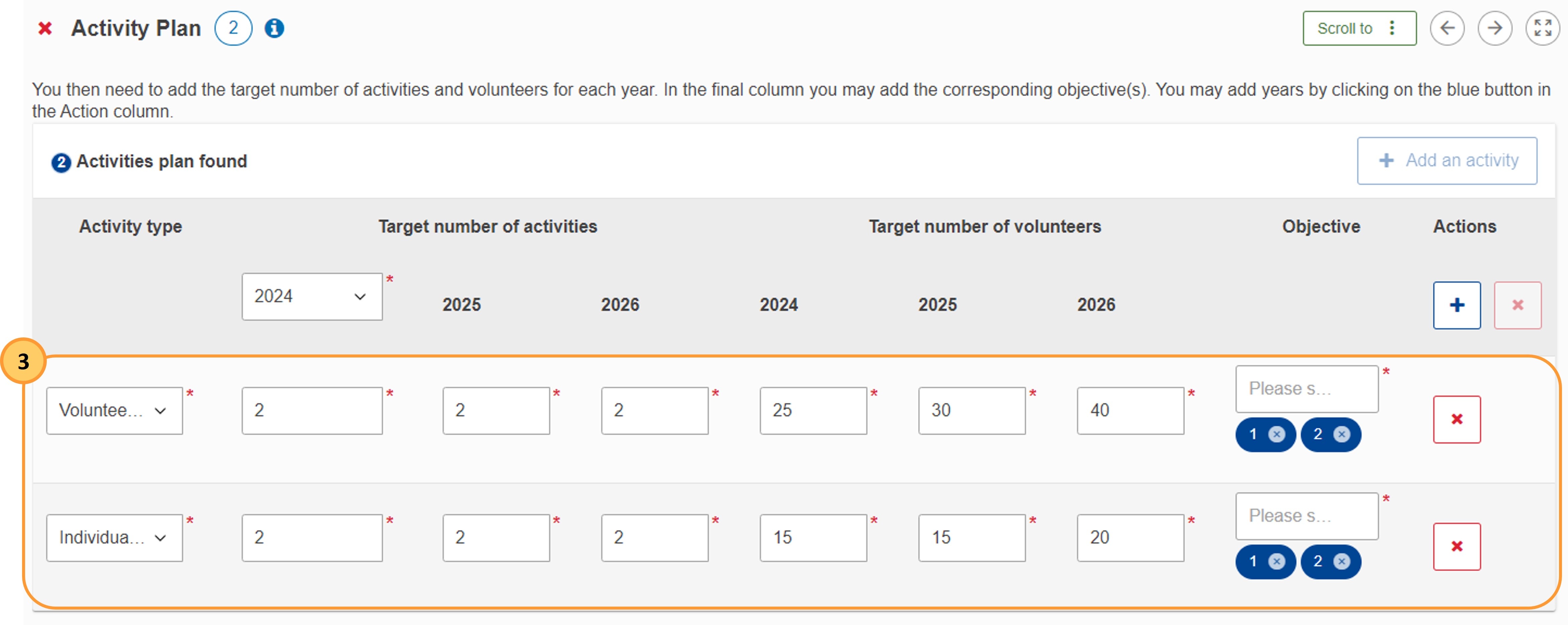 Image Added
Image Added
To remove an activity type from the table
by clicking click the
red Delete button associated with the activity you want delete, and confirm. Delete (X) icon at the end of the line, then confirm the deletion by clicking Delete in the pop-up window.
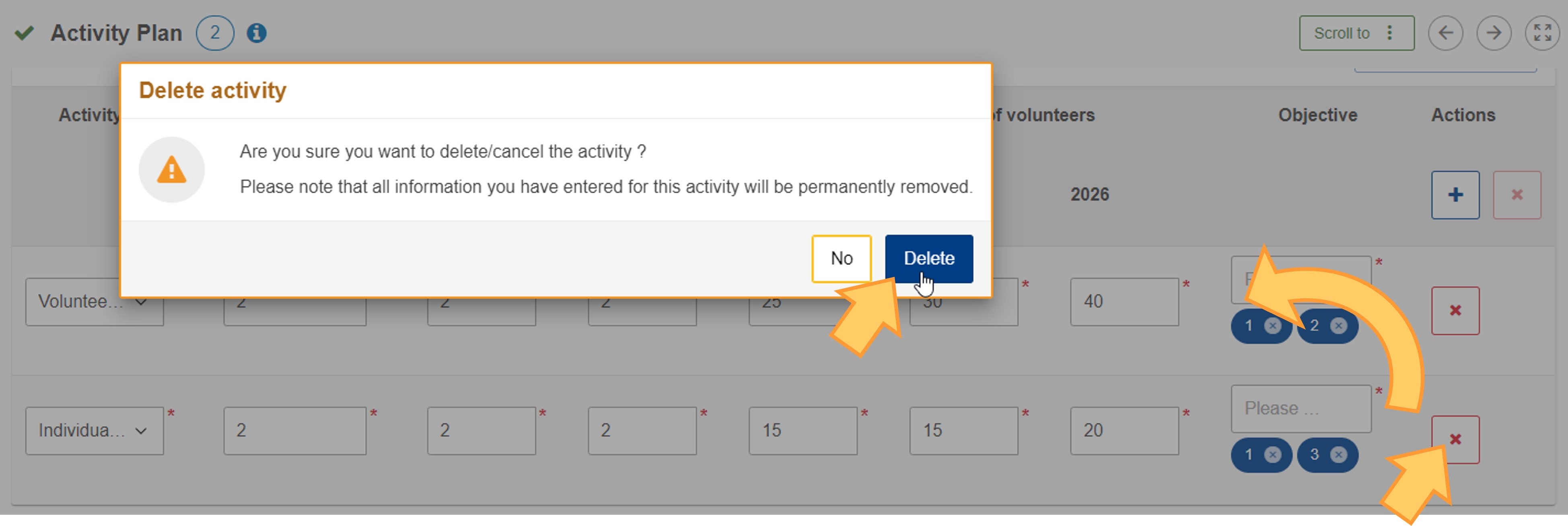 Image Added
Image Added
| Note |
|---|
You may only add each activity type once |
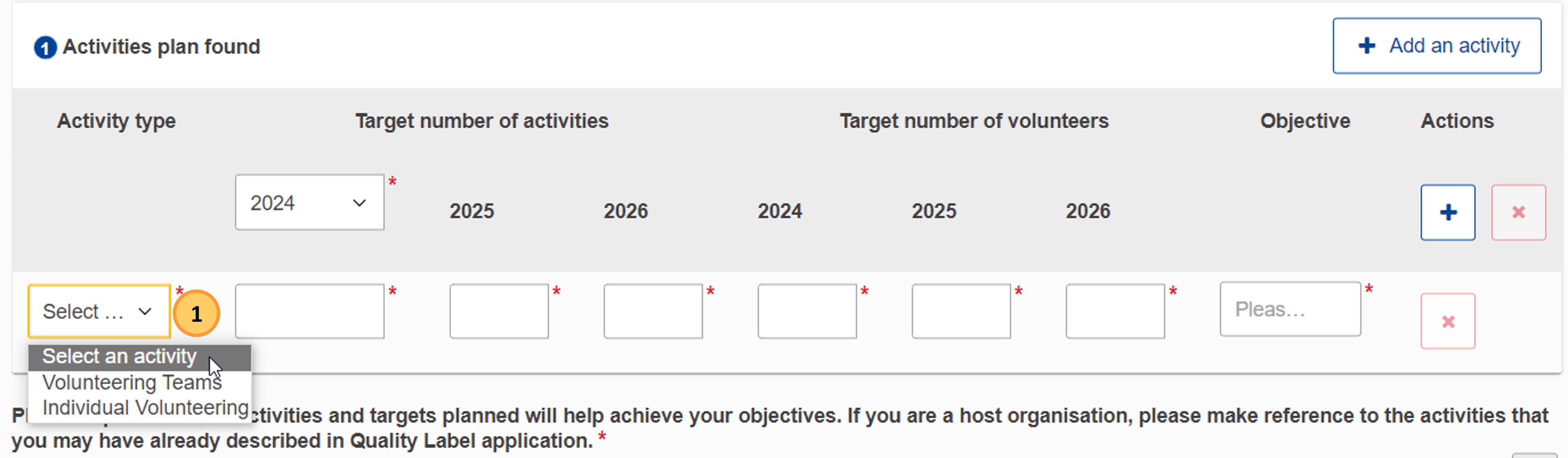 Image Removed and your organisation's approach
Image Removed and your organisation's approachFill in the remaining text fields Complete all other required information in this subsection with the required information.
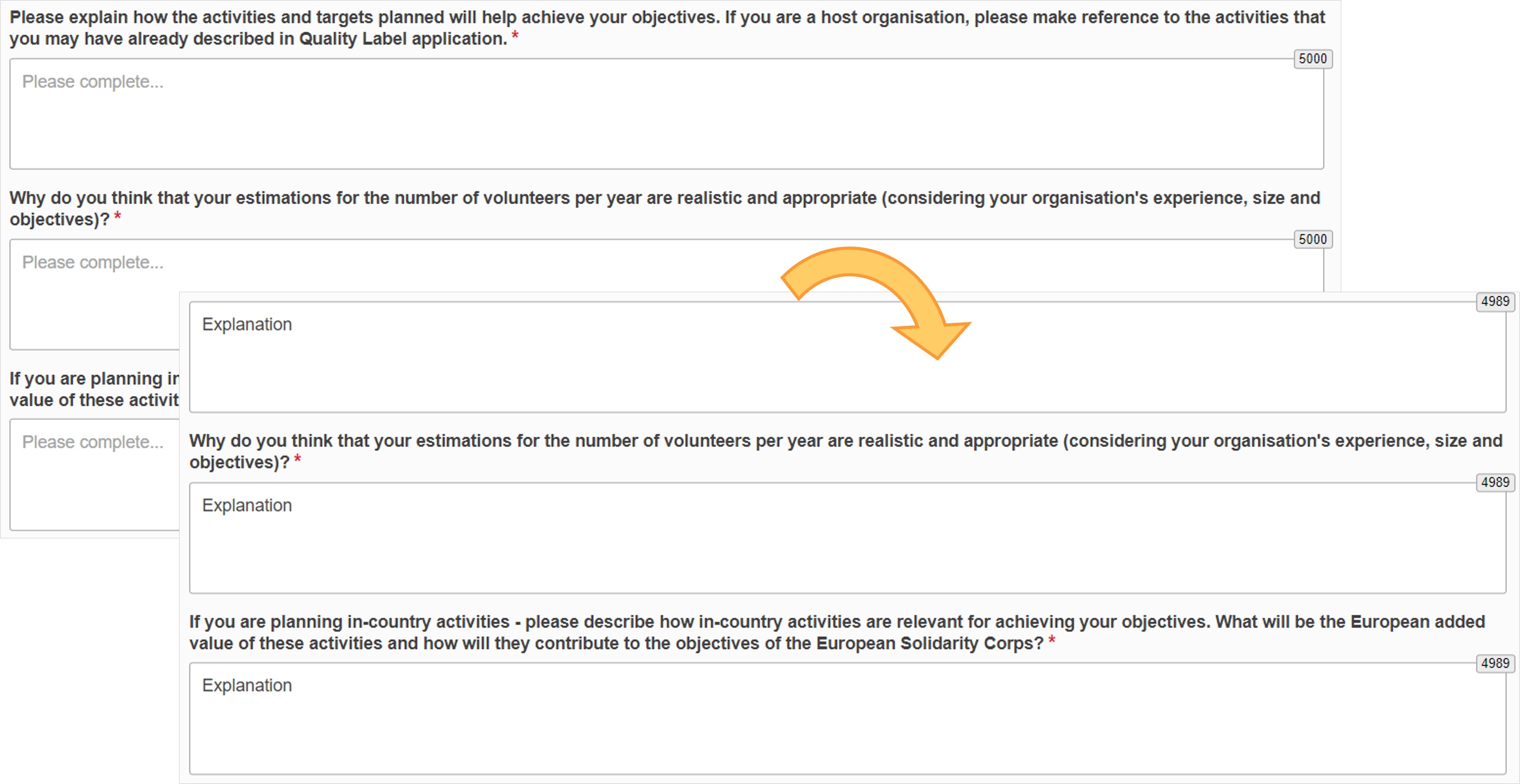 Image Modified
Image Modified
Example of a completed "Activity Plan" section
Once you have correctly completed all sections and subsections, the section is marked with a green check.
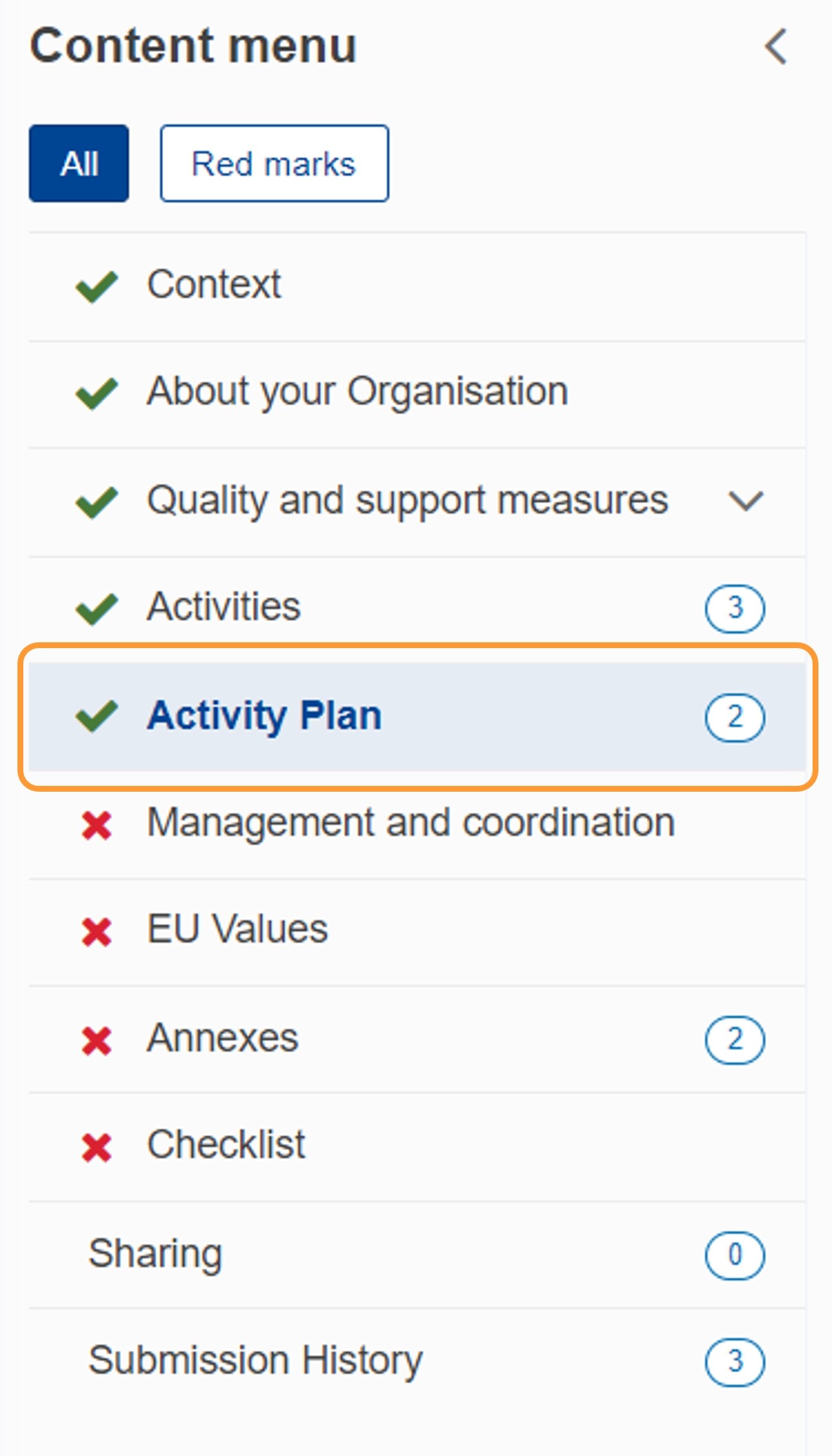 Image Modified
Image Modified