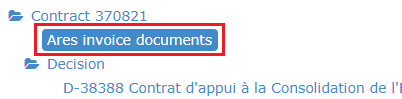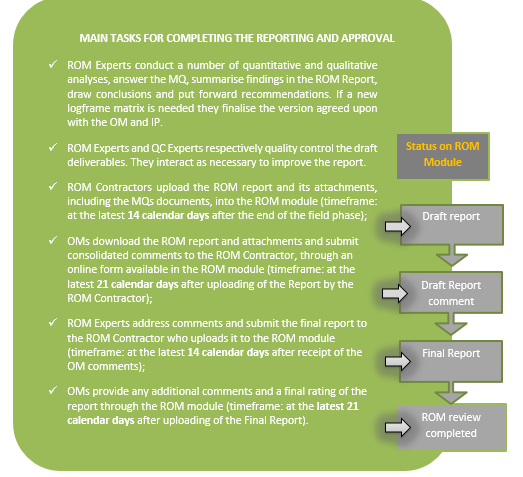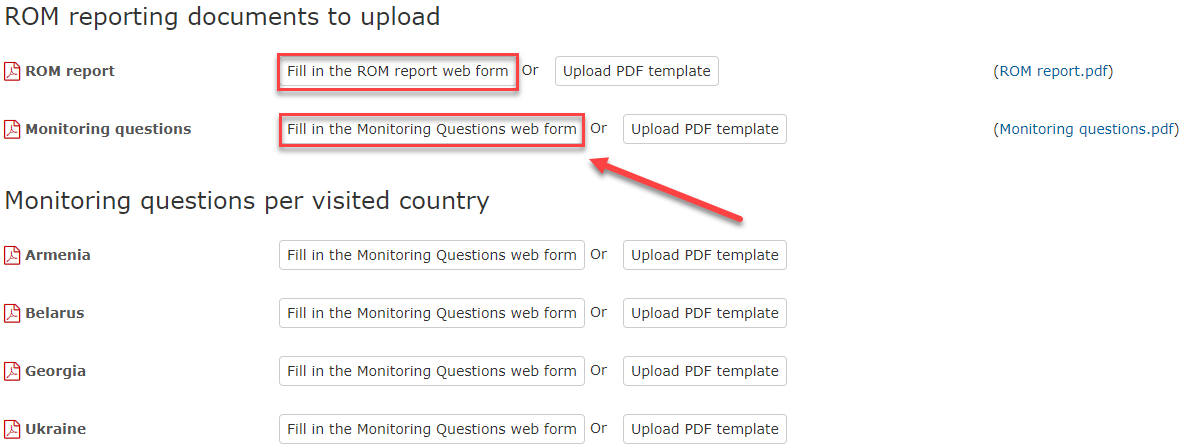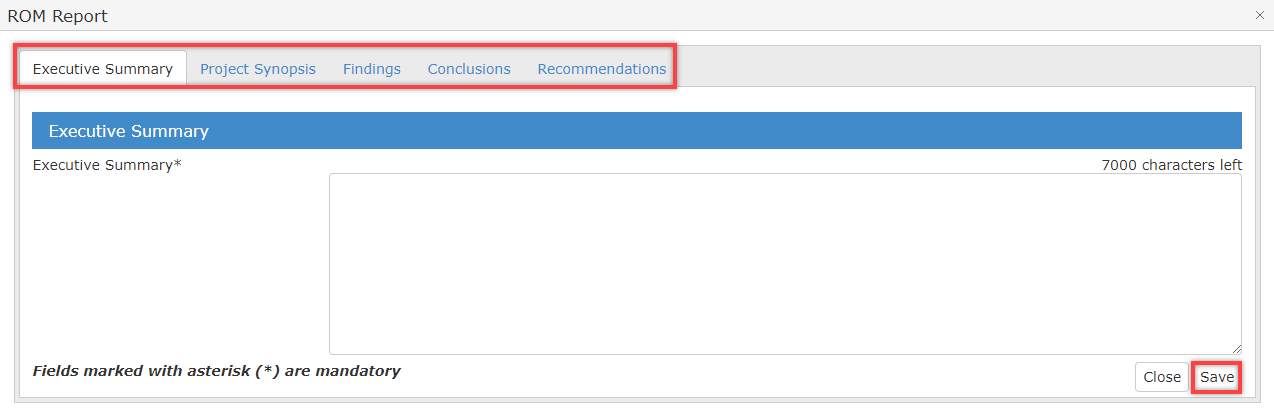Page History
...
What to do if a Delegation or HQ Unit requests an additional ROM review or indicate that a ROM review is no longer required:
If the circumstances have changed, OMs and FPs can change their selection of projects to be reviewed, requesting additional ROM missions or indicating that a certain ROM mission is no longer required.
...
3.2 Access the CRIS Library
Watch the e-learning video for this step.
- To access the library of project/programme documents attached in CRIS, click on the corresponding "Library" icon . The Library screen will be displayed.
The library can also be accessed via the Details menu by selecting the "CRIS library" option.Please note that Trust Fund projects are not included in CRIS – therefore the CRIS Library tab is not displayed.
- Click on the arrow on the left in order to expand the list of documents attached to each group of the selected decision/contract.
For ROM reviews at contract level, Ares Invoice documents may also be retrieved from the CRIS Library. The integration of ROM and Ares has been introduced with Release 2.5 and will improve the availability of narrative reports submitted by implementing partners. - You can select a file in the "Available documents" table by ticking the corresponding checkbox. "Select all" and “Select all documents in all subfolders” buttons are also available. All selected files appear in the table below called "Selected files" and the button "Download" is made available, allowing you to download all selected file(s) in a .zip file:
...
| Info |
|---|
Remark: If you accidentally click the "Cancel" button, you just have to re-click the "Download" button because the system keeps your selection in memory. |
3.3 History
...
Tab
The history of the ROM mission is now displayed in a dedicated tab, which shows the list of steps (status) the ROM review went through, along with users and dates.
...
When a ROM review is approved by the ROM Coordinator, it becomes visible in the "Missions" section. The diagram below presents the steps for the ROM review missions. Deadlines for comments by EC services are blocking.
3.4.1 Download the ROM templates
Watch the e-learning video for this step.
ROM Experts are requested to use standard templates that are pre-filled with key information and must be downloaded from the ROM module for each specific ROM review. The set of templates which is to be filled for each ROM review includes the ROM report and the monitoring questions (a commented version of the two templates is available in the ROM Handbook). For multi-country ROM reviews, the ROM Expert(s) will deliver the documents per country as well.
...
3. The system downloads the two ROM Templates in a .zip file. Open and extract the two ROM templates from the .zip file or save the .zip file on one disk (for a later extraction).
| Info |
|---|
Notes: |
...
It is possible to download the templates more than once, provided that the ROM review status is "ROM review approved" or "Desk phase started". If you download the ROM Templates several times, you can only upload the last downloaded versions. If you try to upload an older version, you will get an error message.Templates are available in English or in French, based on your language selection in the top menu. Once you have downloaded the templates, the status of the ROM Review becomes "Desk phase started" (even if you click on the "Cancel" button). The icon to "upload" the draft reporting documents also appears in the dashboard under "Action to be taken". |
3.4.2 Fill-in the ROM
...
Templates
Watch the e-learning video for this step.
Before starting:
...
Access the "Upload ROM Reporting Documents" tab of the corresponding ROM Review by clicking the icon in the "Action" column in the Missions dashboard;
- Click on “Fill in the ROM report Webform” or “Fill in the Monitoring Questions web form”;
- Start filling in the various sections of the ROM Report/Monitoring Questions templates;
Click on the “Save” button to keep your modifications.
Info Note that it is possible to fill part of the Report/MQs and come back to it later. The system will show you missing fields in red but will save the file.
- Click on the “Close” button to go back to the ‘ROM Reporting documents to upload’ page.
...
3.4.3.2 Using the PDF templates
Watch the e-learning video for this step.
1. Access the "Upload ROM Reporting Documents" screen via the 'Missions' dashboard by clicking on the "Upload" icon in the "Action" column.
...
3.4.4 Upload the Final ROM Reporting Documents
Watch the e-learning video for this step.
As Contractor, you will be able to upload the final ROM reporting documents as soon as the OM / FP have commented the draft versions, or after 21 days.
...