Access the "Budget" in your project| Excerpt Include |
|---|
| Awarded and Reported budget in projects |
|---|
| Awarded and Reported budget in projects |
|---|
| nopanel | true |
|---|
|
To view the budget summary in your project, click on Budget in the Content menu. The Budget screen is displayed, where you can view the number of participants, the awarded budget and the actual project costs as reported in your project, broken down per activity type and cost type. The project Totals (1) are available on top in the upper part of the screen, followed by a breakdown per cost item and/or the number of participants (approved/reported). The budget items per Activity Type (2), displayed as subsections, that are collapsed by default expanded , and can be collapsed individually. expanded individually (the plus sign at the end of each section title indicates that there are further subsections). Use the scrollbar in your browser to access all information. | Note |
|---|
To remove the sections where the values are null (zero), select the Hide empty items option at the top of the Budget table. |
This example shows the budget screen of a KA152 call 2022 project, where reported budget information is already available. The currently Reported budget is 11 944 3 937 EUR. 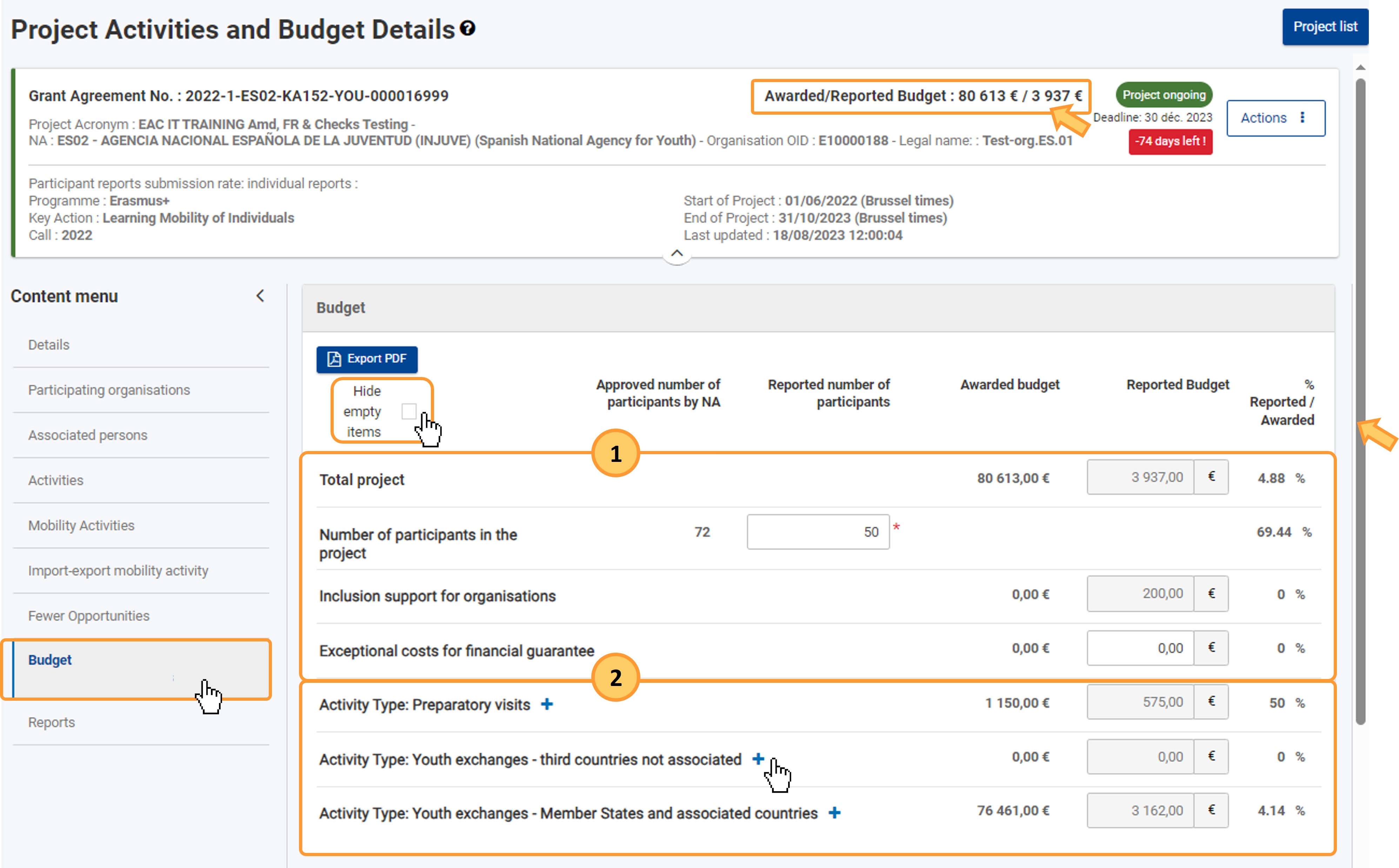 Image Modified Image Modified
Budget screen detailsBasicsThe budget screen details the project costs, broken down by activity type and/or cost type. | Excerpt Include |
|---|
| Budget in projects |
|---|
| Budget in projects |
|---|
| nopanel | true |
|---|
|
Our The example below shows the partial budget screen for a project developed under KA152-YOU - Mobility of young people, call 2022. 
Editable fieldsAll grant amounts are read-only, therefore cannot be changed manually. They are calculated automatically, based on the information you have provided either in this screen (where applicable) or in other sections of the project. If you wish to update the budget amount for a specific item, you must adjust the details in the relevant section (such as Mobility activities or Physical Events). Only complete mobility activities will be reflected in the budget calculations. Depending on the Key Action and/or call year of your project, certain fields available in the budget screen may be editable and can be filled in or updated, for example the Exceptional Costs - Guarantee, for which you can enter the amount in the dedicated field, if applicable, or the . Any changes you make will automatically be saved once you click elsewhere on the screen. In the screen below, you can enter values in the following fields: - Number of participants in the project
, as in the below example.Any changes you make will automatically be saved. You may find editable fields in the Budget overview on top of the budget screen as well as in the Activity or Cost type specific sections- - you are presented with the approved number of participants (not editable), and you are required to enter the reported number,
- Exceptional costs for financial guarantee - enter the appropriate amount.
| Tip |
|---|
| In the header of your project, click on the Actions button and select Refresh reported budget to update the reported budget value in the header to reflect any changes you made in the budget screen. See below for additional details. |
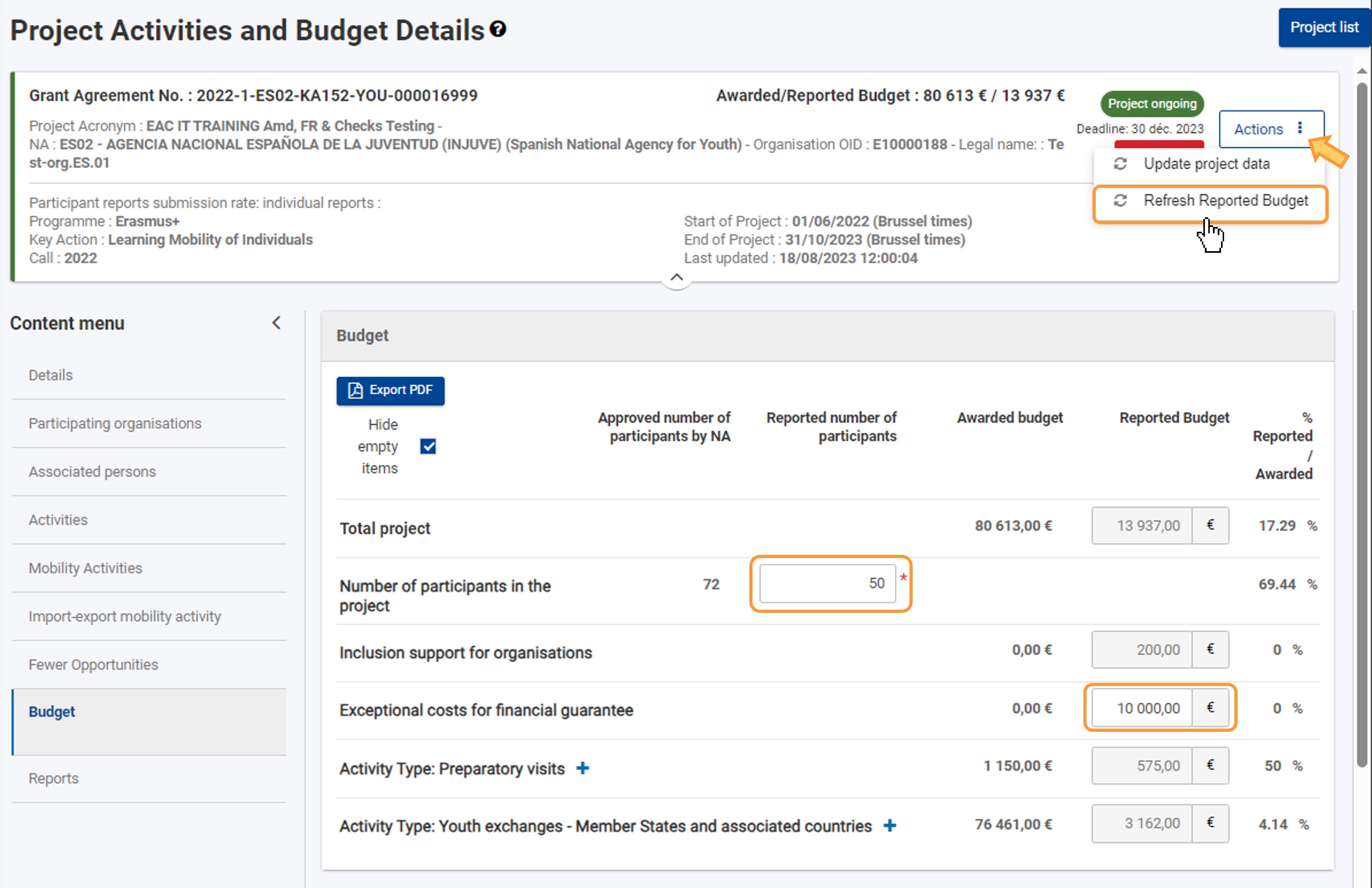 Image Modified Image Modified
Export the budget overview to PDFThe Export PDF button can be used, where active, to download the budget as a PDF file.To export the budget in PDF format, click on the Export PDF button. | Note |
|---|
The exported file will contain the same information as displayed on screen, meaning if any sections are collapsed on screen they will also not display the various subsections in the PDF. |
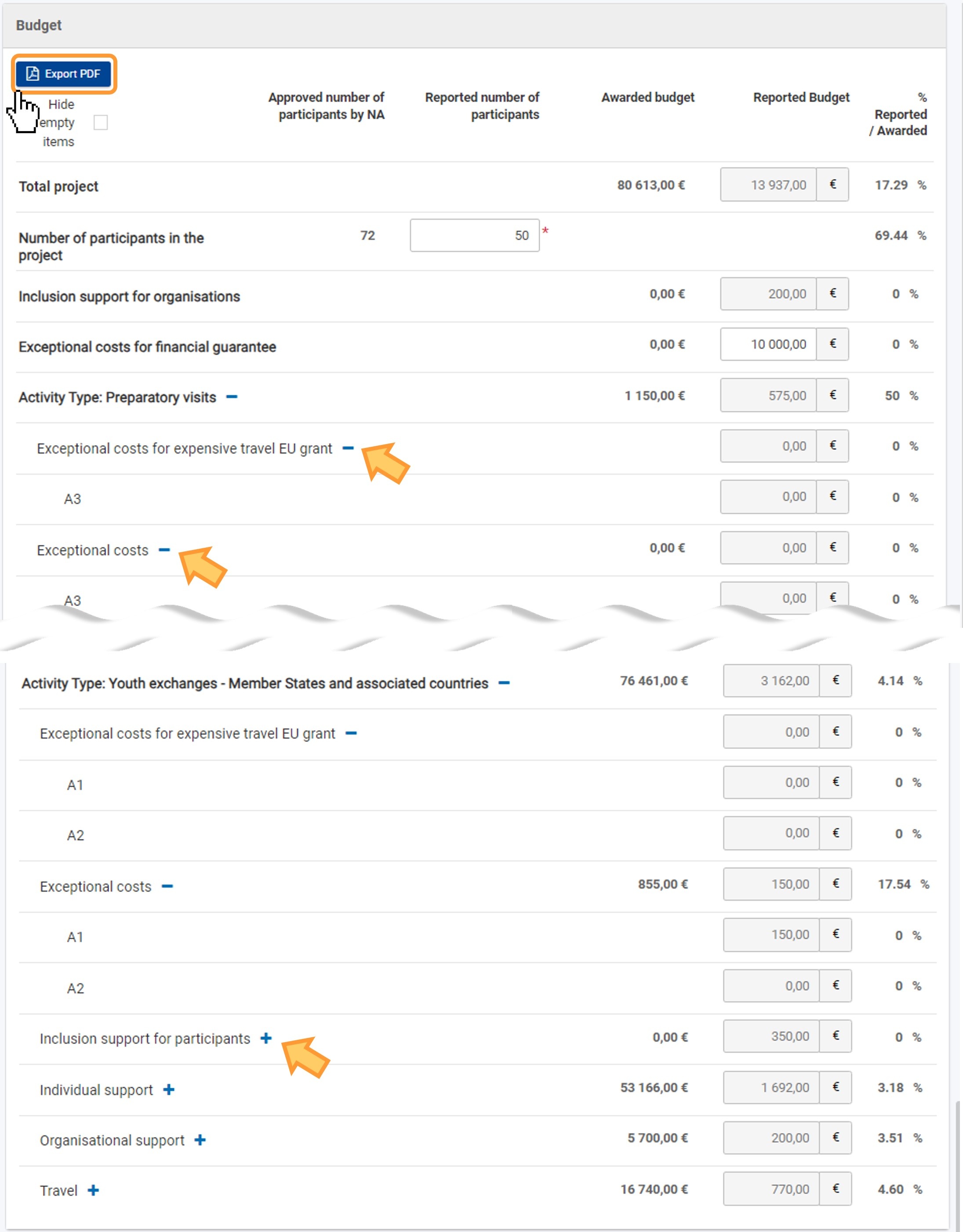
| Expand |
|---|
| title | Click here to view an example PDF. |
|---|
| Here an example of the exported budget in a KA152 call 2022 project. | View file |
|---|
| name | Budget 2022-1-ES02-KA152-YOU-000016999 EN |
|---|
|
20230818T1516_41 (1)400 |
Totals per projectThe first part of the screen includes the total amounts calculated at project level regarding the participants and various budget items, such as the completed mobility activities in your project. For each budget item, you will be able to view the Awarded and Reported Budget, as well as the share percentage of the awarded grant used so far, under %Reported/Awarded. - Total project is calculated automatically as the sum of grant items and reported costs.
- Total project budget per cost item, such as:
- Organisational Support
- Inclusion support for organisations
- Exceptional costs for financial guarantee - If the National Agency has asked you to provide a financial guarantee, insert the real costs incurred related to the guarantee, in the dedicated field that will de displayed in such case.
| Info |
|---|
The available options depend on the Action Type of your project. |
If no completed mobility activities are available in your project, the reported budget values will display 0 EUR. 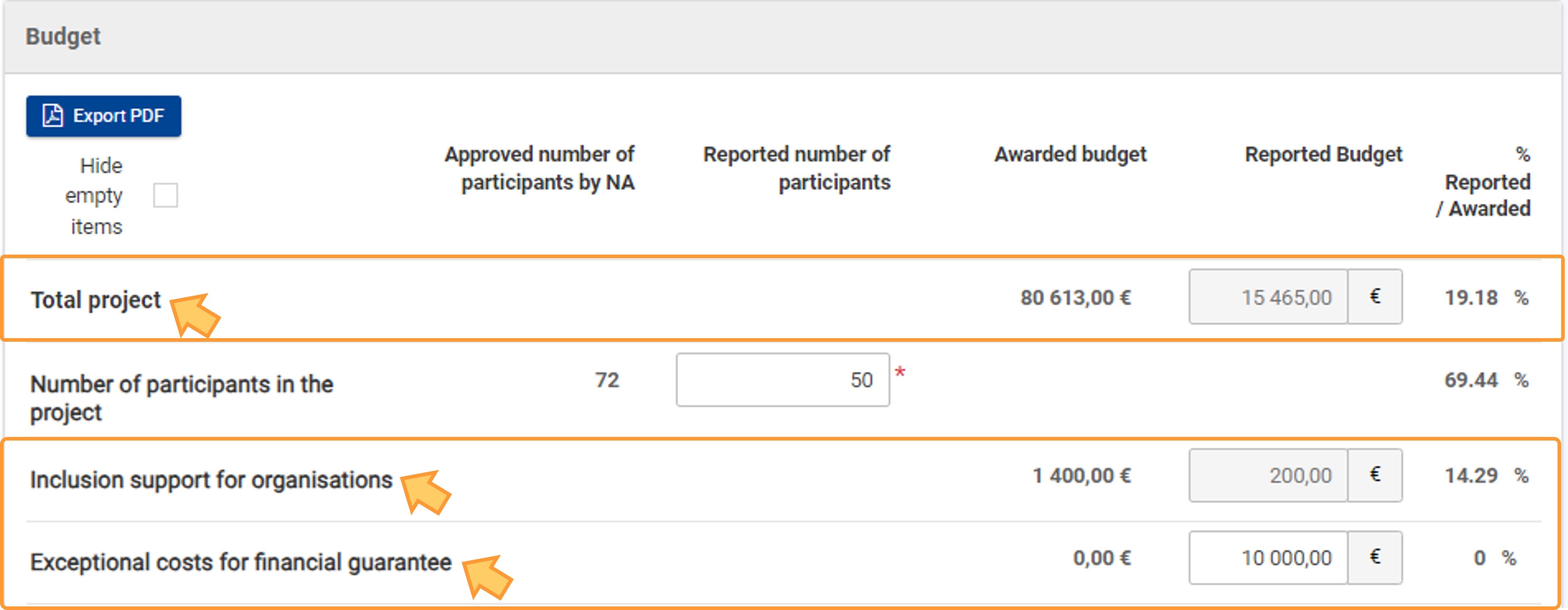 Image Modified Image Modified
Budget breakdown per Activity TypeBy default expanded sections are displayed for , subsections under each Activity type are collapsed. Each subsection can be expanded by clicking on the plus sign; click on the minus sign to collapse the section. , using the available arrow. For each activity type, the Totals (1) and breakdown per budget item (2) are shown for each activity in your project belonging to under the respective activity type, also displaying the relevant Activity ID, is if available. For details regarding the Activity types per action type, see Activity Types in projects. 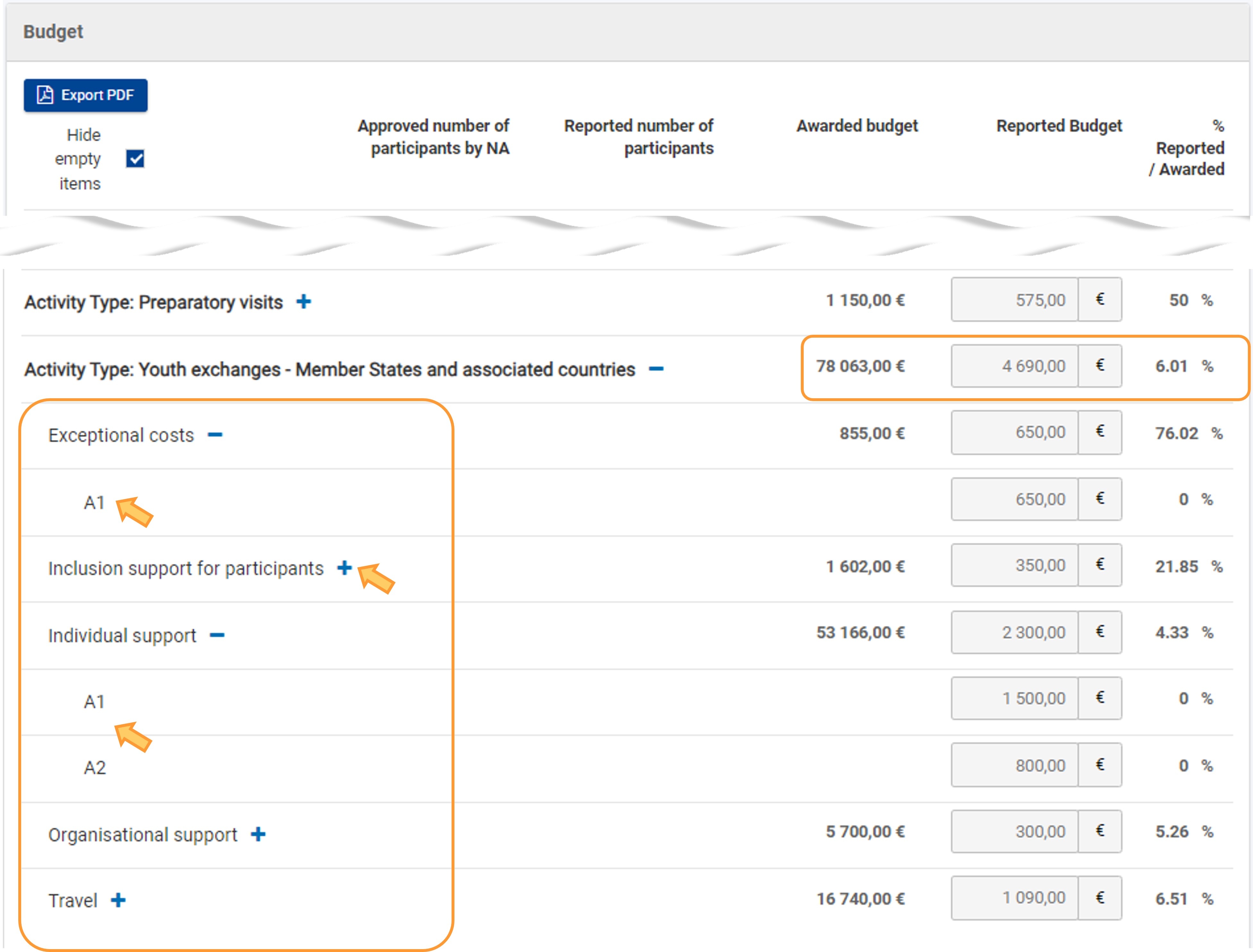 Image Modified Image Modified
In our example, a KA152 call 2022 project, following Activity type sections are available: - Preparatory visits
- Youth exchanges - third countries not associated and
- Youth exchanges - Member States and associated countries.
 Image Removed Image Removed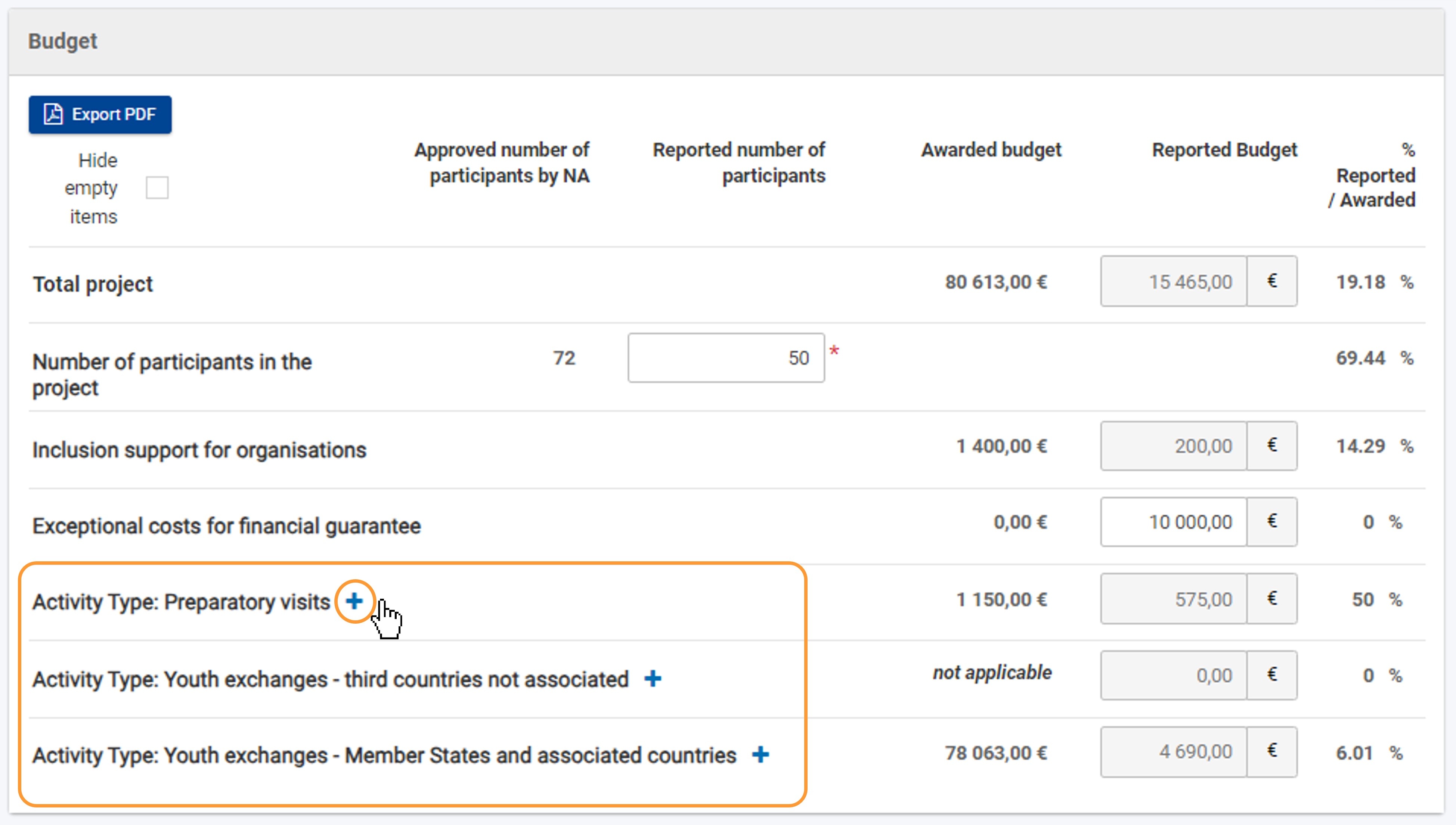 Image Added Image Added
You are able to view the Awarded Budget, the Reported Budget, and the share percentage of the awarded grant used so far, under %Reported/Awarded. Only , for each of the activity types and underlying activities. Only mobility activities and/or preparatory visits in status Completed are used in the reported budget calculation. Budget information for the following cost items is available: - Exceptional costs for expensive travel travel EU grant - Exceptional costs for expensive travel of participants, including group leaders, accompanying persons and facilitators; , including the use of cleaner, lower carbon emission means of transport.
- Exceptional costs - Other other exceptional costs.
- Inclusion support for participants - Additional additional costs directly linked to participants with fewer opportunities and their accompanying persons.
- Individual support - Costs costs linked to subsistence.
- Organisational support - Costs costs linked to Organisational organisational support.
- Travel - Costs costs linked to Traveltravel.
These budget items are shown for each activity in your project belonging to the activity type, displaying the relevant Activity ID. Consult the Erasmus+ Programme Guide for details on the supported costs in your project.  Image Removed Image Removed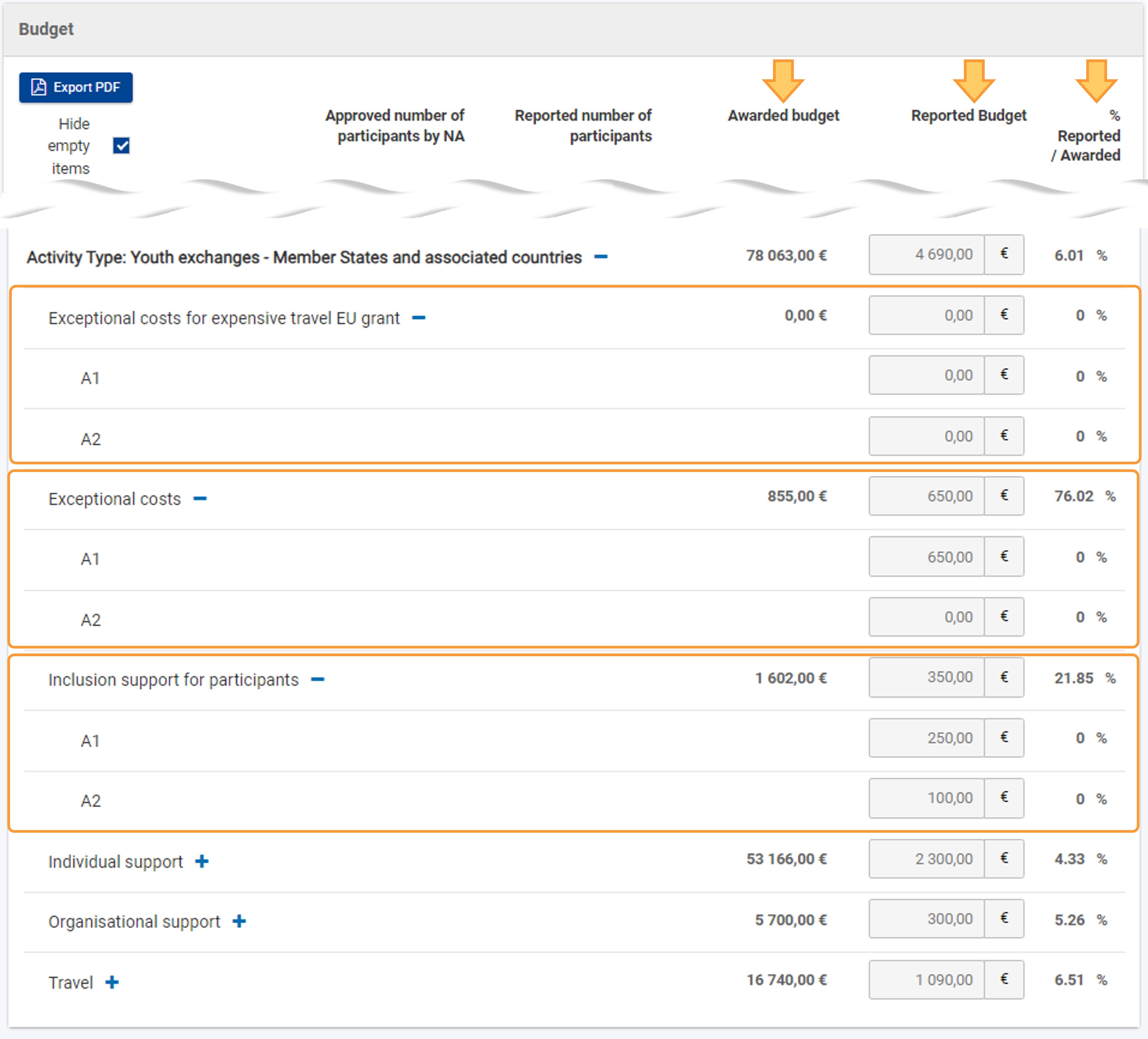 Image Added Image Added
Budget specifics per key actionSpecifics for KA153-YOU - Mobility of youth workersThe Total grant complementary activities budget item is only applicable for projects developed under KA153-YOU - Mobility of youth workers and available in the budget totals section of the screen. See Complementary activities in projects (KA153-YOU)KA151 and KA153 projects for details on these activity types. 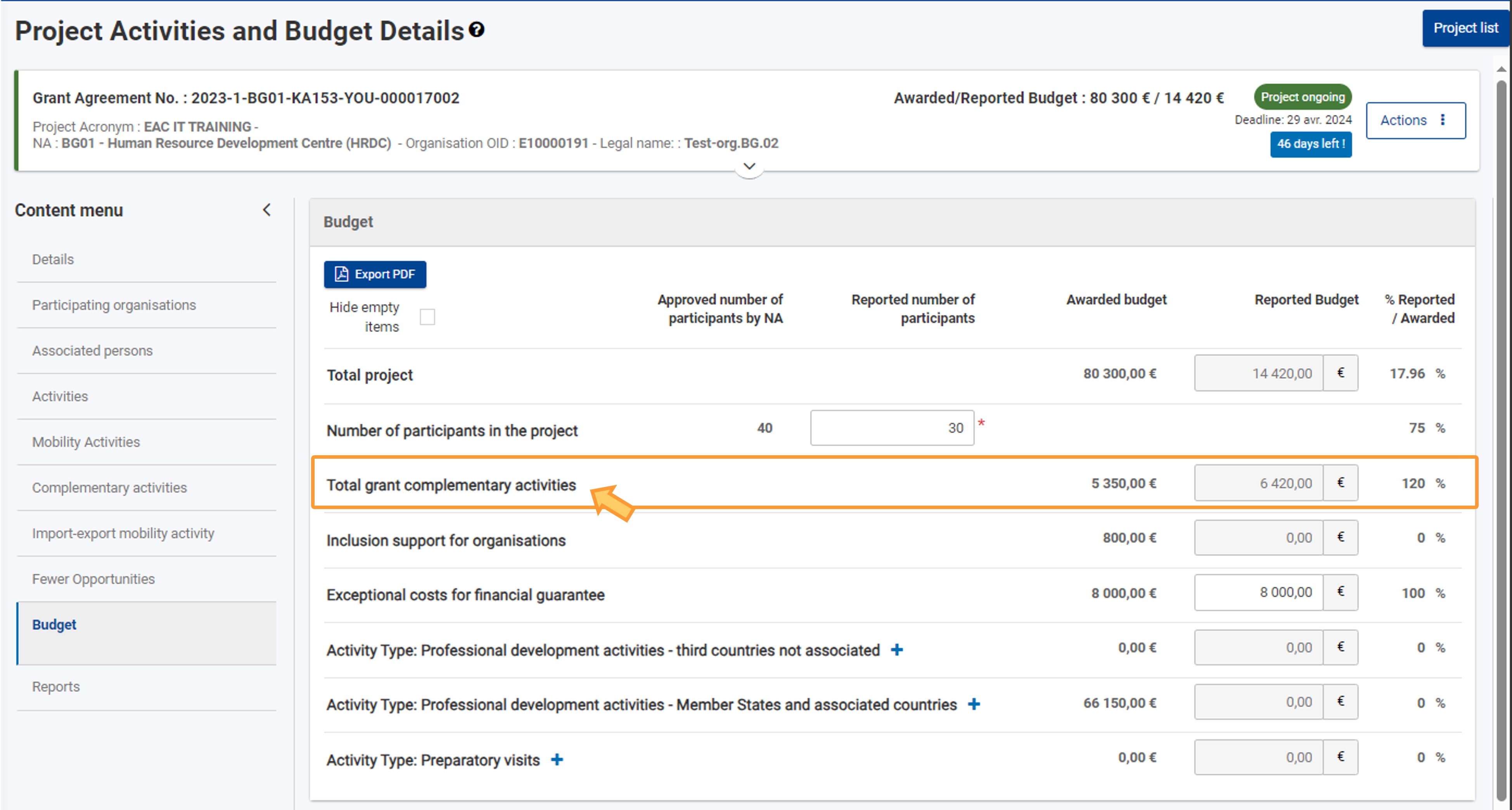 Image Modified Image Modified
Specifics for KA154-YOU - Youth participation activitiesThe below budget items below are only applicable for projects developed underKA154-YOU - Youth participation activities. The field Participants 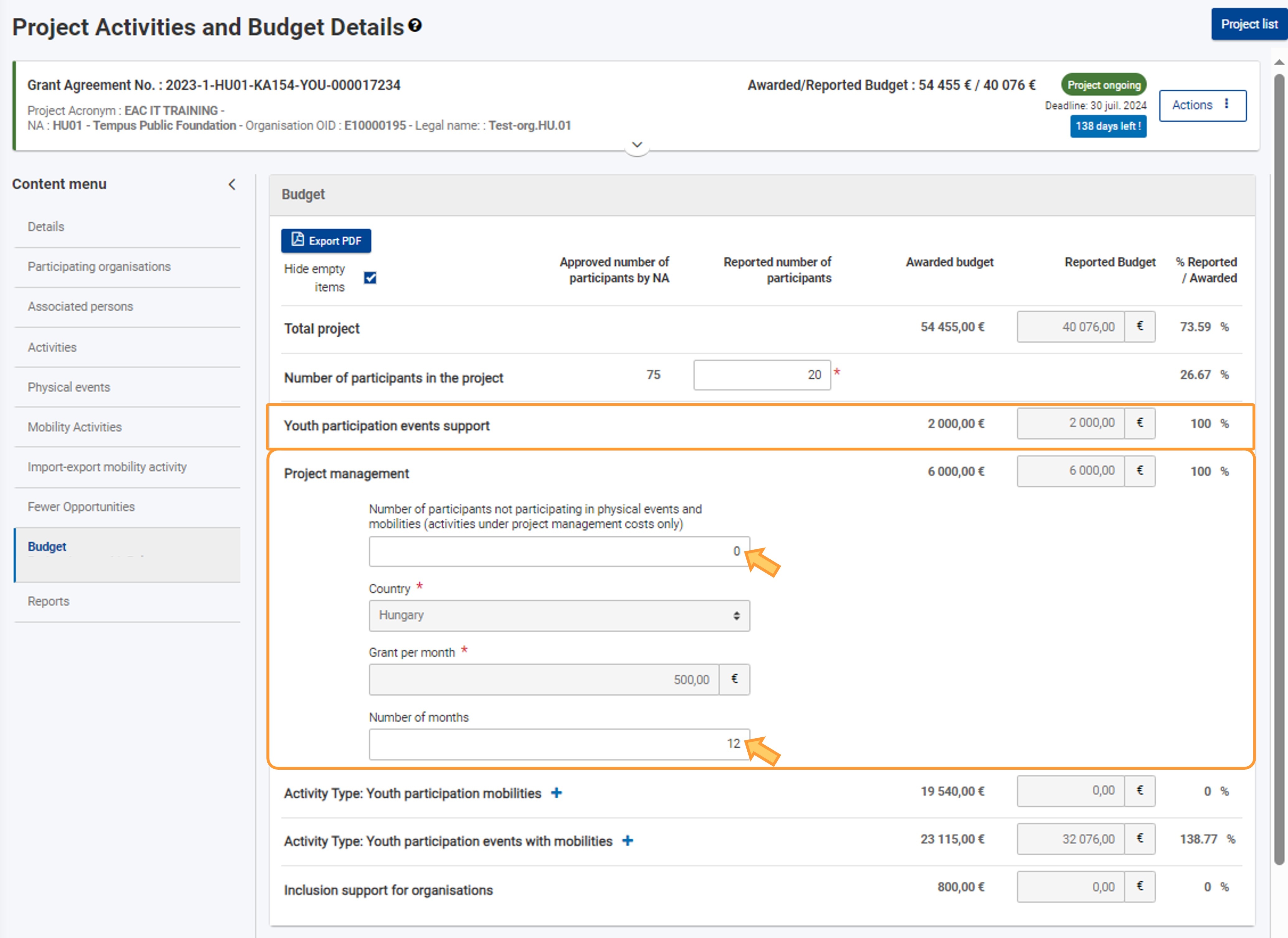 Image Added Image Added
- Youth participation events support - the amounts are retrieved automatically from the details provided in under the Physical Events section.
- Project management:
- Number of participants not participating in physical events and mobilities (activities under project management costs only)
is displayed in the budget totals section and can be provided- - enter an appropriate value in this field, if applicable.
 Image RemovedProject management - here you can specify the Image RemovedProject management - here you can specify the - Number of months - this is the interval for which the project management grant is requested and it is pre-filled from the project data. If the specified value is higher than the duration of the project in months, you will see a warning message.
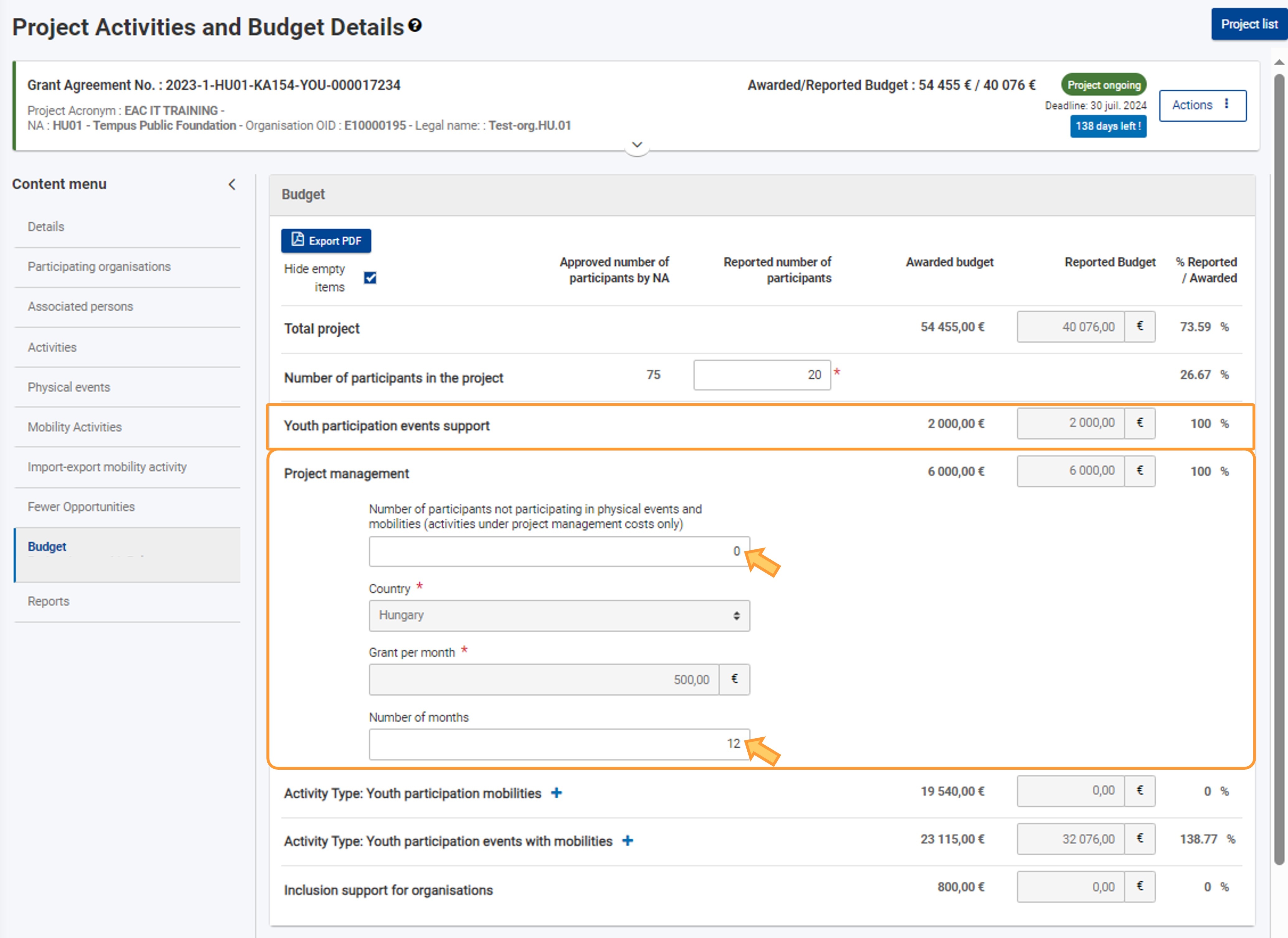 Image Removed here it is possible to Image Removed here it is possible to - in this field, you can adjust the Number of days (maximum 12 days) for which a coach grant is requested. If the specified value is higher than the maximum allowed one, a warning message is displayed.
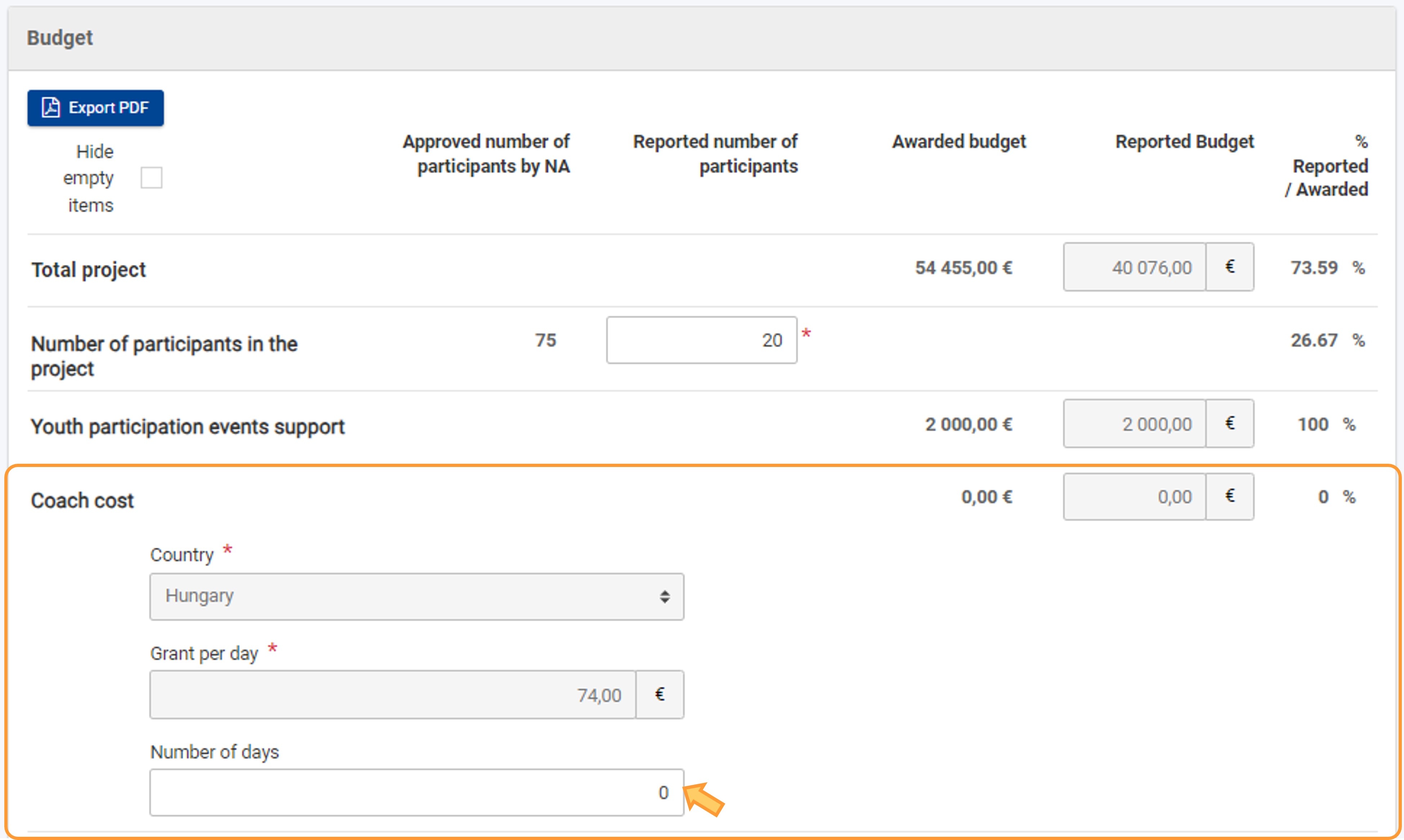 Image Modified Image Modified
New budget screen functionalities in the budget screen| Excerpt Include |
|---|
| New budget screen functionalities in beneficiary projects |
|---|
| New budget screen functionalities in beneficiary projects |
|---|
| nopanel | true |
|---|
|
"Refresh reported budget" option| Excerpt Include |
|---|
| Refresh Reported Budget |
|---|
| Refresh Reported Budget |
|---|
| nopanel | true |
|---|
|
Youth participation events support - the amounts are retrieved automatically from the details you fill in under the Physical Events section.
 Image Removed Image Removed
What happens next?Once you have finalised the project budget and all mobility activities, events etc. are complete, you are able to generate the final beneficiary reportand submit it to the National Agency for validation, together with the finalised budget. |