"Activity" sectionIn this section you must select the Activity from the available drop-down list. The list will display the Activities available in the project. The Activity duration (days) will be filled in as per information available for the selected Activity and is read-only.  Image Removed Image Removed Image Added Image Added
"Mobility Activity" sectionMobility activity ID| Excerpt Include |
|---|
| Mobility Activity ID |
|---|
| Mobility Activity ID |
|---|
| nopanel | true |
|---|
|
 Image Removed Image Removed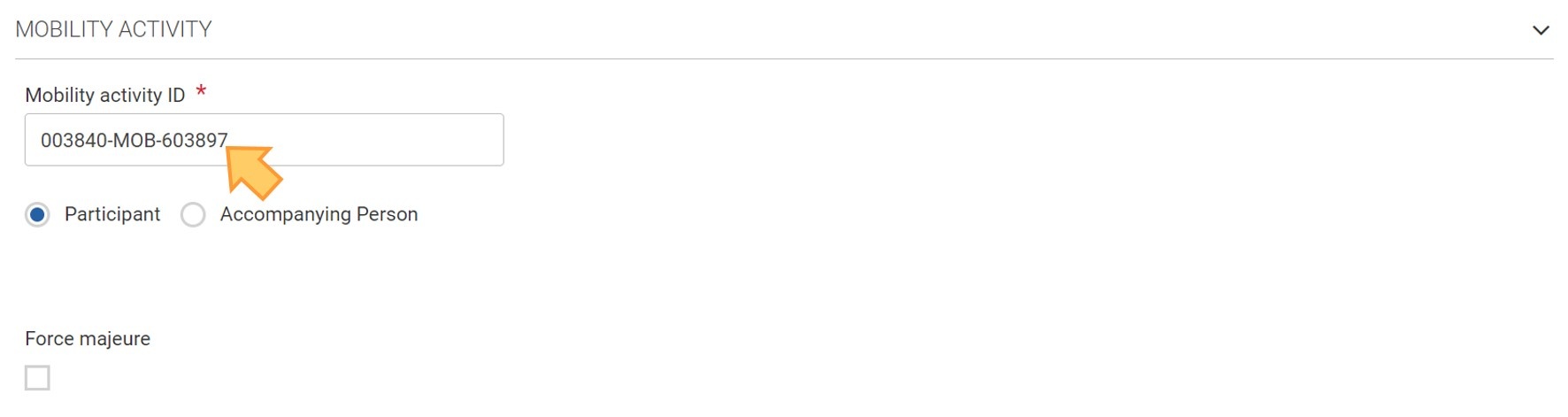 Image Added Image Added
"Participant" flagIn KA155 projects, when creating a mobility activity, the Participant flag is checked by default.  Image Removed Image Removed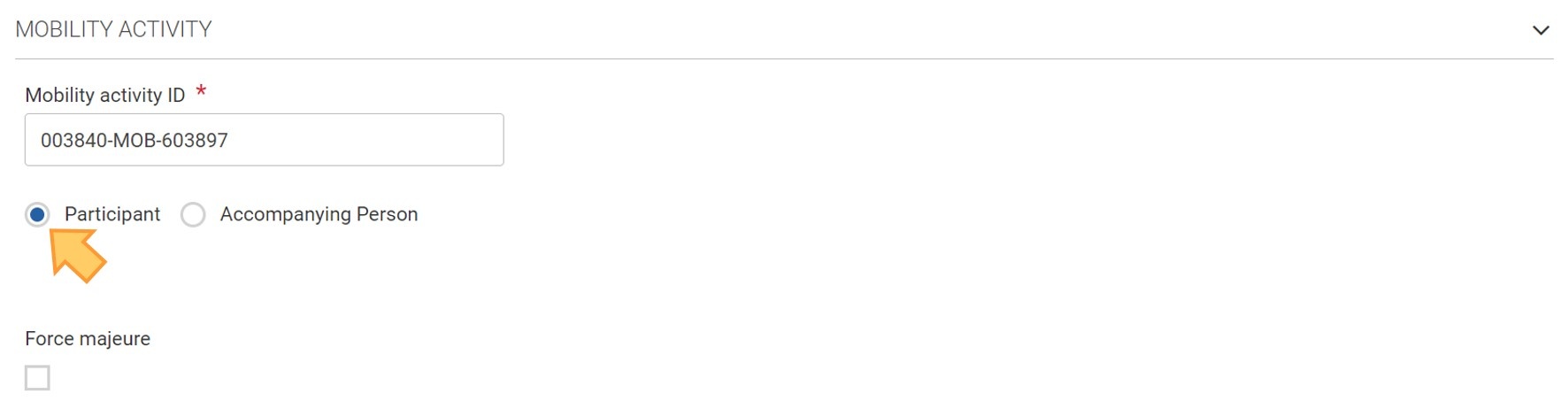 Image Added Image Added
"Accompanying Person" flag| Excerpt Include |
|---|
| Accompanying person |
|---|
| Accompanying person |
|---|
| nopanel | true |
|---|
|
"Force majeure" flag| Excerpt Include |
|---|
| Force majeure |
|---|
| Force majeure |
|---|
| nopanel | true |
|---|
|
The minimum requirement of one day for Duration (days) will not apply in case of Force majeure. In mobility activities flagged as Force majeure, the Individual support grant field will become editable.  Image Removed Image Removed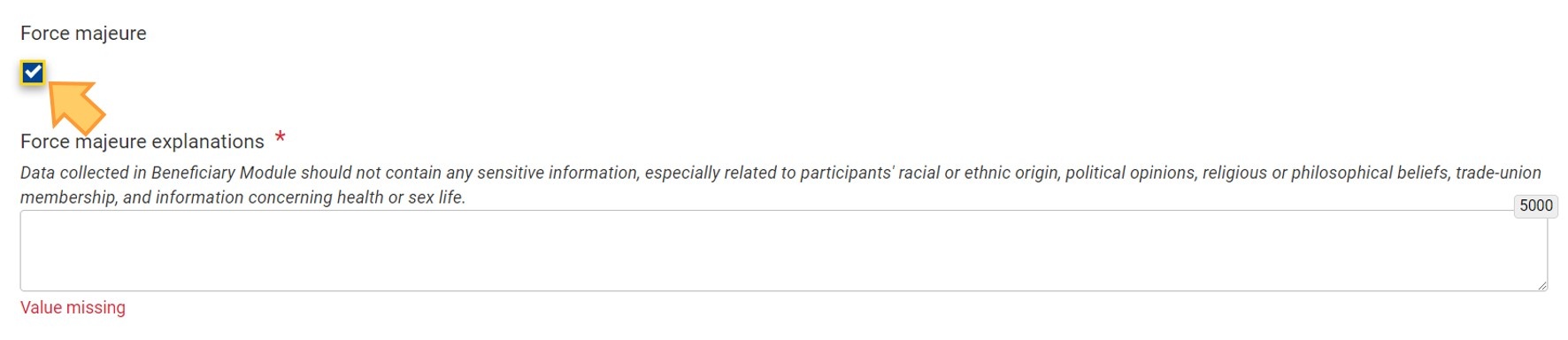 Image Added Image Added
"Participant" sectionParticipant ID| Excerpt Include |
|---|
| Participant ID |
|---|
| Participant ID |
|---|
| nopanel | true |
|---|
|
Participant's date of birthA mobility activity flagged as Participant must be 18 years old to participate in a KA155 project. When you fill in the Participant's date of birth an error message displays if this condition is not fulfilled. For mobility activities flagged as Accompanying Person this restriction does not apply.  Image Removed Image Removed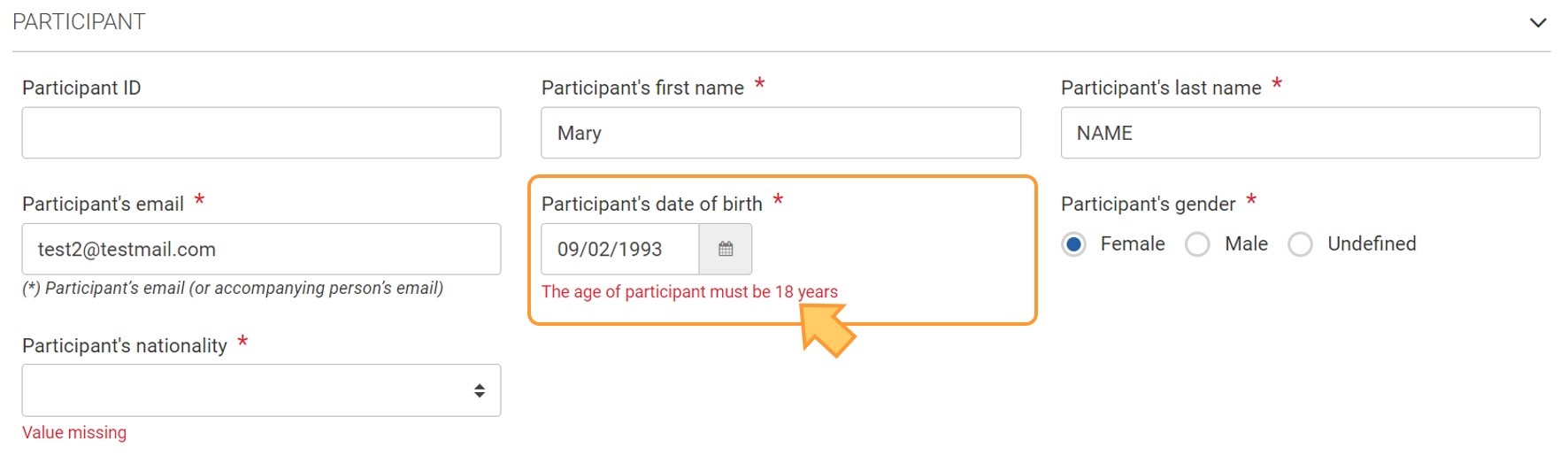 Image Added Image Added
"Participant with fewer opportunities" flag| Excerpt Include |
|---|
| Participant with fewer opportunities |
|---|
| Participant with fewer opportunities |
|---|
| nopanel | true |
|---|
|
In KA155 projects, this flag is checked by default if the mobility activity is flagged as Participant and can not be de-selected. It is not displayed for participants of type Accompanying Person. The field Inclusion support for participants is displayed. | Info |
|---|
For each participant with fewer opportunities, you must fill in the Fewer Opportunities section of your project. |
 Image Removed Image Removed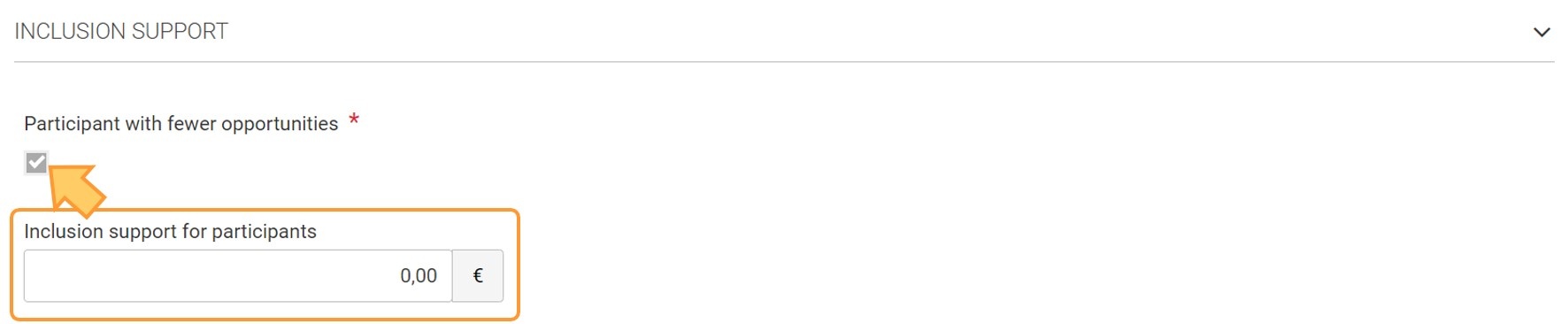 Image Added Image Added
"Inclusion support for participants"The Inclusion support for participants is displayed if the participant is flagged as Participant with fewer opportunities.Here you can request additional costs directly linked to participants with fewer opportunities and their accompanying persons. You must fill in the Description and justification for inclusion support for participants if the provided value for Inclusion support for participants is higher than 0 EUR.  Image Removed Image Removed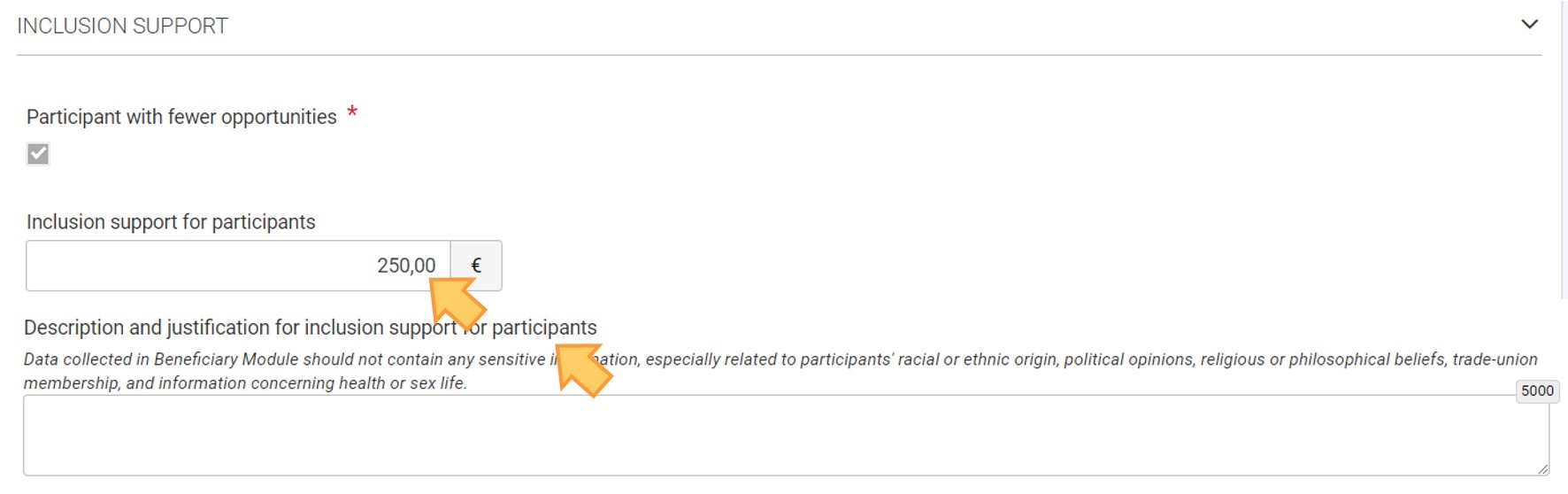 Image Added Image Added
"Incoming international participant (under special conditions)" flag| Excerpt Include |
|---|
| Incoming international participant (under special conditions) |
|---|
| Incoming international participant (under special conditions) |
|---|
| nopanel | true |
|---|
|
"Participant Report" section| Excerpt Include |
|---|
| Participant Report |
|---|
| Participant Report |
|---|
| nopanel | true |
|---|
|
"Recognition Certificates" section| Excerpt Include |
|---|
| Recognition Certificates |
|---|
| Recognition Certificates |
|---|
| nopanel | true |
|---|
|
"From - To" sectionSending Organisation Any participating organisation from the project can be selected as Sending organisation. For an organisation to be available for selection, it must be added to the project first. See the page Participating Organisations in projects for details. After the organisation is selected, Sending country, Sending organisation Erasmus Code, if applicable for the organisation, and Sending city are filled in automatically. The Sending country and Sending city can be edited.  Image Removed Image Removed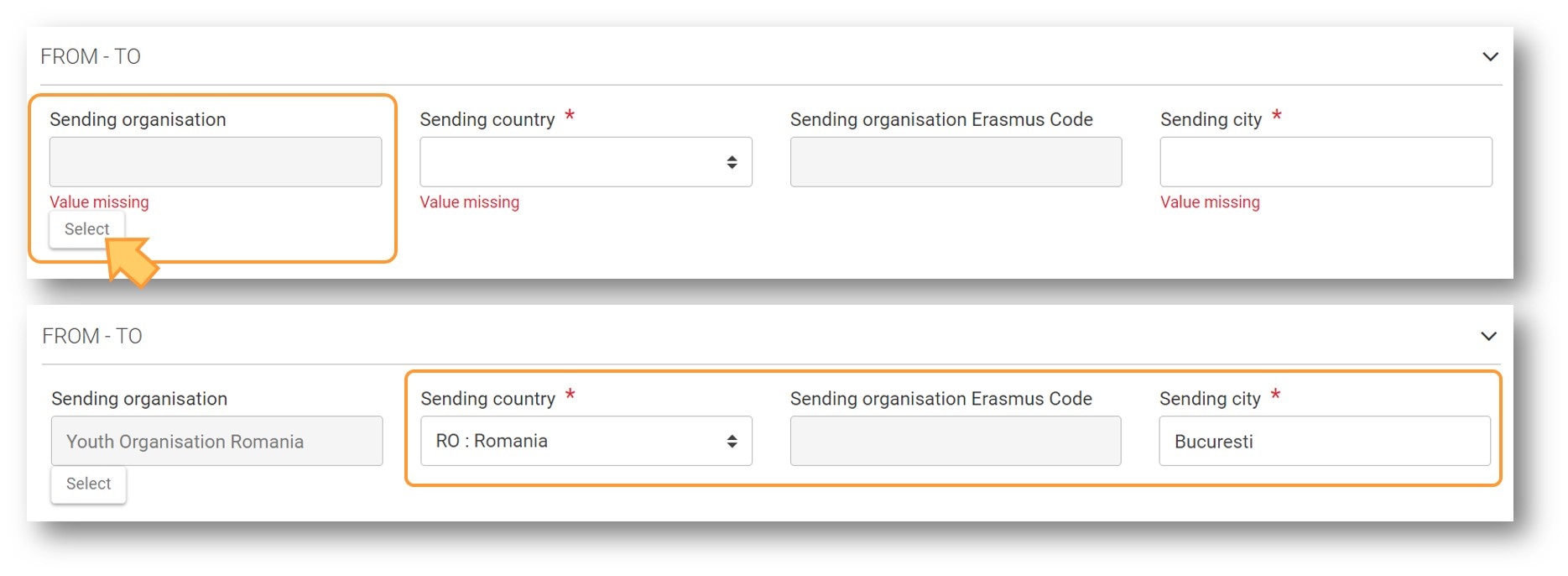 Image Added Image Added
| Expand |
|---|
| title | Click here to expand for how to select an organisation, using a KA121 project as example. |
|---|
| | Excerpt Include |
|---|
| Add mobility activities to projects |
|---|
| Add mobility activities to projects |
|---|
| nopanel | true |
|---|
|
|
Receiving city/country - ItineraryTo provide the details for the Receiving countries and cities for the mobility activity, click on the Add Itinerary button. | Info |
|---|
At least one itinerary must be added for a mobility activity. |
 Image Removed Image Removed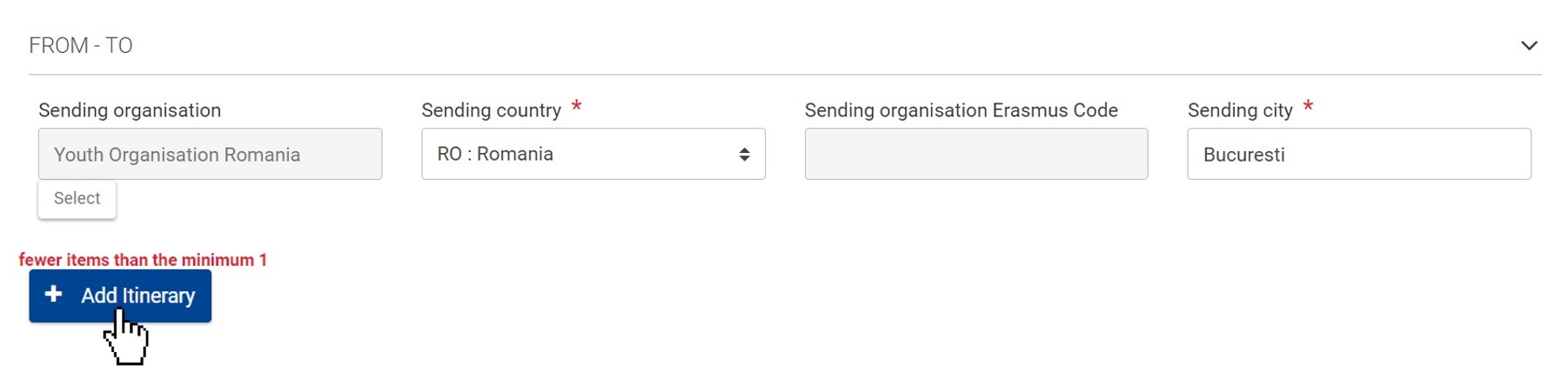 Image Added Image Added
Select the Receiving country from the drop-down list. Fill in the Receiving city and provide the Duration (in days). You can add a maximum of ten itineraries. Once an itinerary is added, it can be deleted by clicking on the bin icon. If there is only one itinerary, it cannot be deleted.  Image Removed Image Removed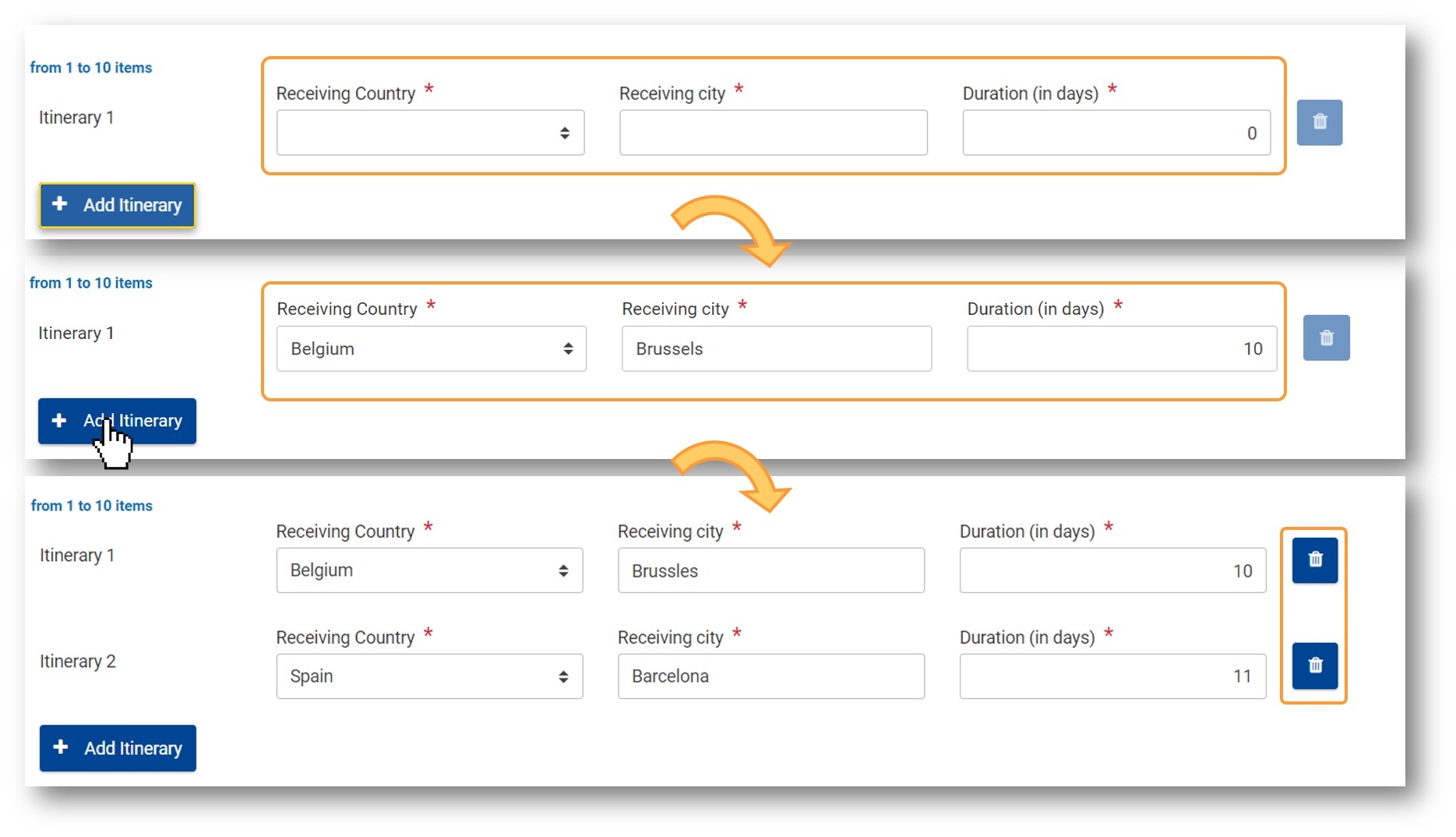 Image Added Image Added
"Travel grant for remote traveler" flagCheck this flag to indicate if the Travel grant for remote traveler is required. Selecting this option will result in the field Travel grant for remote traveler becoming available in the Duration section. | Info |
|---|
If this flag is checked, the Distance Band and Main means of transport fields become available and must be completed. |
 Image Removed Image Removed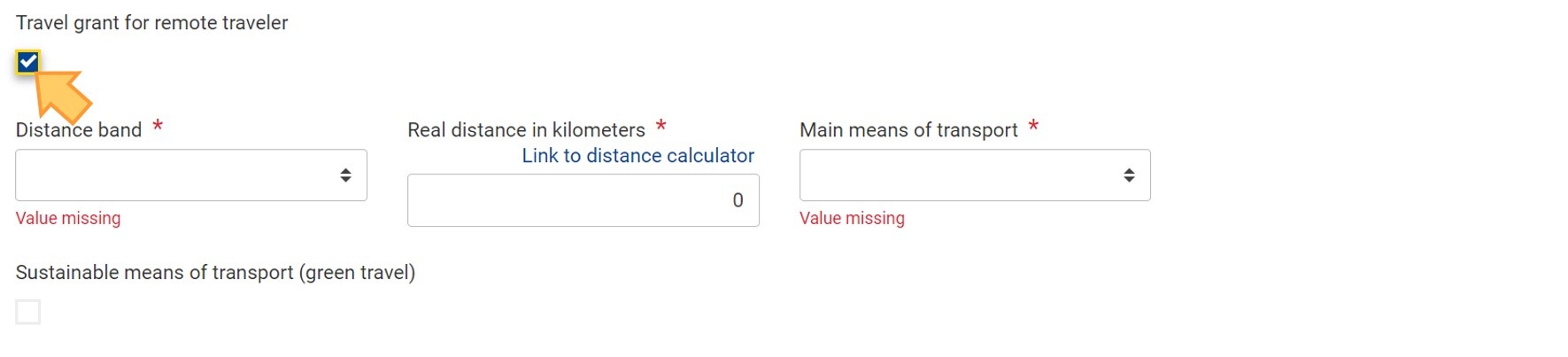 Image Added Image Added
"Distance Band", "Real distance in km" and "Main means of transport"| Excerpt Include |
|---|
| Distance band and Main means of transport |
|---|
| Distance band and Main means of transport |
|---|
| nopanel | true |
|---|
|
The Real distance in km must also be filled in. The Real distance in km must be within the range of the selected Distance Band. | Info |
|---|
In KA155 projects, the Distance Band, Real distance in km and Main means of transport fields become available only if the Travel grant for remote traveler flag is checked. |
"Sustainable Means of Transport" flag| Excerpt Include |
|---|
| Sustainable means of transport (green travel) |
|---|
| Sustainable means of transport (green travel) |
|---|
| nopanel | true |
|---|
|
 Image Removed Image Removed Image Added Image Added
If applicable for the mobility activity, provide an explanation on why a location/city is different from the ones of the sending/receiving organisations.  Image Removed Image Removed Image Added Image Added
"Travel pass grant", "Travel grant for remote traveler" and "Travel days"Under Travel Grant, the Travel pass grant displays the applicable rate and cannot be changed. If the Travel grant for remote traveler flag in section From - To was checked, the field Travel grant for remote traveler is additionally displayed, containing the relevant rate and is also read-only. It is also here that you can provide the Travel days. The minimum and maximum allowed is displayed below the field.  Image Removed Image Removed Image Added Image Added
"Request Exceptional costs for expensive travel" flag| Excerpt Include |
|---|
| Exceptional Cost for Expensive Travel |
|---|
| Exceptional Cost for Expensive Travel |
|---|
| nopanel | true |
|---|
|
| Info |
|---|
In KA155 projects, when checking the flag, a confirmation pop-up window displays, asking you to confirm. |
 Image Removed Image Removed Image Added Image Added
 Image Removed Image Removed
Where required, you can request Visa and Visa-related costs, vaccinations, medical certificates and other miscellaneous costs. Provide the value in field Visa-related eligible costs. This cost item is supported with 100% funding. If the Visa-related eligible costs is higher than 0 EUR, you must provide the Visa-related costs - description and justification.
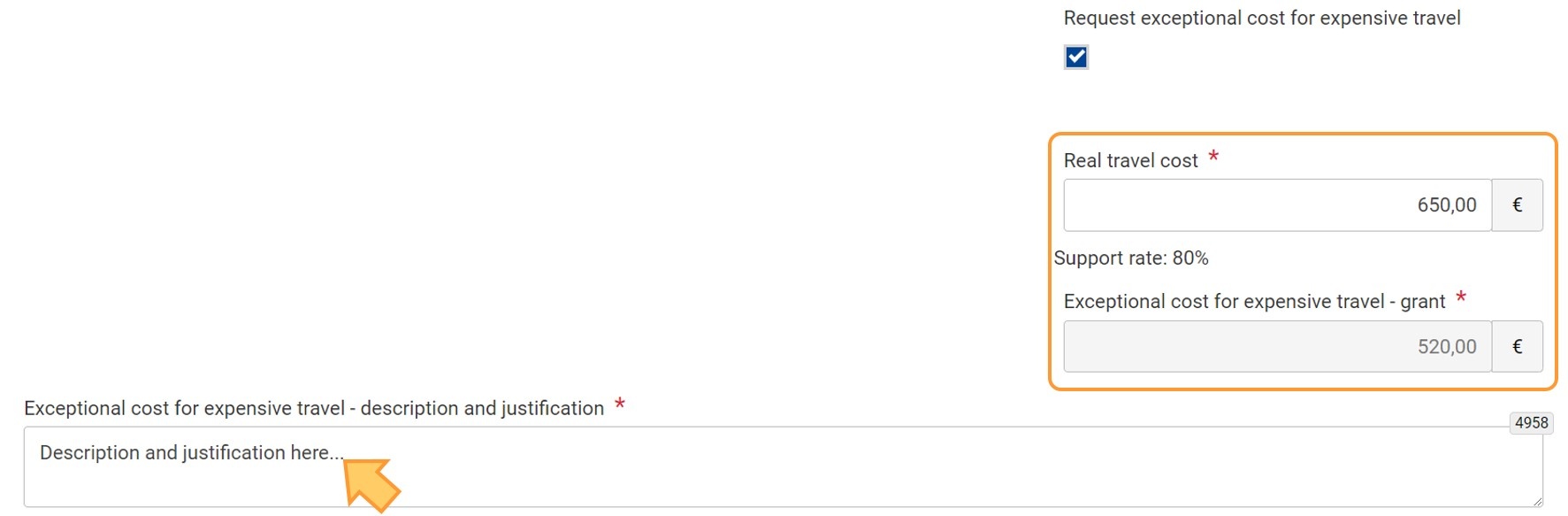 Image Added Image Added
Exceptional cost for visa and other entry requirements| Excerpt Include |
|---|
| Exceptional cost for visa and other entry requirements in KA1 Youth and KA155 mobility activities |
|---|
| Exceptional cost for visa and other entry requirements in KA1 Youth and KA155 mobility activities |
|---|
| nopanel | true |
|---|
|
 Image Removed Image Removed
"Duration" sectionHere the Start and End date of the mobility activity can be adjusted in order to calculate the Duration (days). The activity days should include both the days when participants have actually taken part in learning activities and the travel days. The travel days for remote travelers should be considered only if they are outside of the range of the activity. Individual SupportHere you must provide the Duration for individual support (days). The minimum and maximum values allowed are displayed below the field. The Individual support grant is then automatically updated with the calculated value and read-only. | Info |
|---|
In mobility activities flagged as Force majeure, the Individual support grant field is editable. |
 Image Removed Image Removed
Reservation CostsIf needed, Reservation costs can also be requested. Reservation eligible costs have a Support rate of 80%. Provide the value in field Reservation eligible costs. If the Reservation eligible costs is higher than 0 EUR, you must provide the Reservation costs - description and justification. 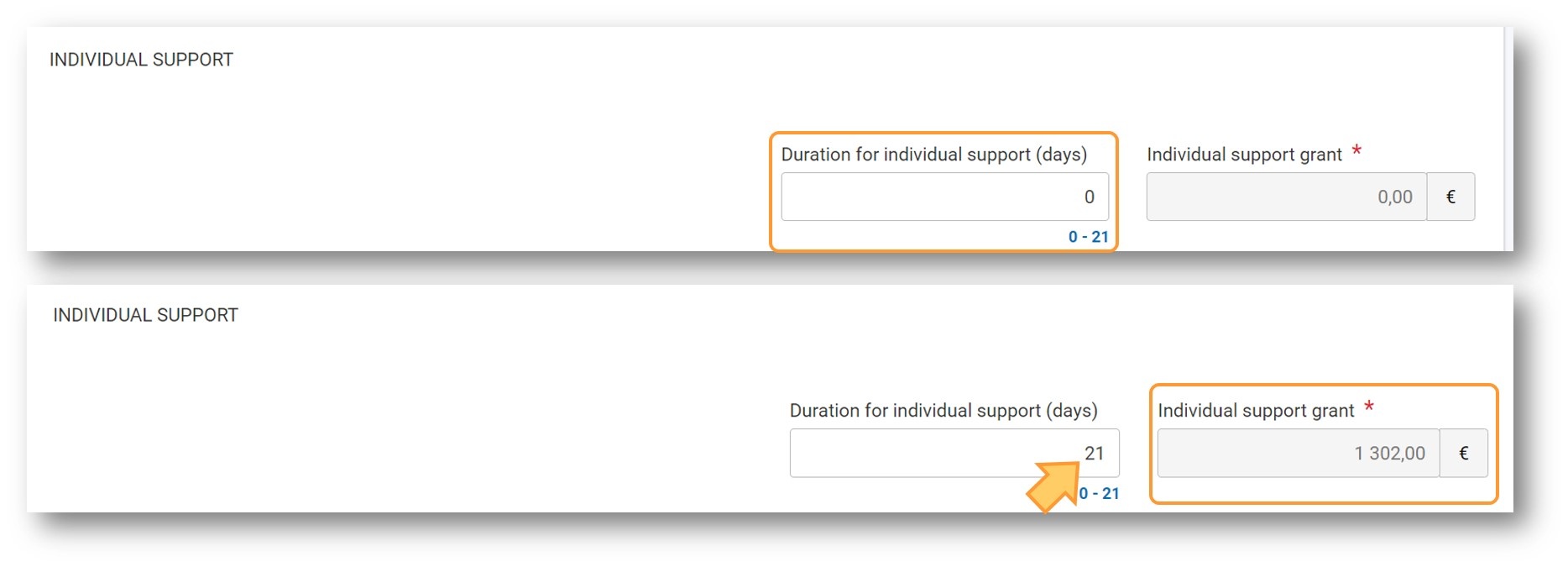 Image Added Image Added
Exceptional costs for reservation| Excerpt Include |
|---|
| Exceptional costs for reservation |
|---|
| Exceptional costs for reservation |
|---|
| nopanel | true |
|---|
|
 Image Removed Image Removed
"Budget" sectionThe Total mobility activity grant is displayed at the bottom of the screen. The total grant is calculated automatically, as per information provided in the various sections of the mobility activity.  Image Removed Image Removed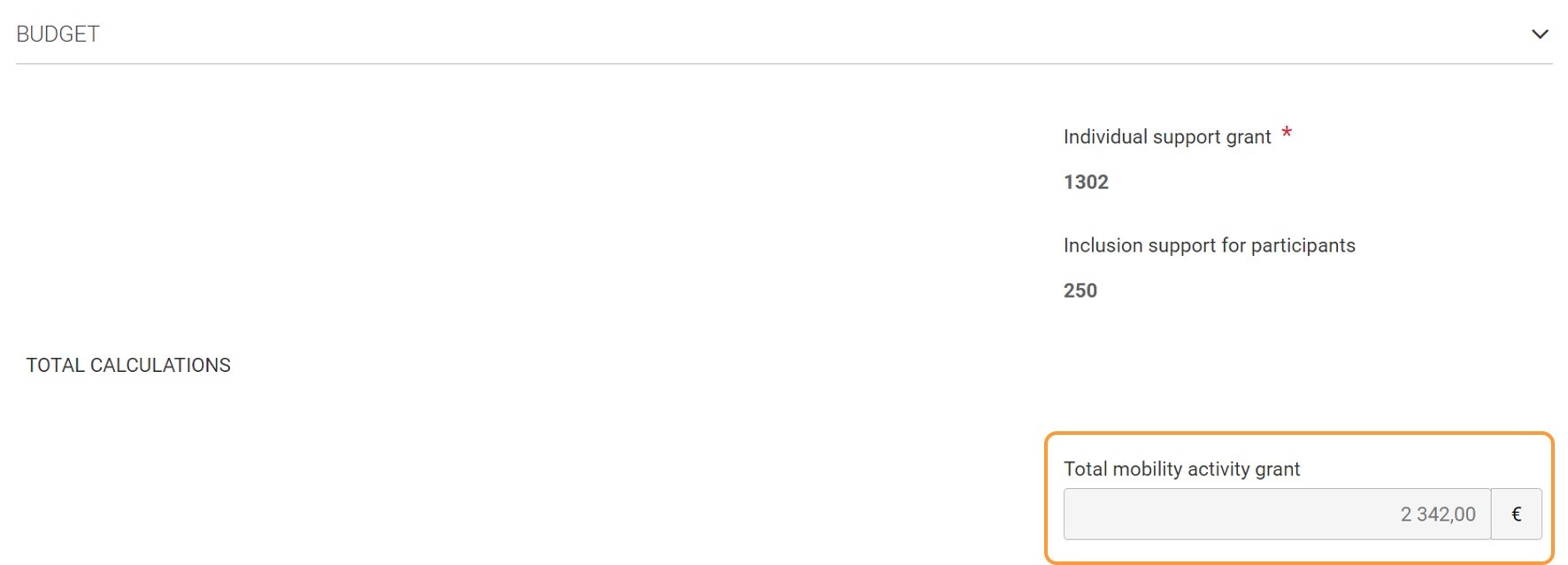 Image Added Image Added
If needed, you can provide additional information in the Mobility Activity Comments field which is considered important to explain any relevant aspect related to the mobility activity. | Excerpt Include |
|---|
| CP Root BM Compliance with the EU General Data Protection Regulation for mobilitiesCP |
|---|
| Root BM Compliance with the EU General Data Protection Regulation for mobilities |
|---|
| nopanel | true |
|---|
|
 Image Removed Image Removed Image Added Image Added
|