Add a complementary activityAccess "Complementary Activities" in the Content menuactivities" In your project, click on Complementary Activities activities in the Content menu. The complementary activities screen is displayed . All and all the complementary activities that you add will be shown here. Initially, the complementary activity list is empty.  Image Removed Image Removed
| Excerpt Include |
|---|
| Root BM List functionality |
|---|
| Root BM List functionality |
|---|
| nopanel | true |
|---|
|
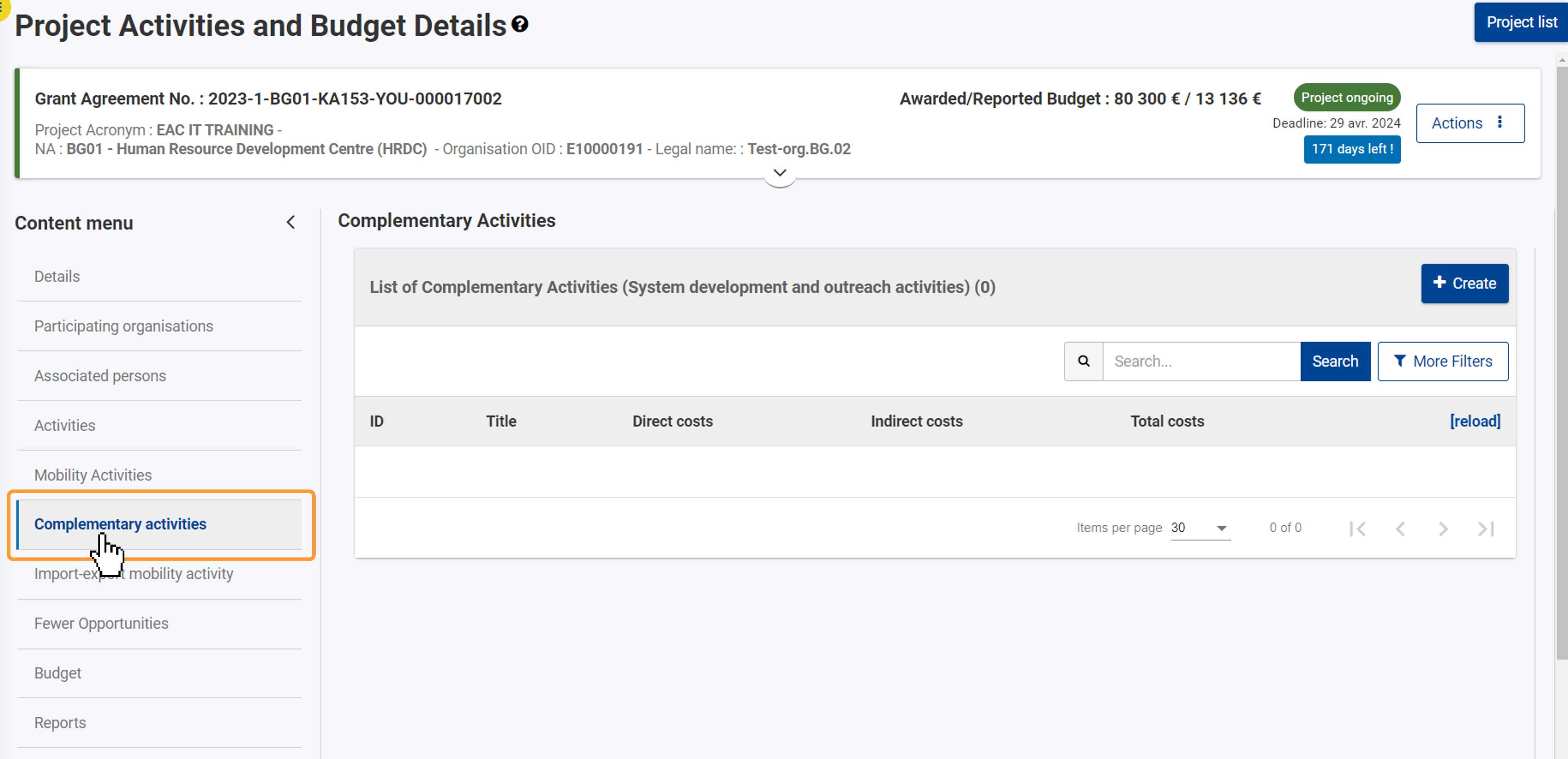 Image Added Image Added
Add a complementary activityClick on "Create" Click on the the Create button at the top right of the list to open the the Complementary Activity details activity details screen.  Image Removed Image Removed
| HTML |
|---|
<div style="page-break-after:always"> </div> |
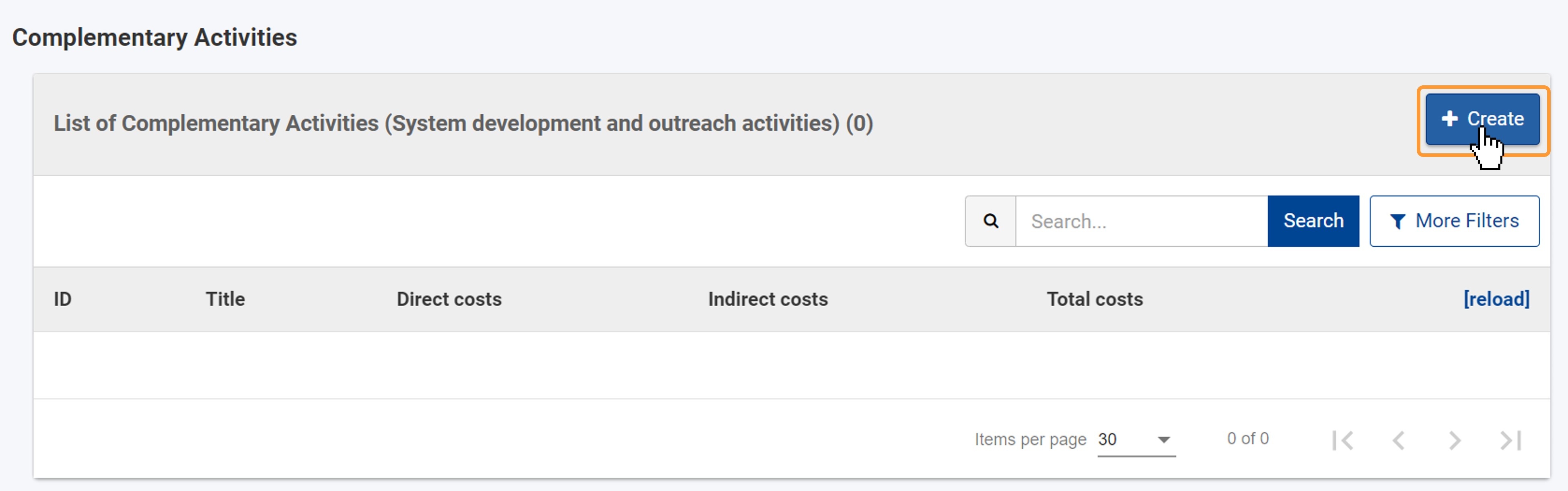 Image Added Image Added
Fill in the complementary activity detailsIn the details screen fill in the fields as required. Mandatory fields are marked with a red asterisk (*). Note the following: - The Complementary activity ID is generated automatically as you add each complementary activity and is unique for each activity.
- The indirect cost you enter must be, at most, 7% of the direct cost. Otherwise an error message is displayed and you must adjust this value accordingly.
- The total cost for the complementary activity is calculated automatically, as 80% of the sum of the direct and the indirect costs. This value cannot be changed manually. If the total cost related to all complementary activities added in the project exceeds 10% of the total project costs, an error message is displayed under the field, and you must adjust the values for direct and/or indirect costs.
- The amounts entered in the budget fields can have one decimal at most, e.g. "100.4"
 Image Removed Image Removed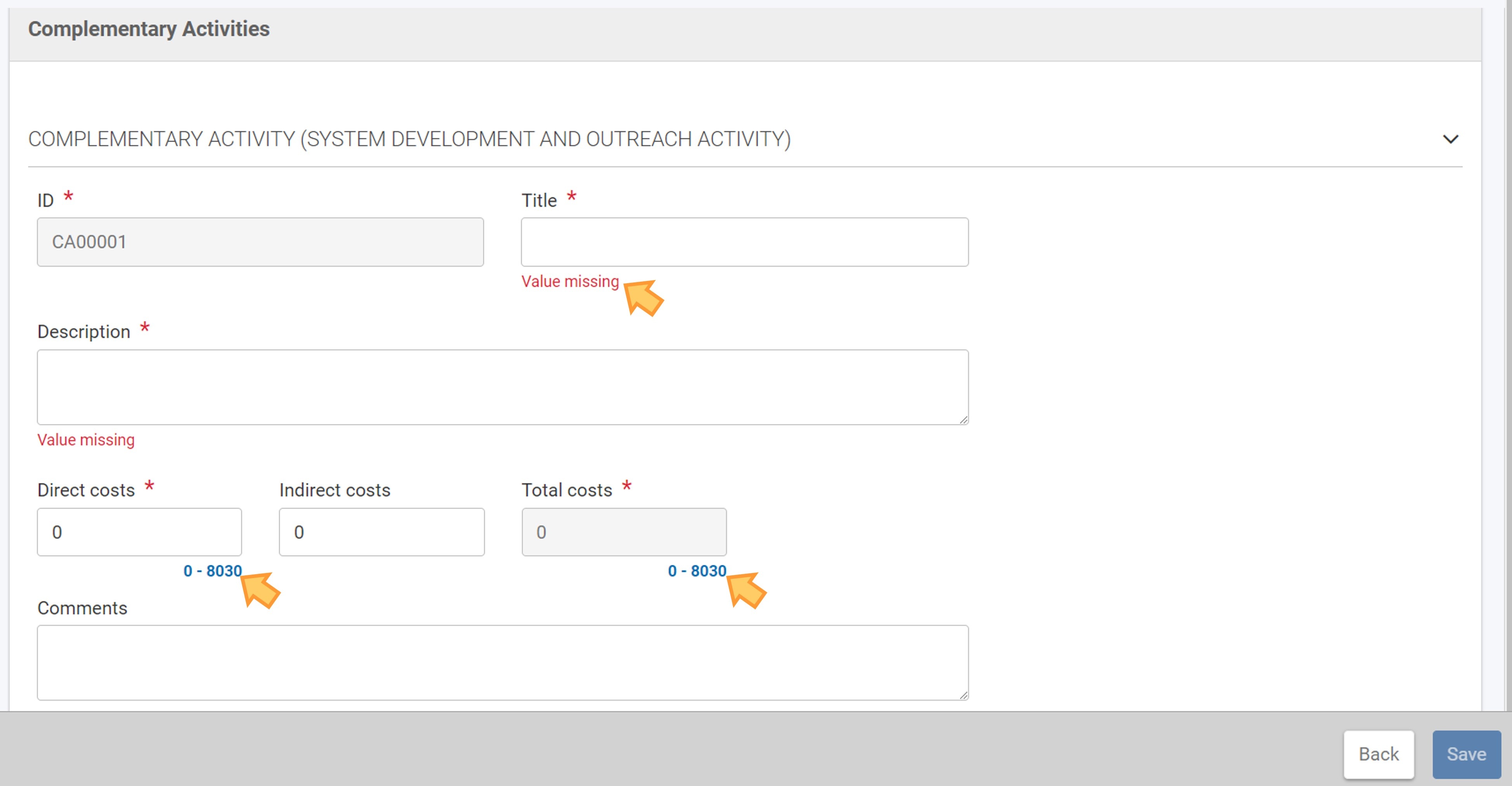 Image Added Image Added
Click on "Save"Once you have filled in all the mandatory information, the Save button at the bottom right corner of the screen becomes availableactive. Click the the Save button button to save the complementary activity details for your project. 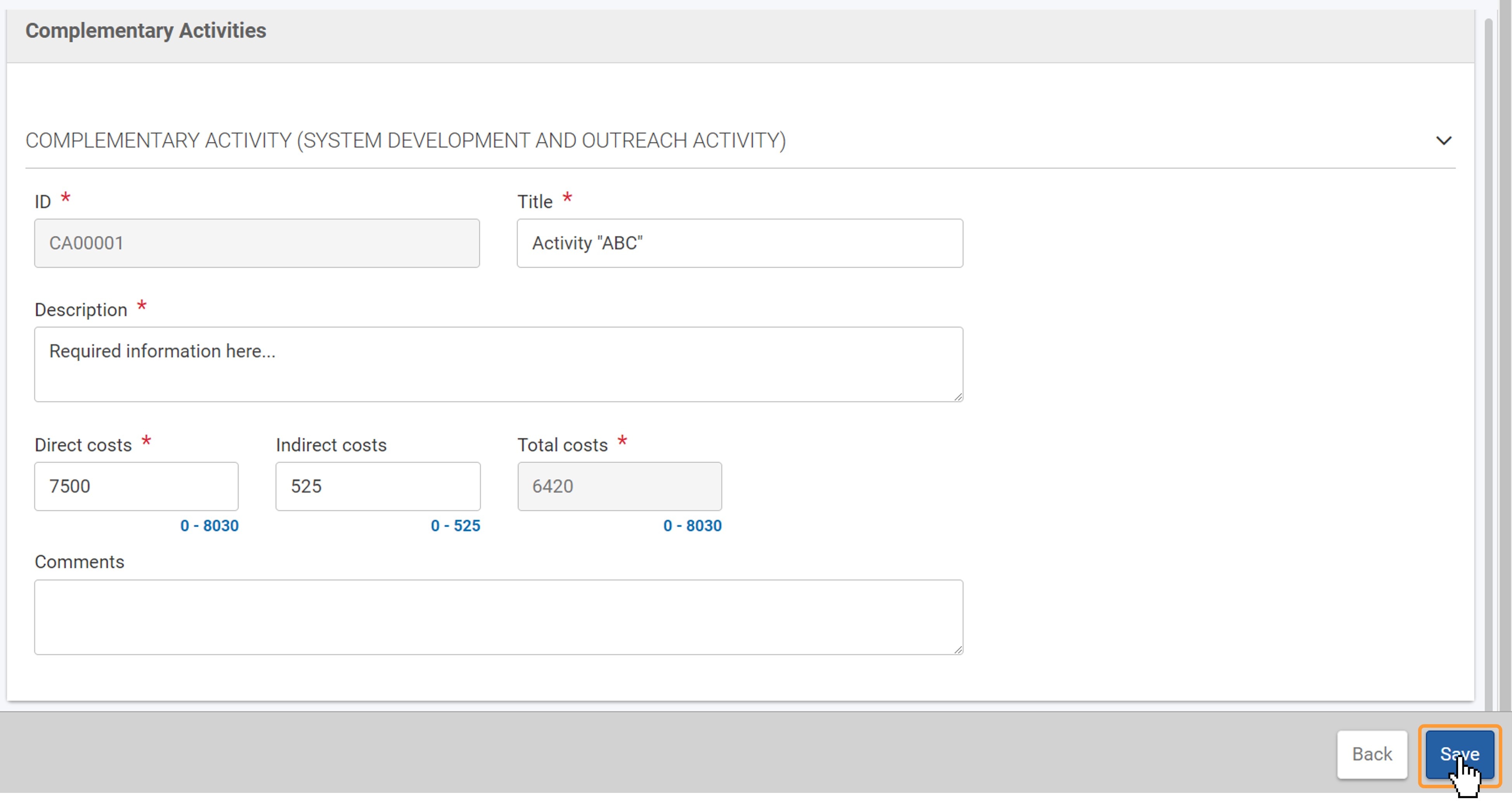 Image Added Image Added
Complementary Activity added to projectA success message is displayed, and you are redirected to the Complementary Activities list, where the newly added activity is now listed.  Image Removed Image Removed
| HTML |
|---|
<div style="page-break-after:always;line-height:1em;border-top:1px solid #ccc"> </div> |
Edit an activityClick on "Edit"In the Complementary Activities list, click the Edit icon next to the activity you want to view or modify. The Complementary Activity details screen opens in edit mode. 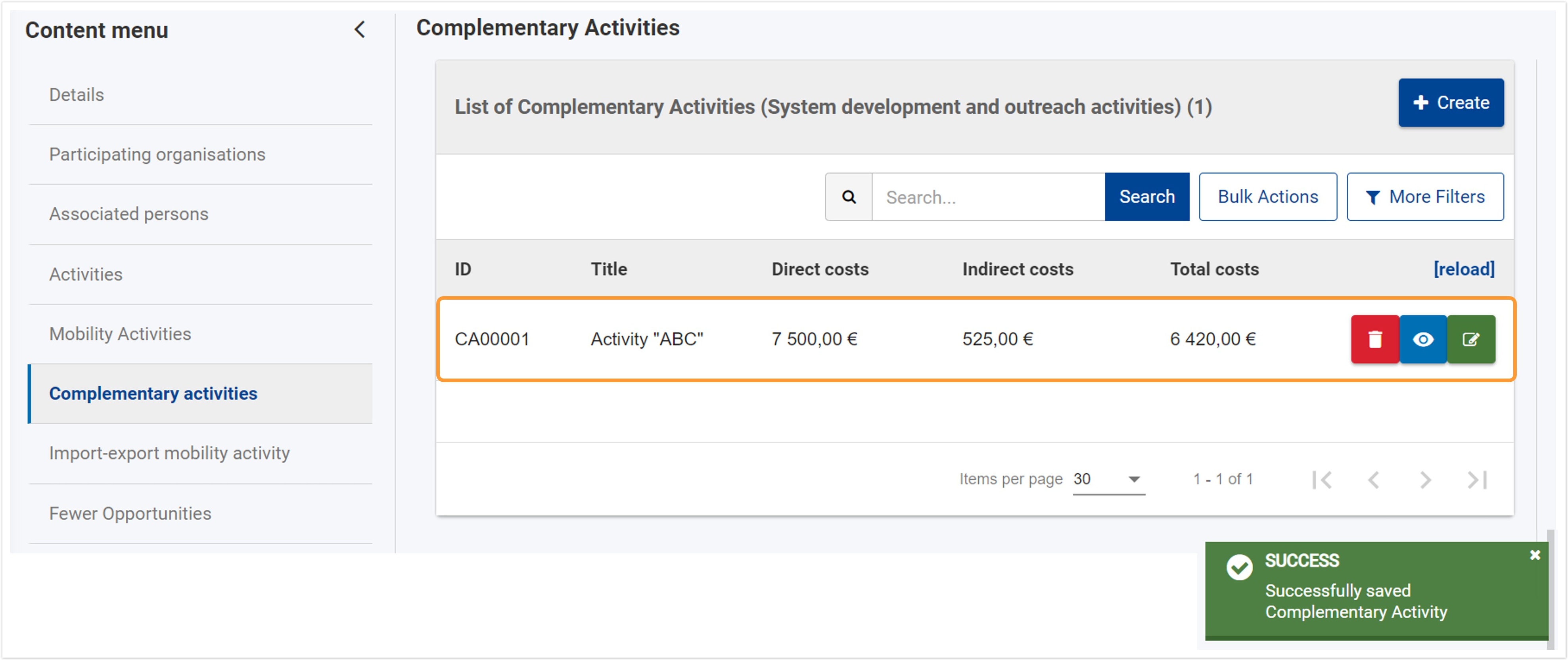 Image Removed Image Removed
Edit the complementary activity detailsMake the desired changes. Note that the ID cannot be changed. In our example we have updated the Direct cost. Note that the Total cost has been updated automatically.  Image Removed Image Removed
| HTML |
|---|
<div style="page-break-after:always"> </div> |
Click on "Save" Click on the Save button in the bottom right corner of the screen. A success message is displayed, and you are redirected to the Complementary Activities list, where you can see the updated details of the activity.  Image Removed Image Removed
Return to the activity listIf you do not wish to update the activity details, you can return to the Complementary Activities list by clicking on Cancel in this screen or clicking directly on Complementary activities in the Content menu. Any changes you may have made are lost. | HTML |
|---|
<div style="page-break-after:always;line-height:1em;border-top:1px solid #ccc"> </div> |
Delete an activityClick on "Delete"In the complementary activity list click the Delete icon next to the activity you want to delete. A confirmation message is displayed. Click on Yes if you want to proceed and delete the complementary activity. The activity will be removed from the list.  Image Removed Image Removed
| Page properties |
|---|
|