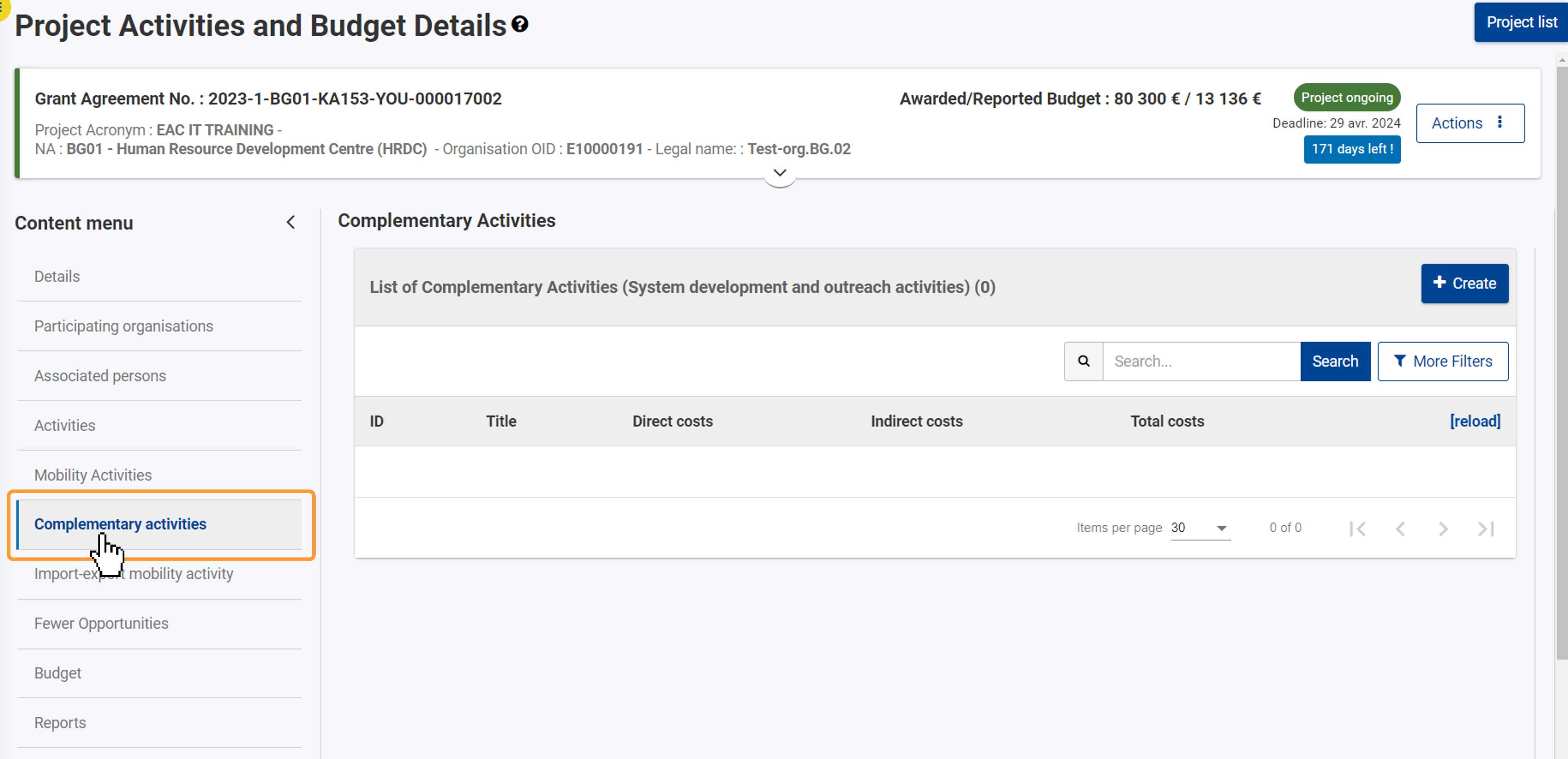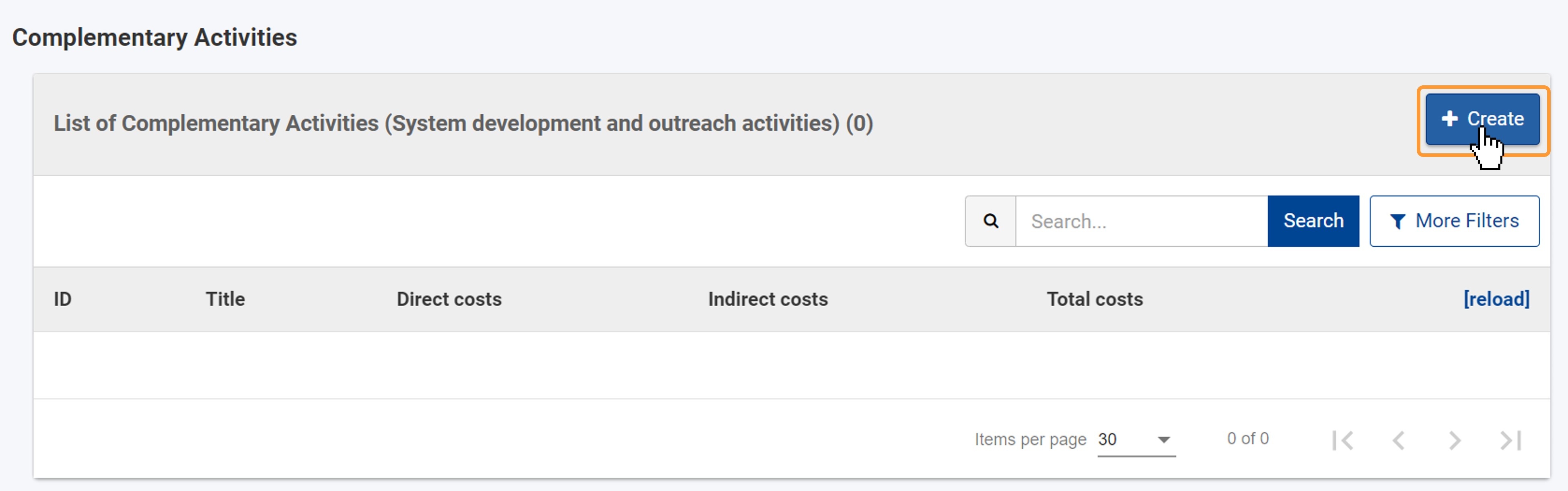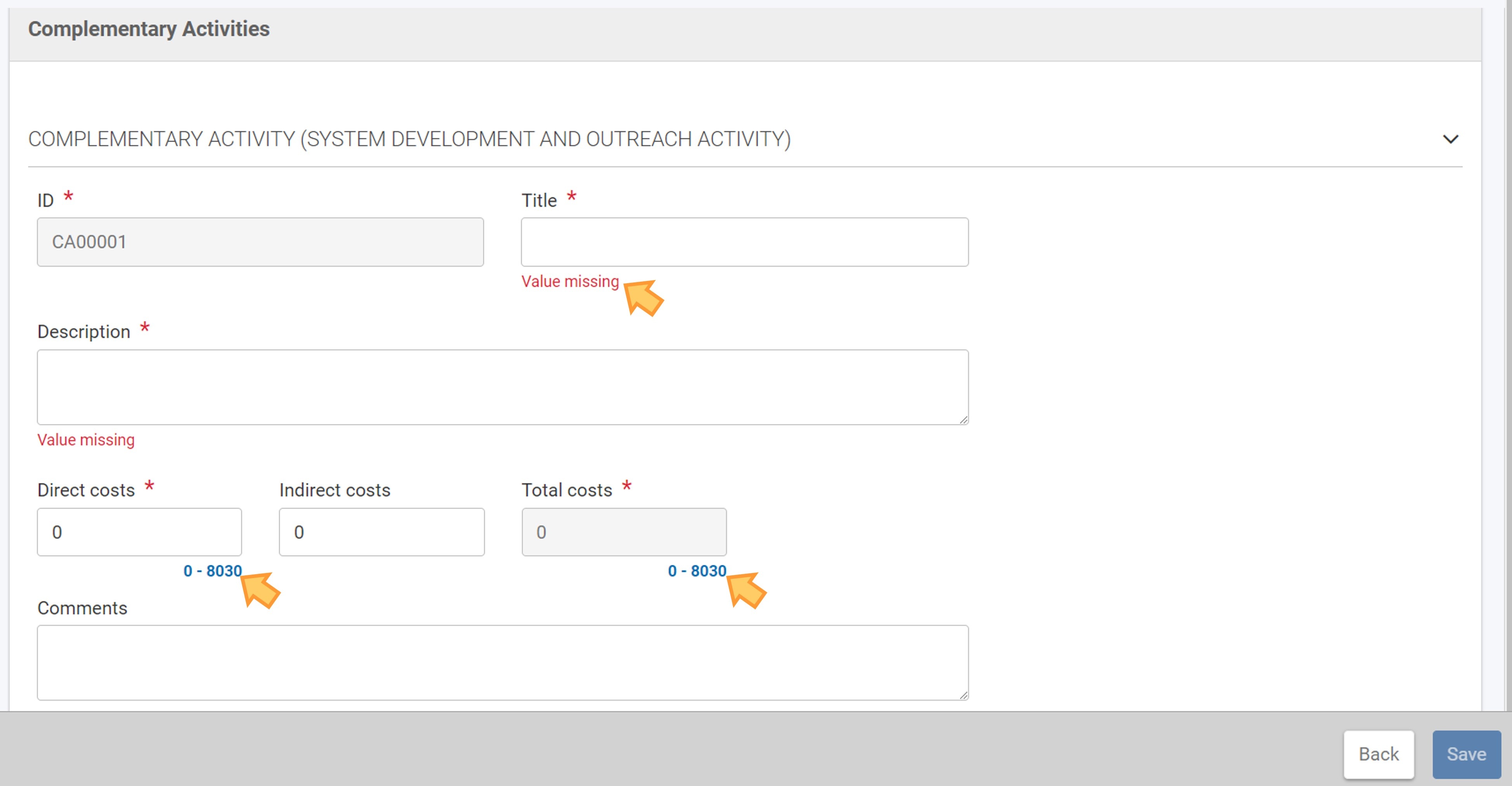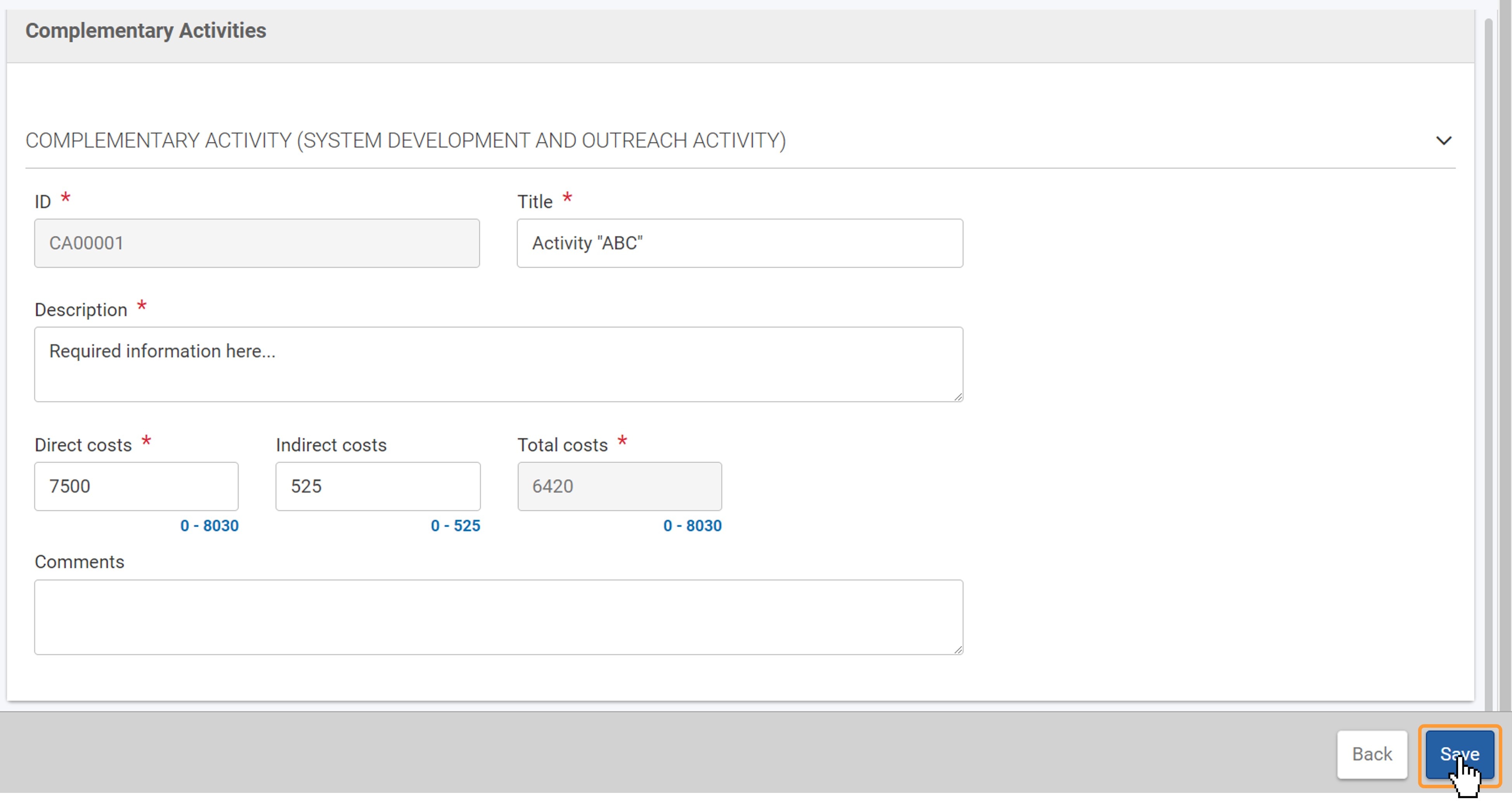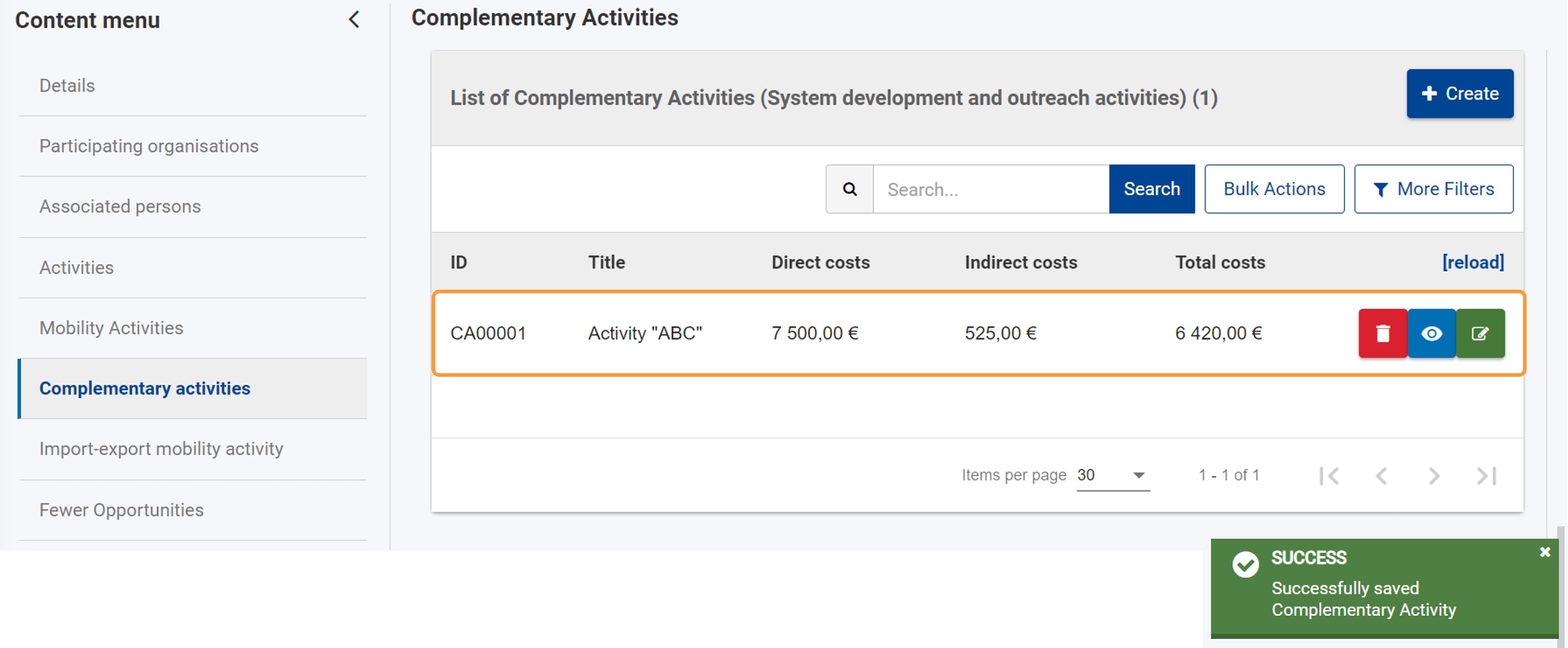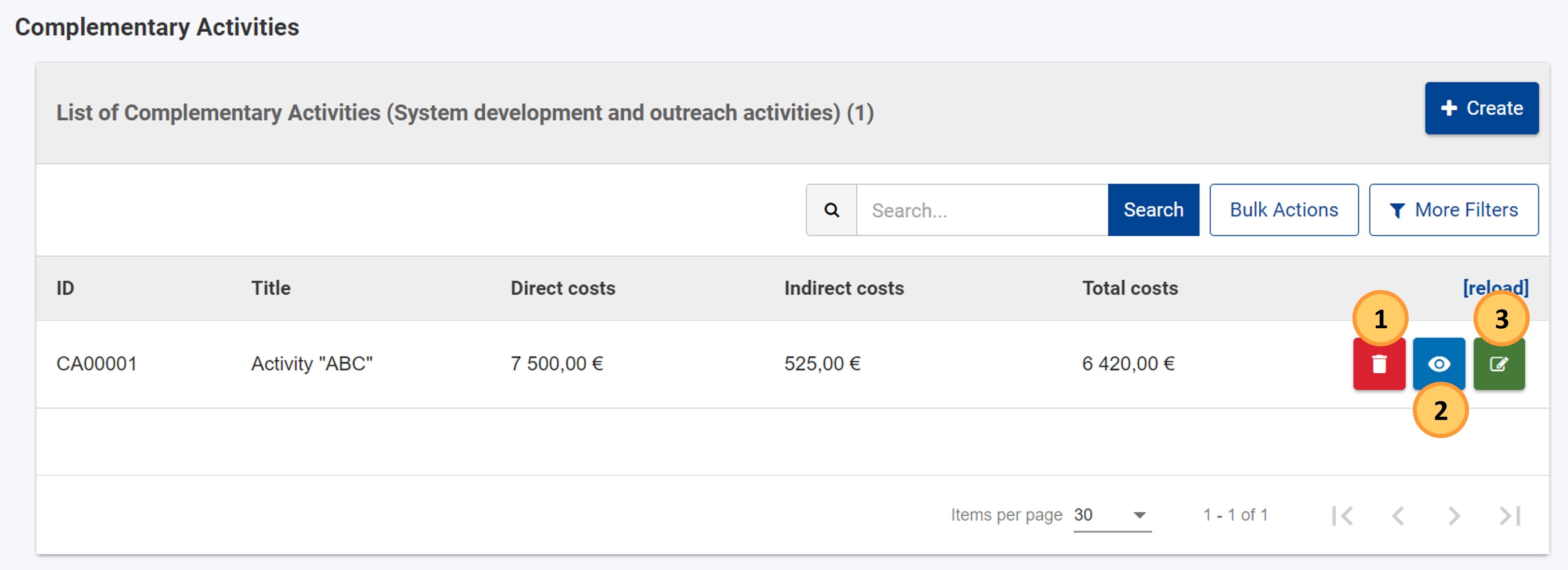This page explains how to manage Complementary activities in KA151 and KA153 projects, using a KA153, call 2023 project as an example.
Complementary activities are side activities adding a value to the project and contributing to increase its impact (e.g. seminars, conferences, coaching) and can be added and managed under the specific tab in your project.
The indirect costs of complementary activities cannot be higher than 7% of the direct costs. The grant covers up to 80% of the total costs (direct + indirect), and the amount of the total eligible cost cannot be higher than 10% of the project costs. The total eligible amount is displayed in the project budget and the Complementary activities will also be available in the Final report.
Complementary activities can only be managed by associated persons with edit rights in the project if the project status is Project ongoing.
This page is relevant for:
|
Steps
Access "Complementary activities"In your project, click on Complementary activities in the Content menu. The complementary activities screen is displayed and all the complementary activities that you add will be shown here. Initially, the complementary activity list is empty.
Add a complementary activityClick on "Create"Click on the Create button at the top right of the list to open the Complementary activity details screen.
Fill in the complementary activity detailsIn the details screen fill in the fields as required. Mandatory fields are marked with a red asterisk (*). Note the following:
Click on "Save"Once you have filled in all the mandatory information, the Save button at the bottom right corner of the screen becomes active. Click the Save button to save the complementary activity details for your project.
Complementary Activity added to projectA success message is displayed, and you are redirected to the Complementary Activities list, where the newly added activity is now listed.
Manage Complementary Activities
|
<div class="page-break-ruler"> </div> |