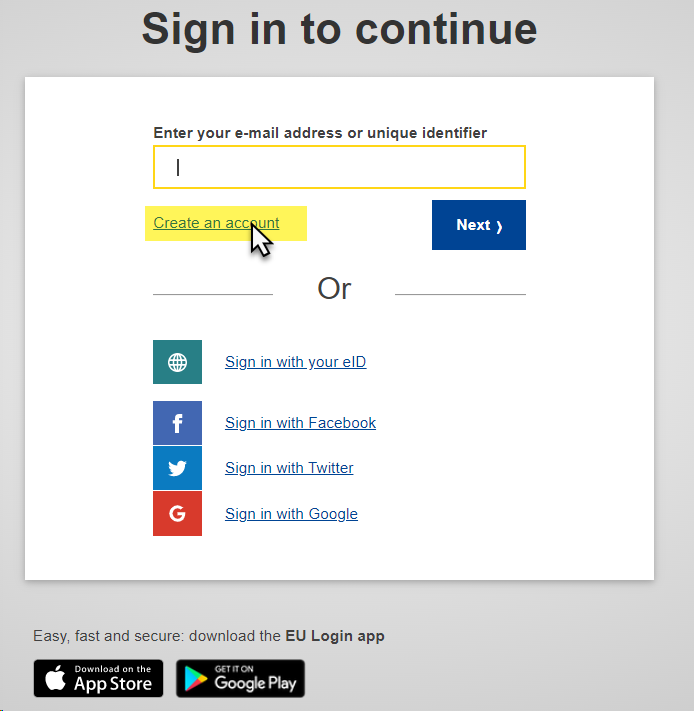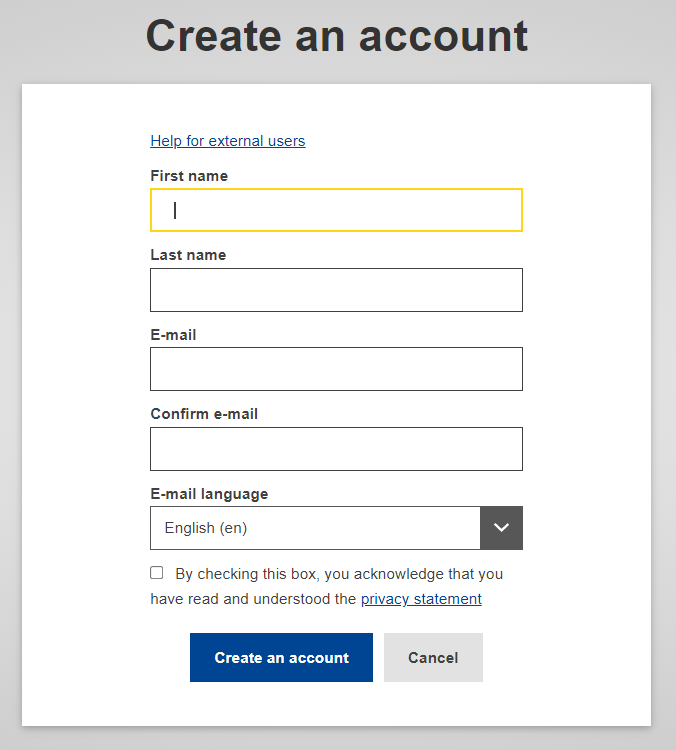Page History
...
EVAL Manual for Evaluation Contractors > 2. Contract phasePhase
Table of Contents
| Excerpt | ||||
|---|---|---|---|---|
|
| Div | ||
|---|---|---|
| ||
2. Contract Phase
After signing the
...
Evaluation Contract, the Evaluation Manager will ask you to provide
...
them with the EU Login details of your company or department, as well as of the
...
Evaluation Team Leader and Expert(s) The EU Login is mandatory for the
...
Team Leader, but not for the individual
...
Experts. However, if an
...
Expert is registered with
...
their e-mail address only, without EU Login,
...
they will not have access to the EVAL module
...
. You will need to use the EU Login details of your company or department to upload the evaluation deliverables.
...
Please follow the steps below to create an EU Login
...
account:
- Access the EVAL module page
...
- in Mozilla Firefox or Google Chrome:
https://webgate.ec.europa.eu/europeaid/eval/
...
A screen similar to the one in the image below will be displayed.Click on the "Create an account" link
...
and fill in all the fields to create your account.
Field Description First name Enter your first name Last name Enter your surname E-mail Enter your e-mail address; it is the e-mail address used during registration that you will be requested to provide when logging into the EVAL Module. Confirm e-mail Confirm the e-mail address entered above. E-mail language Select the language in which you prefer to receive notifications related to your account; the default is English, but all the EU languages are available for selection. Enter the code Type the code displayed in the picture underneath the field.
You can click on the "refresh" button to display a new code (if required), and/or you can press "play" to listen to the sound.
...
- Tick the privacy statement acceptance box and then click
- before clicking on the "Create an account" button.
- You will receive an automatic notification to
- a confirmation e-mail in the inbox of the e-mail address you have provided above. Click on the link in this e-mail to confirm your registration
- provided during the EU Login account registration.
- Follow the instructions in the EU Login Guide to confirm your EU Login account, and create your required 2-factor verification method.
| Warning |
|---|
Once you have created an EU Login account, you will need to communicate your username or e-mail address associated to the account to the Evaluation Manager. The Evaluation Manager will grant you access to the EVAL module. |
...