Collaborators
While answering to the questions in Step 3: Questionnaire, the Principle Addressee can invite Collaborators to assist in answering the questions of the RFI. These can be colleagues or people outside the organisation (e.g. external legal counsel).
Access rights
A collaborator:
- Must accept the legal basis and non-disclosure agreement in Step 1: Legal basis.
- Must provide valid contact details in Step 2: Contact Details.
- Can take the following actions in Step 3: Questionnaire:
- Answer questions: Collaborators can edit all answers of the RFI together with other collaborators and the Principal Addressee simultaneously. In particular, a collaborator can clear answers and upload supporting documents.
- Ask the Commission for clarifications.
- Export a copy of the draft answers and all uploaded supporting documents.
In contrary, only a Principal Addressee can:
- Add/remove collaborators. When the Principal Addressee removes a collaborator, the latter's access to the RFI is interrupted immediately.
- Submit the final answers to the Commission.
Add a collaborator
As Principal Addressee, to add a collaborator click on the COLLABORATORS link in the header of Step 3: Questionnaire.

In the dialogue box that will appear, enter the email address of your colleague in the field on the right and click on INVITE.

An invitation email to the collaborator is automatically sent.
You can always cancel the invitation by clicking on the bin icon.
Once your colleague logins successfully, the number of collaborators in the header of Step 3: Questionnaire will increase and you will receive a notification.
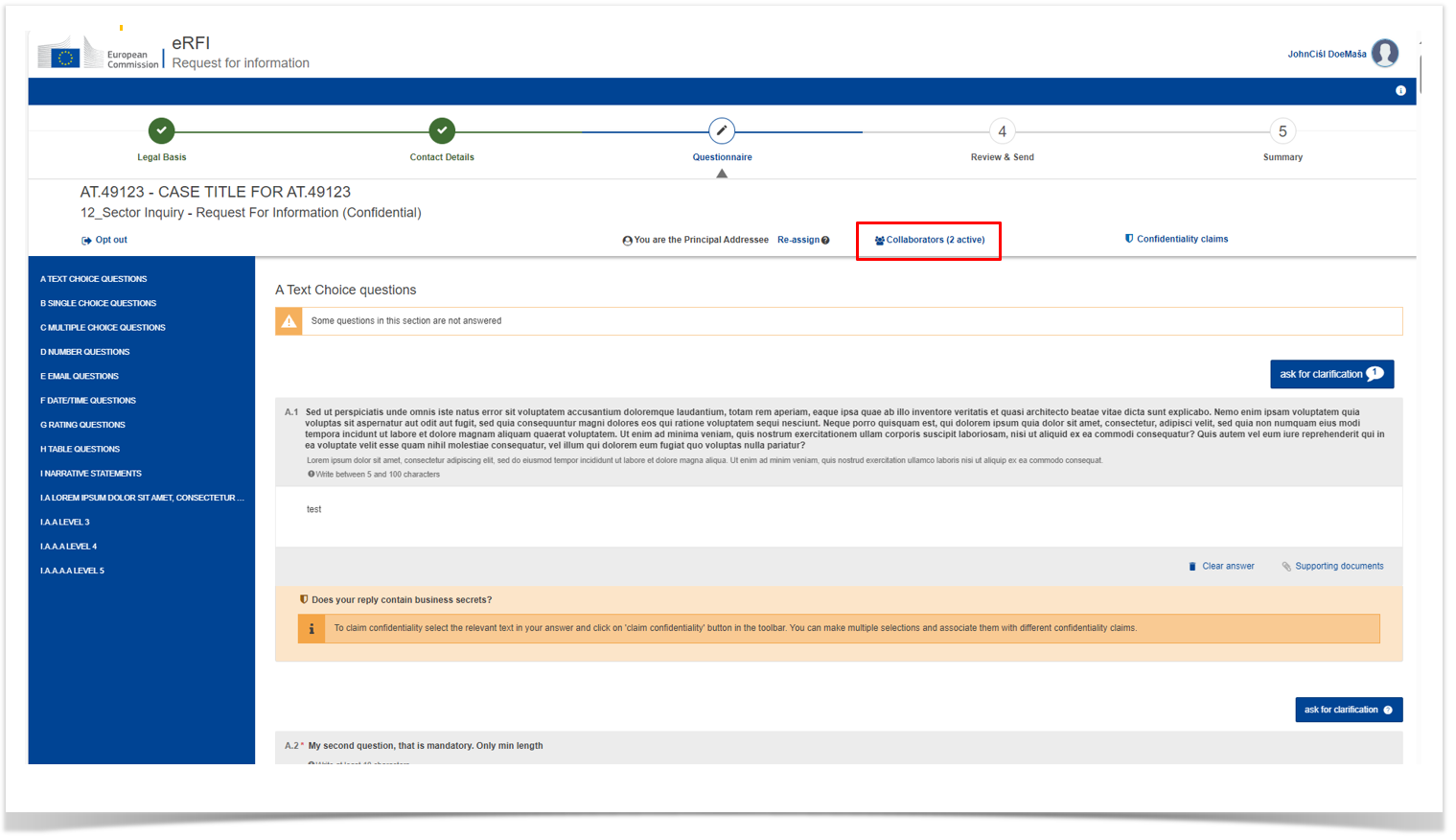
Remove a collaborator
To remove a collaborator, click on the COLLABORATORS link in the header of Step 3: Questionnaire. In the dialogue box that will appear, you will see all collaborators that can access the RFI. Click on the trashcan icon next to the collaborator that you wish to remove.

If you proceed, his/her access will be revoked immediately even if they are online working in the RFI.