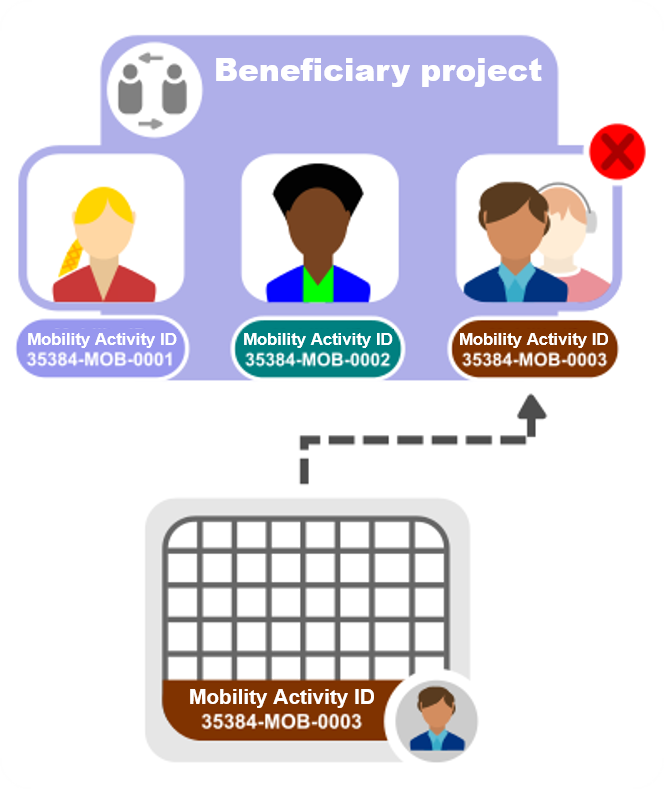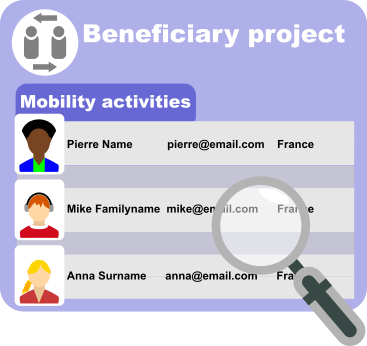This page gives an overview of the process for importing and exporting mobility activities in beneficiary projects. The Import-Export functionality is available for:
- Erasmus+, Call year 2021 onward
- KA121 - Accredited projects for mobility of learners and staff in school education, vocational education and training, and adult education
- KA122 - Mobility for learners and staff in school education, vocational education and training, and adult education
- KA131-HED - Mobility of higher education students and staff supported by internal policy funds
- KA151-YOU - Accredited projects for youth mobility
- KA152-YOU - Mobility of young people
- KA153-YOU - Mobility of youth workers
- KA154-YOU - Youth participation activities
- Erasmus+, Call year 2022 onward
- KA171-HED - Mobility of higher education students and staff supported by external policy funds
For a quick overview of import and export of mobility activities in Beneficiary module, please view the eLearning video. |
Default page break incl. ruler
<div class="page-break-ruler"> </div> |
Import and Export of mobility activities
It is advisable to export the latest file after each IT release to ensure that any changes (e.g. added or removed fields) are also reflected in the file you intend to import. |
The Unique Mobility Activity ID
When importing a file with duplicated Mobility Activity IDs, the import will fail. |
Updating Mobility activity details
The organisation and its associated Organisation ID, OID and ECHE code
Each organisation in the project has an assigned Organisation ID, an associated OID and, if applicable, an Erasmus ECHE code for Higher Education. Each of the these identifiers must be associated correctly, can be updated in the spreadsheet, and imported back into the beneficiary project.
The Organisation ID is alphanumeric, if auto-generated (for example 123456-ORG-00001), but can be overwritten via the imported file.
Do not confuse the Organisation ID in the import-export file with the Organisation ID retrieved from the Organisation Registration system. In beneficiary projects only, the Organisation ID refers to the organisation identifier auto-generated within a given project and can differ from one project to another for the same organisation. The Organisation ID retrieved from the Organisation Registration system (i.e. the unique organisation identifier) is referred to as OID and is unique for the same organisation across all projects. It is not possible to have multiple organisations with different Organisation IDs associated to the same OID. It is also not possible to have the same Organisation ID associated with different OIDs. Both scenarios will result in an error. |
View the mobility activity list in the project
Check imported data
After importing the file, export it again to consult and verify the complete mobility activity information, in particular the calculation of partial grants and unit costs for each mobility activity based on the imported information.
<div class="page-break-ruler"> </div> |