Accessing eRFI
To access the eRFI application click on the button CLICK HERE TO ACCESS YOUR QUESTIONNAIRE in the invitation email you received. Before you can start using eRFI, you need to create an EU Login account. This page explains how to create your account, how to register your mobile phone number, how to login, and how to solve common issues related to creating and logging into accounts.
Creating an EU Login account
EU Login is the European Commission's user authentication service. It allows authorised users to access a wide range of Commission web services, such as eRFI. Unless you already have one, you must create an EU Login account to access the eRFI application. The full user guide and Frequently Asked Questions regarding EU Login can be found here: https://webgate.ec.europa.eu/cas/help.html.
To create an EU Login account, click on the button CLICK HERE TO ACCESS YOUR QUESTIONNAIRE in the invitation email you received. In the EU Login webpage that will open, click on the link "Create an account".
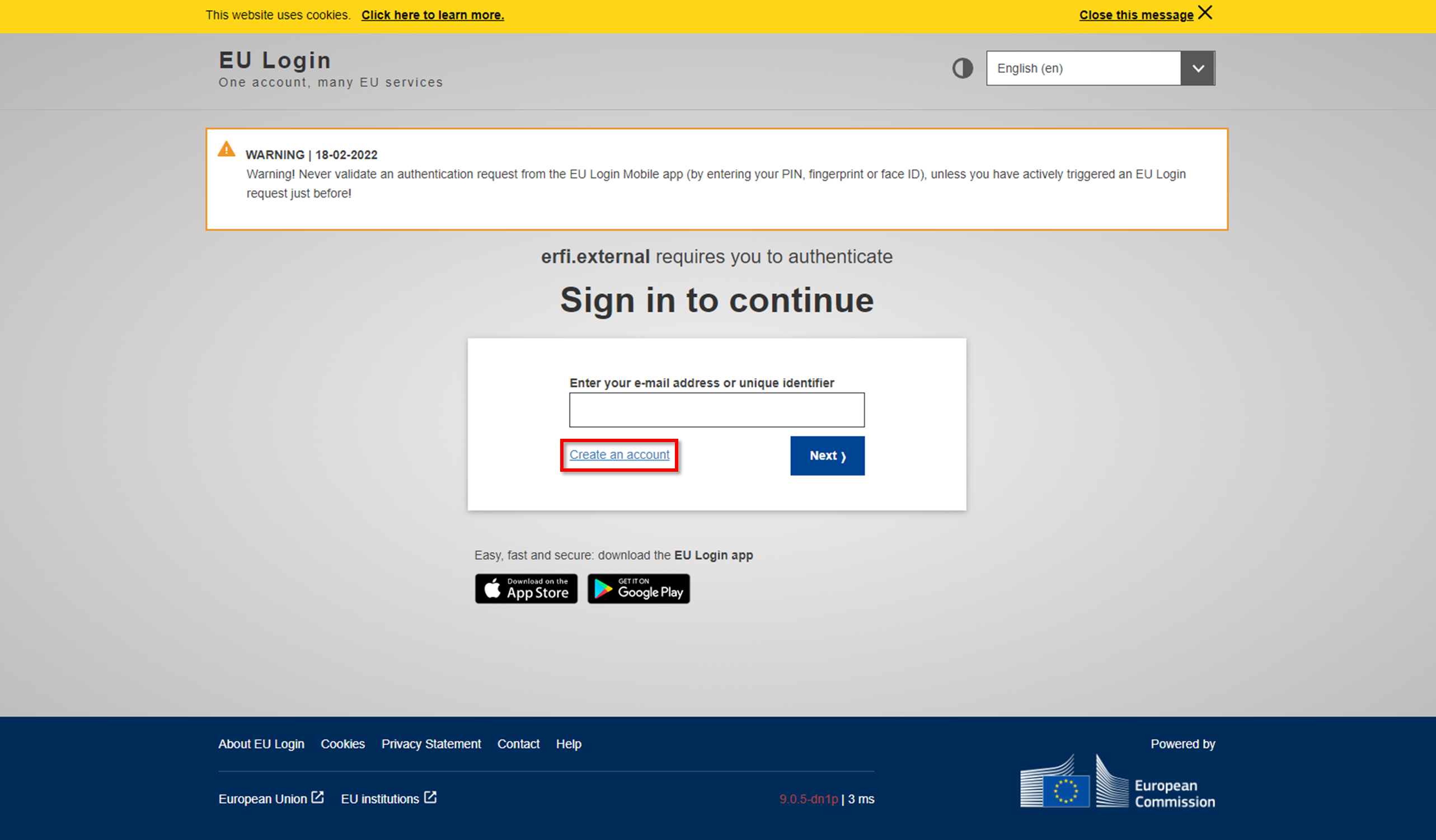
Fill in your contact details and click CREATE AN ACCOUNT. It is important to use the email address to which you received the eRFI welcome email. Do not use a personal email account or a corporate one as you will not be recognised by eRFI and you will not be granted access to the questionnaire at the next stage.

To complete the registration process, open the email that is sent to your email account and click on the link provided.

Set a strong password and click on the button SUBMIT.
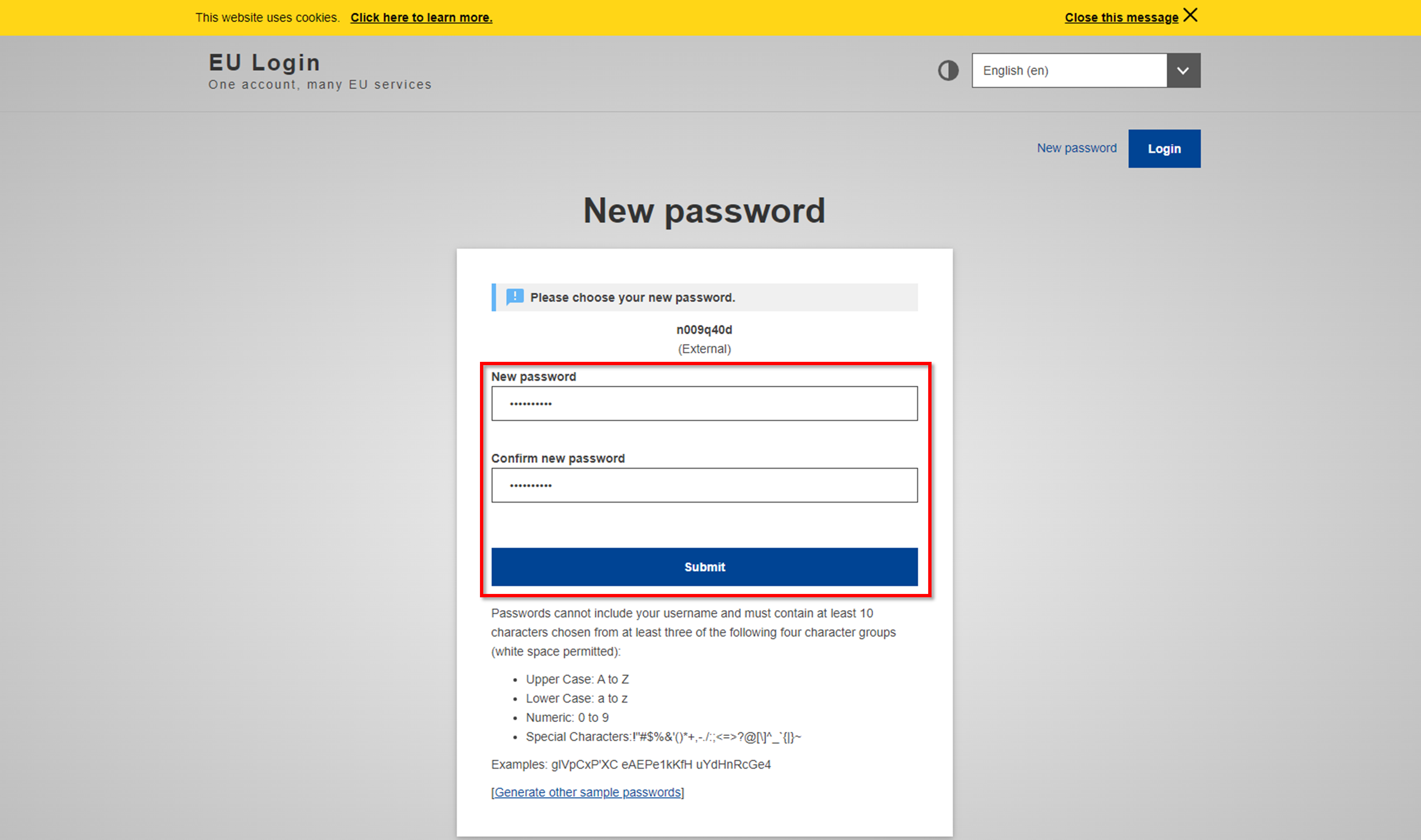
A success message will appear. Click on the button PROCEED.
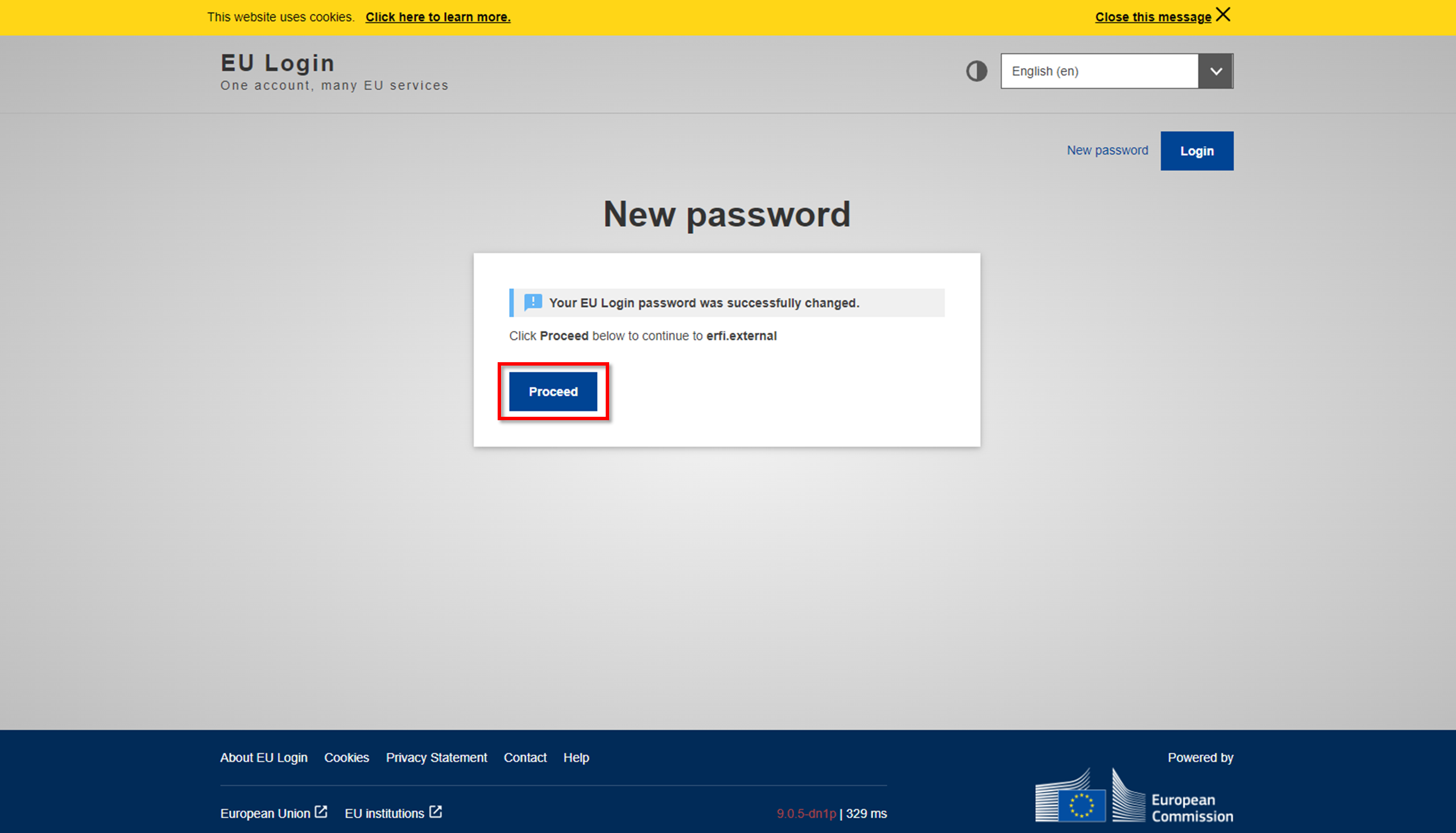
Register your mobile phone number for 2-factor authentication
After creating an EU Login account, you need to set up 2-factor authentication. This is to protect your responses which may contain confidential information and business secrets. You can continue from the above step or you can click on the button CLICK HERE TO ACCESS YOUR QUESTIONNAIRE in the invitation email you received.
EU Login supports various methods of 2-factor authentication, you can use a one-time password sent to your mobile phone via SMS or download the EU Login mobile application and authenticate by providing a PIN or by scanning a QR code. This tutorial provides information on the SMS solution. To set up the EU Login mobile application, please refer to this guide: https://webgate.ec.europa.eu/cas/help.html.
Change the verification method to "Mobile Phone + SMS", enter your password and click on the button SIGN IN.

You will receive an error since you have not yet registered your mobile phone to be used for 2-factor authentication. Click on the "My account" link. At this stage, if you are asked to log in again, use the Password authentication method.

In the My account page, select "Manage my mobile phone numbers".

In the Manage my mobile phone numbers page, select "Add a mobile phone number".

Add your mobile phone number including the country code and click on the button ADD.

Fill in the code that was texted to your mobile phone number via SMS and click on the button FINALISE. A success message will appear. You can close your browser.

Accessing eRFI
You have now created an EU Login account and registered your mobile phone number for 2-factor authentication. To access eRFI, click on the button CLICK HERE TO ACCESS YOUR QUESTIONNAIRE in the invitation email you received.
Change the verification method to "Mobile Phone + SMS", enter your password and click on the button SIGN IN.

Fill in the code that was texted to your mobile phone number via SMS and click on the button SIGN IN.

Once you successfully authenticate, you will be redirected to Step 1: Legal basis.
Account creation issues
A common issue users have is owning multiple accounts. Maybe you have a personal as well as a professional email account. Maybe you have switched jobs and had previously received an RFI while working at each organisation.
To ensure the (often confidential) questions reach the right addressee, eRFI remembers the addressee's email account to which the invitation email with the access link was sent.
Here are some common scenarios and their solutions:
Your email used with EU Login must match the one used by eRFI.
Let's assume that John Doe has two email addresses, John@personal.me and John@professional.com, and that both email addresses have been registered with EU Login in the past. John received an eRFI invitation email with an access link at his email address John@professional.com. When John clicks the access link, he must login with John@professional.com at the EU Login portal and the corresponding password. If John tries to log in using his personal email address, his access to the RFI will be denied, even if the EU Login email and password were correct.
Do not forward the invitation email with the access link to your colleagues.
The EU Login account that you colleague will create to access eRFI will not be recognised by eRFI and access to your colleague will be denied. If you believe there is a colleague better placed to sign and submit the responses to the Commission, you can re-assign the RFI to your colleague. You can also invite colleagues to help you respond to the RFI, as Collaborators.