Page History
Versions Compared
Key
- This line was added.
- This line was removed.
- Formatting was changed.
| Panel | ||||||
|---|---|---|---|---|---|---|
|
Access rights
A collaborator:
- Must accept the legal basis and non-disclosure agreement in Step 1: Legal basis.
- Must provide valid contact details in Step 2: Contact Details.
- Can take the following actions in Step 3: Questionnaire:
- Answer questions: Collaborators can edit all answers of the RFI together with other collaborators and the Principal Addressee simultaneously. In particular, a collaborator can clear answers and upload supporting documents.
- Ask the Commission for clarifications.
- Export a copy of the draft answers and all uploaded supporting documents.
In contrary, only a Principal Addressee can:
- Add/remove collaborators. When the Principal Addressee removes a collaborator, the latter's access to the RFI is interrupted immediately.
- Submit the final answers to the Commission.
| Warning | ||
|---|---|---|
| ||
Sharing an RFI with collaborators happens outside the eRFI platform and remains the responsibility of the Principal Addressee, particularly regarding confidentiality and collaboration with third parties. |
Add a collaborator
As Principal Addressee, to add a collaborator click on the
link in the header of Step 3: Questionnaire. Status subtle true colour Blue title Collaborators

In the dialogue box that will appear, enter the email address of your colleague in the field on the right and click on
. Status colour Blue title Invite

An invitation email to the collaborator is automatically sent.
You can always cancel the invitation by clicking on the bin icon.
| Note | ||
|---|---|---|
| ||
Before accessing eRFI, your colleague will be asked to create an EU Login account. It is important to register the EU Login account with the email address that you used in the above steps. If your colleague tries to log in using e.g. his personal email address, his access to the RFI will be denied, even if the EU Login email and password were correct. Please see Accessing eRFI with EU Login for more information. |
Once your colleague logins successfully, the number of collaborators in the header of Step 3: Questionnaire will increase and you will receive a notification.
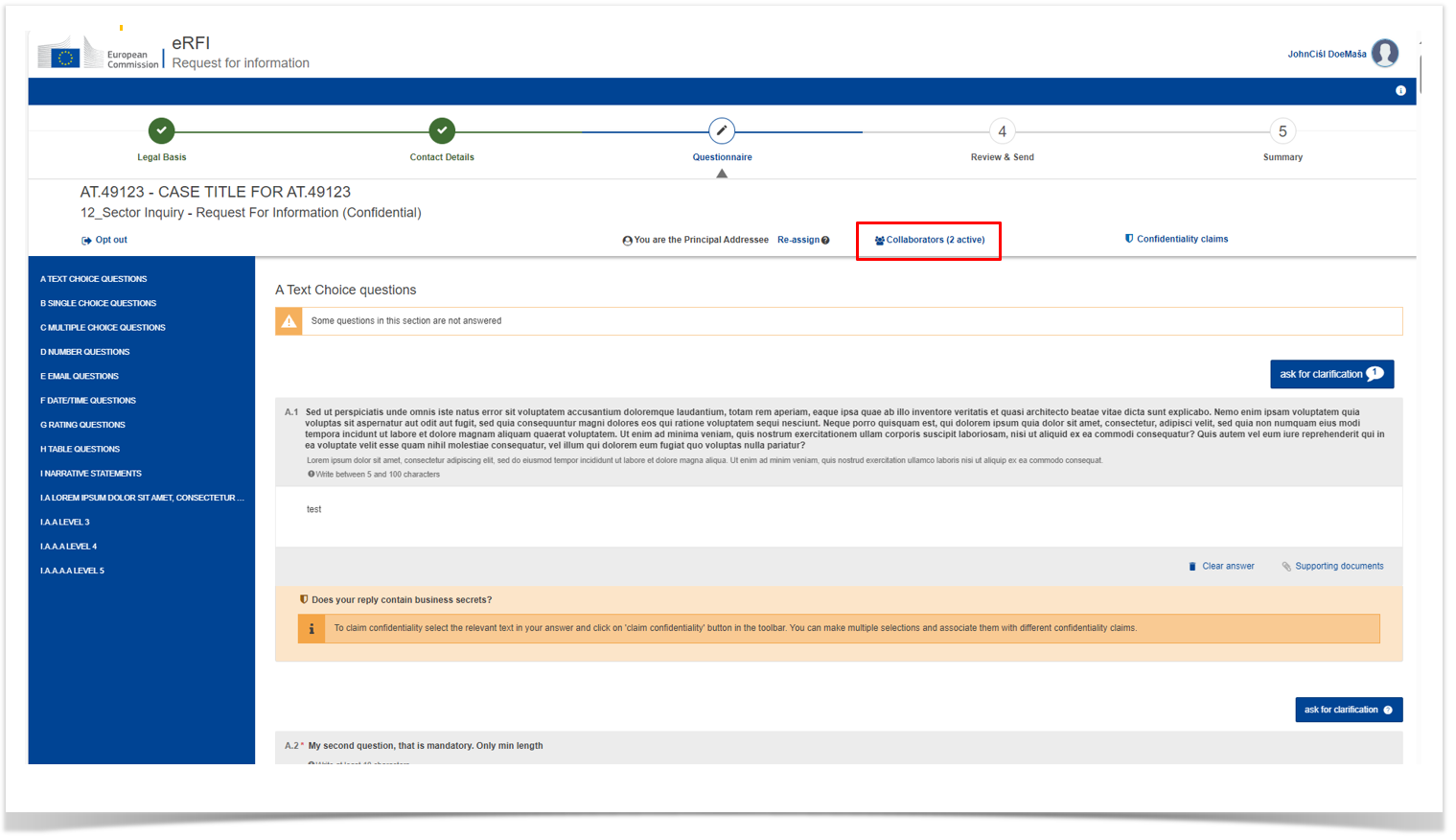 Image Modified
Image Modified
Remove a collaborator
To remove a collaborator, click on the
link in the header of Step 3: Questionnaire. In the dialogue box that will appear, you will see all collaborators that can access the RFI. Click on the trashcan icon next to the collaborator that you wish to remove. Status subtle true colour Blue title Collaborators

If you proceed, his/her access will be revoked immediately even if they are online working in the RFI.
- Powered by Atlassian Confluence 7.19.30
- Printed by Atlassian Confluence 7.19.30
- Report a bug
- Atlassian News