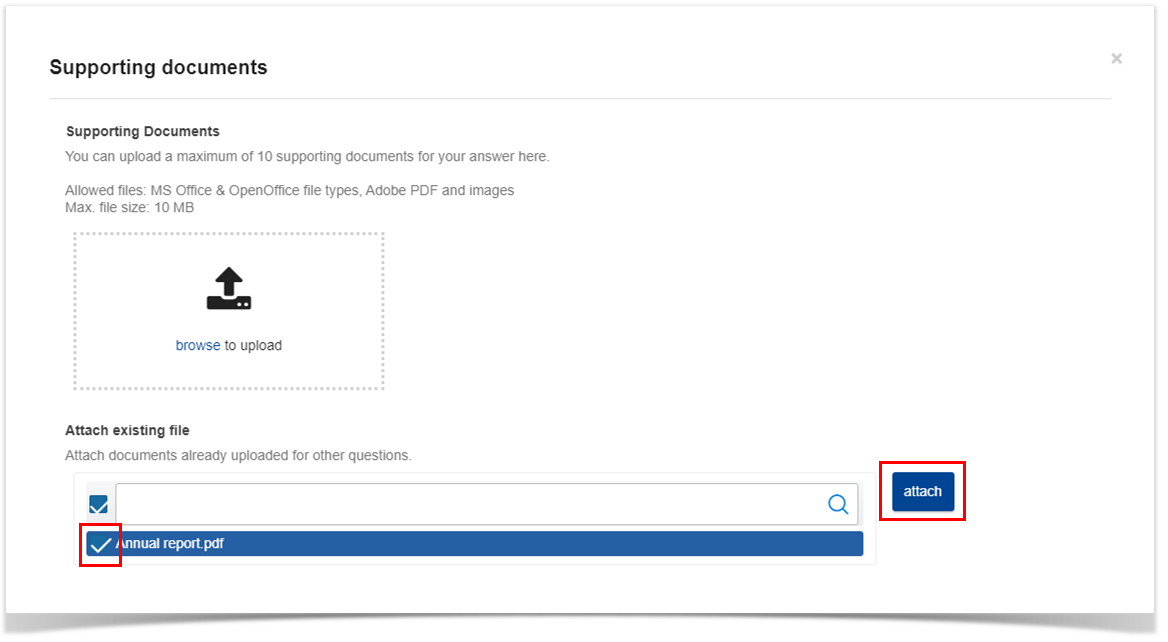Upload supporting documents
While answering to a question in Step 3: Questionnaire, the Principal Addressee and any Collaborators can upload supporting documents to better explain or justify their answer. An uploaded supporting document can then be attached to multiple questions without the need to re-upload it multiple times.
Upload a supporting document
To upload a supporting document to one of your answers, click on the SUPPORTING DOCUMENTS link of that question. In this example, we will add a supporting document in question A.1.
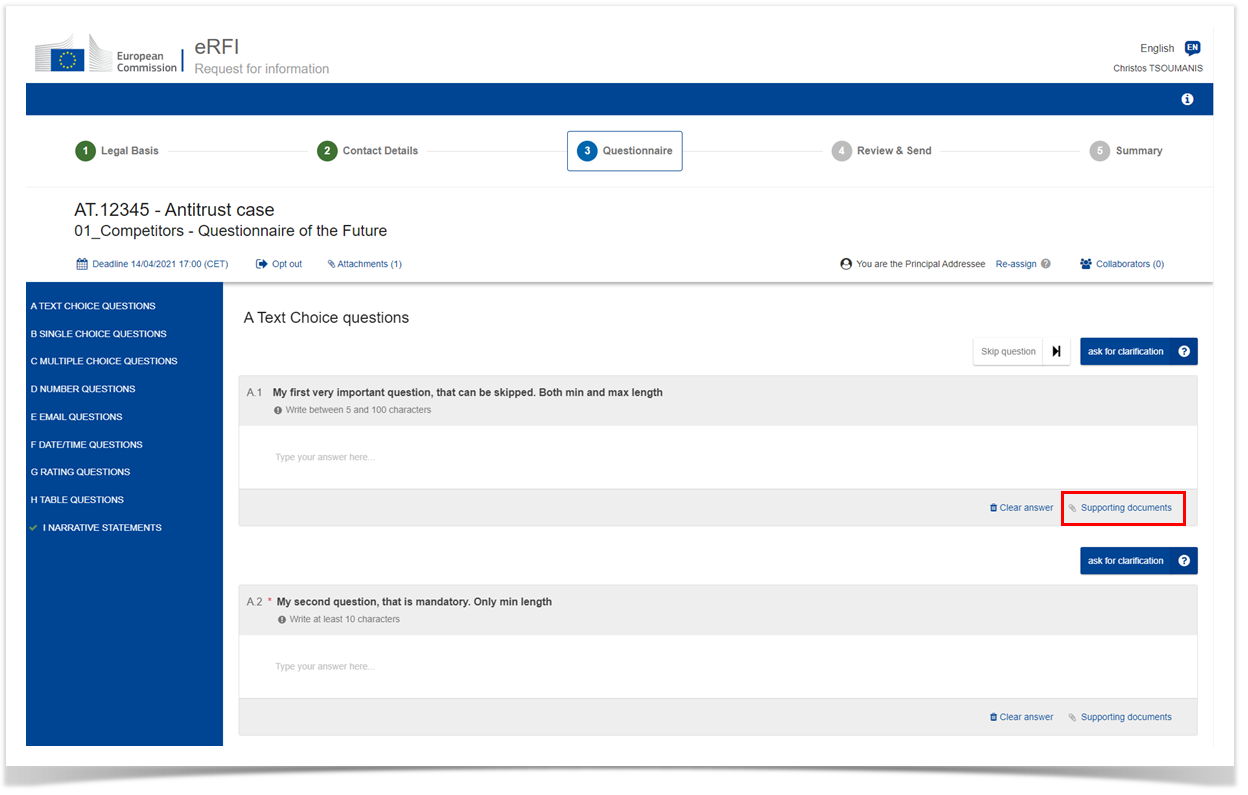
In the dialogue box that will appear, click on "browse" and select one ore more files to upload from your local folders. Uploaded documents will be listed on the right side of the box. To ensure you have uploaded the correct file, you can click on its title to download it. To delete an uploaded document click on the blue X symbol next to it.
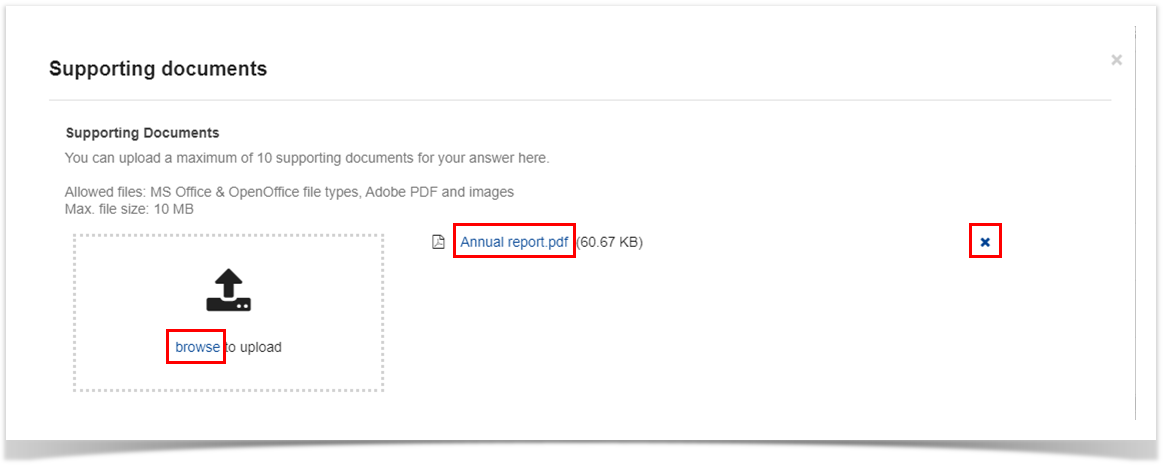
When you finish click on the grey X symbol on the top right corner of the dialogue box. You will now see that the number of supporting documents attached to the question is updated.
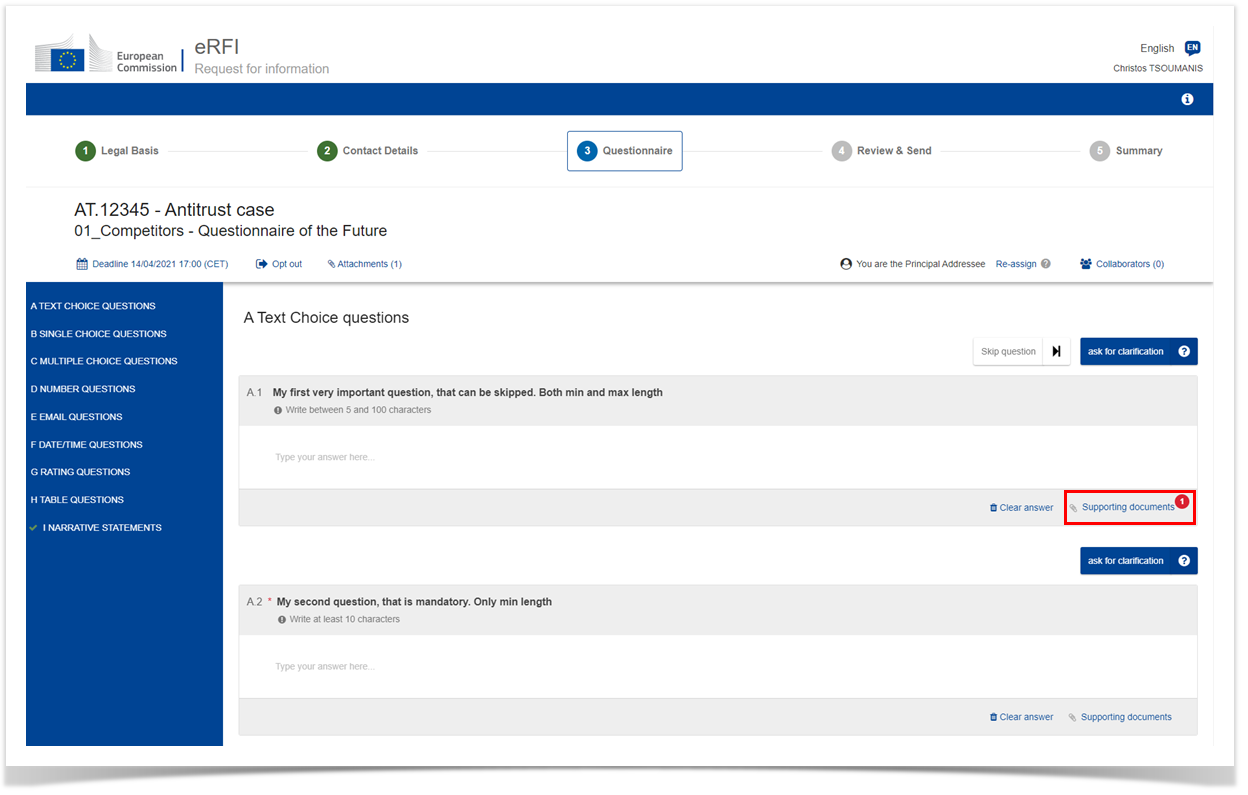
Reuse a previously uploaded document in another question
An uploaded supporting document can then be attached to multiple questions without the need to re-upload it multiple times.
In this example, we will attach to the question A.2 the supporting document that we previously uploaded to question A.1. Click on the SUPPORTING DOCUMENTS link of the new question (A.2).
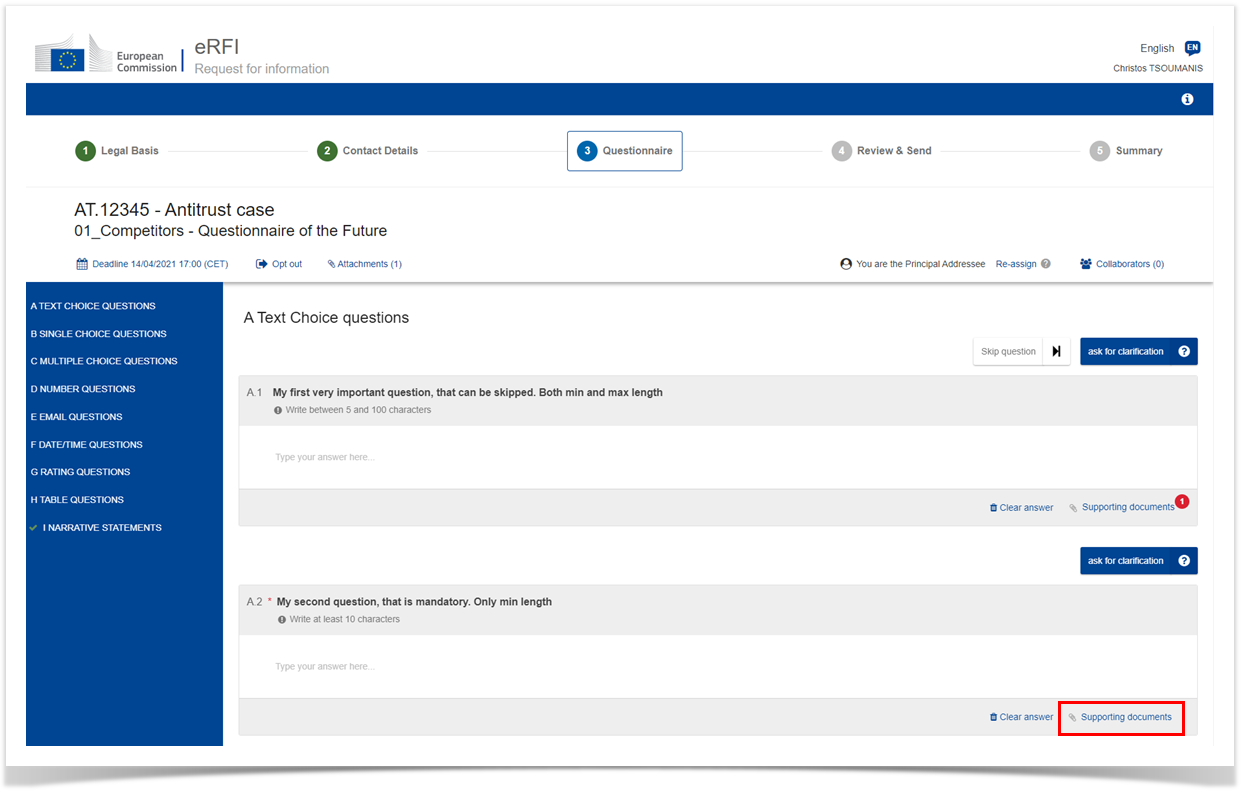
In the dialogue box that will appear, select the previously uploaded document in the "Attach existing file" section and click on ATTACH. The document will be added in the list with the uploaded documents on the right side of the box.