Click on "Preparatory visits" in the Content menuClick on Preparatory visits in the Content menu. In this screen you will see the list of preparatory visits, as you add them to the project. Initially, the list is empty. | Excerpt Include |
|---|
| Root BM List functionality |
|---|
| Root BM List functionality |
|---|
| nopanel | true |
|---|
|
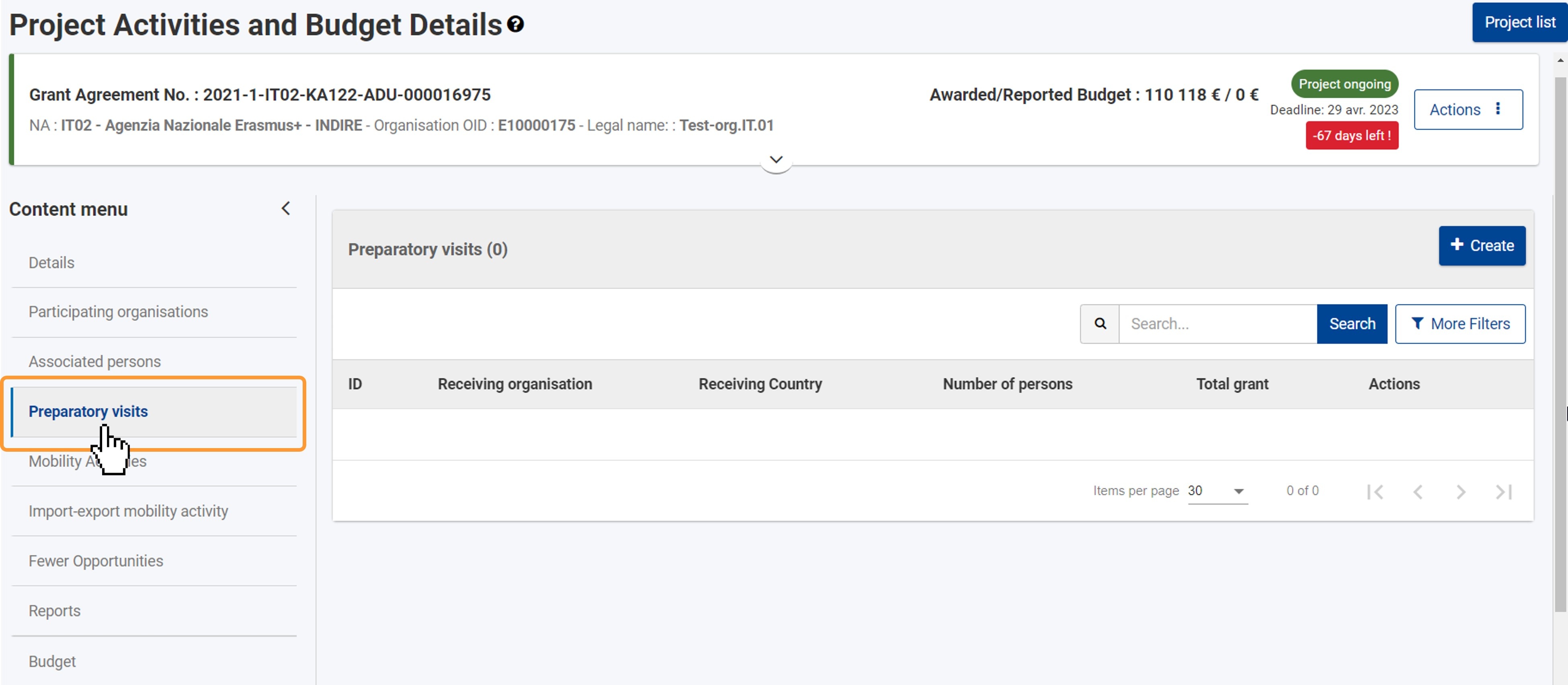
| HTML |
|---|
<div class="page-break-ruler"> </div> |
Click on the Create button at the top of the list. 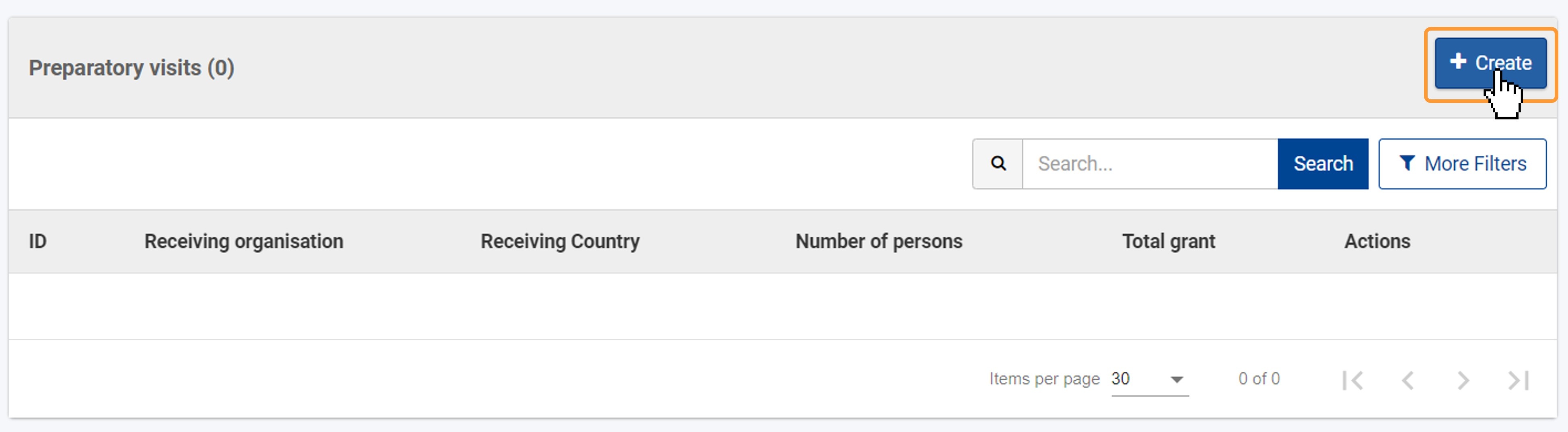
Fill in the Preparatory Visit details and click "Save"The Preparatory Visit details screen opens. Please read the onscreen information carefully before you fill in the details. All mandatory fields are marked with a red asterisk (*), displaying the text Value missing under the field, and must be all filled in, to be able to save the preparatory visit. It is not possible to save draft records. The Save button will only become active once all mandatory fields are correctly filled in. 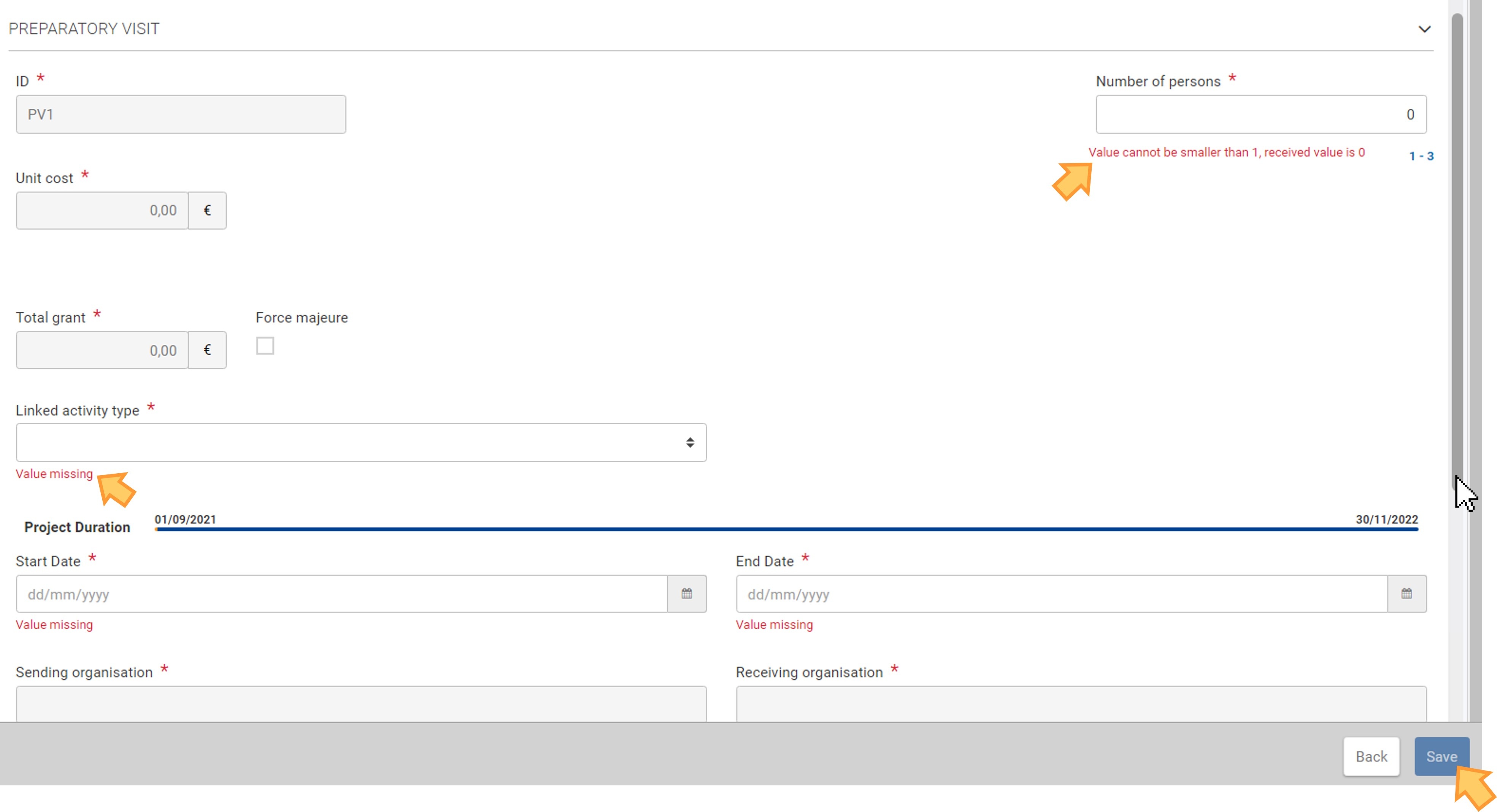
| Note |
|---|
The fields to fill in depend on the action type and call year of the project. The form content will adapt based on the information you provide. |
Take note of the following: - The preparatory visit ID is assigned automatically and incrementally, and it cannot be changed.
- The Number of persons must be filled in. The minimum and maximum number of people allowed is displayed below the field.
- KA121 and KA122, Call 2023, projects: After you provide the Number of persons, the fields First name, Last name and Email for each of these persons display. Fill in accordingly with the required personal data.
- The Unit cost field is read-only, containing the defined rate for each participant to the preparatory visit.
- The Total grant amount is calculated automatically, based on the Unit cost and the Number of persons involved in the visit. This amount cannot be changed manually, except in cases of force majeure.
- The Linked activity type drop-down list, if available, contains the activity types the preparatory visit can be associated to.
- For ESC51 projects, the Activity drop-down list contains the activities added to the project to choose from.
- The Start Date and End Date of the visit must be within the project duration (including the start and end dates), which are indicated on a blue timeline. Use the date pickers to select the applicable dates.
- Select the Sending Organisation and the Receiving Organisation using the Select button displayed below each of the fields. A pop-up with the organisations in your project opens, where you can select the relevant organisation. If an organisation is not available for selection, it must be added to the project first, from the Participating organisations section in your project.
- The Receiving Country and Receiving City are filled in automatically, based on the selected Receiving Organisation, but they can be changed, if required. Select the receiving country from the drop-down list, and manually enter the receiving city in the appropriate field.
- Under What was the purpose of the preparatory visit?,use the drop-down list to select the applicable option.
- If you select Other from the drop-down list, you must fill in the additional field, Please explain the purpose of the preparatory visit.
Once all the mandatory fields have been correctly filled in, click on the Save button at the bottom of the screen, to save the preparatory visit. 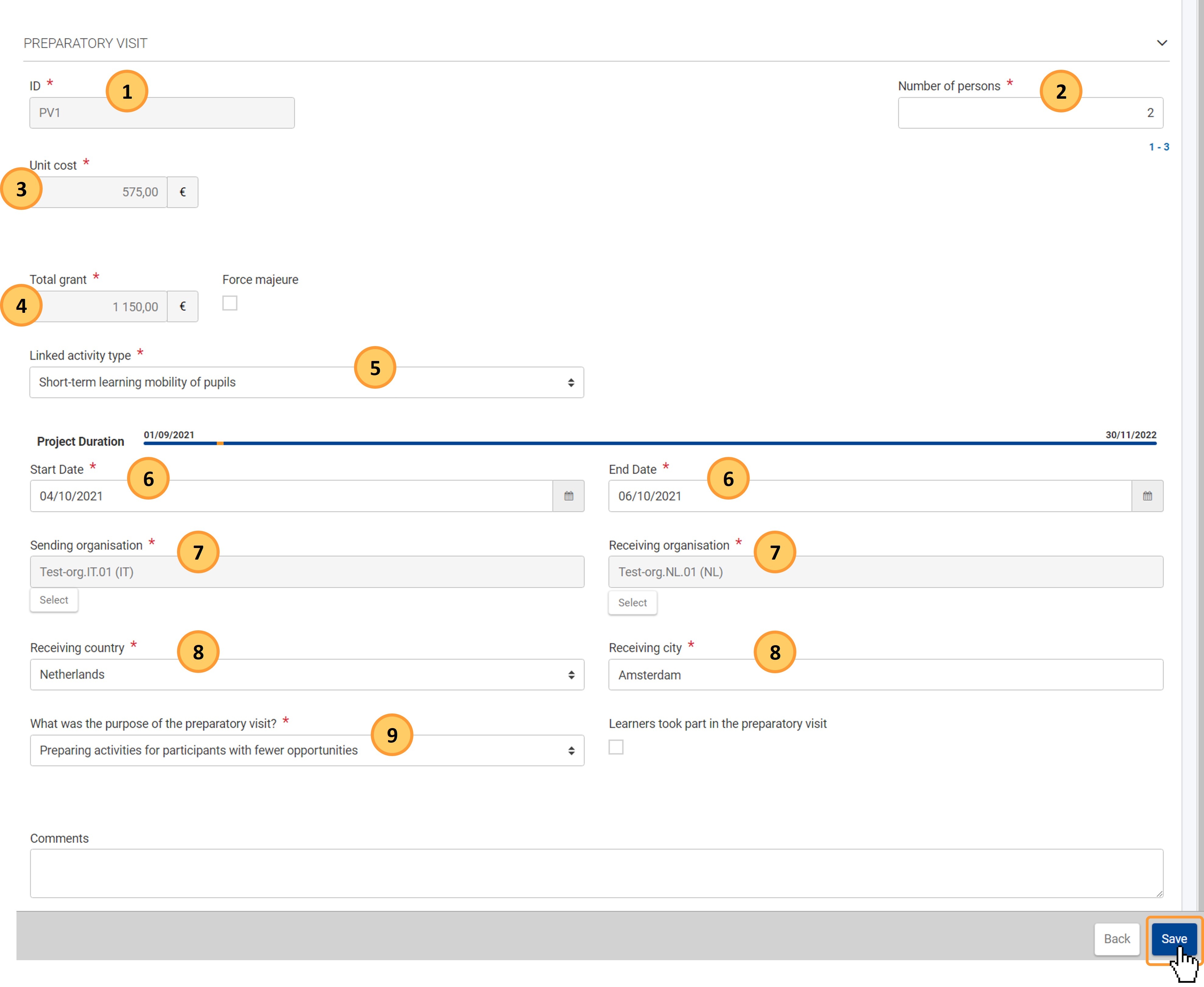 Image Modified Image Modified
"Force majeure" flag| Excerpt Include |
|---|
| Force majeure |
|---|
| Force majeure |
|---|
| nopanel | true |
|---|
|
If you check the Force majeure flag, the limitations on the number of persons are removed and the Total grant field becomes editable. No Force majeure explanations must be provided. 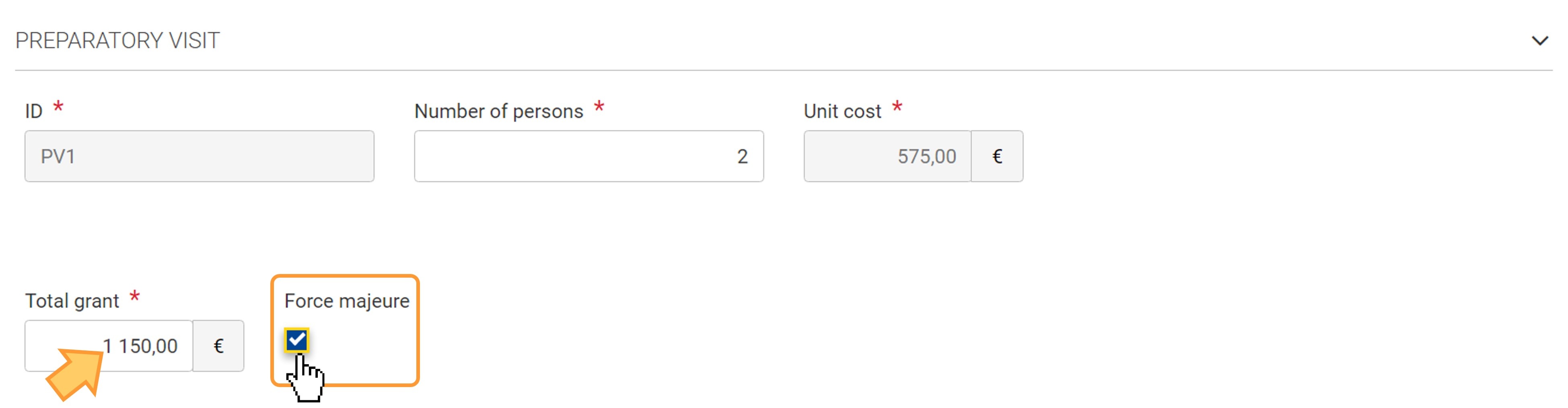
ESC51 SpecificsActivity field in Call 2024Preparatory visits in ESC51, Call 2024, projects must be linked to a specific activity. Therefore, in the preparatory visit details in ESC51 projects, the Activity field is displayed and must be filled. This field contains a drop-down list with all Activities already added in the project. If none are yet available, you must first add the project activities, as explained on page Activities in ESC51 projects. 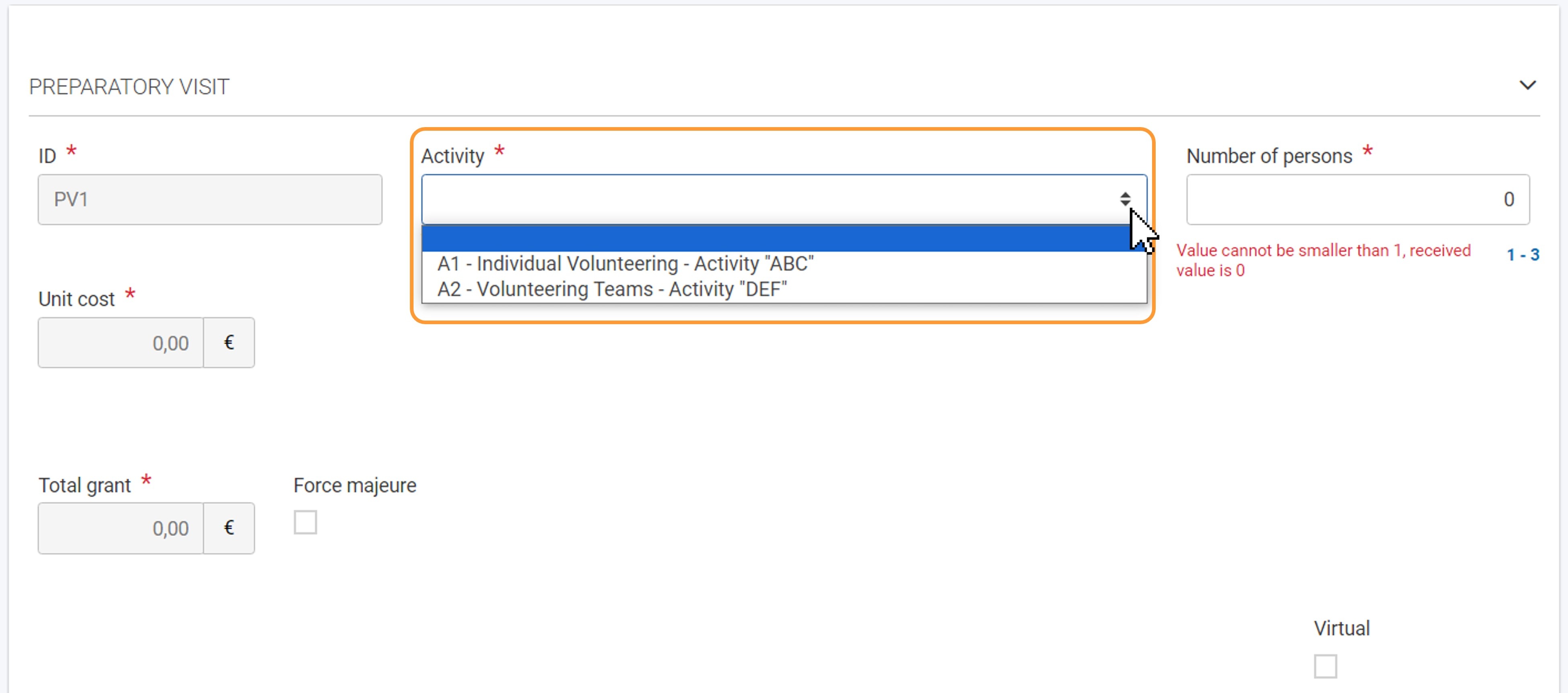 Image Added Image Added
"Virtual" flag (ESC51 only)flag Tick the Virtual flag, to indicate that the preparatory visit took place exclusively online, without the physical presence of the participant(s). Therefore, the Total grant for the visit will be set to 0 EUR. 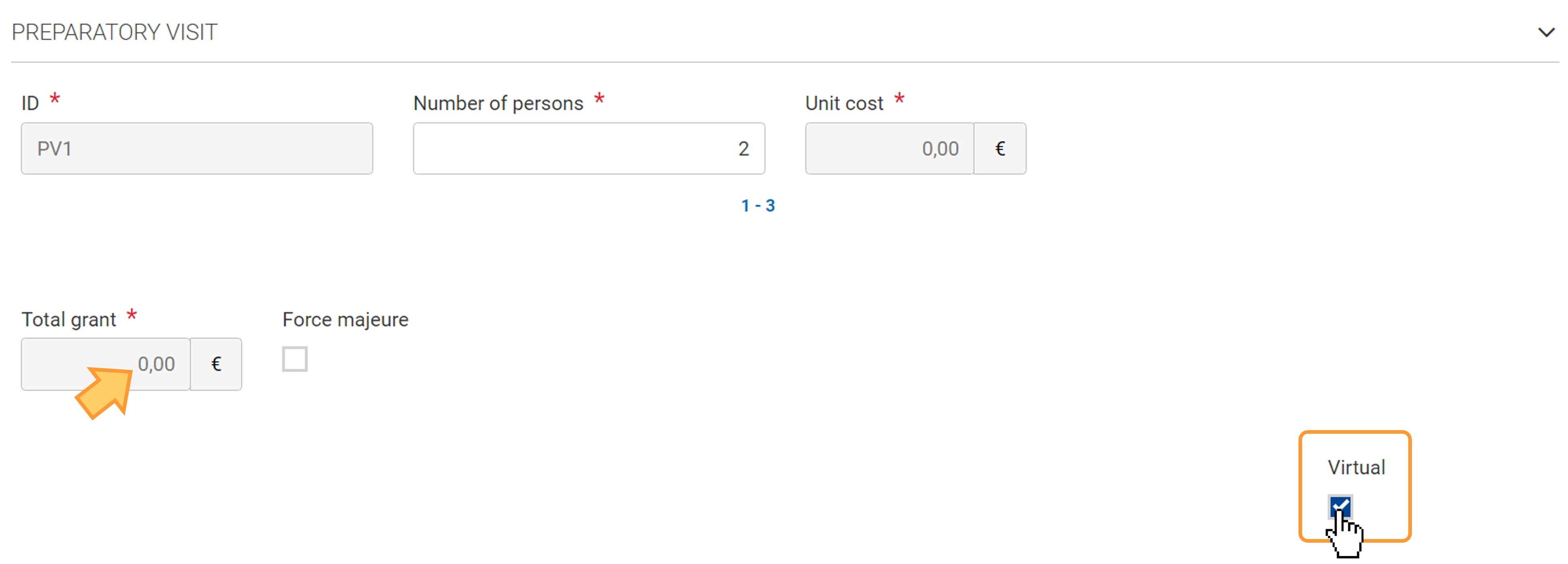
KA121, KA122 Specifics"Learners took part in the preparatory visit" flag (KA121, KA122)The flag Learners took part in the preparatory visit, where applicable, is displayed if the selected purpose of the visit can contain learners. Tick the flag if learners took part in the visit, as applicable for your project. 
"Request inclusion support (KA121/122, call " flag (Call 2023 only)In KA121 and KA122, call 2023 projects, it is possible to Request inclusion support for participants to the preparatory visit. The Request inclusion support (1) flag is displayed at the bottom of the screen. Once ticked, the field Inclusion support for participants (preparatory visits) (2) becomes available and must be filled in. The field Inclusion support for participants: description and justification (3) will display and must also be filled in. 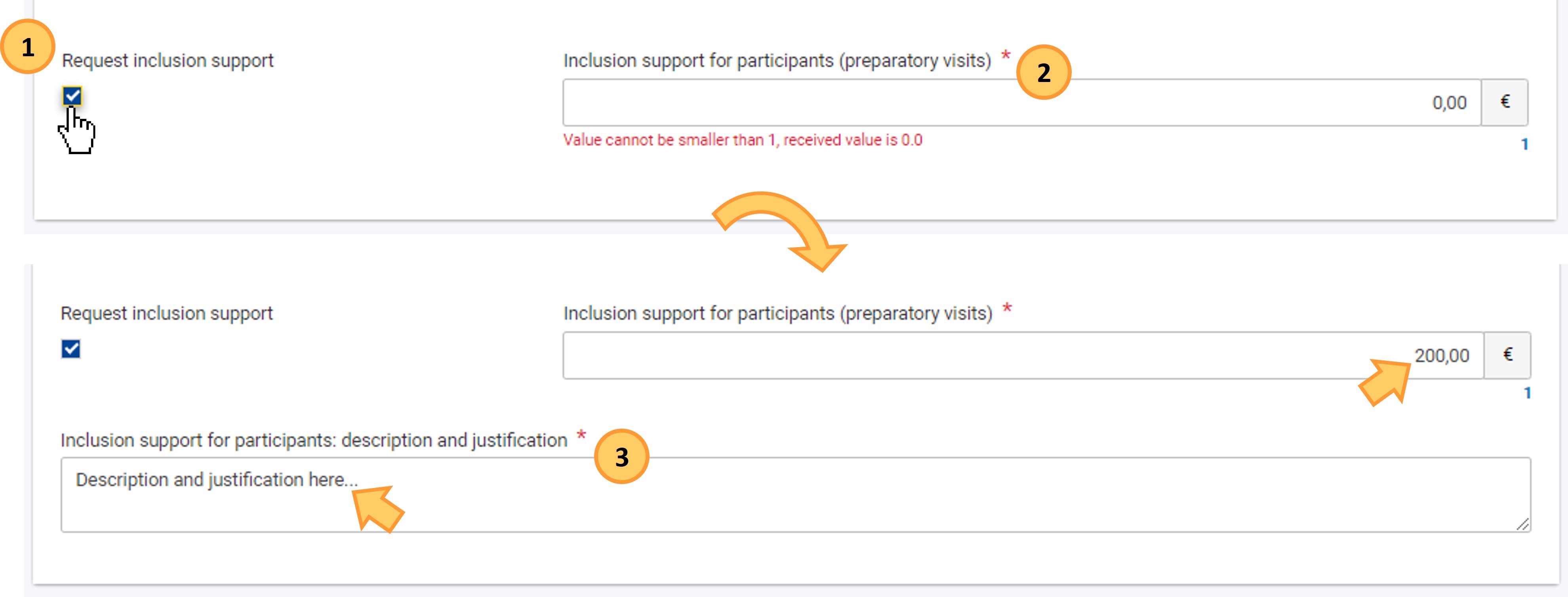
| HTML |
|---|
<div class="page-break-ruler"> </div> |
Preparatory visit added to the projectOnce saved, a success message is displayed, and you will be redirected to the Preparatory Visits screen, where the newly-added visit is now displayed in the list. | Excerpt Include |
|---|
| List functionality in projects |
|---|
| List functionality in projects |
|---|
| nopanel | true |
|---|
|
| Excerpt Include |
|---|
| Root BM List functionality |
|---|
| Root BM List functionality |
|---|
| nopanel | true |
|---|
|
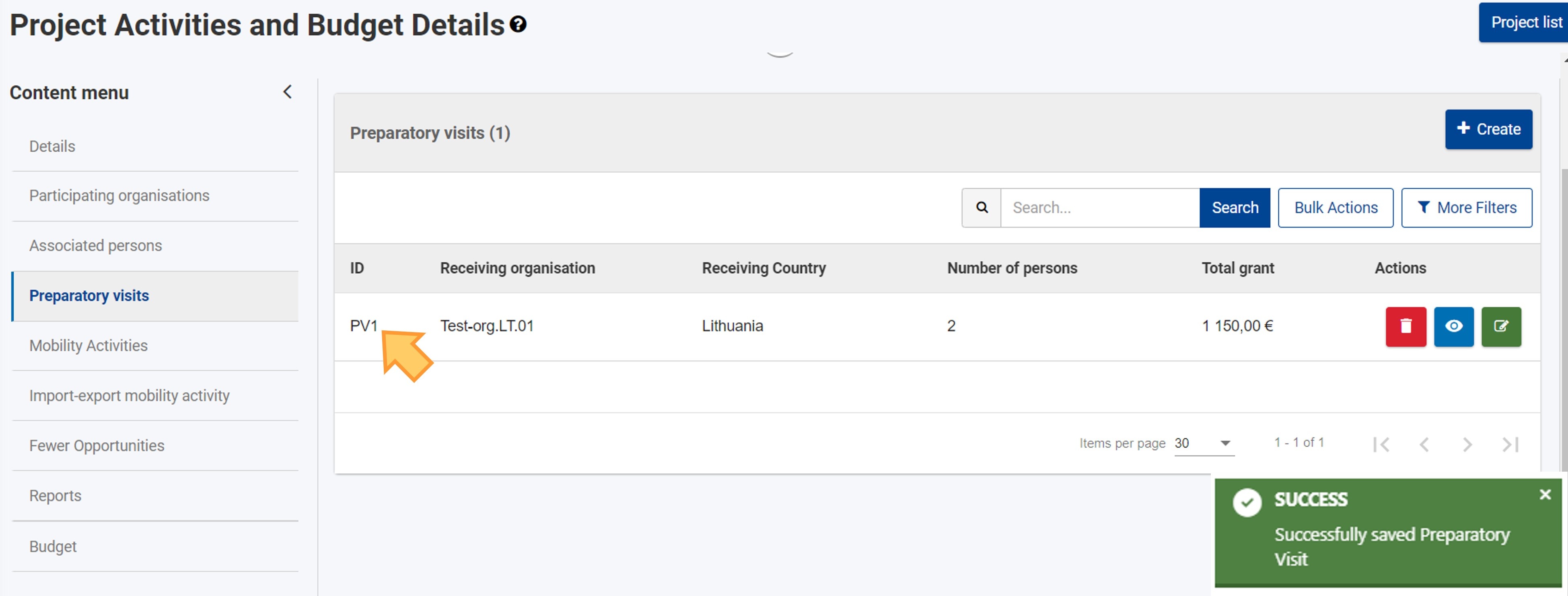
|