Click on "Participants"In your project, click on Participants in the Content Menu menu, to access the Participants list. Here you will be able to view the following types of participants: - Young Persons that have accepted your offer, after you retrieve them from the European Solidarity Corps Portal.
- Accompanying persons involved in the project, after you create them in the project.
At first, the list is empty. The total number of participants will be updated and displayed at the top of the list, as you add them or retrieve them from the European Solidarity Corps Portal. 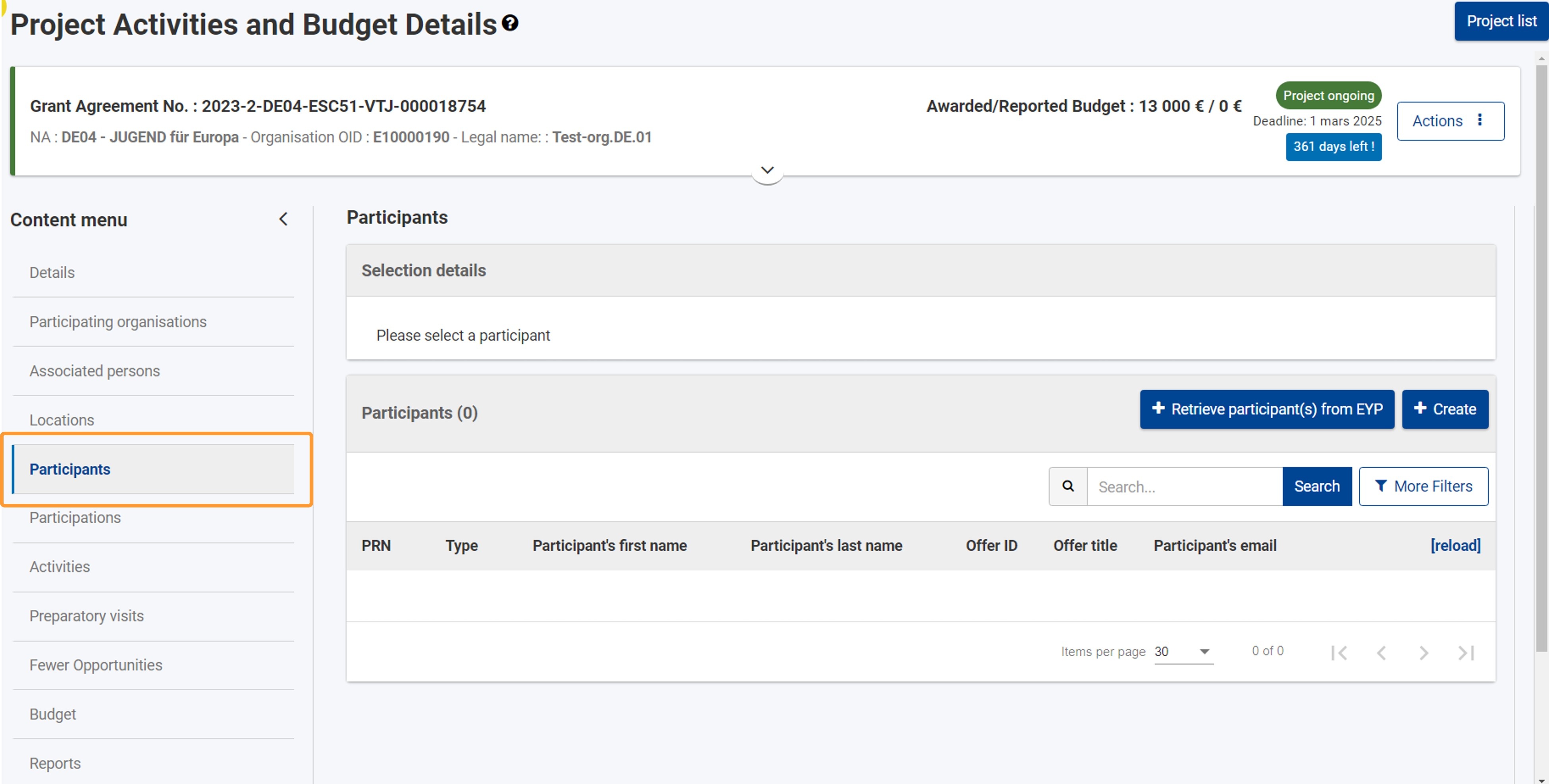
| HTML |
|---|
<div class="page-break-ruler"> </div> |
Participants of the type "Young Person"Click on "Retrieve participant(s) from EYP" to update the Participants listWhen you click on the Click on the Retrieve participant(s) from EYP button. The , the list is populated with all participants of the type Young Person who have accepted the offers of the beneficiary for the current project. All information . If there are new participants to retrieve, these will be added to the list. | Note |
|---|
| title | Take note |
|---|
| type | warning |
|---|
| All the information regarding the participants of the type Young Person is retrieved from the European Solidarity Corps Portal and cannot be changed |
by the beneficiary. An information message will display, providing an overview of the updated and/or created participants.The success or information message at the bottom-right corner of the screen will indicate the number of updated participants and the number of created (newly-retrieved) participants. The Total number in this case only refers to young persons, even if there are also participants of the type Accompanying Person in the list. 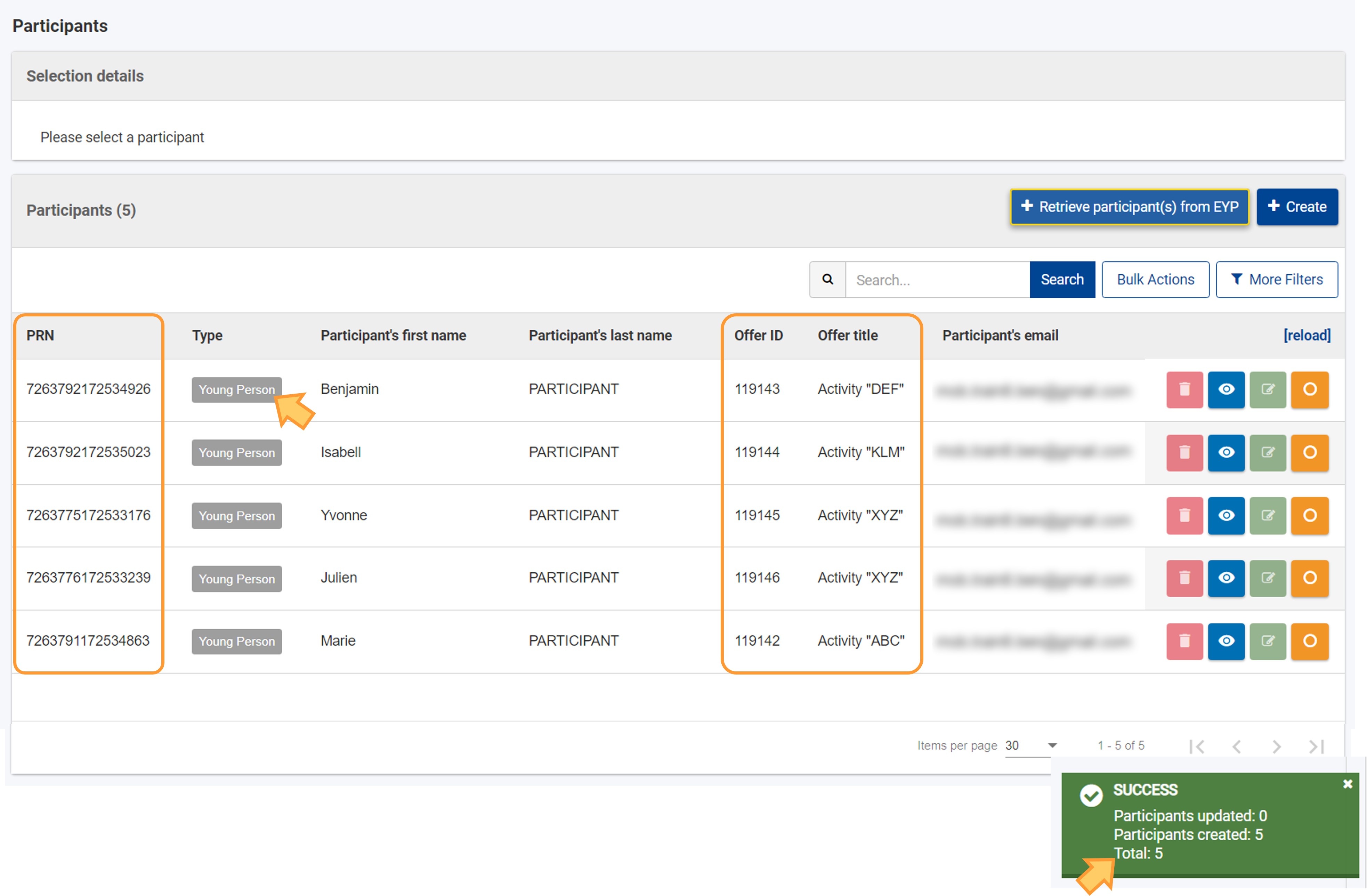 Image Added Image Added
The list displays the following details: The following details are available: - PRN (personal reference number), last type, first name, first last name, email and other personal details
- about the offer for the current project: Offer ID, Offer title and Status
The Status displayed in the list can be Accepted or Withdrawn. Participants with a withdrawn offer are only visible in the list if they were already added to a participation. 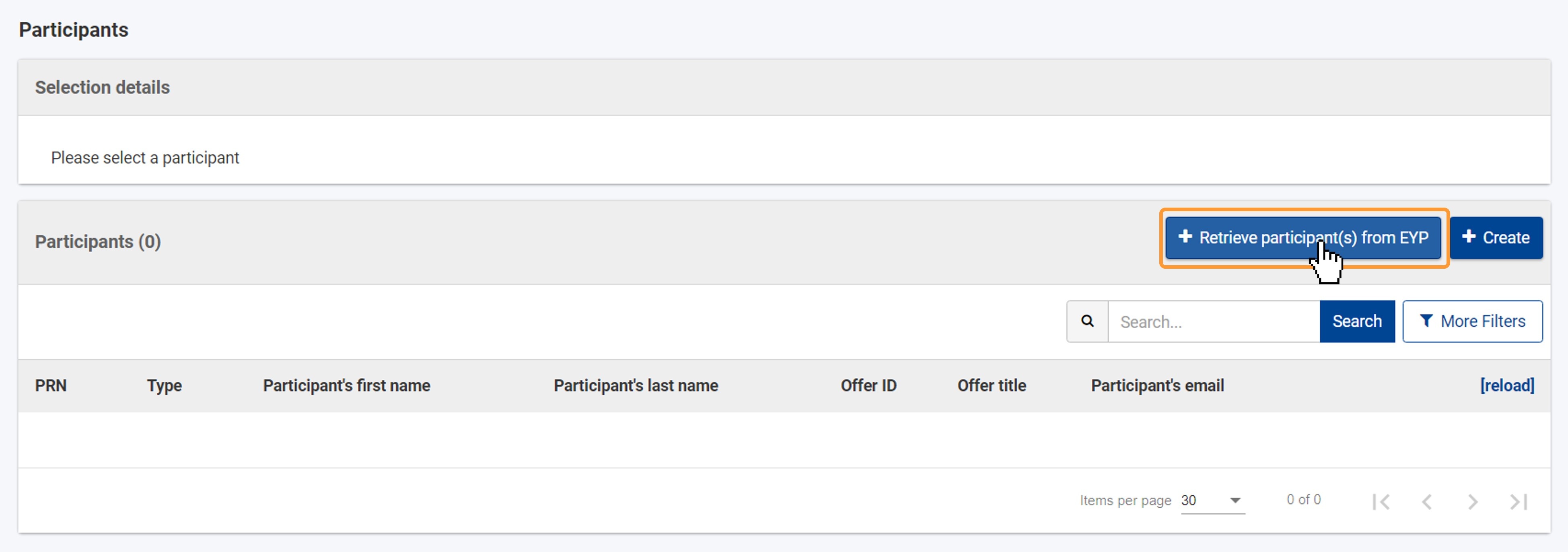 Image Removed Image RemovedYou can View the participant's details and Select a participant to associate them to an activity. | Note |
|---|
| It is not possible to edit or delete these participants, the relevant icons displayed for each participant in the list are inactive. |
| Include Page |
|---|
| Root BM List functionality |
|---|
| Root BM List functionality |
|---|
|
| Note |
|---|
| The participant data is updated automatically, before the automatic invitations to fill in the participant report are sent. It is important to update the young persons' details before submitting the final beneficiary report, via the Retrieve participant(s) from EYP button. |
View a young person's detailsClick the View (eye) icon icon in the participant list, to view display the participant's details.  Image Removed Image Removed
All fields are greyed out, as none of the information fields can be changed. Young Persons' details The information about the young person can only be updated via the European Solidarity Corps Portal. Click on the Back to list button in the button at the bottom of the Participant details screen, to return to the list of participants. 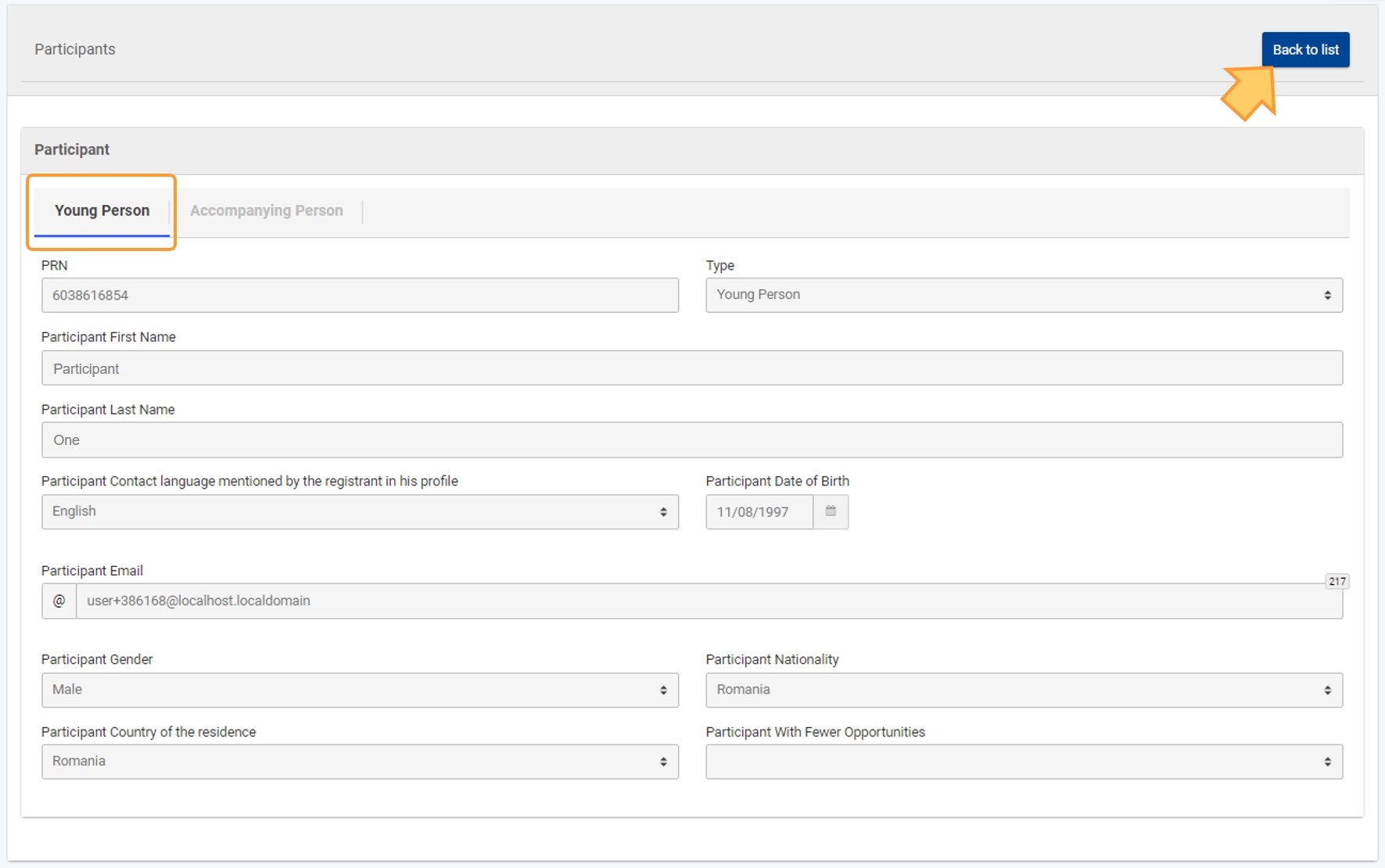 Image Removed Image Removed Image Added Image Added
Update the Delete a young person listClick on the Retrieve participant(s) from EYP button to update the entire list of young persons and their data.listIf there are new participants to retrieve, they will be added to the list. | If your organisation has withdrawn its offer to a specific participant |
and no participations have been recorded for the participant, the participant is , in the European Youth Portal, they can be removed from the list. |
The blue message at the bottom right corner of the screen will indicate the number of updated participants and the number of newly retrieved (i.e. created) participants. The Total number in this case only refers to young persons, even if there are participants of the type Accompanying Persons in your list. | Note |
|---|
| The participant data is updated automatically before the automatic participant report invitations are sent. It is important to update the young persons' details before submitting the final beneficiary report, via the Retrieve participant(s) from EYP button. |
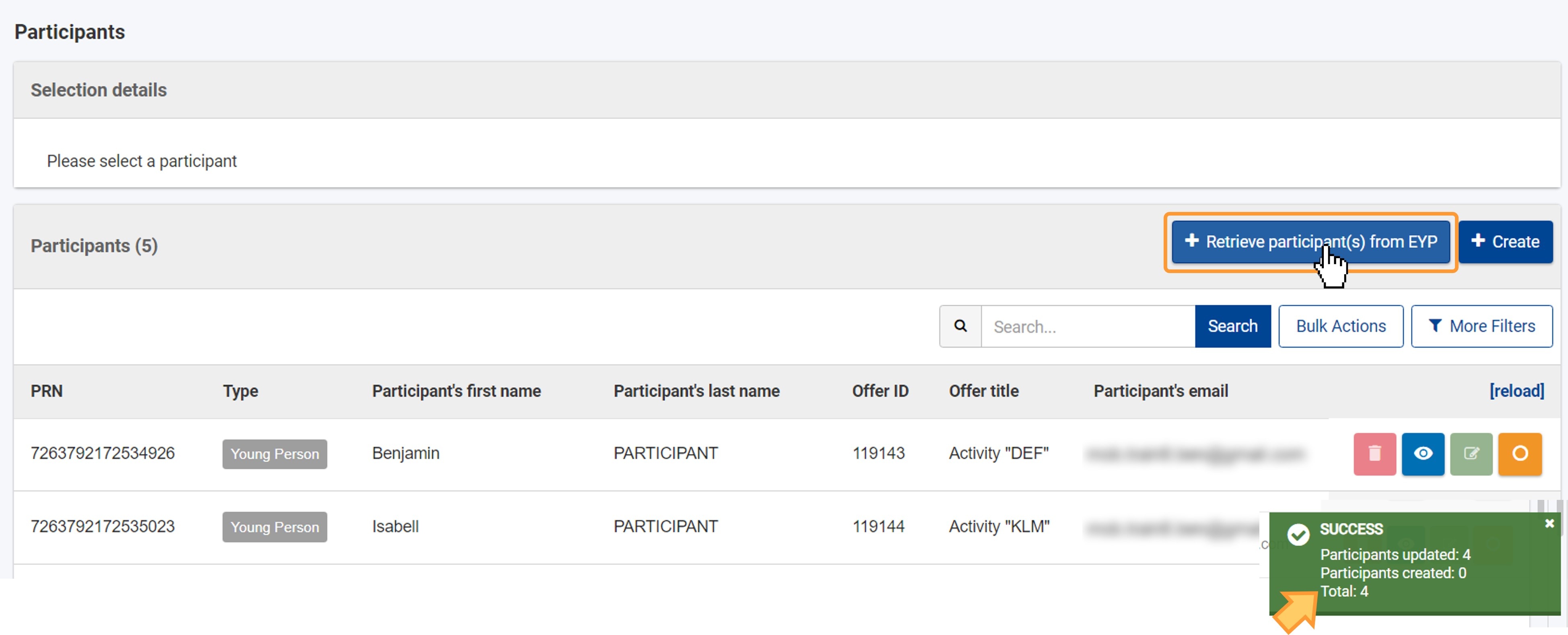 Image Removed Image Removed
Delete young person or withdraw offerIt is not possible to delete a young person from the project via the Erasmus+ and European Solidarity Corps platform. However, the organisation can withdraw its offer to a specific participant. If the participant is not involved in any other participations within the current project, the young person is removed from the participant list automatically, when the list is refreshed via the The Delete option for the affected participant(s) becomes active after the list of participants is refreshed via the Retrieve participant(s) from EYP button. |
If the offer is withdrawn, but |
the participation the participation has already been recorded, the participation is automatically set to Draft and it must be deleted before submitting the final report. See Participations in ESC51 projects for details. Afterwards, you can delete the participant, as described below. |
Click the Delete button to remove a participant and confirm the deletion in the pop-up window. The participant will be removed from the young person can be removed as described above.list. 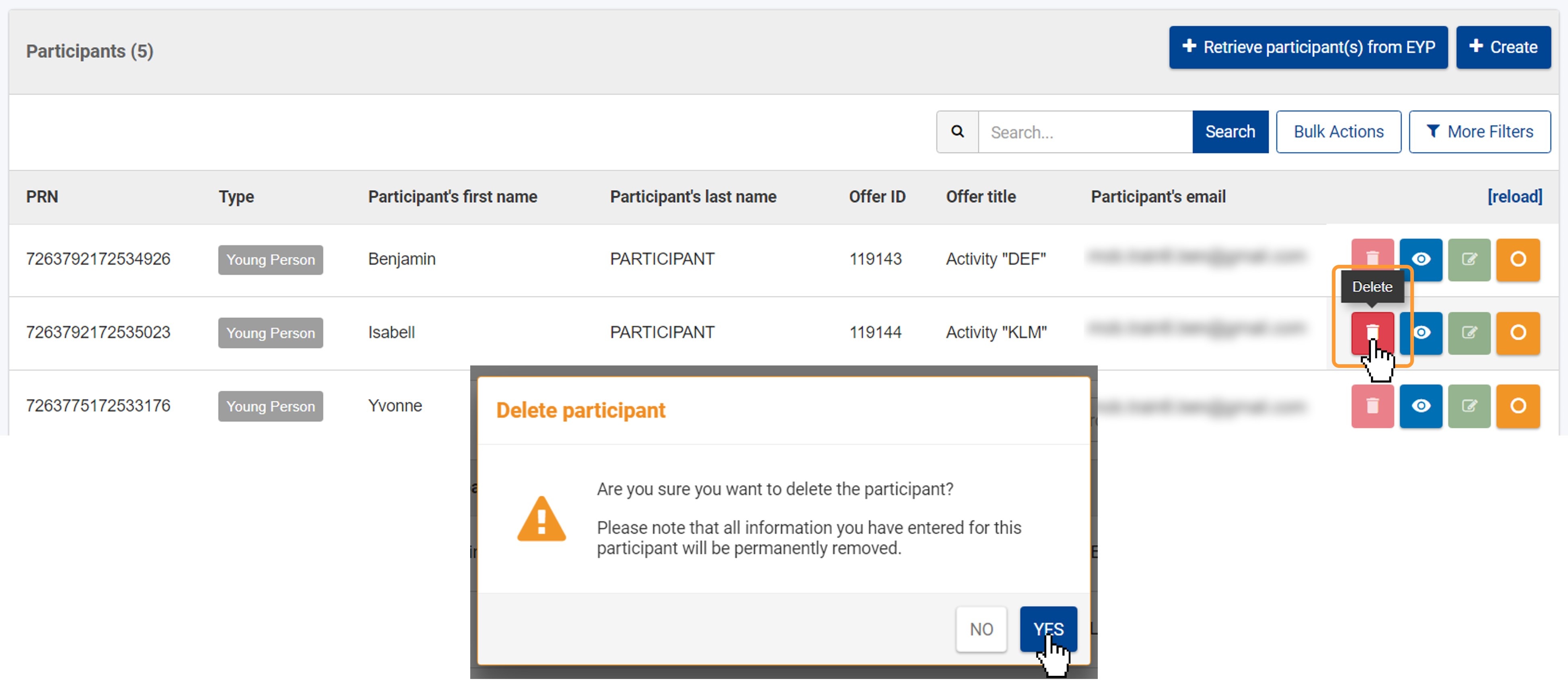 Image Added Image Added
Select a young person from the listClick the orange Select button (1), to choose a participant from the list to view any existing participations or to associate them to an activity. The participant's details are displayed in the Selection details (2) area and, if the participant is already associated to any activities, these will be listed in the Participations (3) area. For more information on how to add/remove participations, see Participations in ESC51 projects. 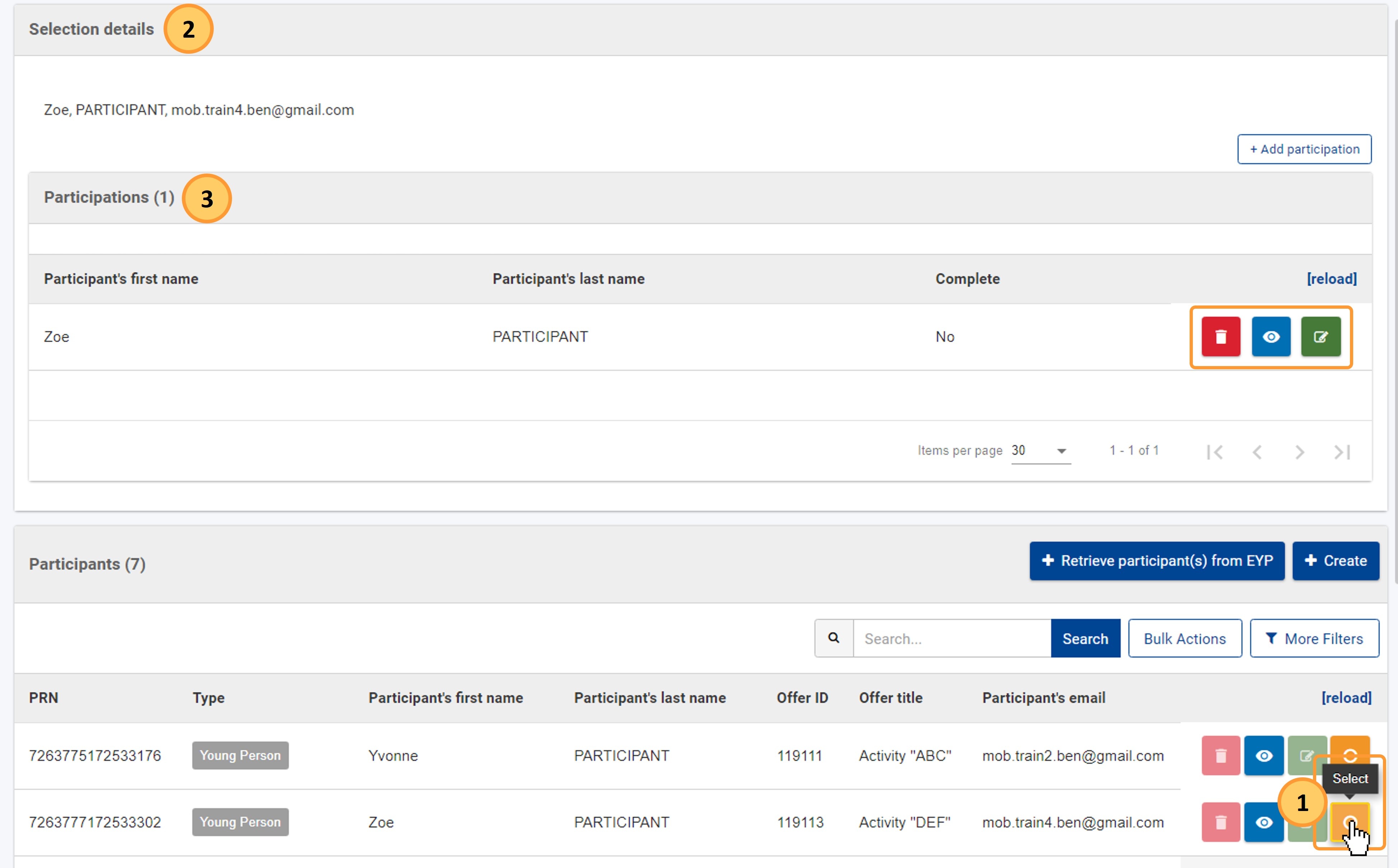 Image Added Image Added
| HTML |
|---|
<div class="page-break-ruler"> </div> |
Add participants Participants of the type "Accompanying Person" Click the Create button at the top of the list to open the Participant screen. The accompanying persons are not retrieved from the European Solidarity Corps Portal, but they need to be manually created from the Participants section. 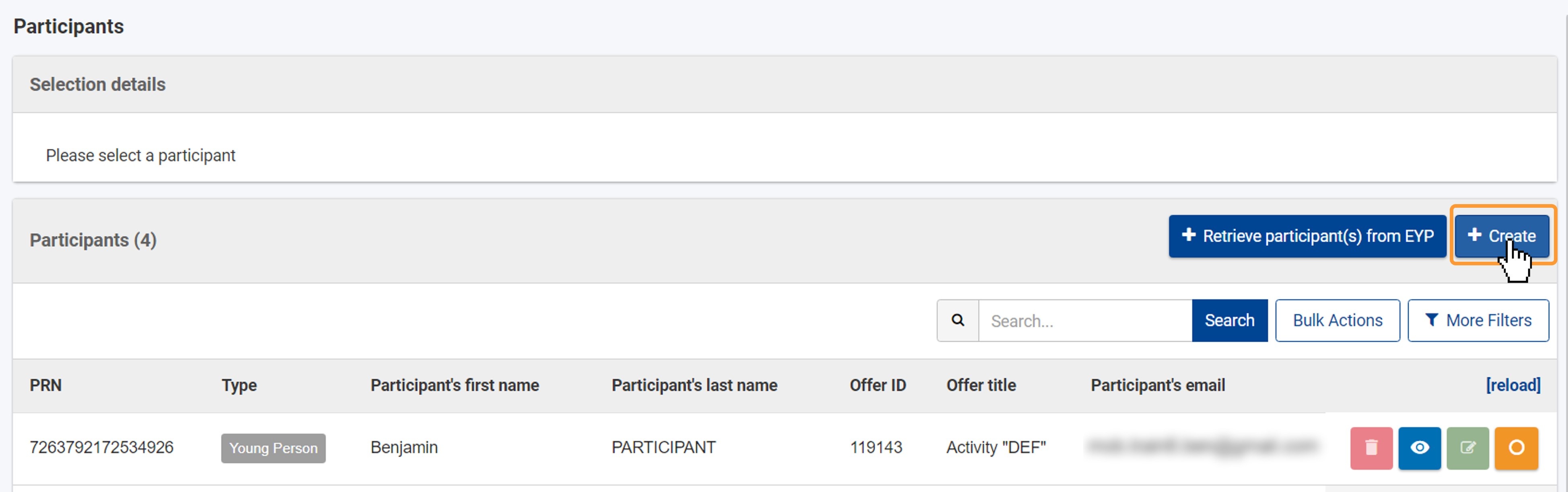 Image Added Image Added
The Participant screen opens. All fields displayed for the participant of type Accompanying Person are mandatory and must be filled in. The Accompanying Person tab is selected by default and the Young Person tab is disabled. Provide the required information, then click on Save. | Info |
|---|
A PRN is not required for Accompanying Persons, as these persons do not need no register in the European Solidarity Corps Portal, nor are the organisations required to send offers to them. |
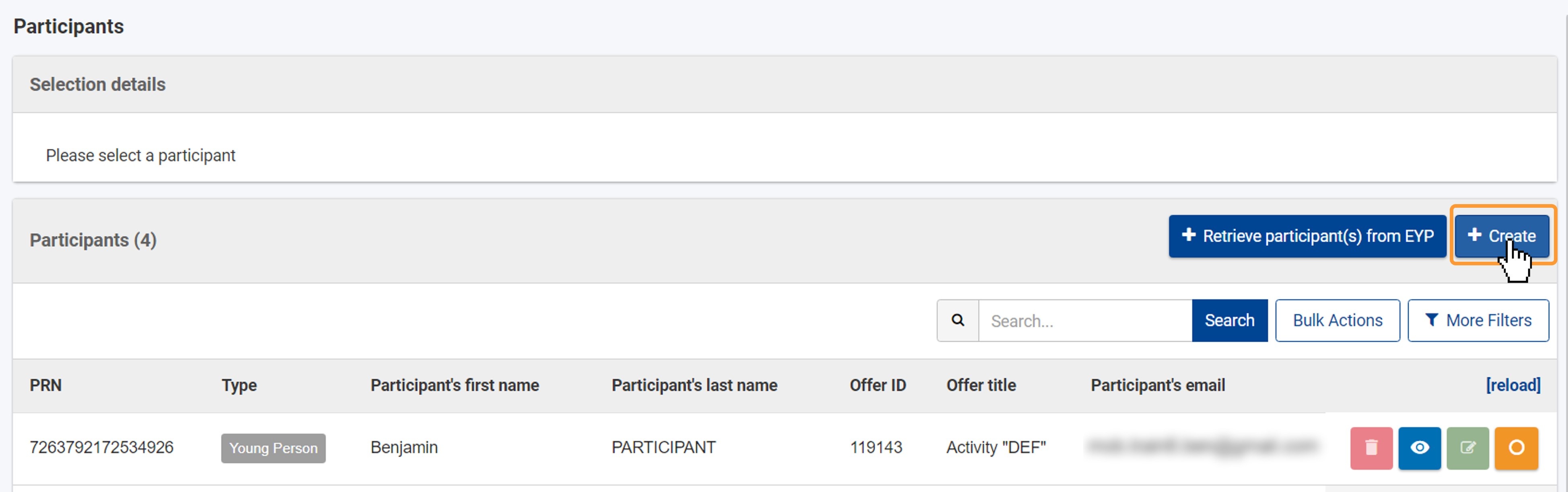 Image Removed Image Removed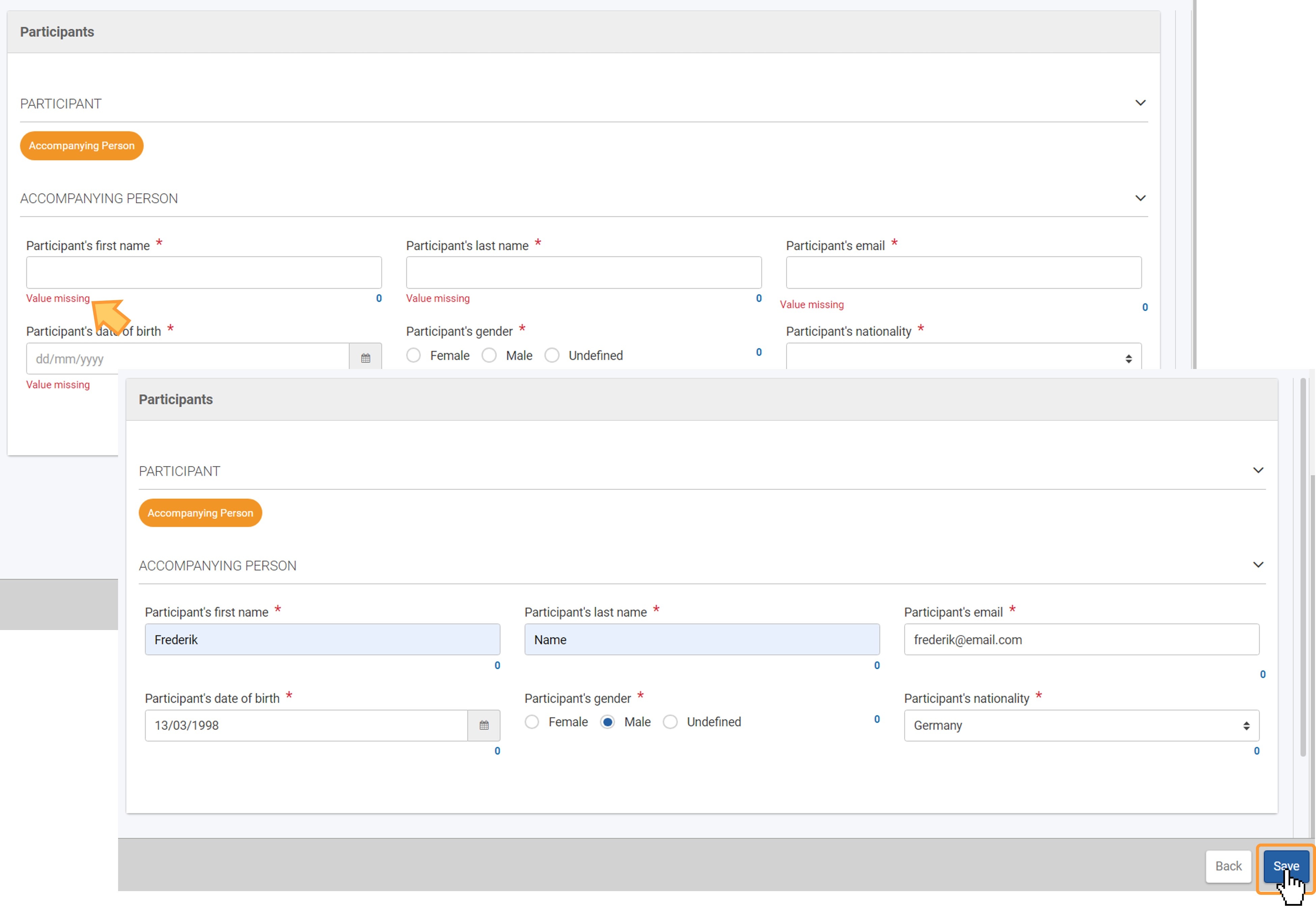 Image Added Image Added
The accompanying person is added to the listA success message is displayed and the accompanying person Accompanying Person record is now displayed in the Participants list. 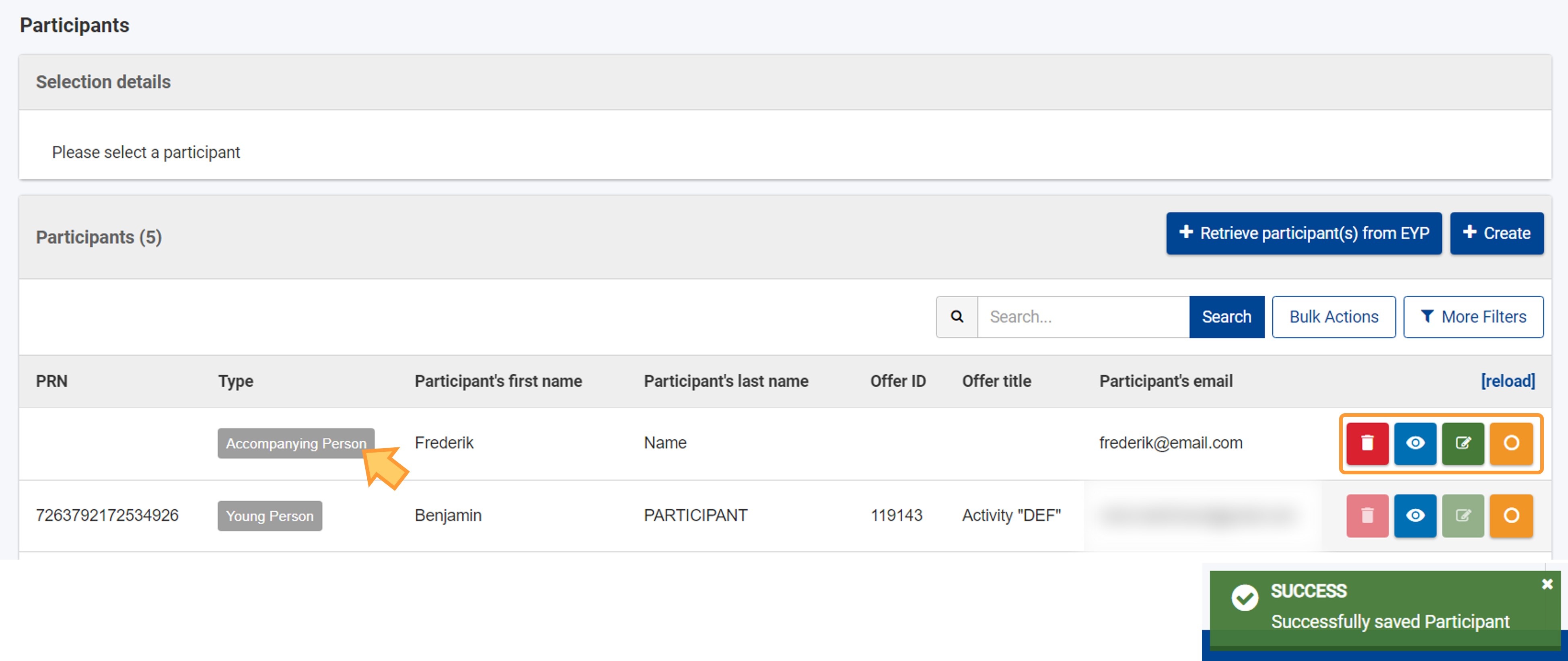 Image Removed Image Removed
View, update or delete an accompanying personClick on the relevant icon next to the record(s) in the list. From left to right: - View: opens the accompanying person's details in read-only mode so you can view the full details.
- Edit: opens the accompanying person's details in edit mode, allowing you to make changes. Once you have made the desired updates, click Save at the bottom of the screen to preserve your changes.
- Delete: allows you to remove the accompanying person from the list. Click Yes in the pop-up message to confirm the deletion. Only accompanying person without participations can be deleted.
| Excerpt Include |
|---|
| List functionality in projects |
|---|
| List functionality in projects |
|---|
| nopanel | true |
|---|
|
In addition, the orange Select icon is available, allowing you to view the number of associated participations and/or to add participations for the selected participant. See the page Participations in ESC51 projects for details. | Include Page |
|---|
| Root BM List functionality |
|---|
| Root BM List functionality |
|---|
|
| Note |
|---|
| title | Take note |
|---|
| type | warning |
|---|
| Accompanying persons can only be added to activities where there are already participants with fewer opportunities. |
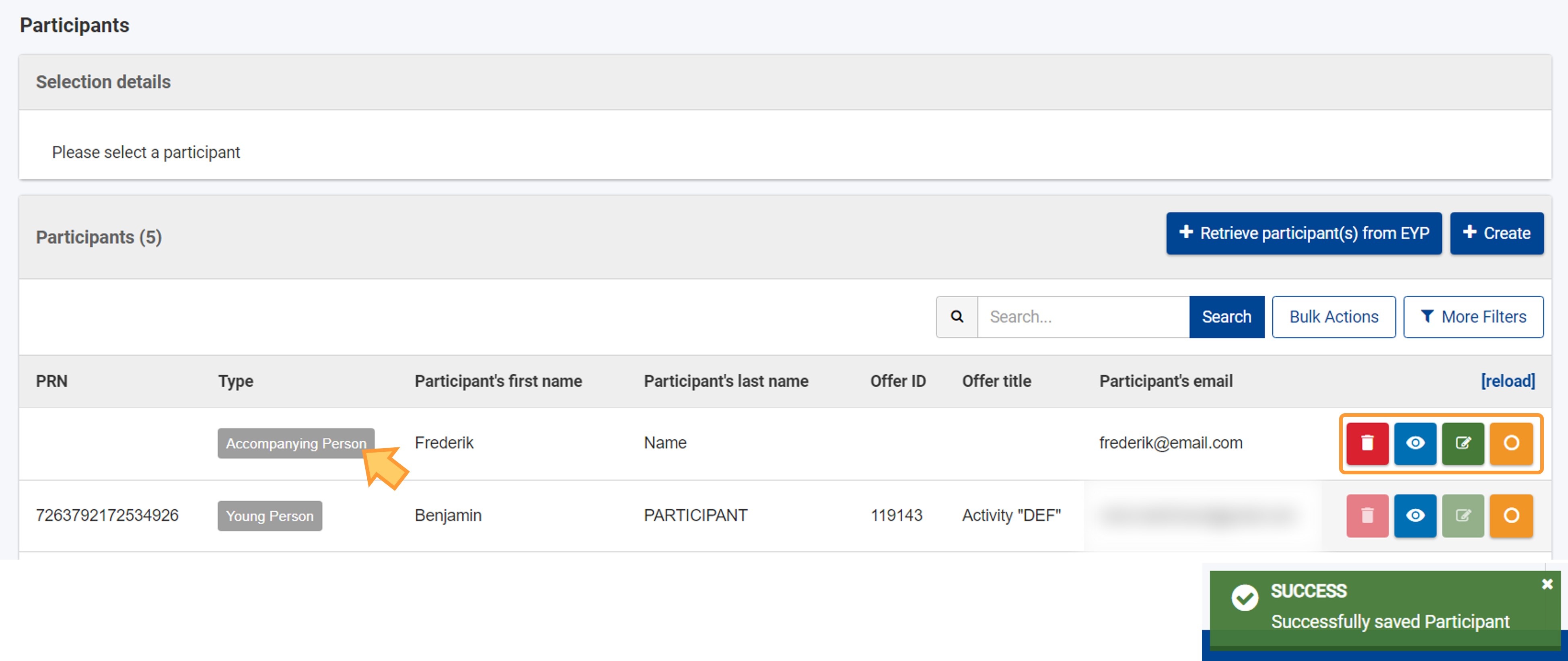 Image Added Image Added Image Removed Image Removed
| HTML |
|---|
<div class="page-break-ruler"> </div> |
Other participant list optionsThe participant list has the following additional functionality: Sorting by column: by clicking on a column header (1st click ascending, 2nd click descending, 3rd click off). An arrow indicating the current sort sequence is displayed next to the selected column header. Browsing: use the browsing options below the list to change the display of items per page and/or the arrows to view more results. Horizontal and vertical scroll bars (if applicable): move from left to right and top to bottom to view all data in the table.
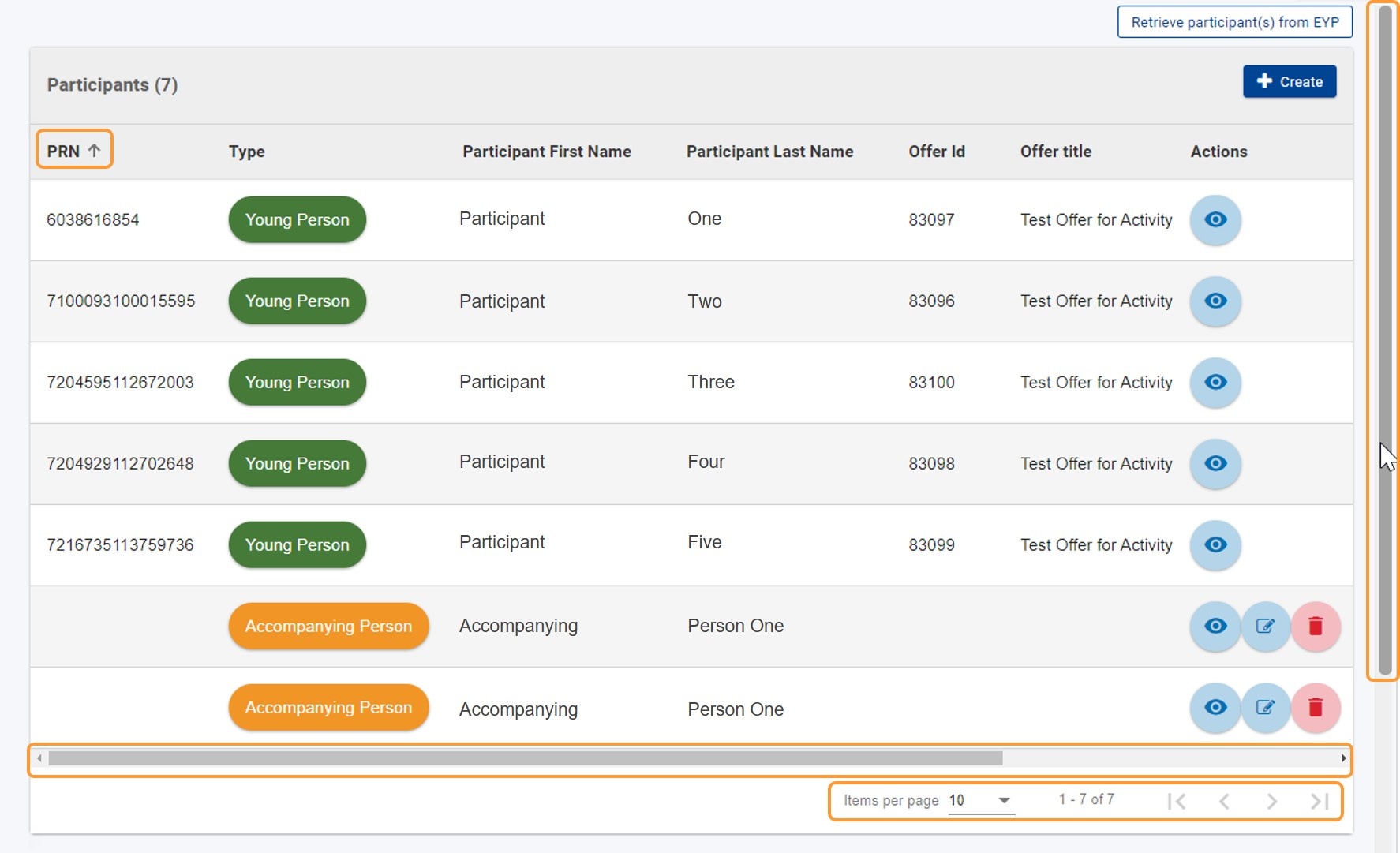 Image Removed Image Removed
|