In your project, click on Budget in the Content menu. The Budget screen is displayed. 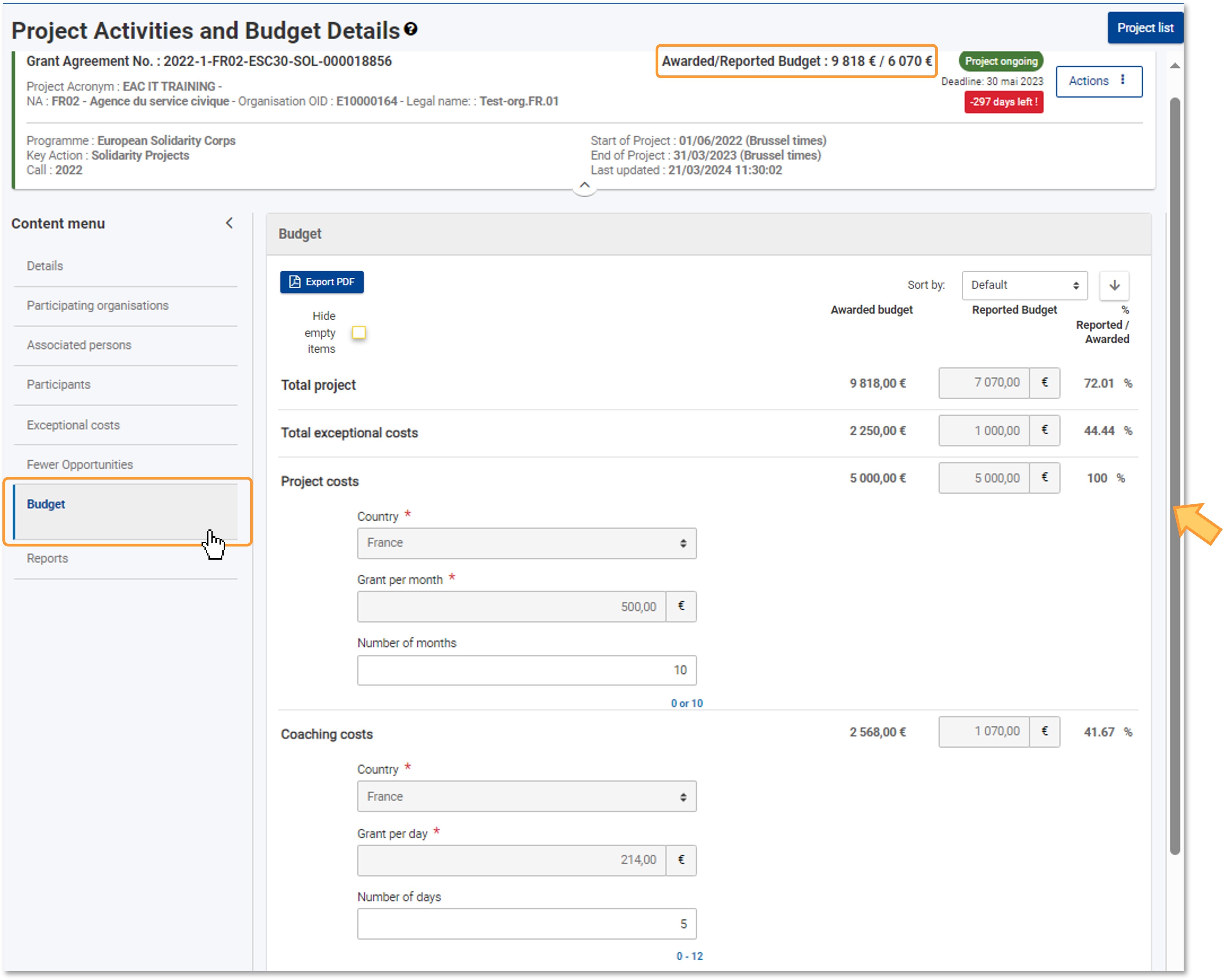
| HTML |
|---|
<div style="page-break-after:always;line-height:1em;border-top:1px solid #ccc"> </div> |
Budget screen detailsThe Budget screen shows the list of all project costs, broken down per cost type. The screen is divided as follows: - On the left side, budget items are listed either independently or grouped by budget categories:
- a. Total Project
- b. Exceptional Costs
- c. Project costs
- d. Coach costs
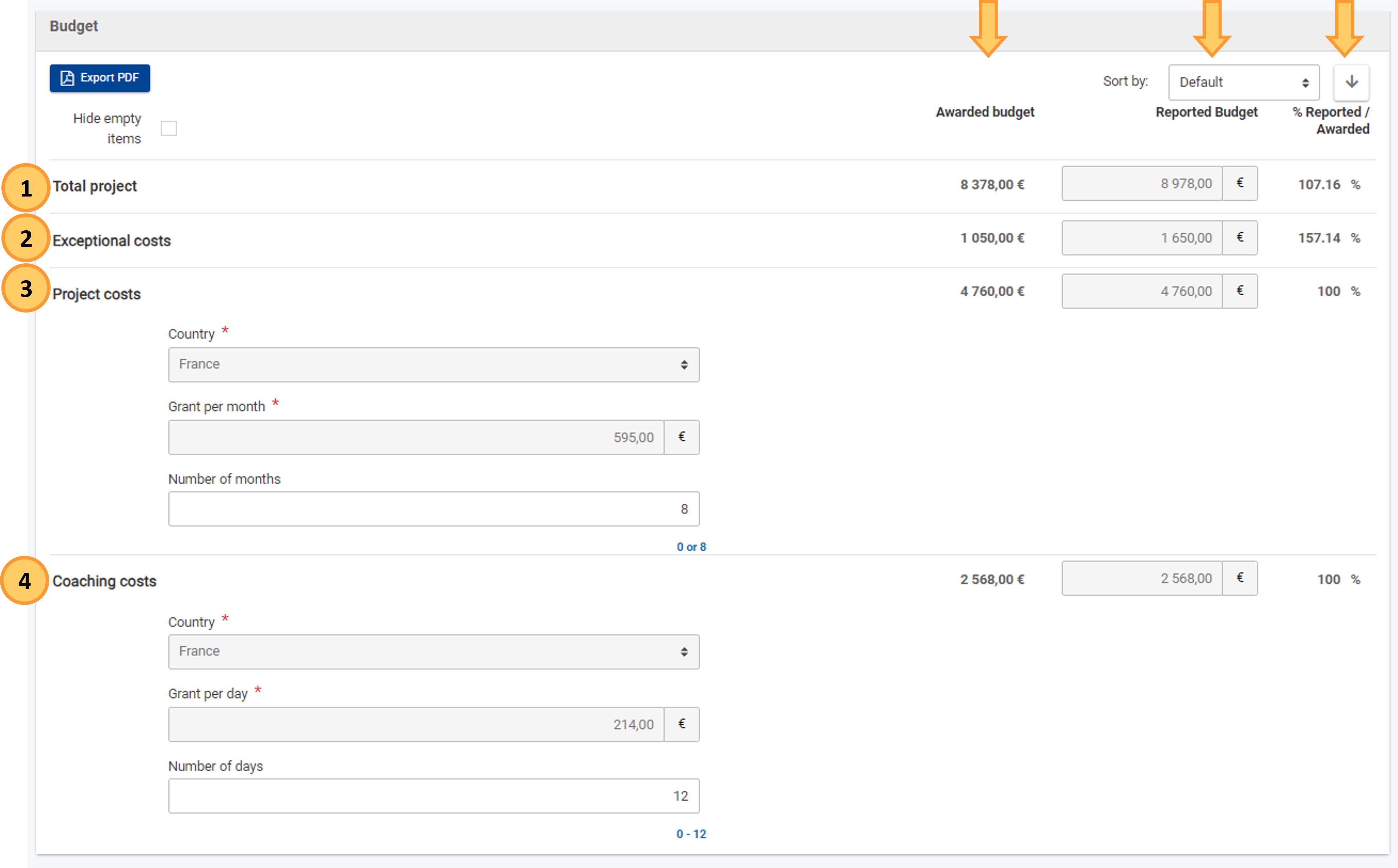
All grant amounts are read-only, and cannot be changed directly. They are calculated based on information you have provided either in this screen (for Project Costs and Coach Costs) or in the Exceptional Costs section of the project. | HTML |
|---|
<div style="page-break-after:always"> </div> |
Export the budget overview to PDFThe Export PDF function is currently disabled. It will be available in a future release and it will allow you to download the budget as a PDF file.
| Page properties |
|---|
| You can amend certain details of your project directly in the budget screen (see below). The Current budget amount is updated to reflect such changes. To finalise the change, you must then click the Save button at the bottom of the screen, to save the updated budget. |
| HTML |
|---|
<div style="page-break-after:always;line-height:1em;border-top:1px solid #ccc"> </div> |
"Approved budget by NA" vs "Current budget"The Total project budget is displayed at the top of the budget screen. It enables you to have a quick overview of the total approved budget, compared to the total current declared budget, as well as the percentage of the approved budget used at project level. If the amount of the Current Budget is higher than the amount approved by the NA for the same budget item, or for the total project budget, a warning message is displayed. This does not prevent you from submitting the beneficiary report, as it is only for information purposes. | Note |
|---|
| Even though you are able to submit a declared budget greater than the Budget Approved by the NA, the final amount approved by the National Agency during the process of validating the declared budget will never be higher than the latest approved amount by the National Agency in the Grant Agreement or in the last amendment, respectively. In our example, both the declared Exceptional Costs and the total Current Budget have exceeded the awarded amounts. |
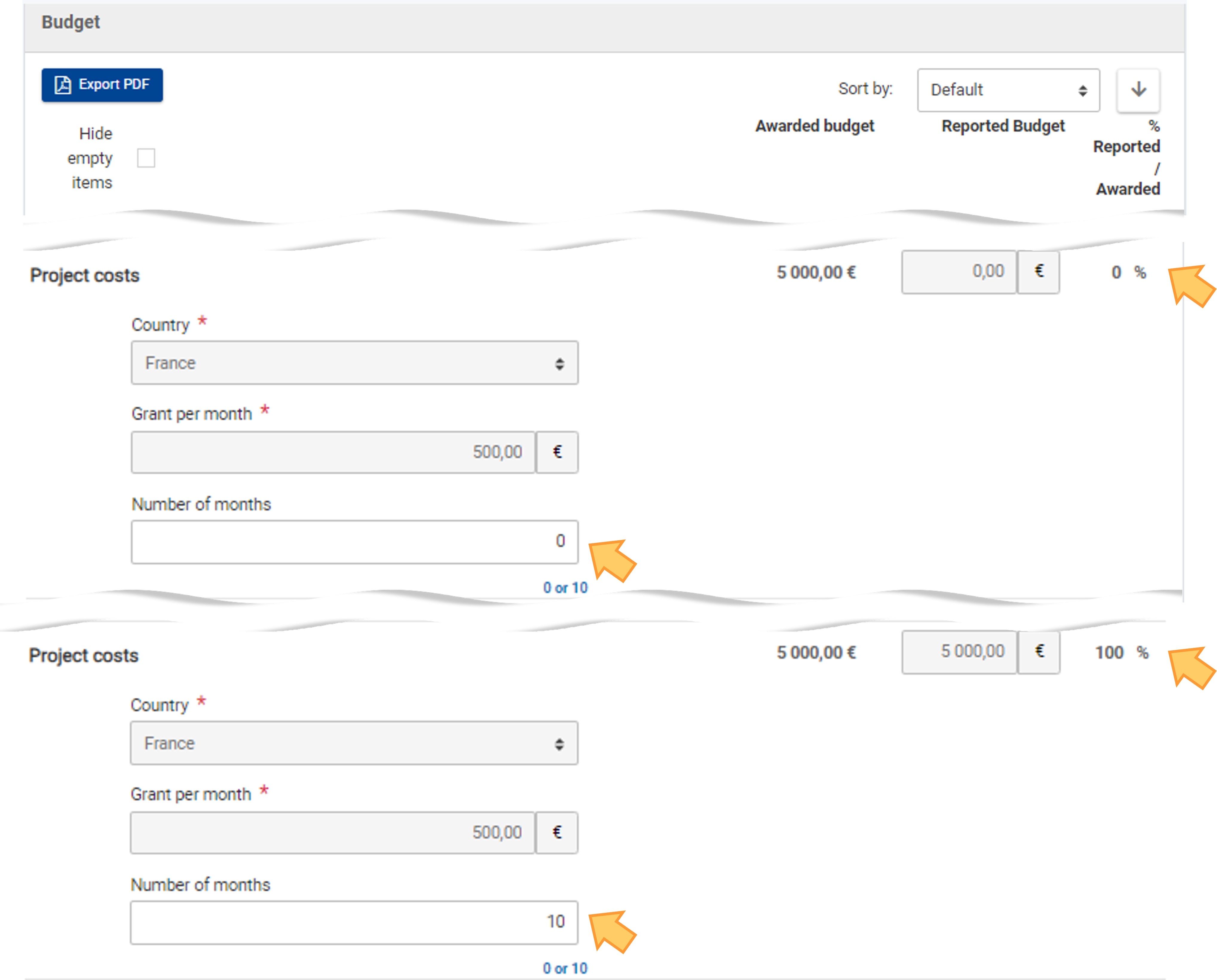
| HTML |
|---|
<div style="page-break-after:always;line-height:1em;border-top:1px solid #ccc"> </div> |
Update project costs grant durationThe Project Costs grant is awarded to you for the entire duration of the project (in months), specified in the grant agreement. This value is set by default in the Number of months field. In our example, the duration of the project is of 6 months. If you do not require a grant, type 0 (zero) in the field. The Current Budget and %Current Approved fields are updated accordingly, both for the project costs and for the totals at project level. If needed, you can revert to the number of months corresponding to the full duration of the project. Other values are not allowed. 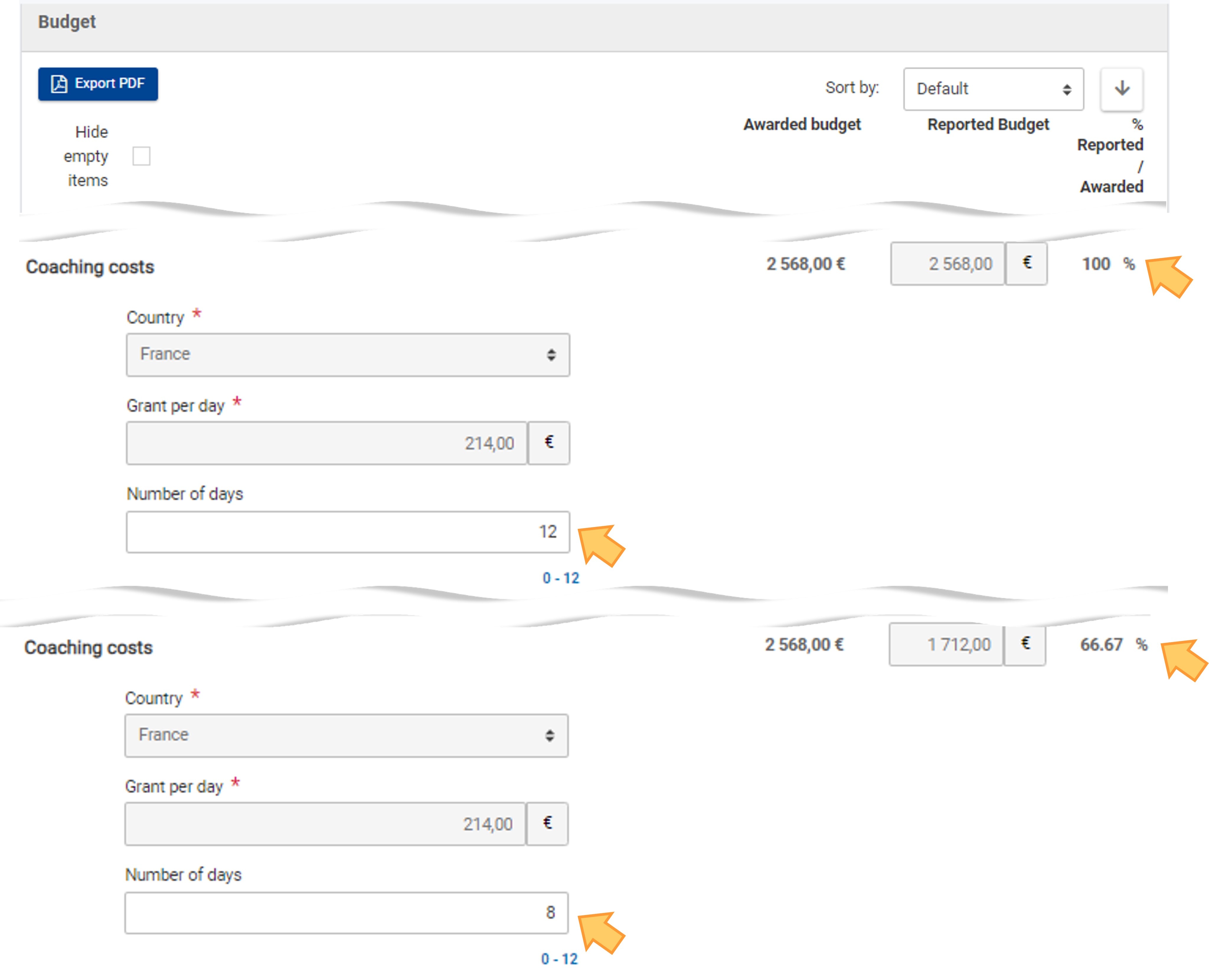
| HTML |
|---|
<div style="page-break-after:always;line-height:1em;border-top:1px solid #ccc"> </div> |
Update the number of coaching days You can Here you must select the number of coaching days for which you require a coach grant (maximum 12 days). Under Coach Costs, type the Number of days (between 0 and 12); the default value is 0. The Current Budget and %Current Approved fields are updated accordingly, both for the coaching costs and for the totals at project level. If the specified value is higher than the maximum allowed, a warning message is displayed. 
New features in the budget screen| Excerpt Include |
|---|
| New budget screen functionalities in beneficiary projects |
|---|
| New budget screen functionalities in beneficiary projects |
|---|
| nopanel | true |
|---|
|
|