| Numbered Headings |
|---|
|
In your project, click on Fewer opportunities in the Content menu. The Fewer opportunities screen is displayed, with a predefined list of fewer opportunity reasons in the left column. By default, all fields in the Number of participants column are set to zero. 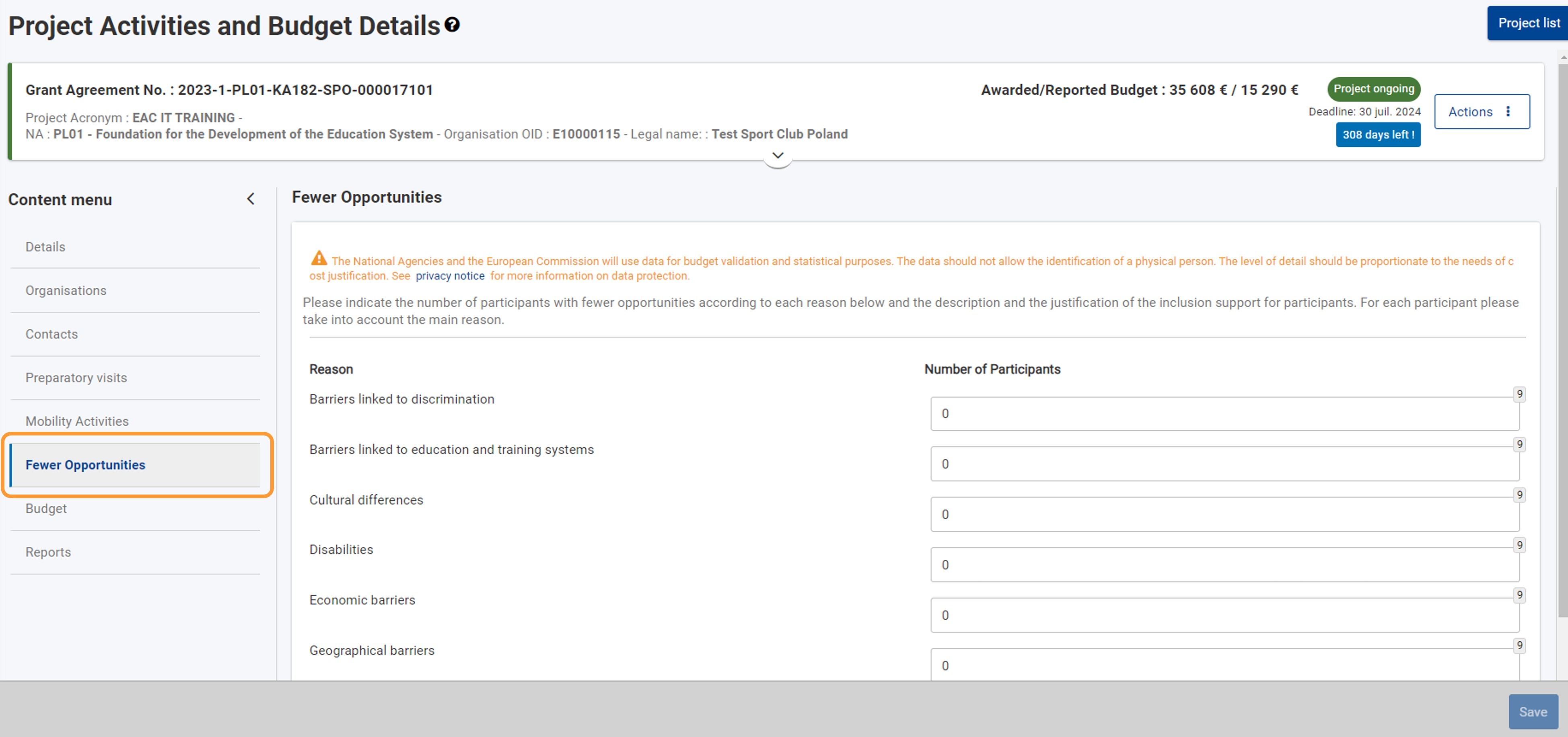 Image AddedSelect Fewer Opportunities from the Content Menu Image AddedSelect Fewer Opportunities from the Content Menu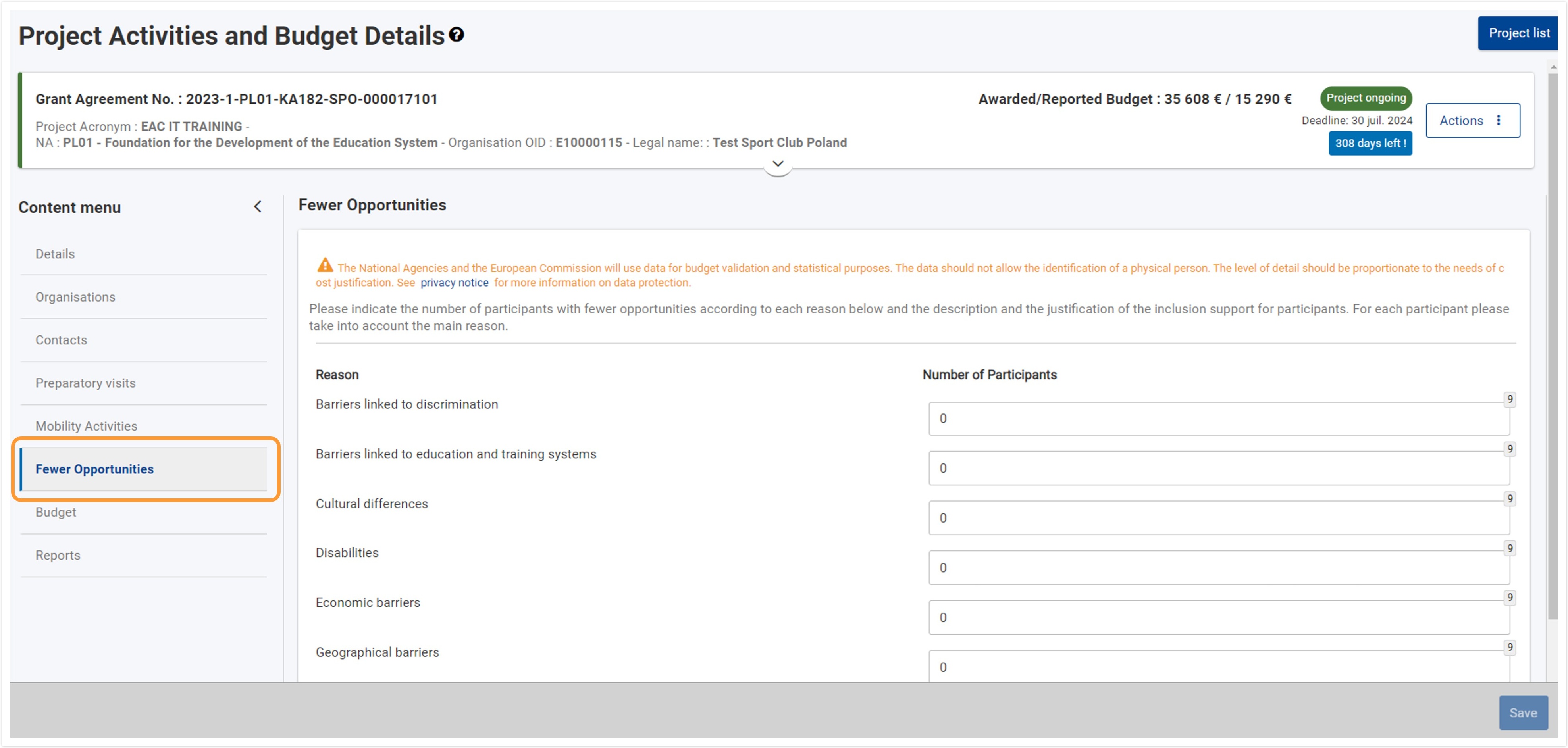 Image Removed Image Removed
Type the number of participants matching each reason| Note |
|---|
|
|
All participants with fewer opportunities defined in the project should have a reason declared in the Fewer opportunities screen. For each participant please take into account only the main reason. Initially all fields in the Number of Participants column are set to zero.
For each of the fewer opportunities reasons in the Reasons columnReason column, click in the corresponding field in the Number of participantsParticipants (1) column and type the desired number. If you need to remove a previously entered value, delete the value and type 0 in the field. .
Below the editable fields, the Total number of participants with a reason declared and Total number of participants with fewer opportunities in the project (2) values are displayed and are read-only.
- The Total number of participants with a reason declared value is calculated using the values you provide in Number of Participants column.
- The Total number of participants with fewer opportunities in the project is calculated adding the participants in the project flagged as Participant with fewer opportunities.
The red warning message displayed under these fields informs you of the fact that you need to define the reason for all of participants with fewer opportunities in your project.
| Note |
|---|
| title | Take note |
|---|
| type | warning |
|---|
|
All participants with fewer opportunities defined in the project should have a reason declared in the Fewer Opportunities screen. For each participant please take into account only the main reason. |
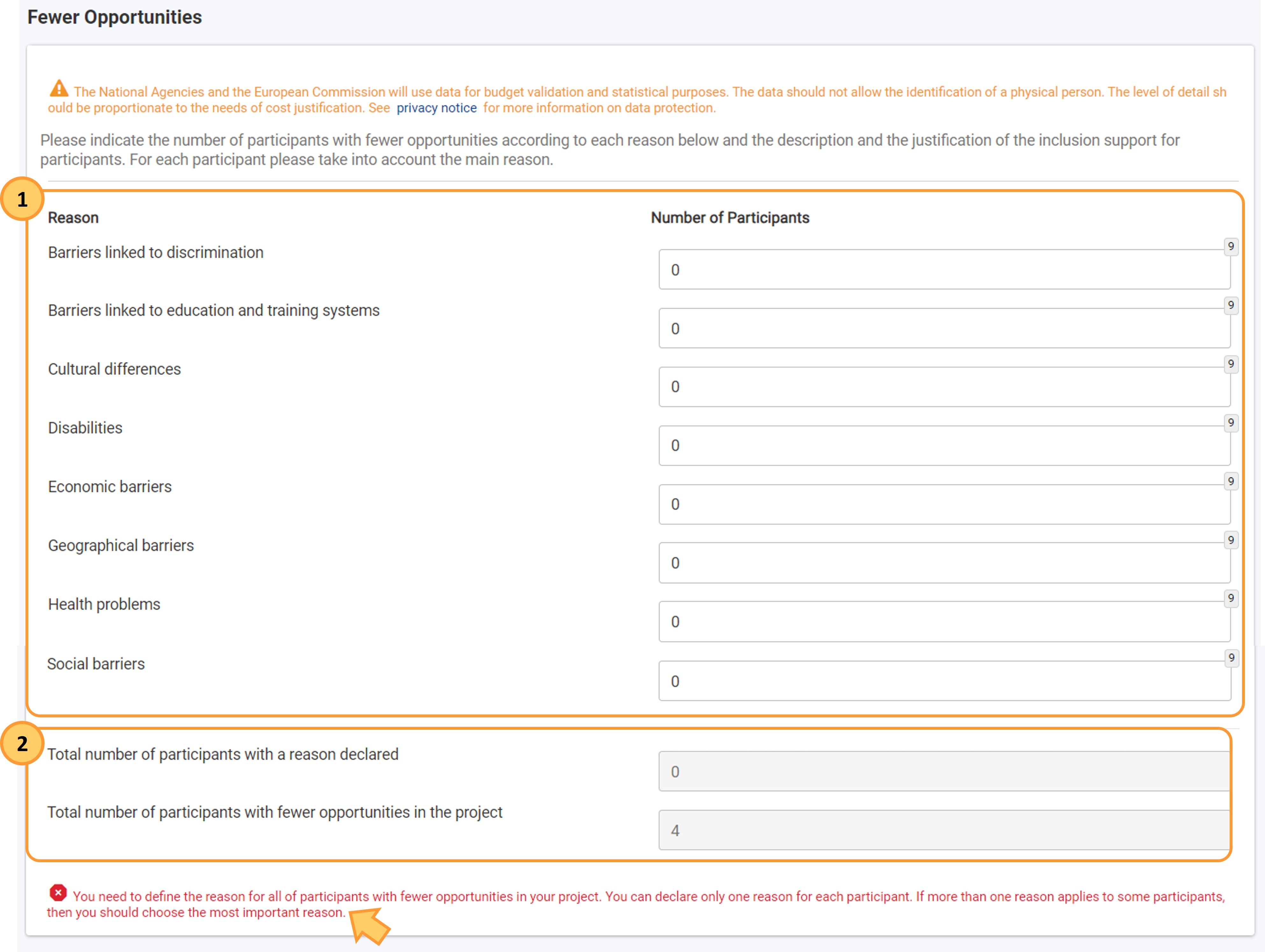 Image AddedType the number of participants matching each reason
Image AddedType the number of participants matching each reason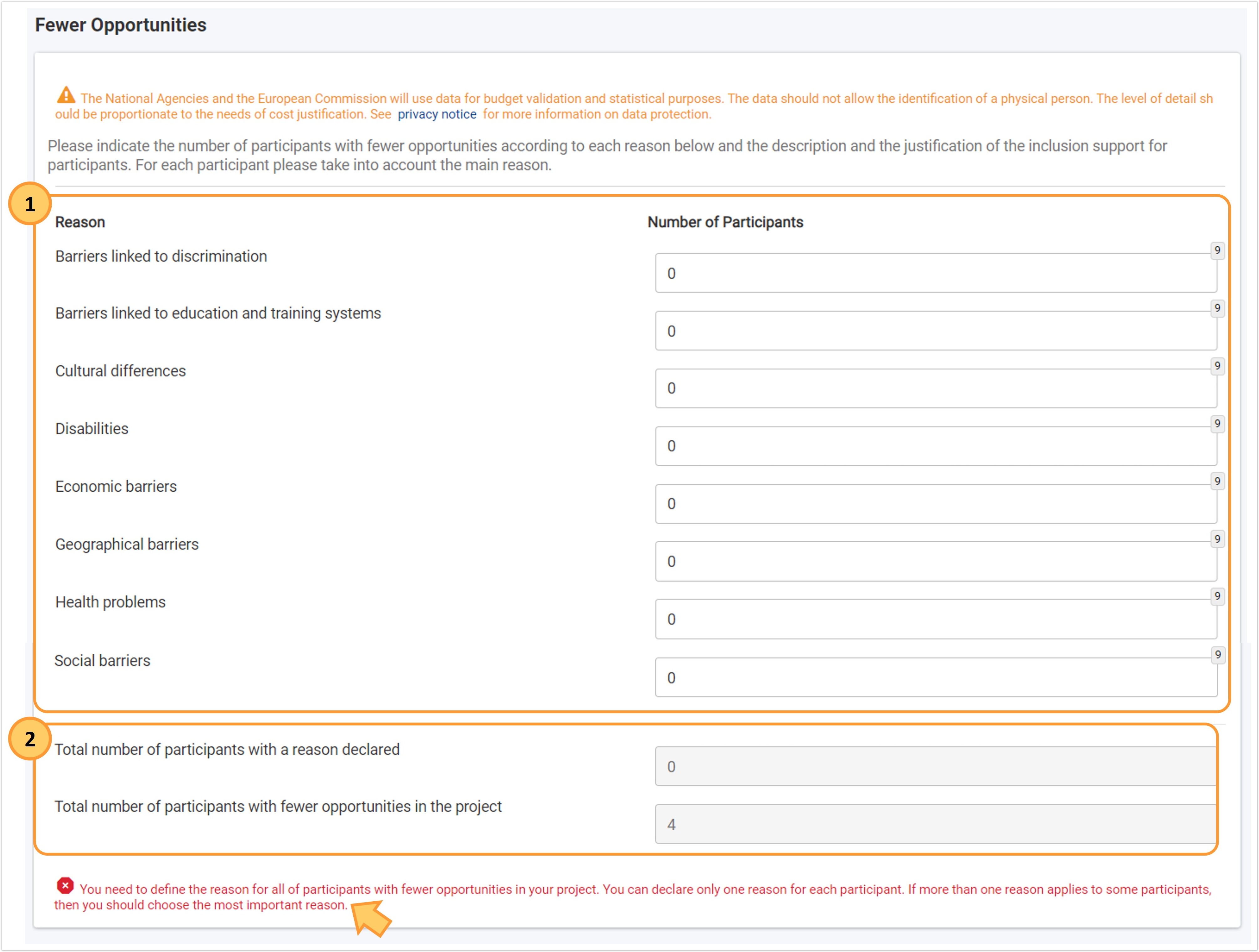 Image Removed
Image Removed
Click on "Save"
When you have modified one or more values in the list, the Save button in the bottom right corner of the screen becomes available.
The Save button will only be active if the Total number of participants with a reason declared equals the Total number of participants with fewer opportunities in the project. In such case, the red warning message previously displayed is no longer visible.
Click on the Save Once you have made the desired changes, click the Save button to update the figures in your project. A success message is displayed.
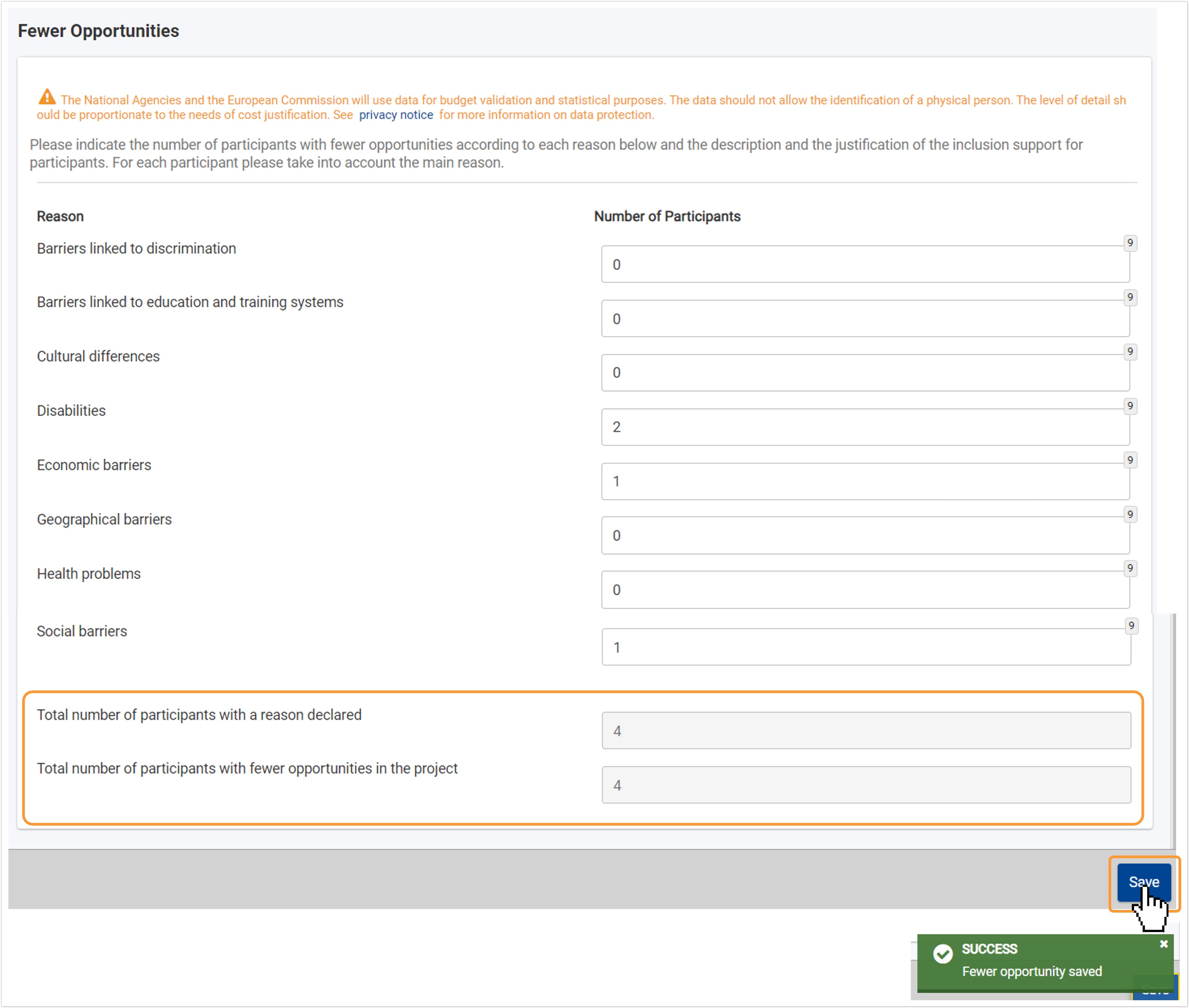 Image Removed
Image Removed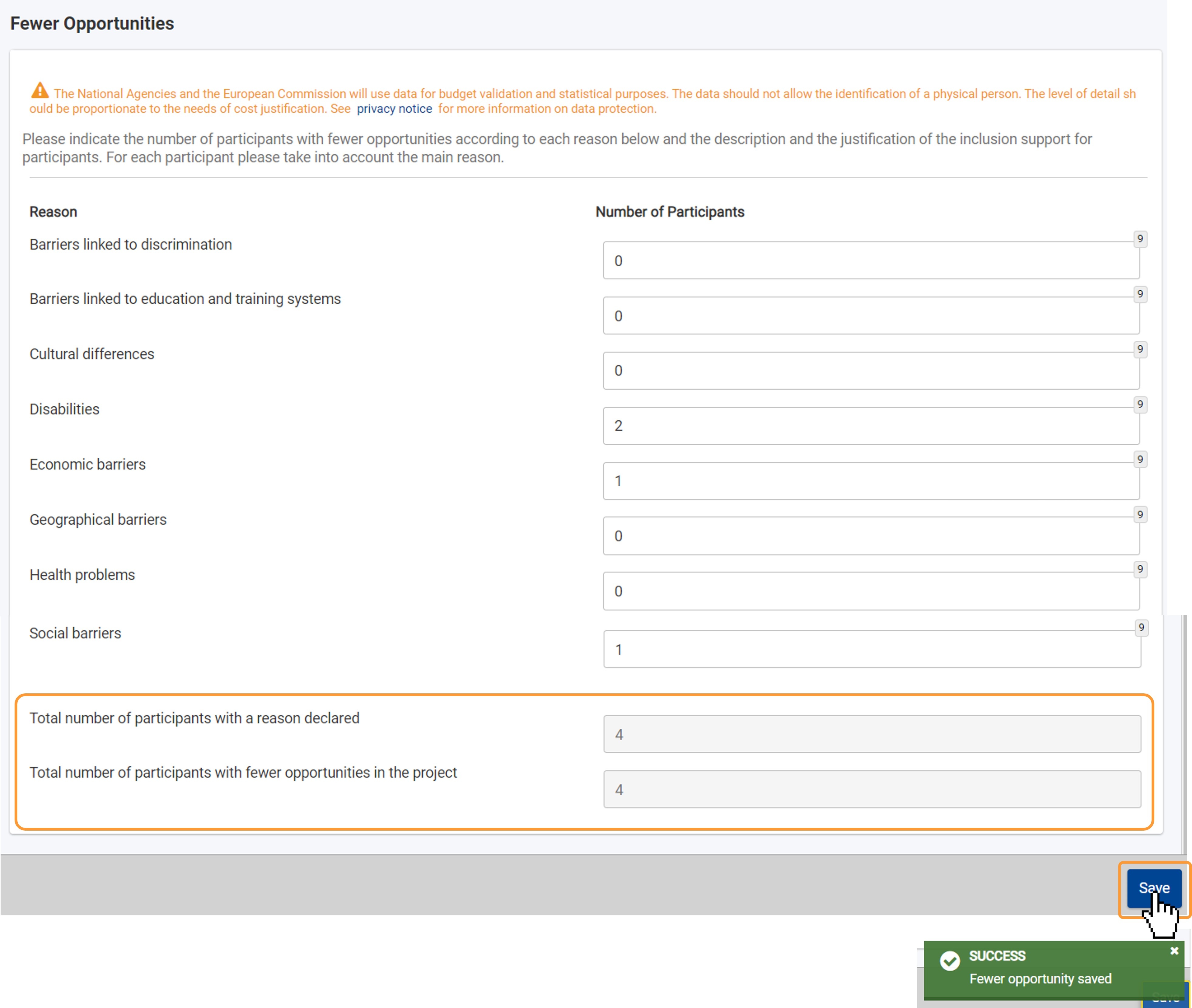 Image AddedFill in the required information and Save
Image AddedFill in the required information and Save
Here an example where the Save button is not active, as the Total number of participants with a reason declared is higher than the Total number of participants with fewer opportunities in the project. The red warning message is still visible and you must make the required adjustments before you can save.
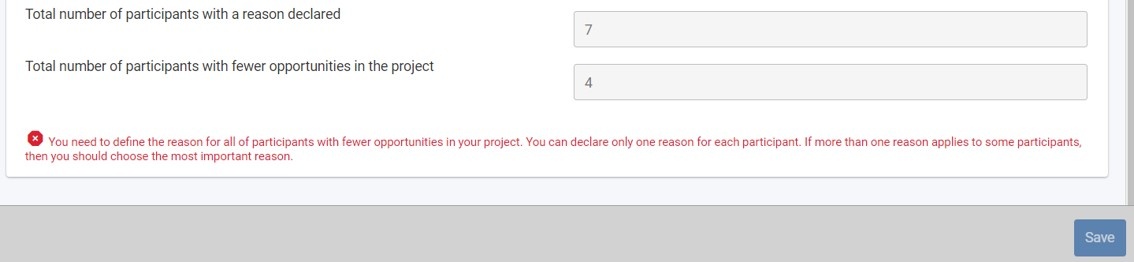 Image AddedSave button inactive if conditions not fulfilled
Image AddedSave button inactive if conditions not fulfilled