In order to add information on additional activities/actions during project, click the tab Complementary Activities.

Click the + Create button. The Complementary Activity Details screen appears.
All mandatory fields are easily identifiable due to white text in an orange box underneath the specific field.
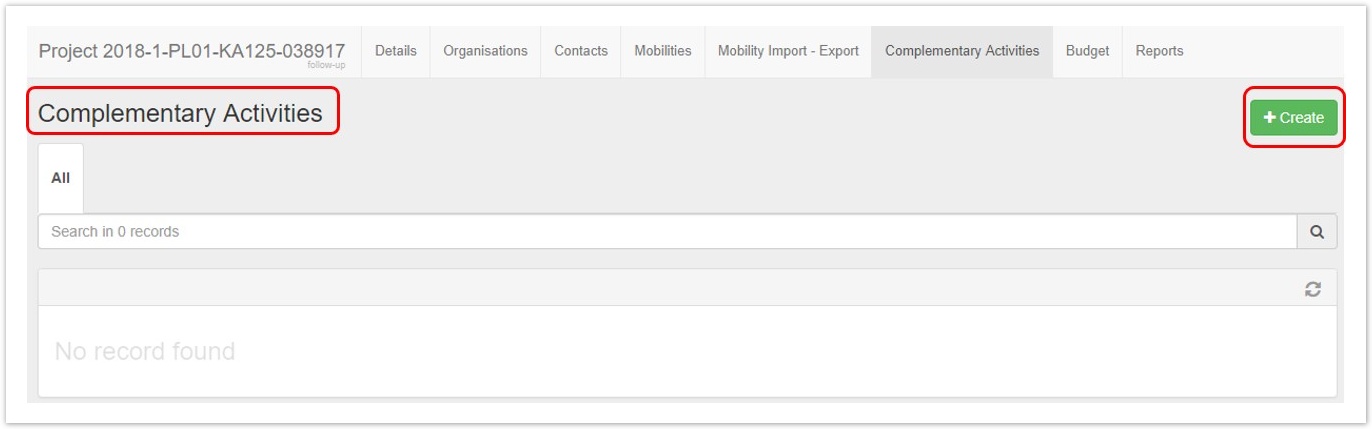 Image Removed
Image Removed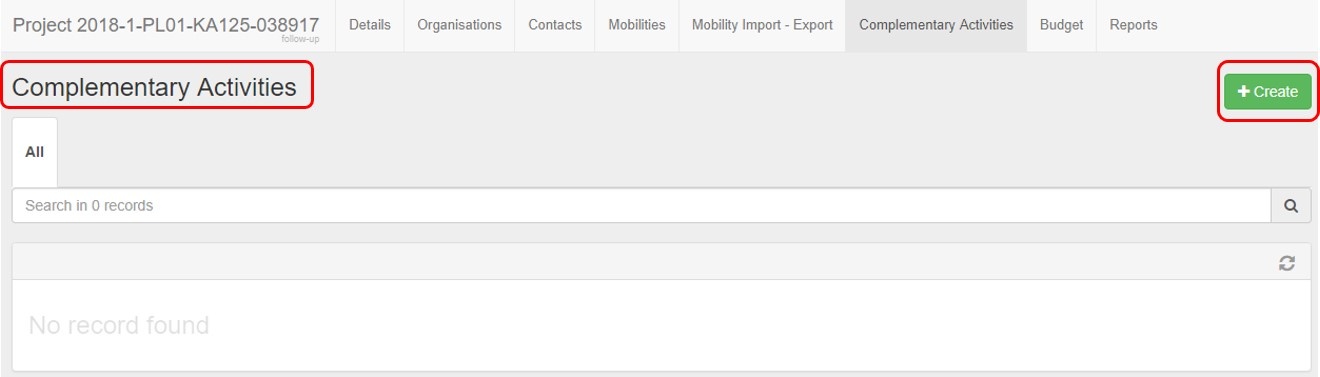 Image Added
Image Added
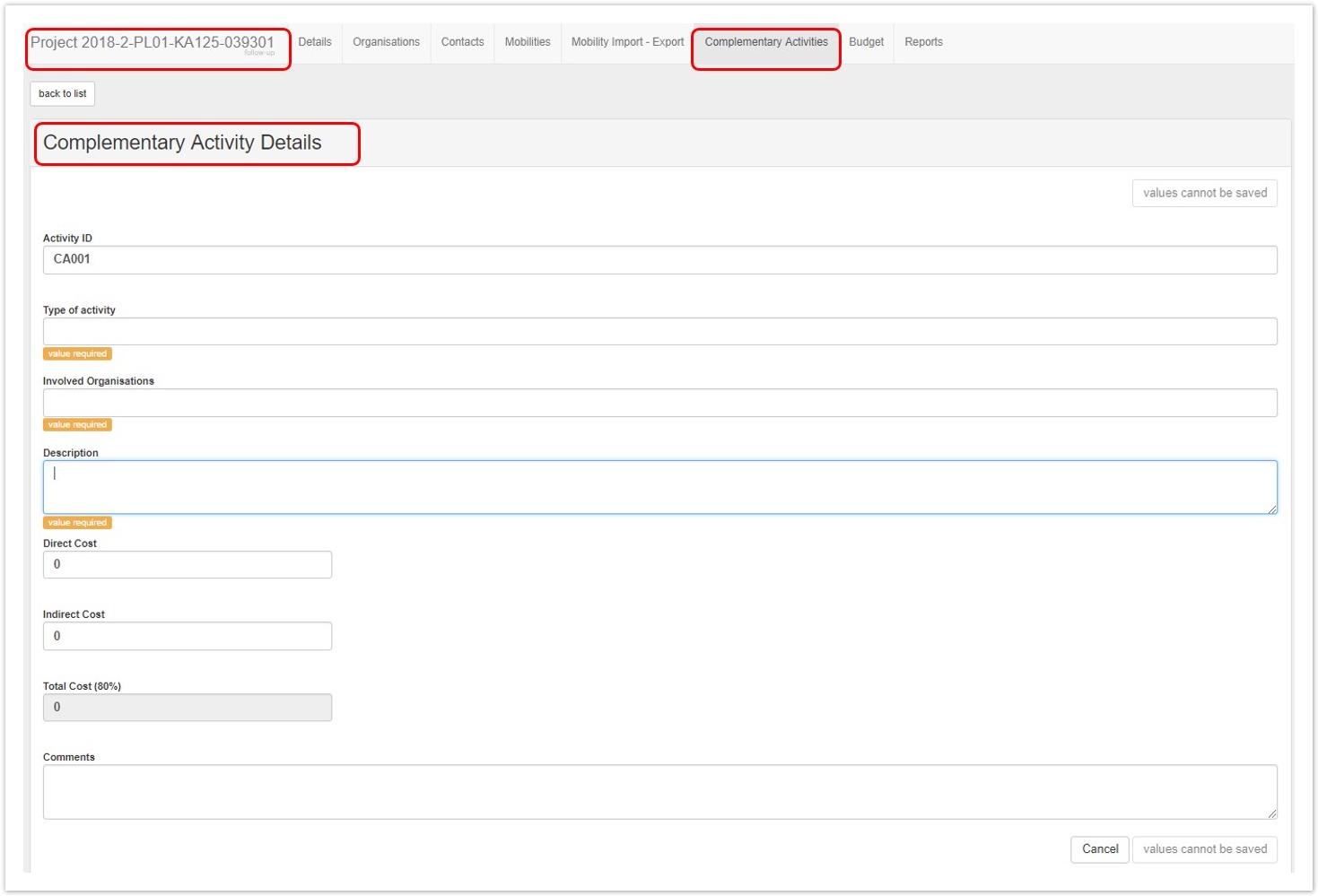 Image Removed
Image Removed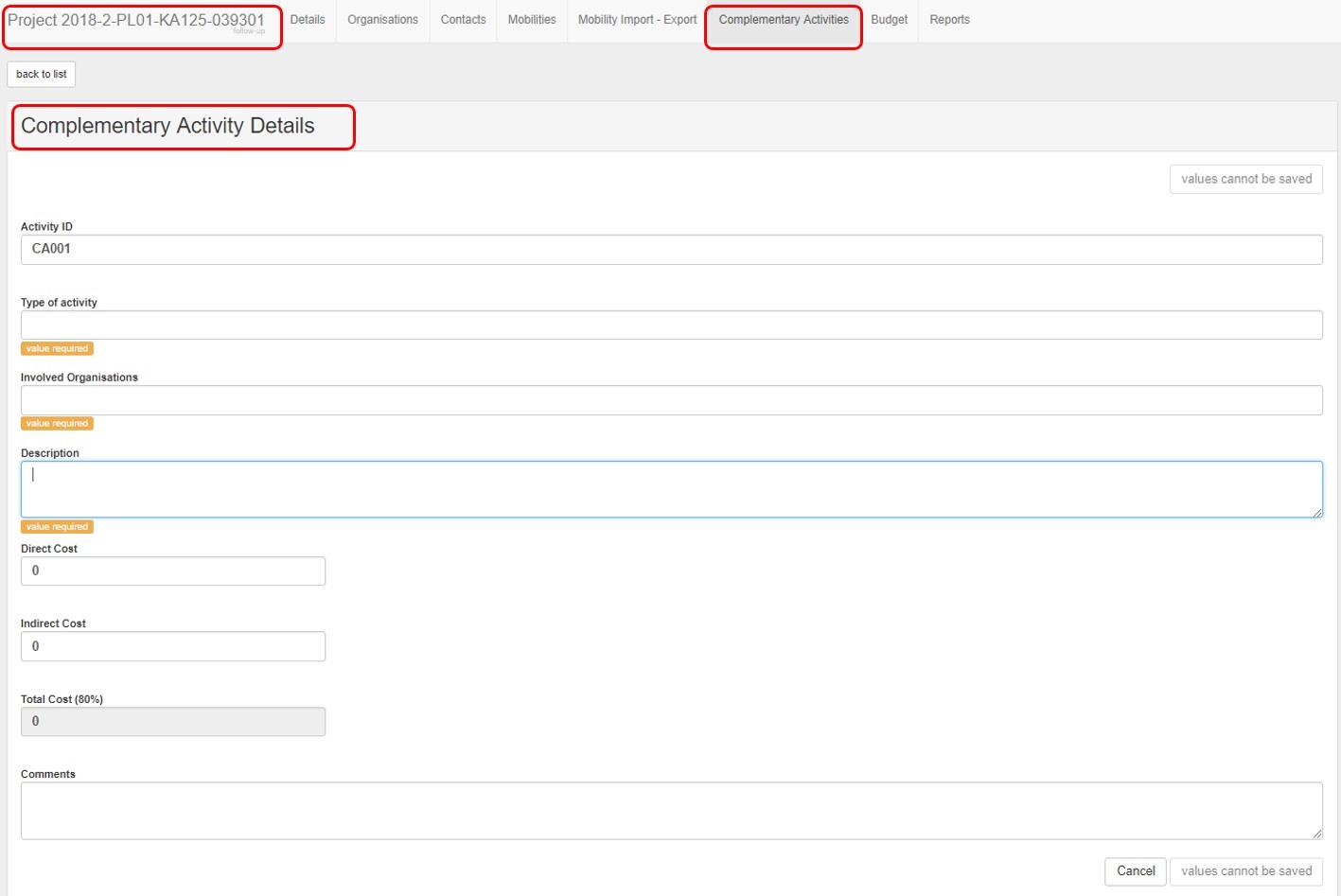 Image Added
Image Added
| HTML |
|---|
<div class="page-break-ruler"></div> |
Fill in the fields
The following fields must be filled in. Most of the fields are free flow text fields.
- Activity Number: Auto generated, but editable.
- Type of activity: Free text.
- Involved Organisations: Drop-down; Select from list of the organisations displayed; Multiple selection possible.
- Description of the complementary activity: Free text.
- Direct Cost: Free text; corresponding to the direct cost of the activity.
- Indirect Cost: Free text; corresponding to the indirect cost of the activity, up to a maximum of 7% of the previously entered Direct Cost.
- Total Cost (80%): Auto calculated, not editable. Displays the total cost of the activity calculated; 80% of Direct Cost + Indirect Cost.
- Comments: Free text; A comment that can be used for general purposes, not compulsory.
Note: If for example the indirect cost entered does not fulfil the criteria, a warning message is displayed. You have to fix such errors before you can save the activity.
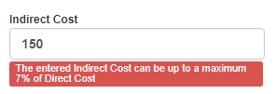
| HTML |
|---|
<div class="page-break-ruler"></div> |
Click the Save button once all information is provided. The complementary activity appears in the list under the Complementary Activities tab.
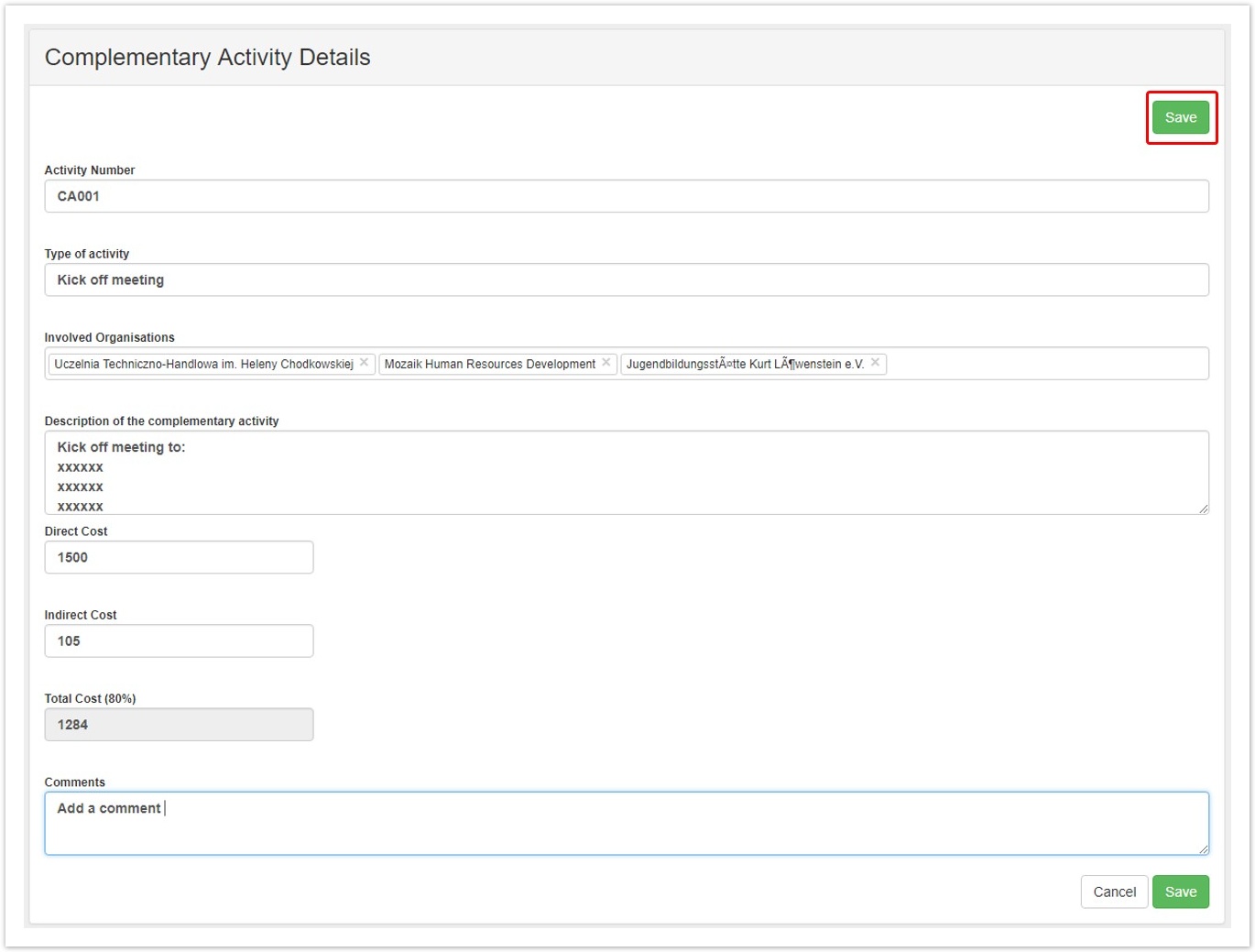 Image Removed
Image Removed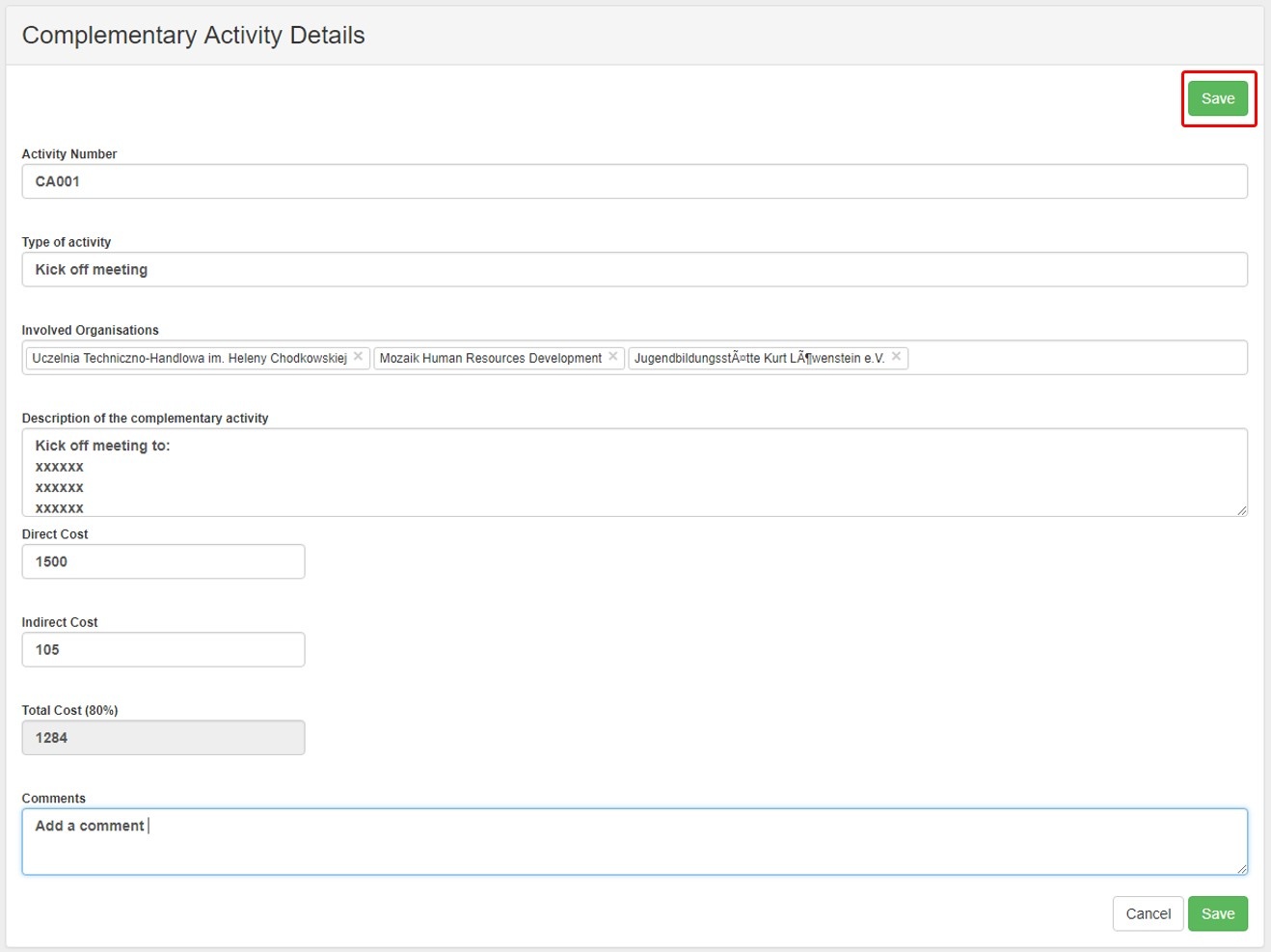 Image Added
Image Added
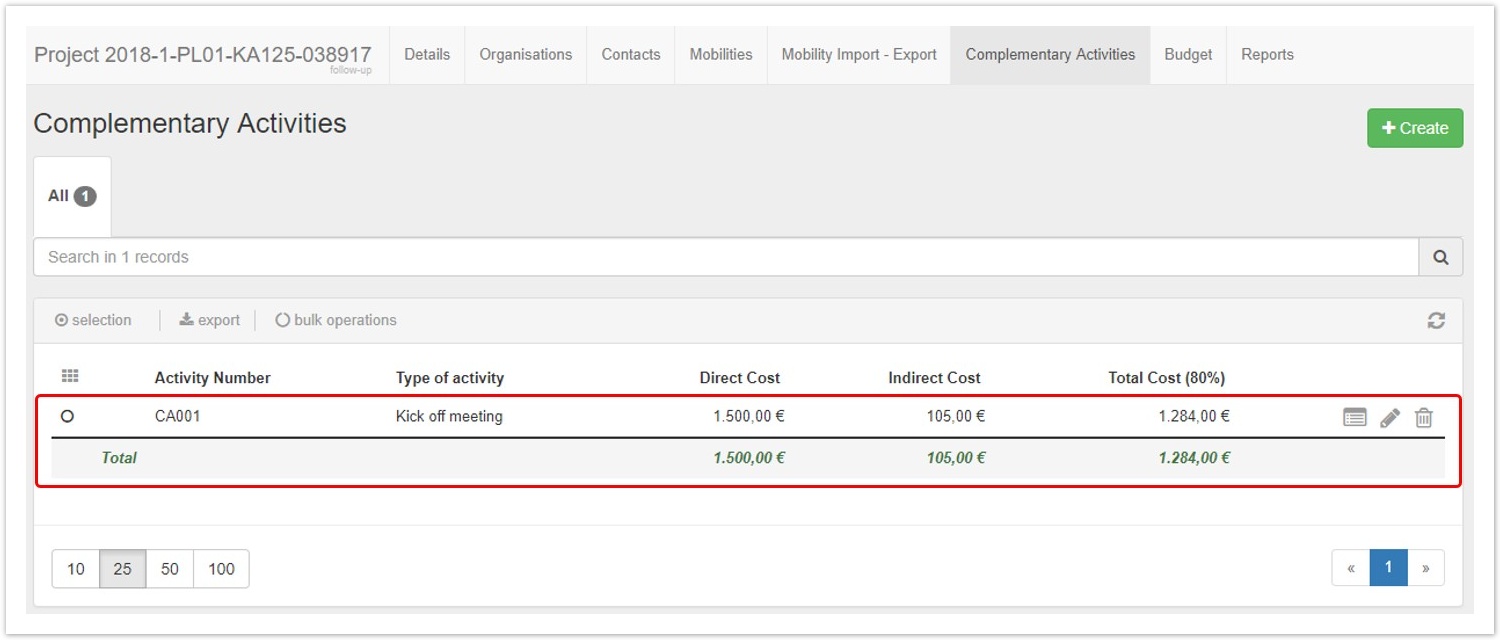 Image Removed
Image Removed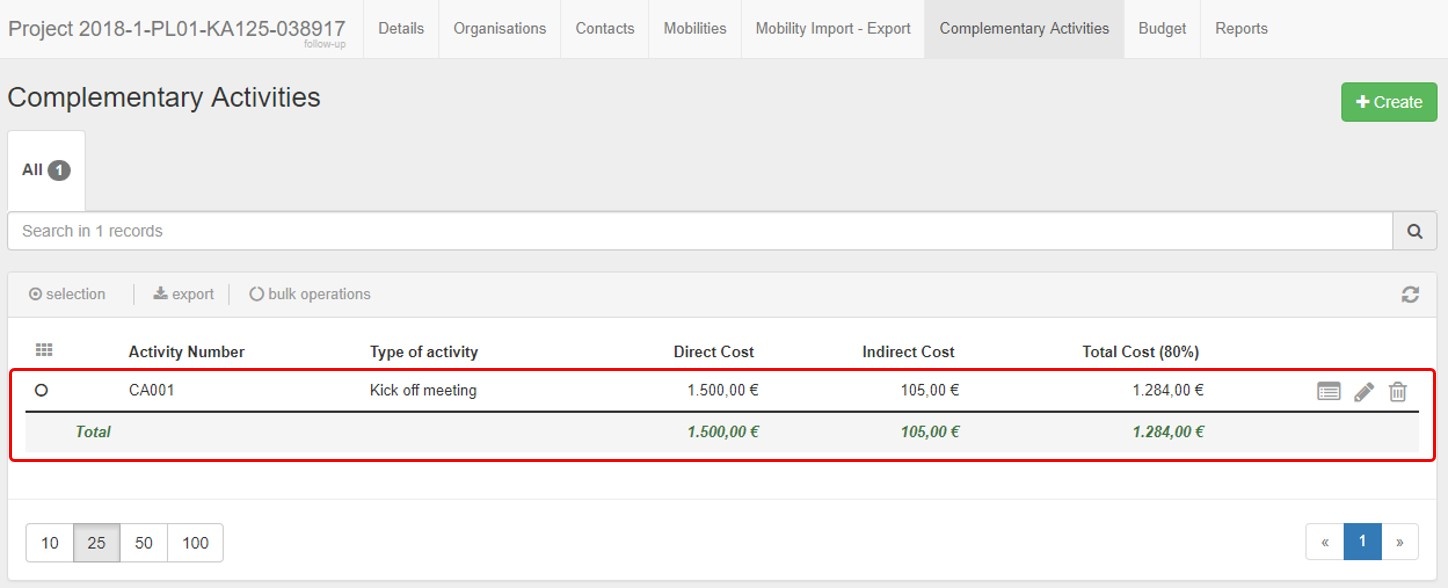 Image Added
Image Added
| HTML |
|---|
<div class="page-break-ruler"></div> |
View a Complementary Activity
To View a complementary activity, select the details line and click the view icon. The Complementary Activity Details screen appears.
Click the back to list button in the Complementary Activity screen to go back to the list.
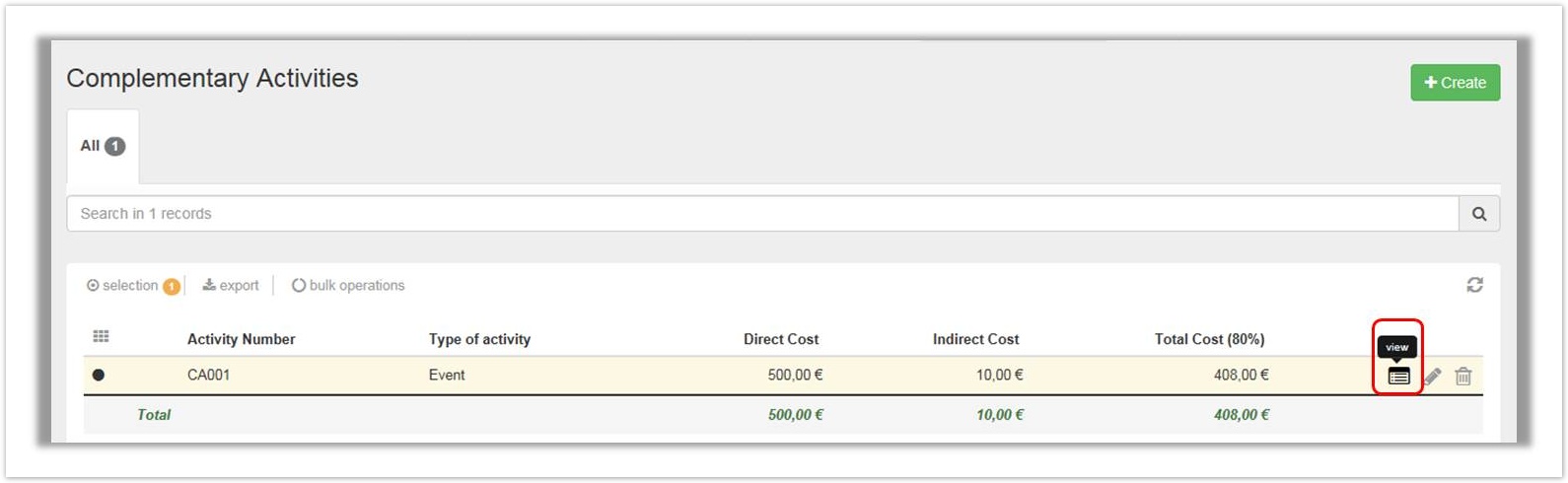 Image Removed
Image Removed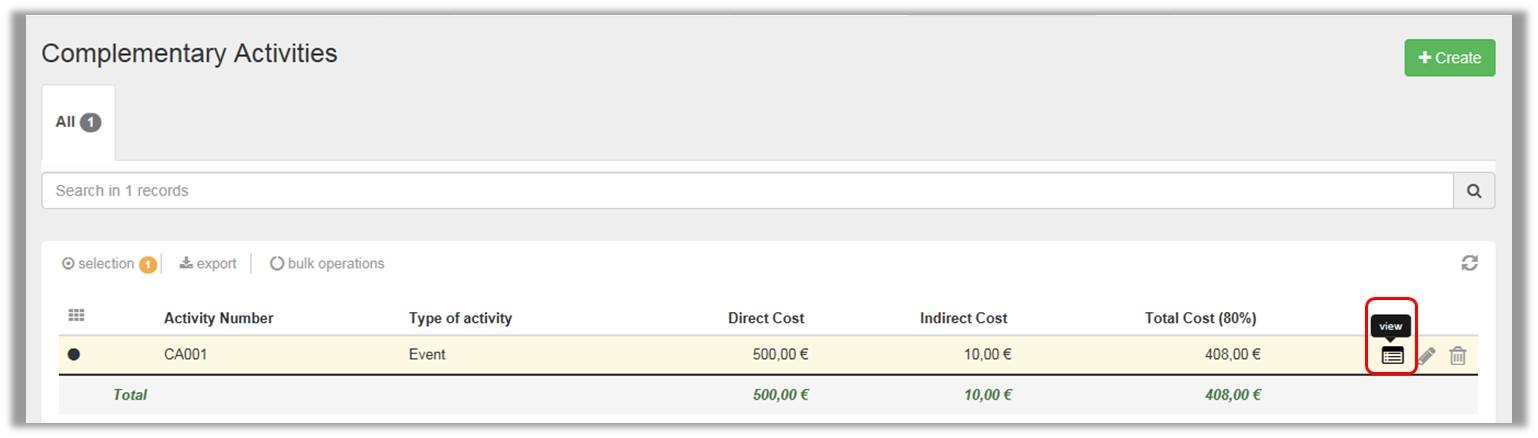 Image Added
Image Added
Edit a Complementary Activity
To Edit, select the details line and click the edit icon. This option allows you to edit information previously entered and save the details.
Click the back to list button in the Complementary Activity screen to go back to the list.
 Image Removed
Image Removed Image Added
Image Added
Delete a Complementary Activity
To Delete a complementary activity, select the details line and click the bin icon. You will be asked to confirm the deletion.
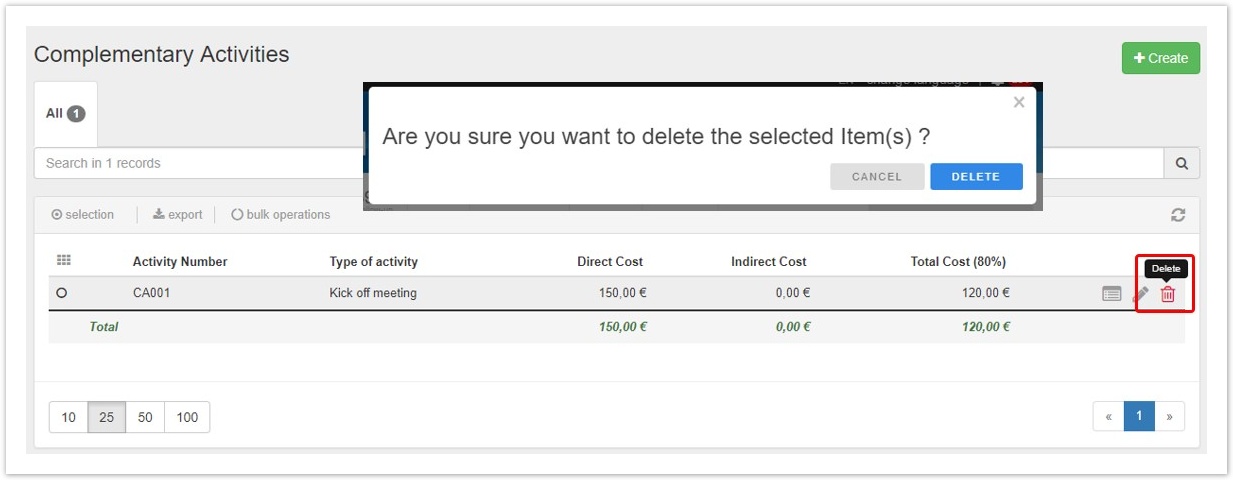 Image Removed
Image Removed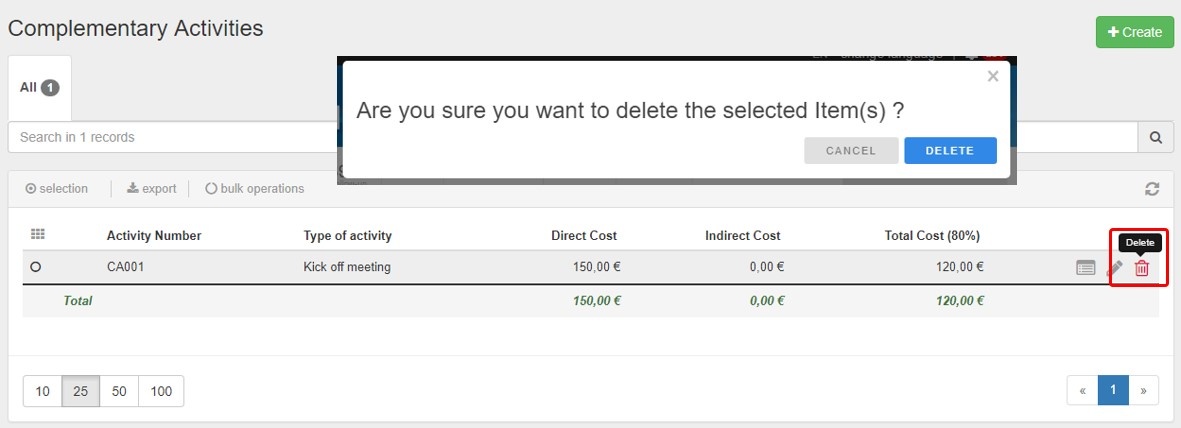 Image Added
Image Added
| HTML |
|---|
<div class="page-break-ruler"></div> |
Budget screen
The total amount for Complementary Activities is reflected in the Budget tab. The Complementary Activities are usually displayed at the bottom of the page.
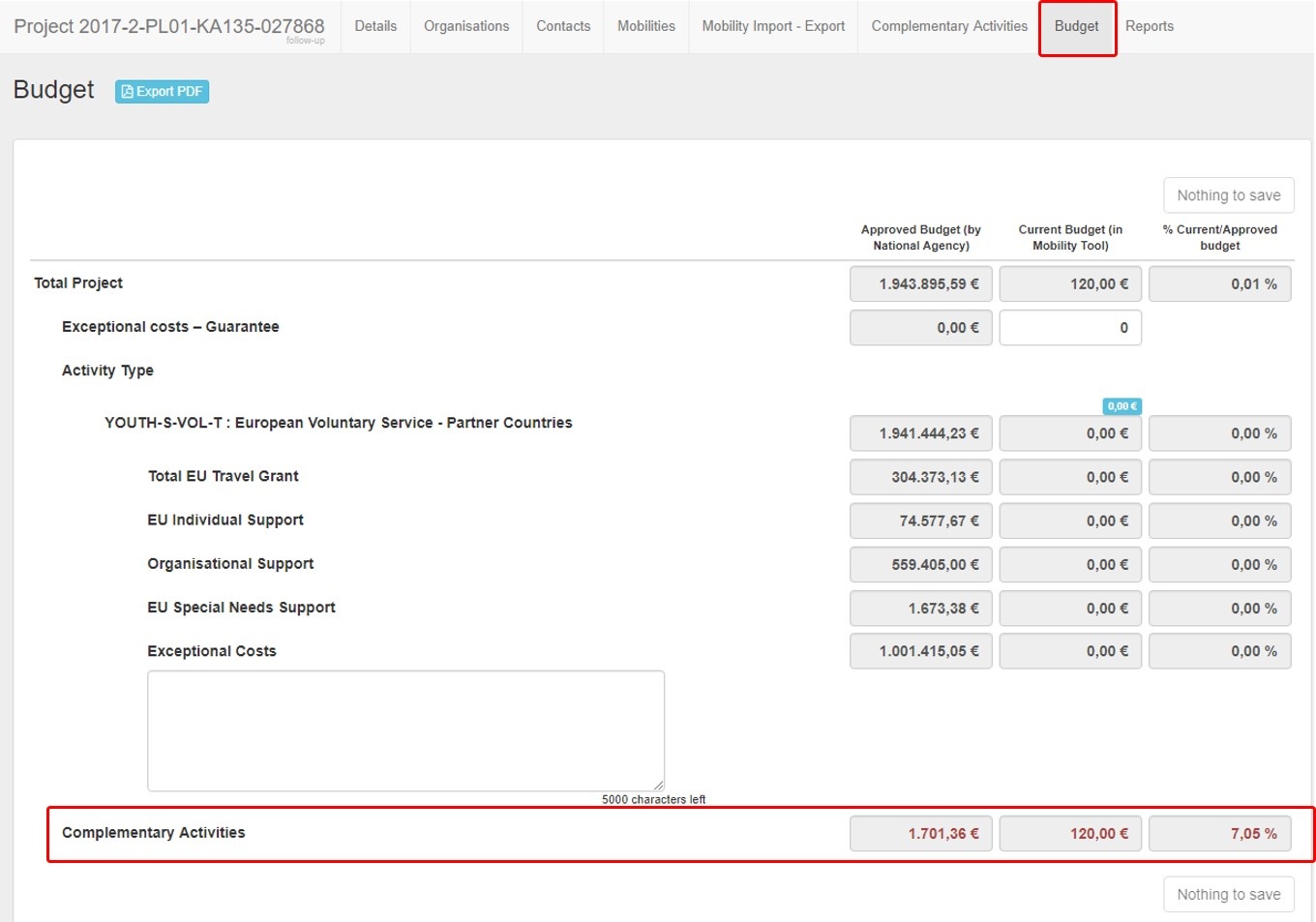
Beneficiary Report
In the Beneficiary Report Form you will see the section Overview of Complementary Activities under the Activities.
Details entered under Complementary Activities is displayed here.
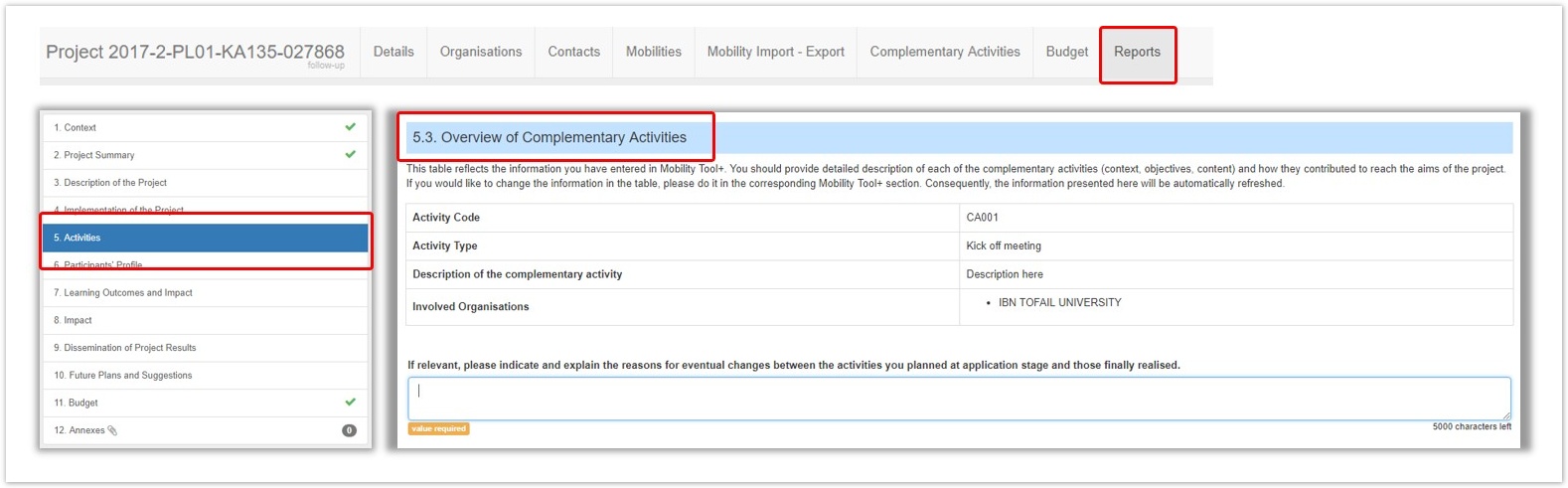 Image Removed
Image Removed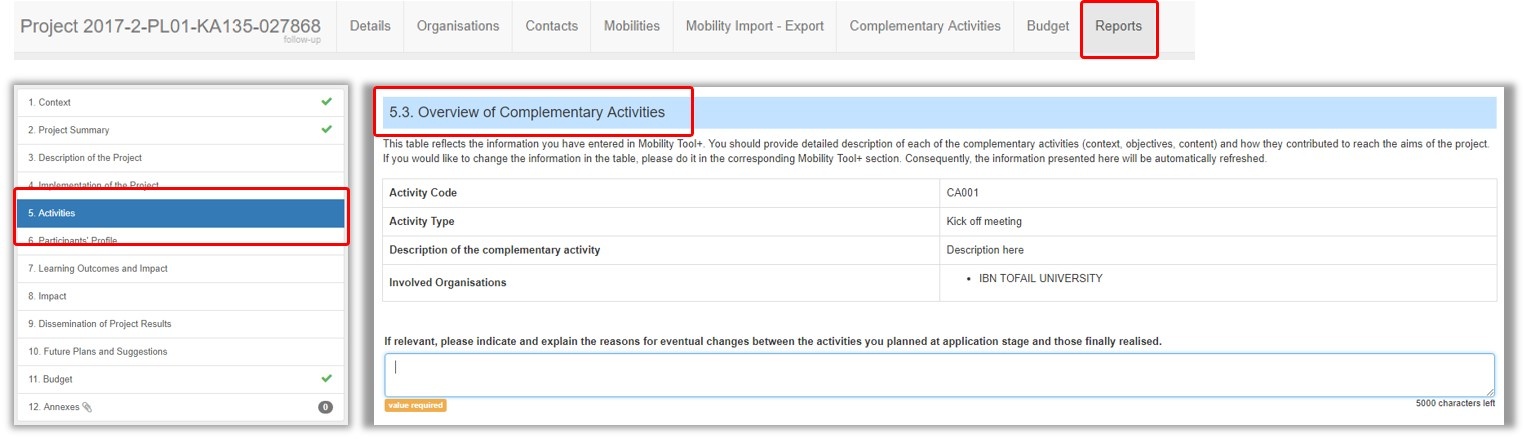 Image Added
Image Added