This screen displays the list of possible Reasons for inclusion faced by the participants with fewer opportunities/disadvantaged background and the Number of Participants for each of these reasons. The Edit (Pencil) icon is available as long as the project is in follow-up status.
| Info |
|---|
The Number of Participants for each specific reason is not automatically calculated based on the information provided in the mobilities. It has to be updated manually by the beneficiary. |
 Image Removed
Image Removed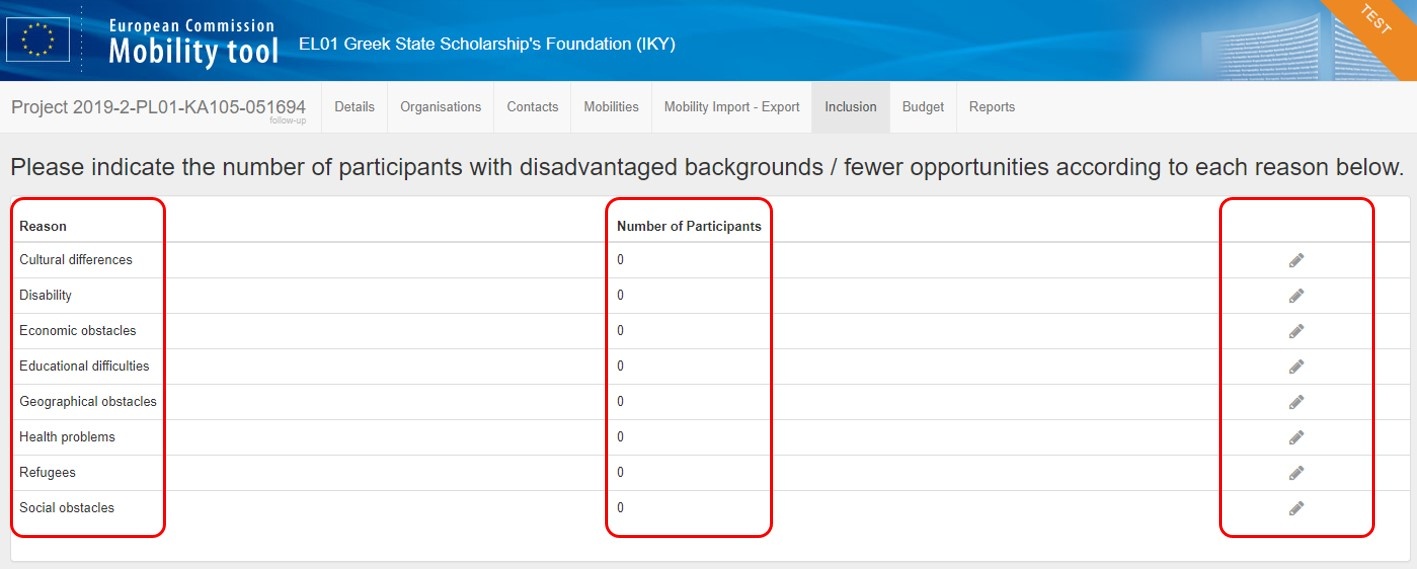 Image Added
Image Added
| HTML |
|---|
<div class="page-break-simple"></div> |
Updating the Inclusion Reasons.
The beneficiary has the option to edit the number of participants facing a specific difficulty.
- Click on the Edit icon in the row of the reason you wish to update.
- The Number of Participants field becomes editable. Update the number as appropriate.
- Click on the Save icon.
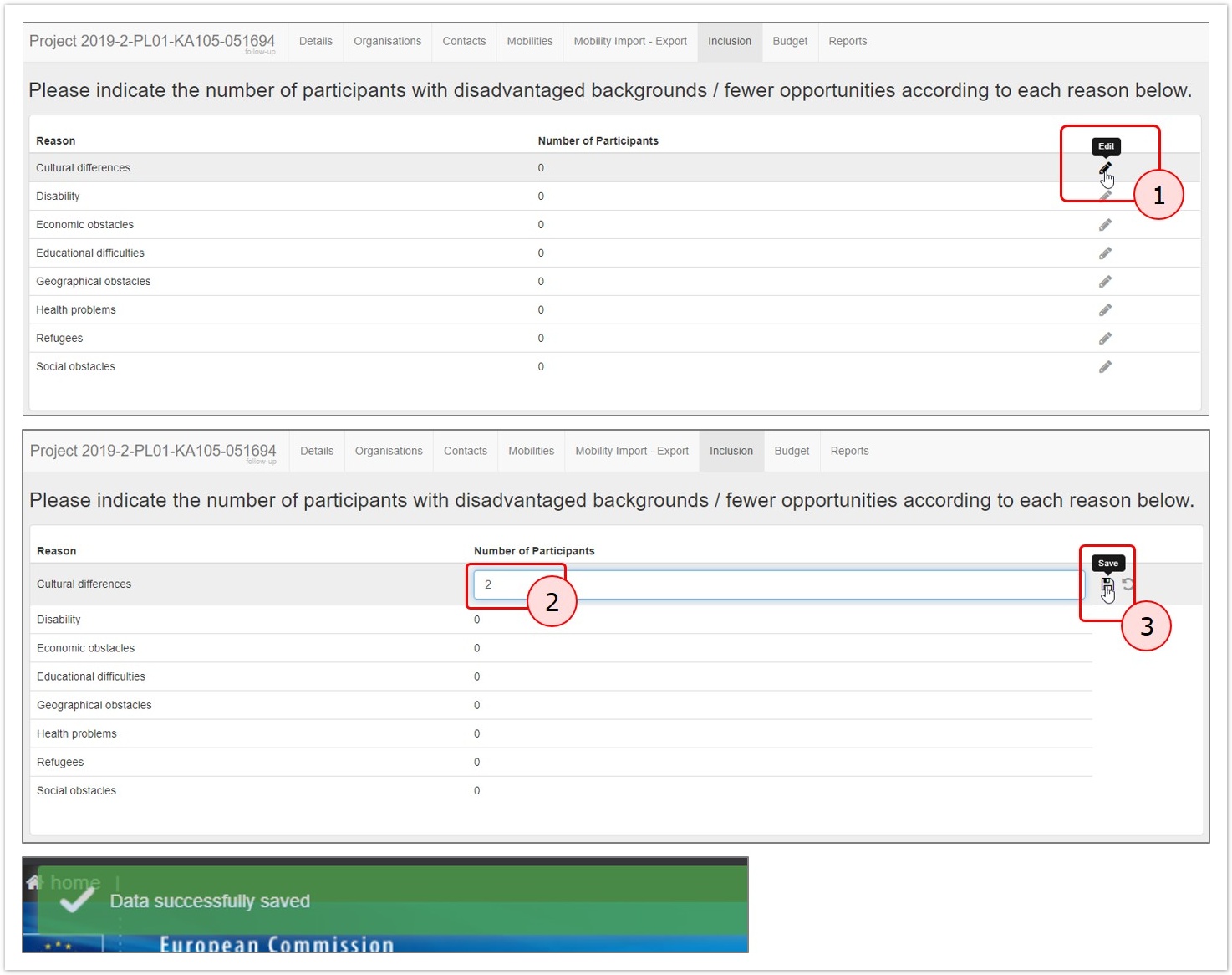 Image Removed
Image Removed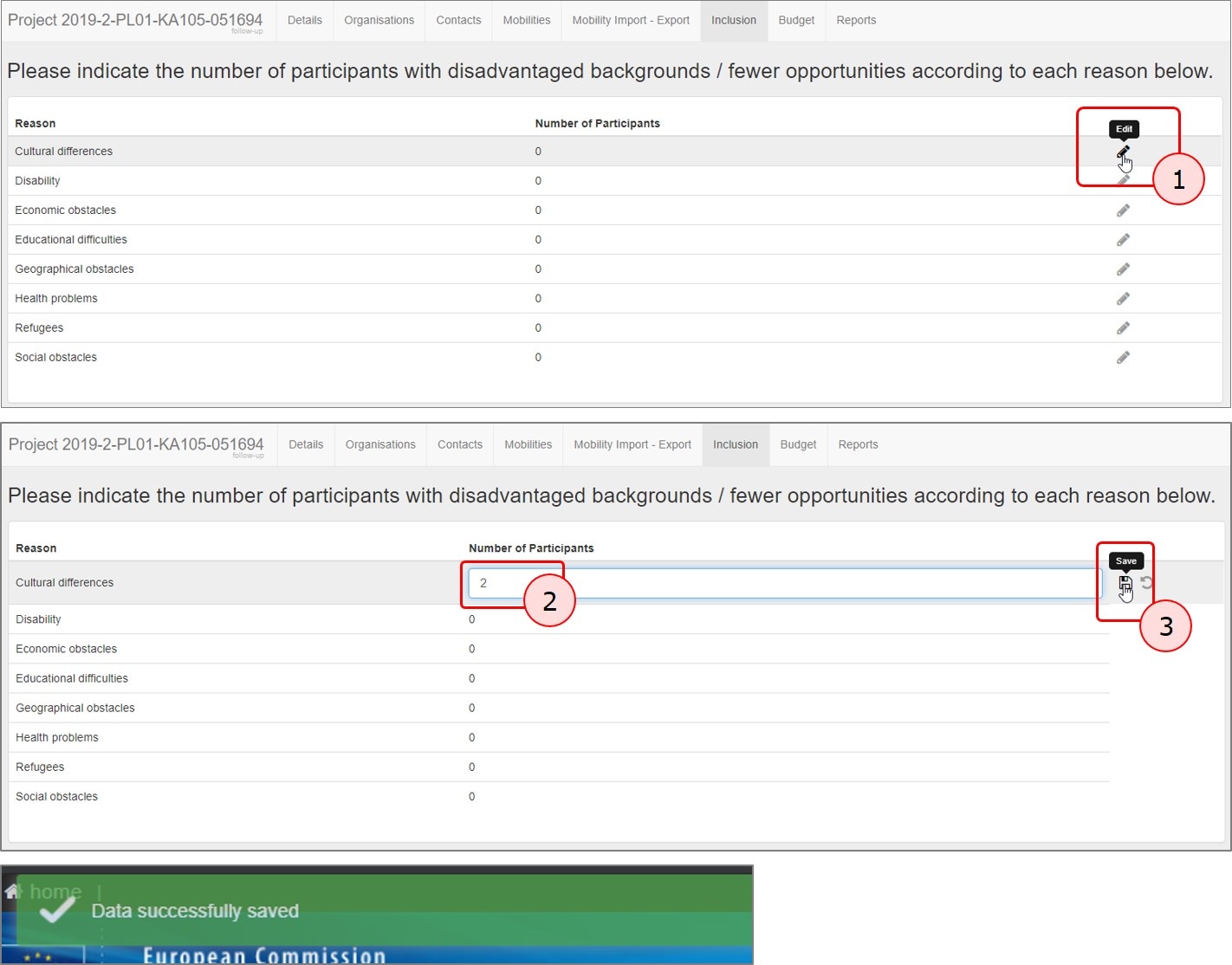 Image Added
Image Added
The number of participants is updated for that reason.
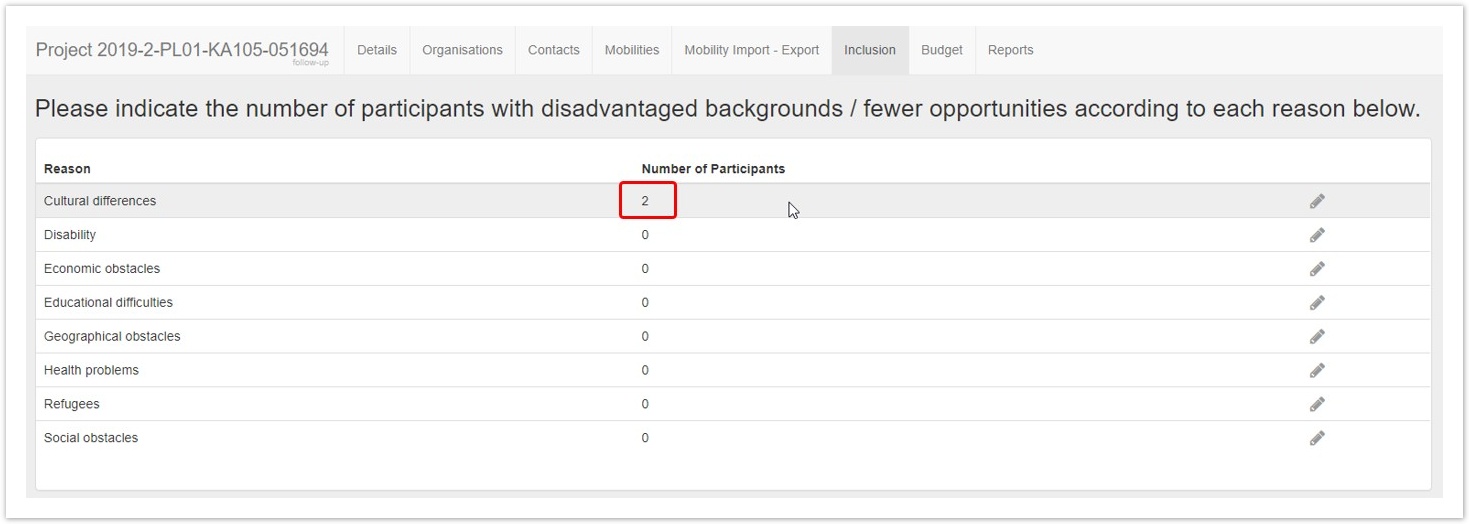 Image Removed
Image Removed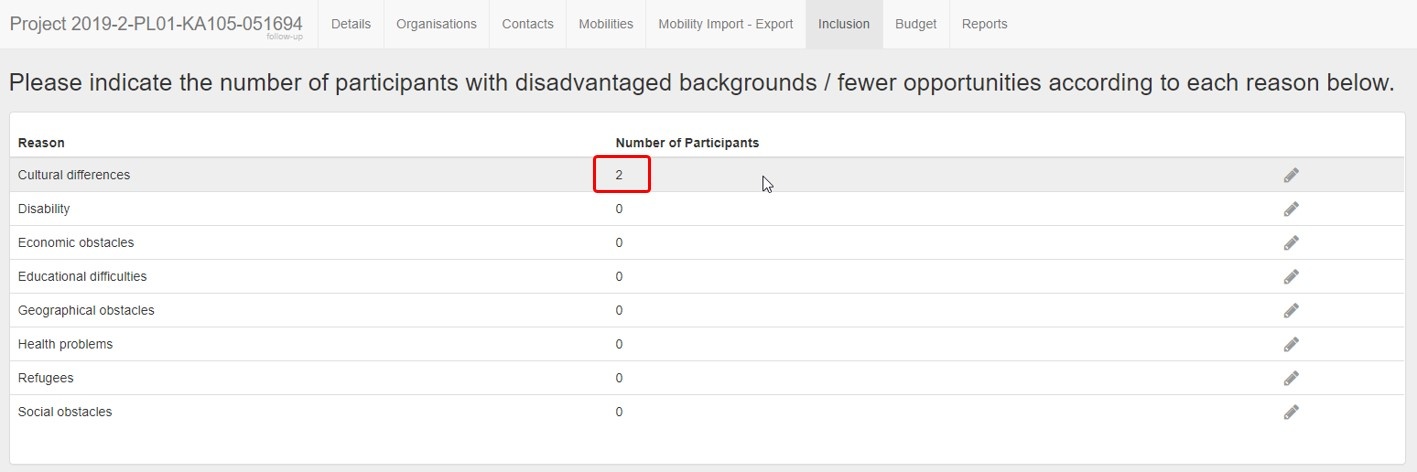 Image Added
Image Added
It is also possible to cancel an update of the number of participants for a specific reason as long as you have not saved the changes you have made. Instead of clicking on the Save icon, click on the Cancel icon to revert to the original number.
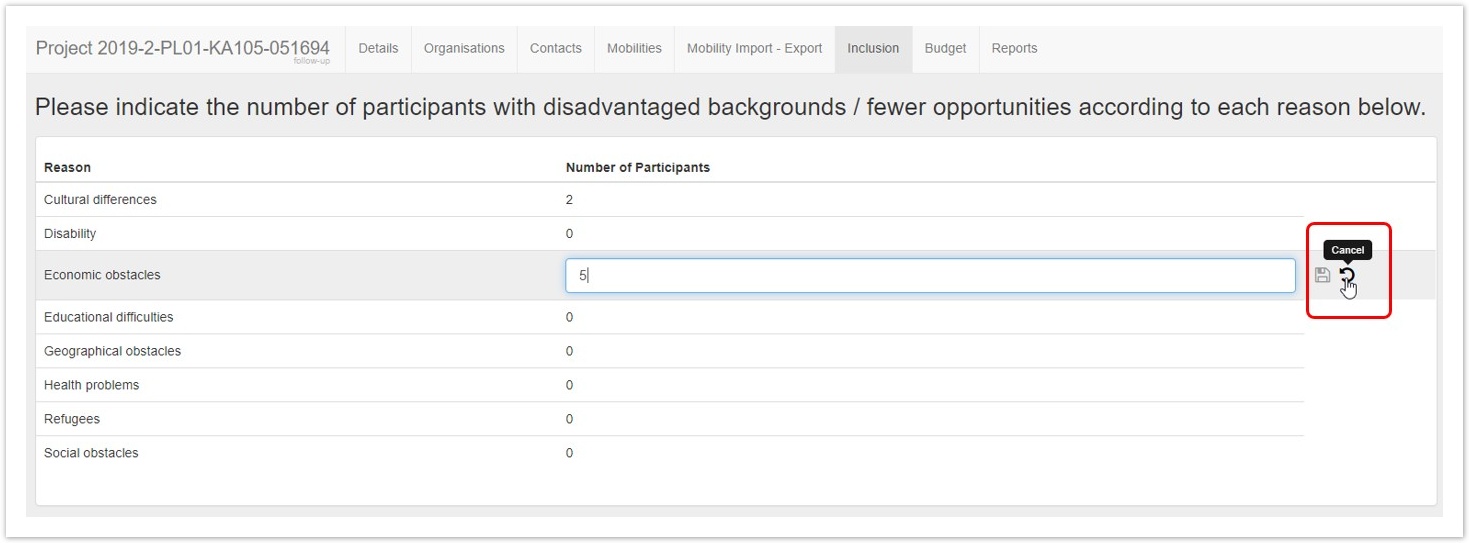 Image Removed
Image Removed Image Added
Image Added