Add an "Intellectual Output"Click "+Create"If a new intellectual output entry is required, click the +Create button. 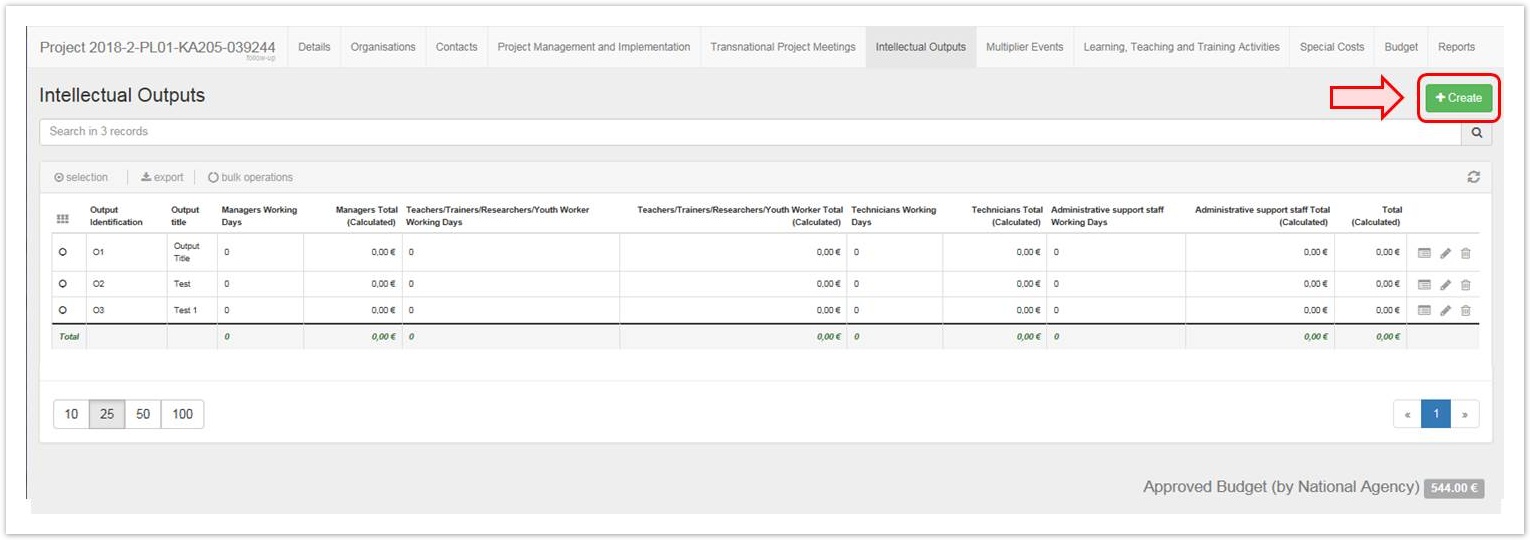 Image Removed Image Removed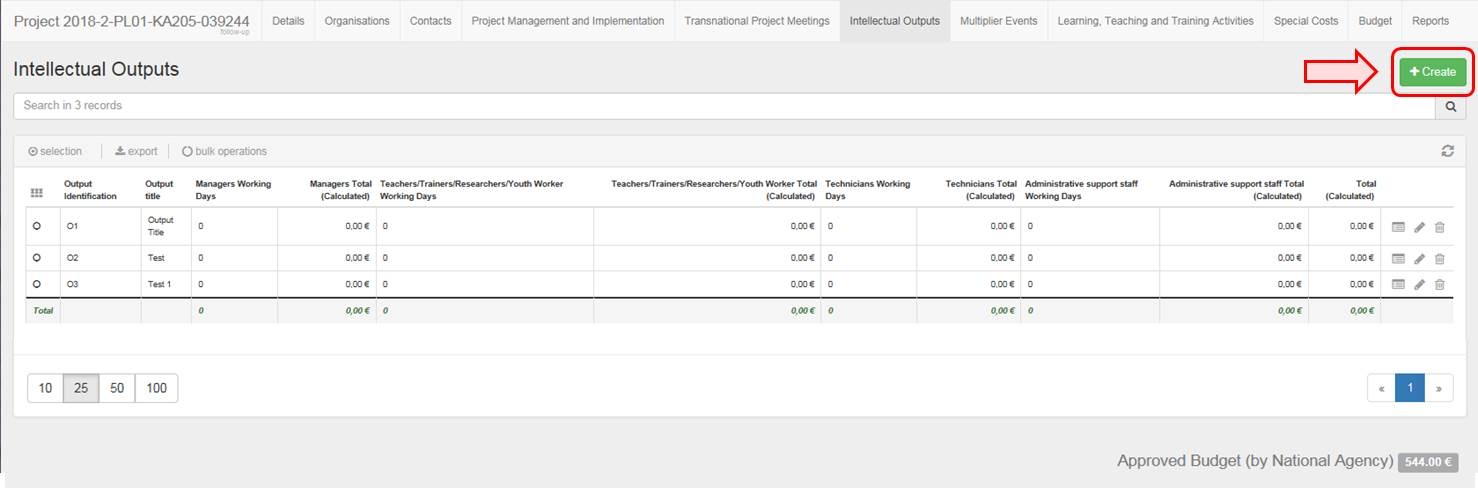 Image Added Image Added
Fill in the detailsFill in the fields as applicable. The start and end dates for intellectual outputs must always be within the start and end dates of the project, which are specified in the Details tab. | Info |
|---|
| The Output Type field is only available for 2014 and 2018 call years. Select the Output Type from the drop-down menu. |
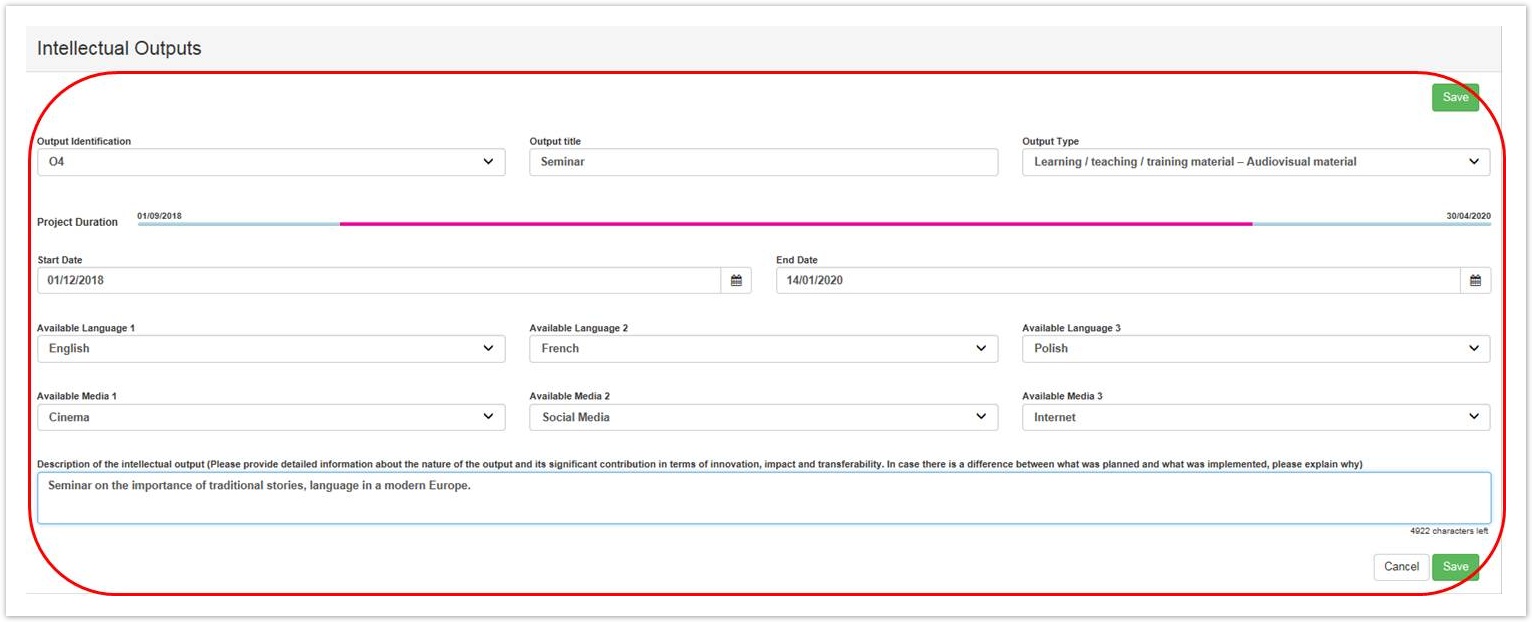 Image Removed Image Removed Image Added Image Added
Click "Save"Click the Save button to save the information and create the specific Intellectual Output item. 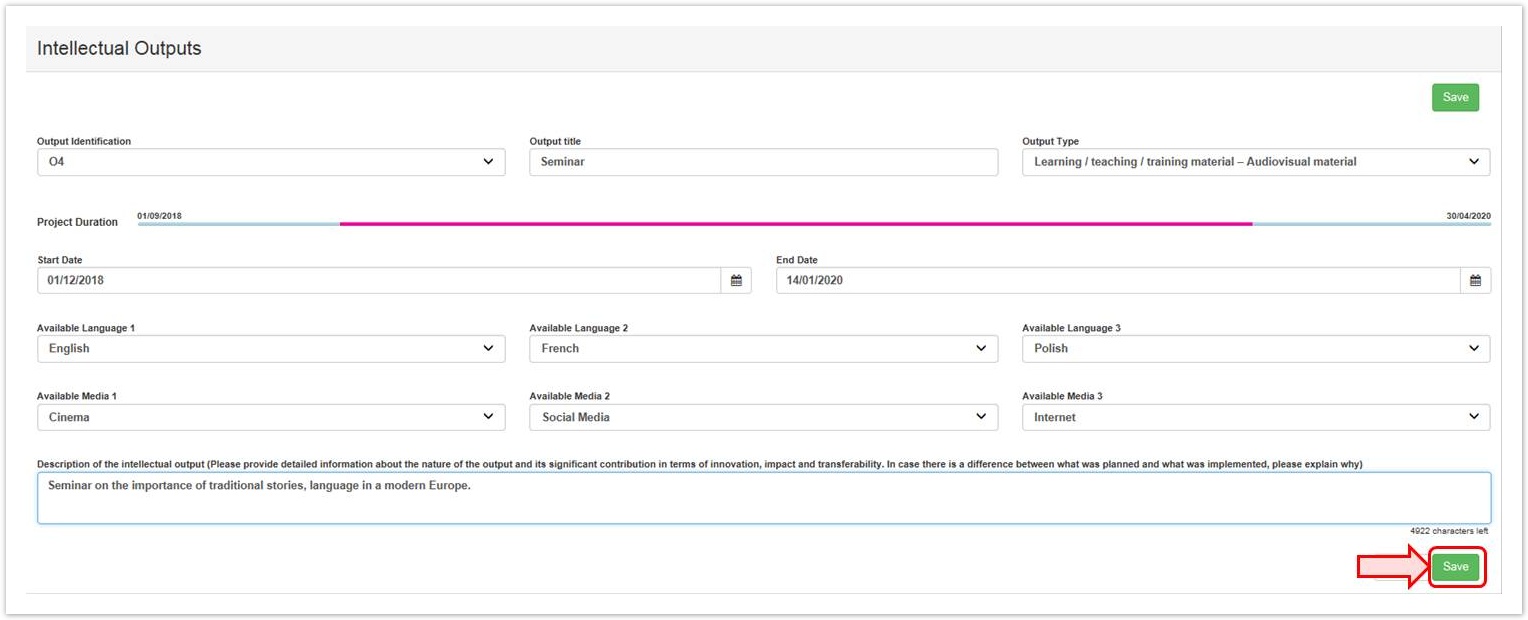 Image Removed Image Removed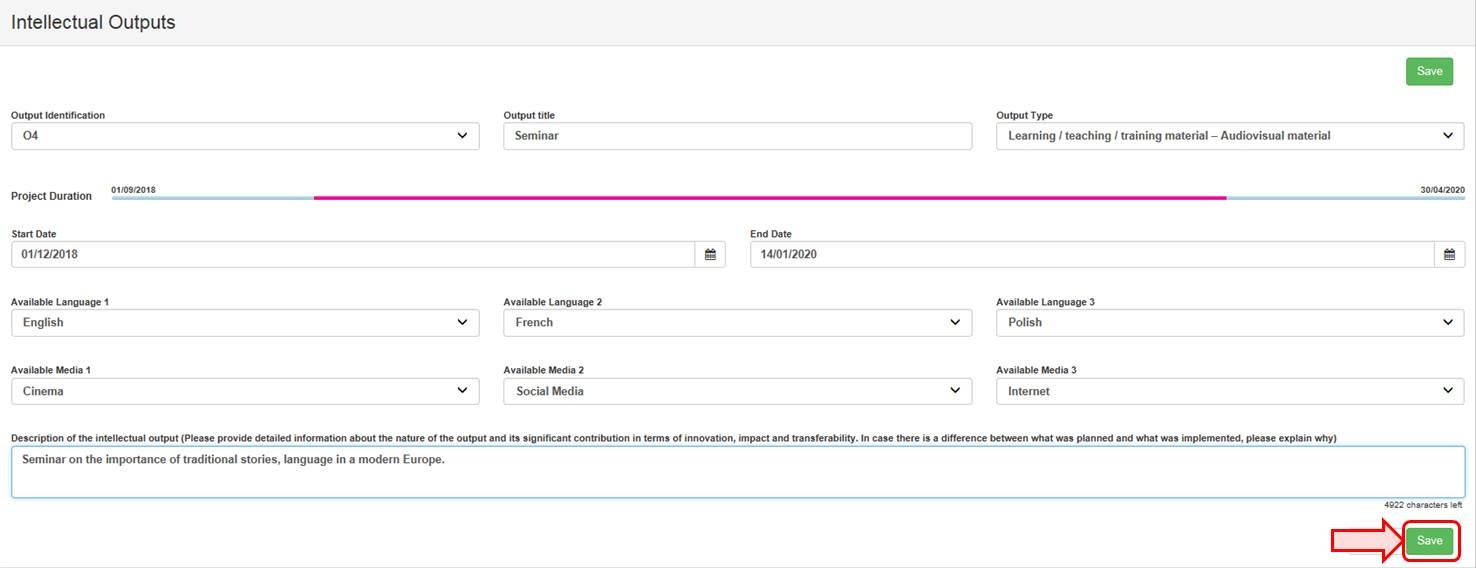 Image Added Image Added
The item will be added to the Intellectual Outputs list. 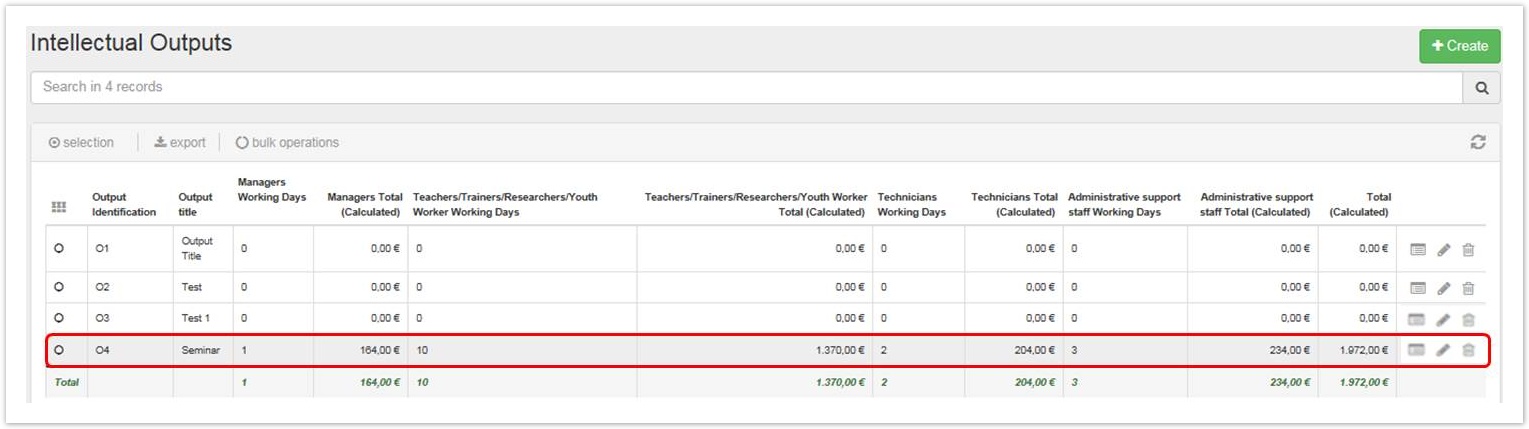 Image Removed Image Removed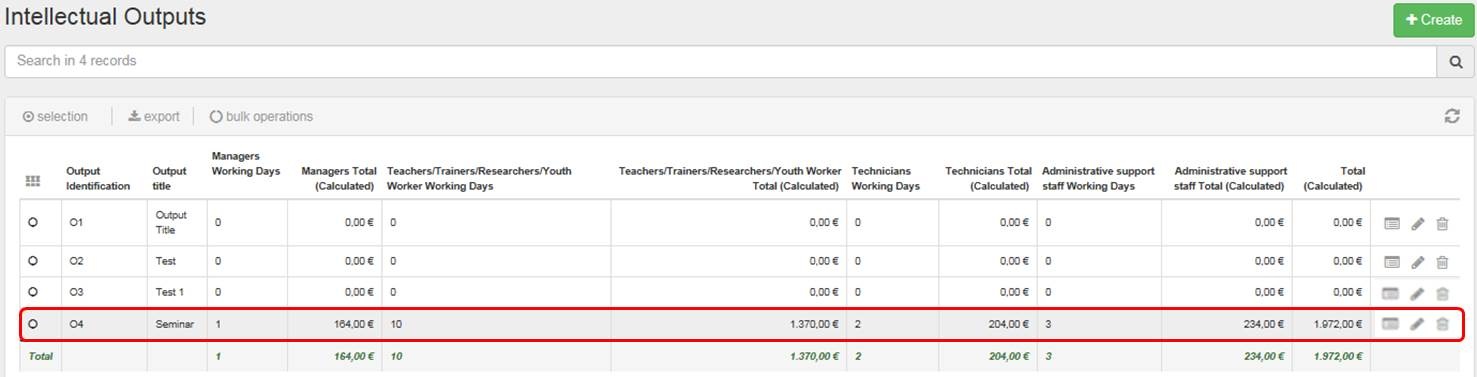 Image Added Image Added
| HTML |
|---|
<div class="page-break-ruler"></div> |
Add staff costs per organisationOnce an intellectual output item is created, the Organisations section is displayed in the Intellectual Outputs screen for that specific item. In this section you can specify the staff costs incurred by the organisation(s) involved in producing that intellectual output. This can be done either when you create an item or at a later stage, by editing the item.
Click "+Create"Click +Create to add the details of the organisation(s) involved in the production of this intellectual output. 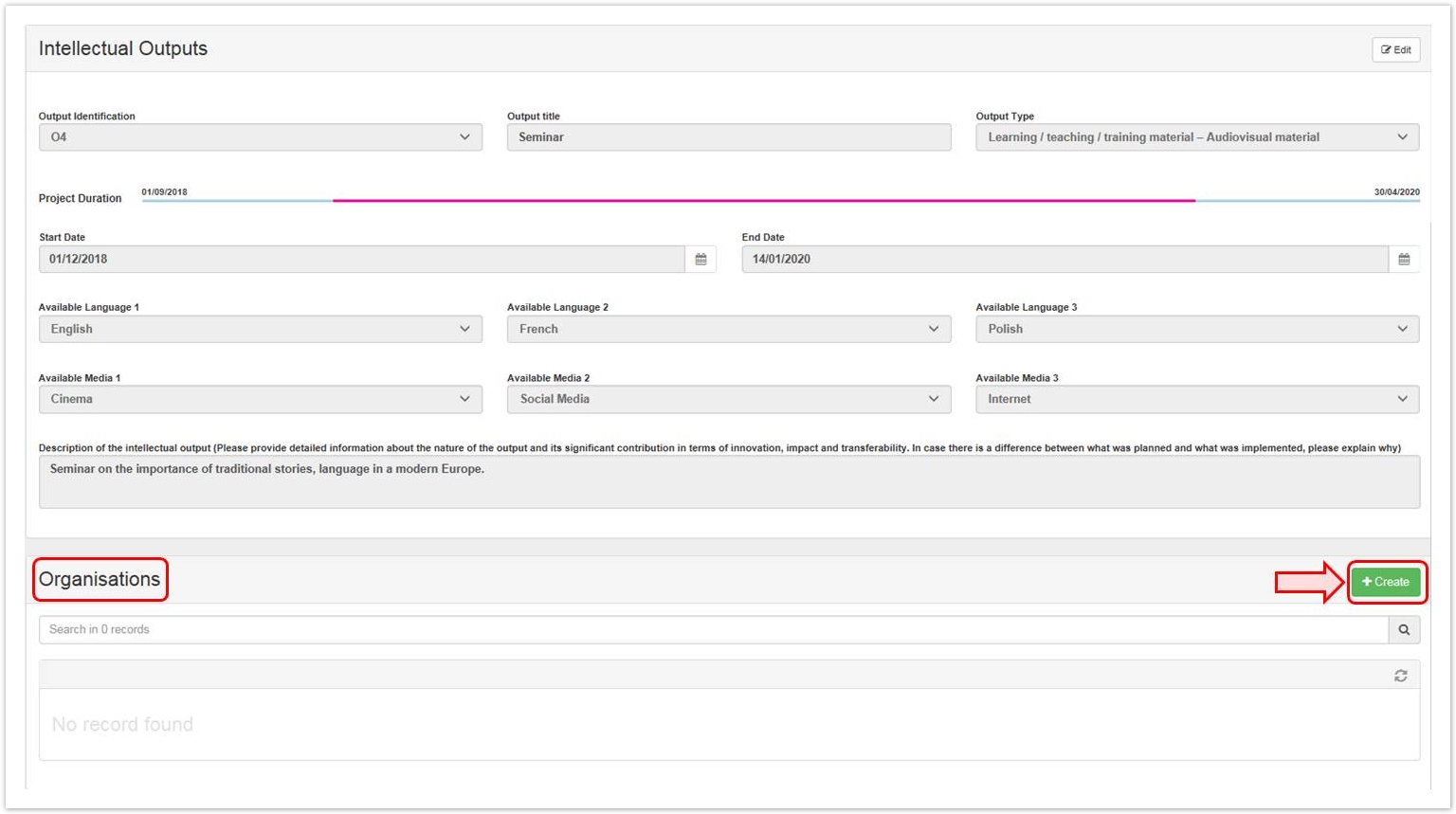 Image Removed Image Removed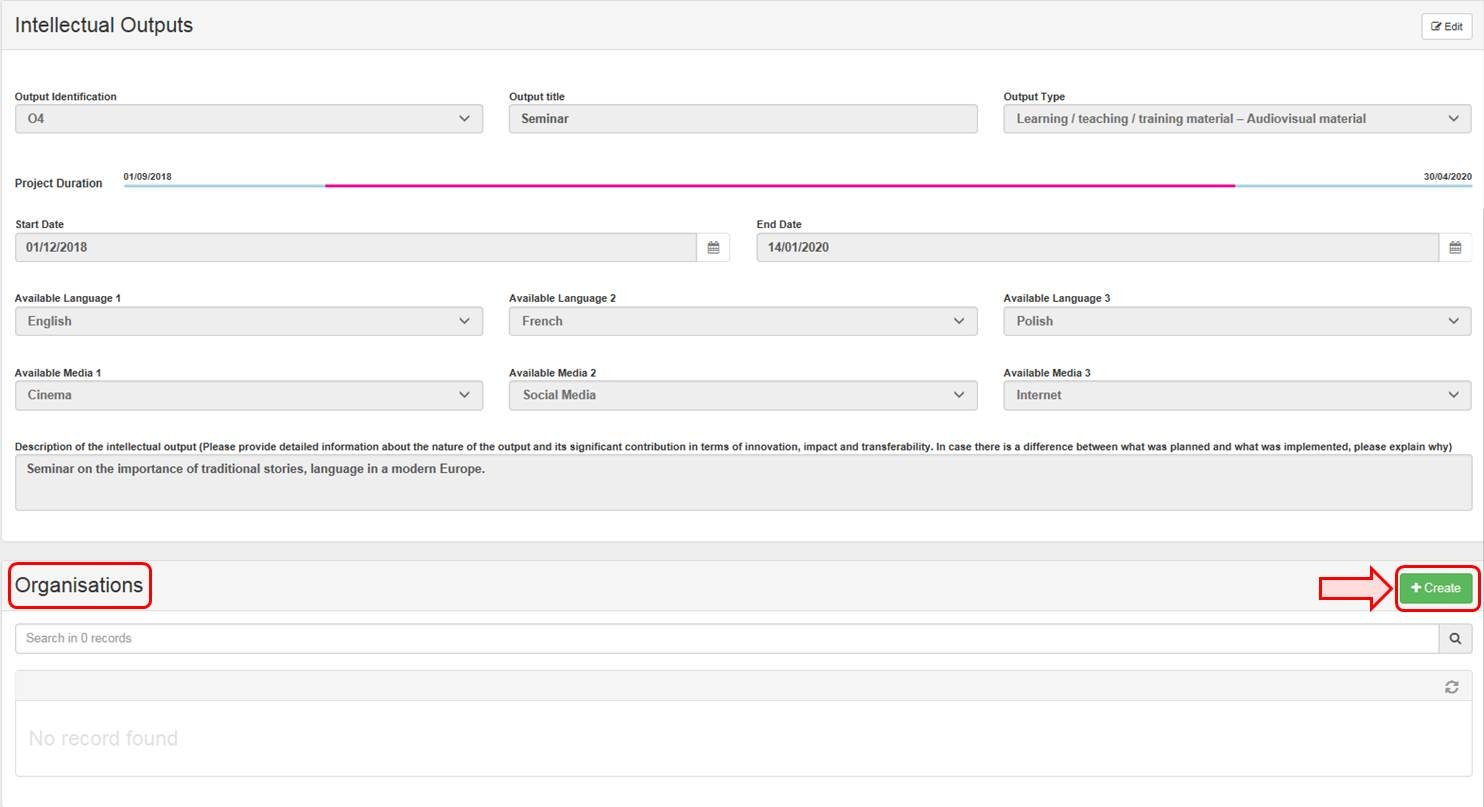 Image Added Image Added
Fill in the detailsSelect an organisation from the Legal Name drop-down list and fill in the details as applicable. If an organisation is not listed, please follow the procedure for managing organisations for KA2 projects. When you fill in the fields for No. of Working Days, both the Daily Rate and the Total (Calculated) fields will be filled in automatically for each Staff Category. | Note |
|---|
| Only one of the organisations can be flagged as Leading for a given intellectual output. |
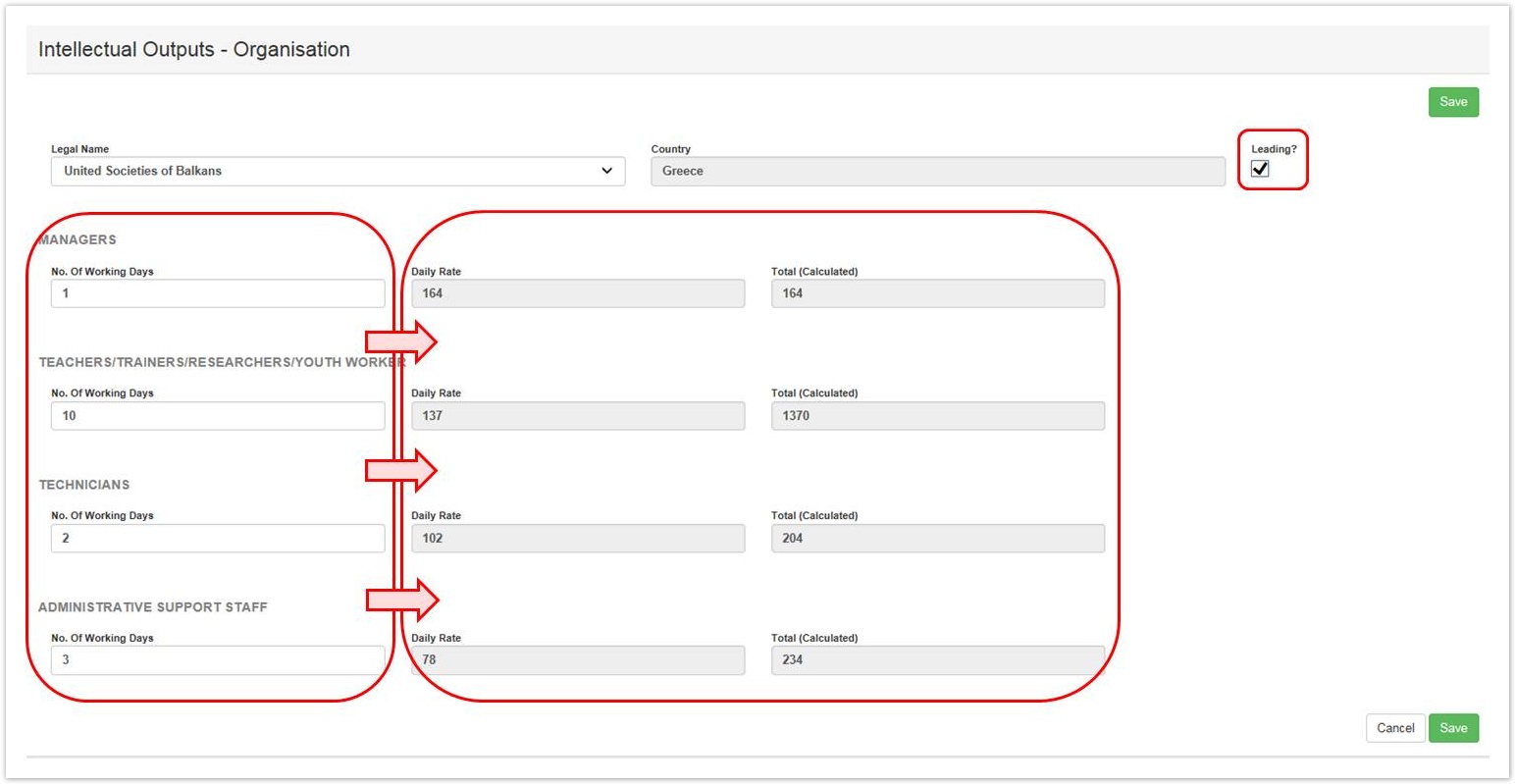 Image Removed Image Removed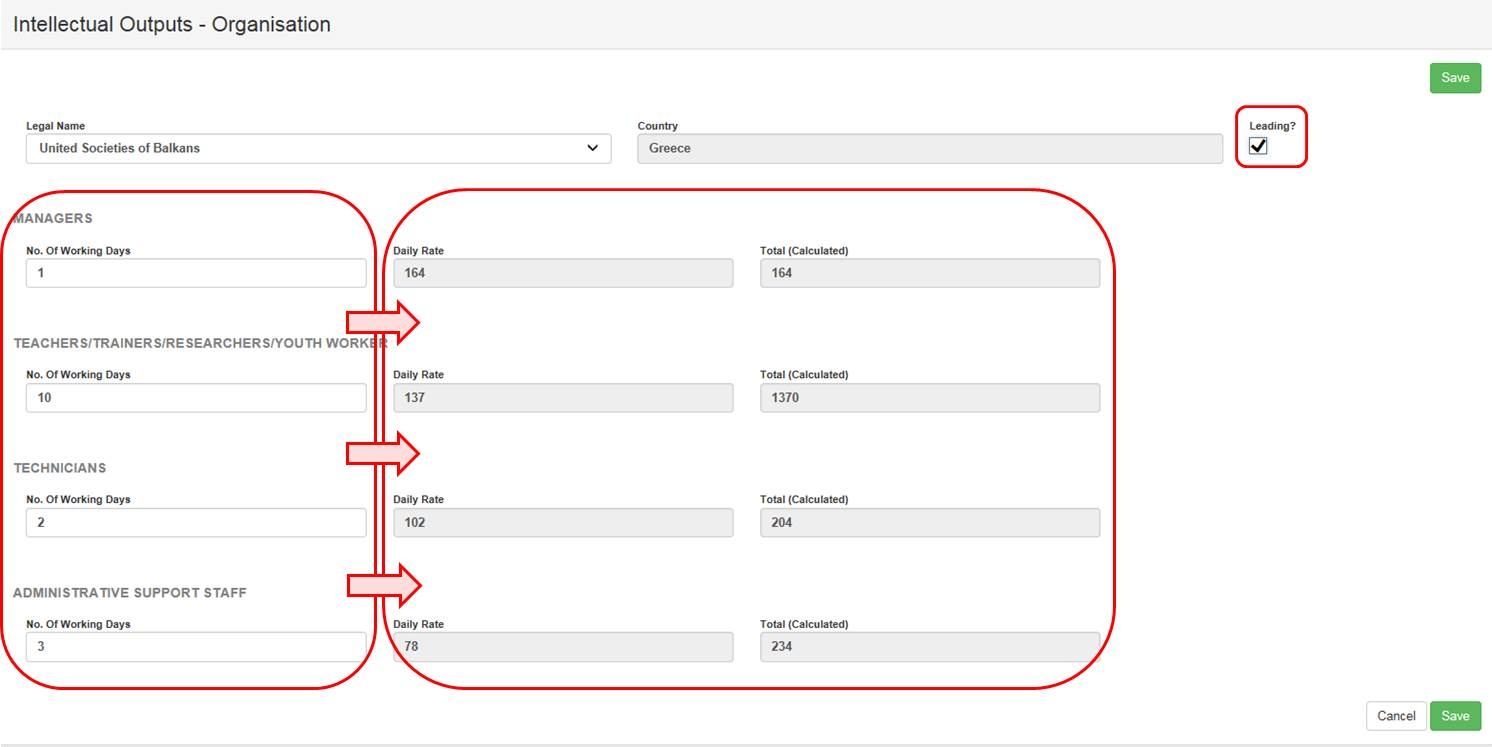 Image Added Image Added
Click "Save"Click the Save button to save the details. 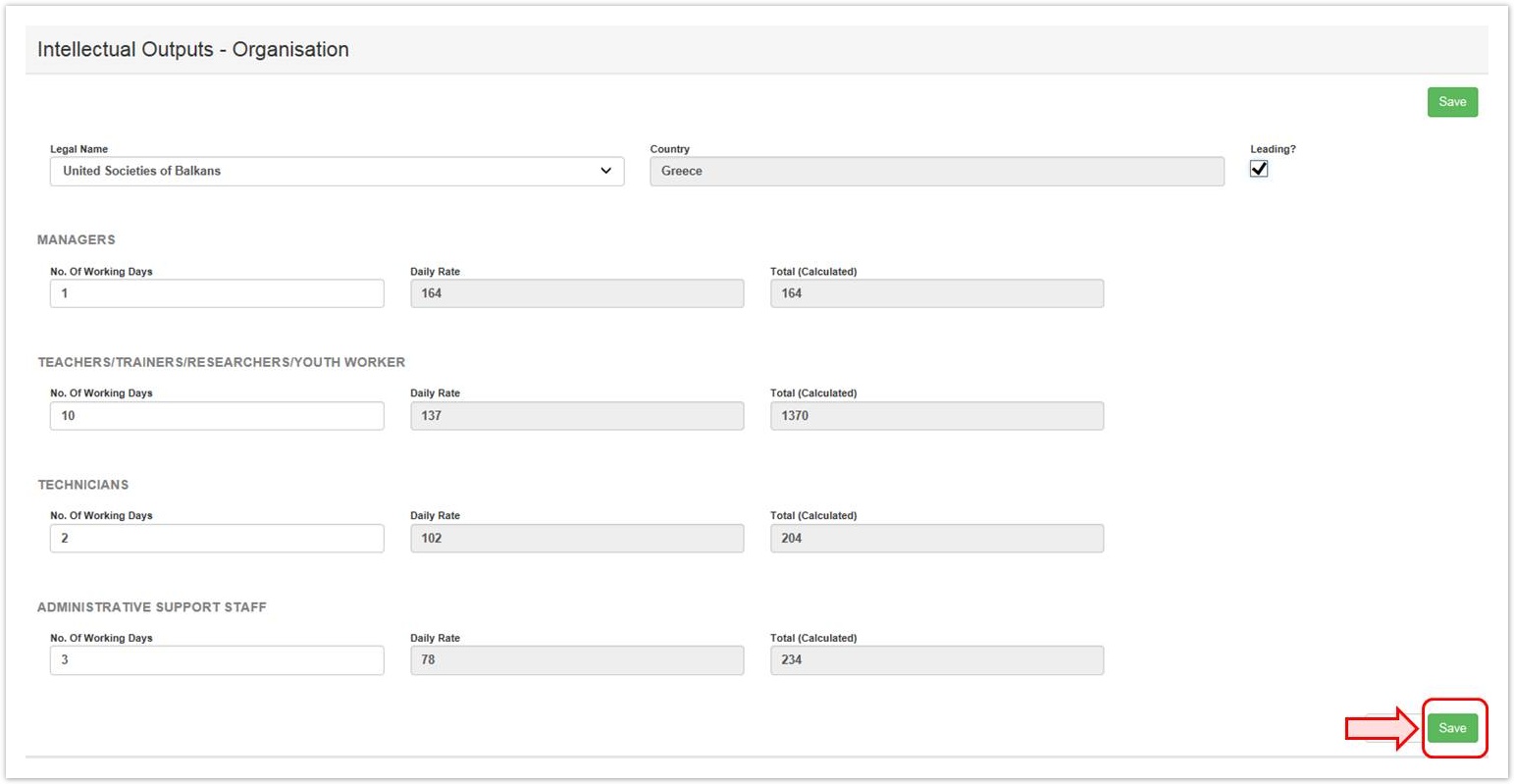 Image Removed Image Removed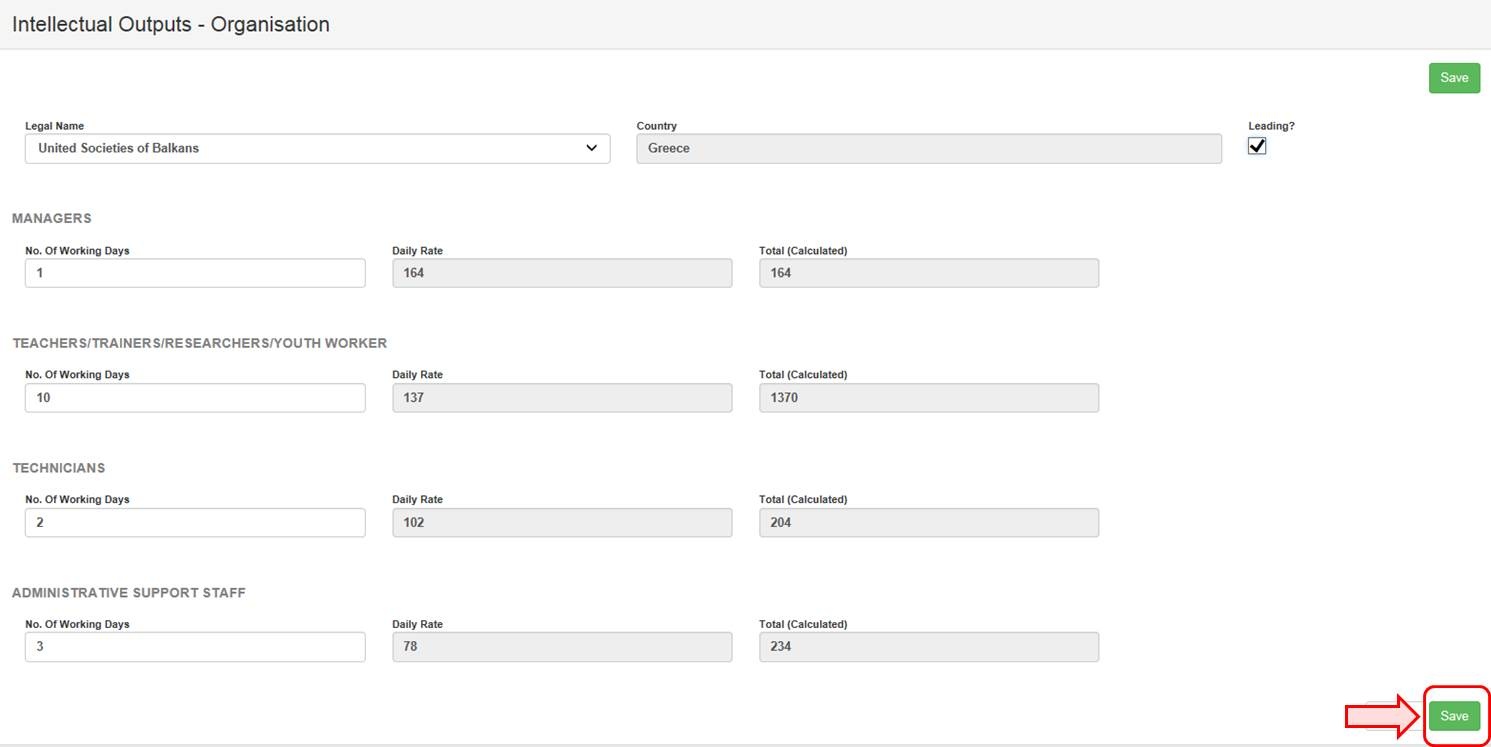 Image Added Image Added
| HTML |
|---|
<div class="page-break-simple"></div> |
View the staff costs per organisationAfter clicking Save you will be redirected to the Intellectual Output screen for that particular item. The costs incurred by all organisations for this intellectual output will be displayed at the bottom of the screen. The total costs are also shown in green. To return to the list of all Intellectual Outputs, click the back to list button. 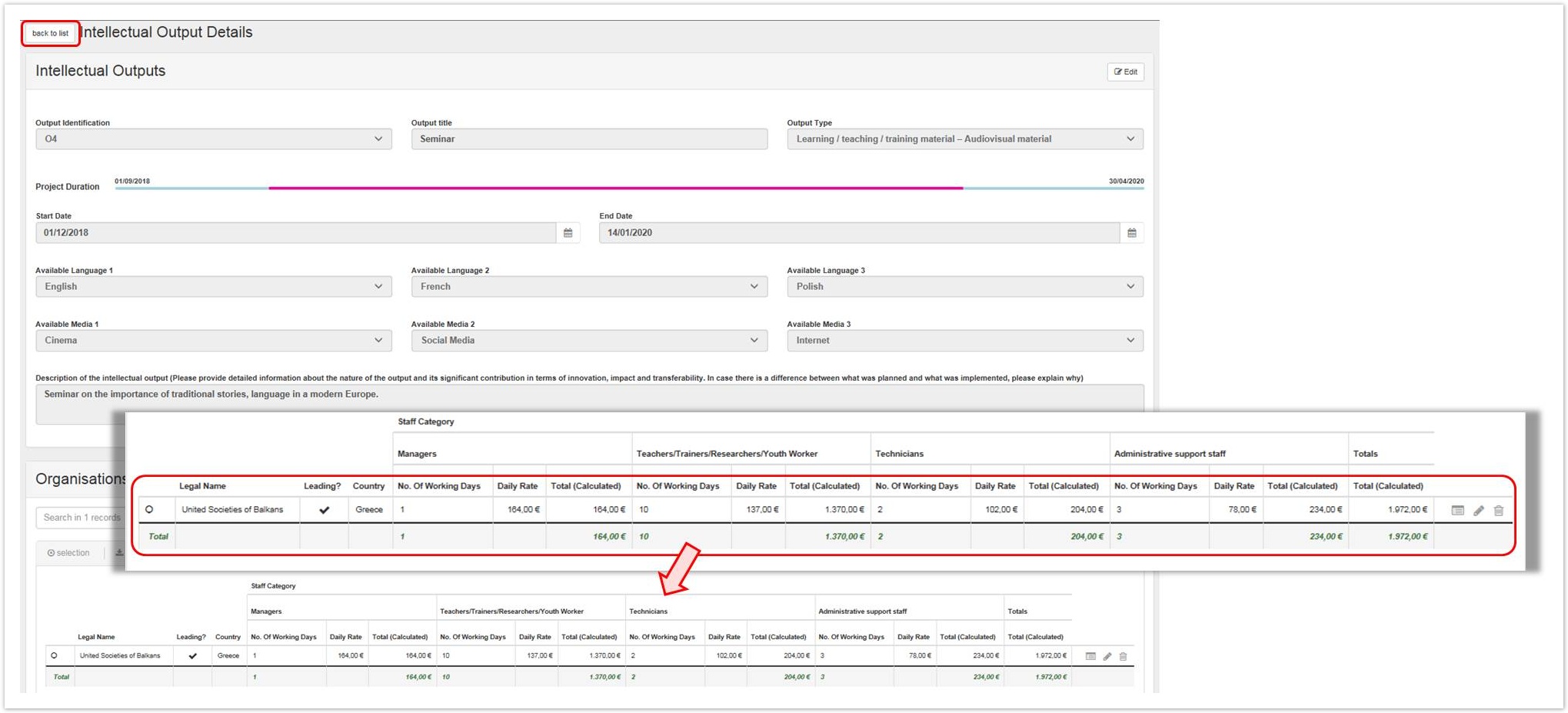 Image Removed Image Removed Image Added Image Added
| HTML |
|---|
<div class="page-break-ruler"></div> |
View an "Intellectual Output"To view the details of an intellectual output item, click the view icon. 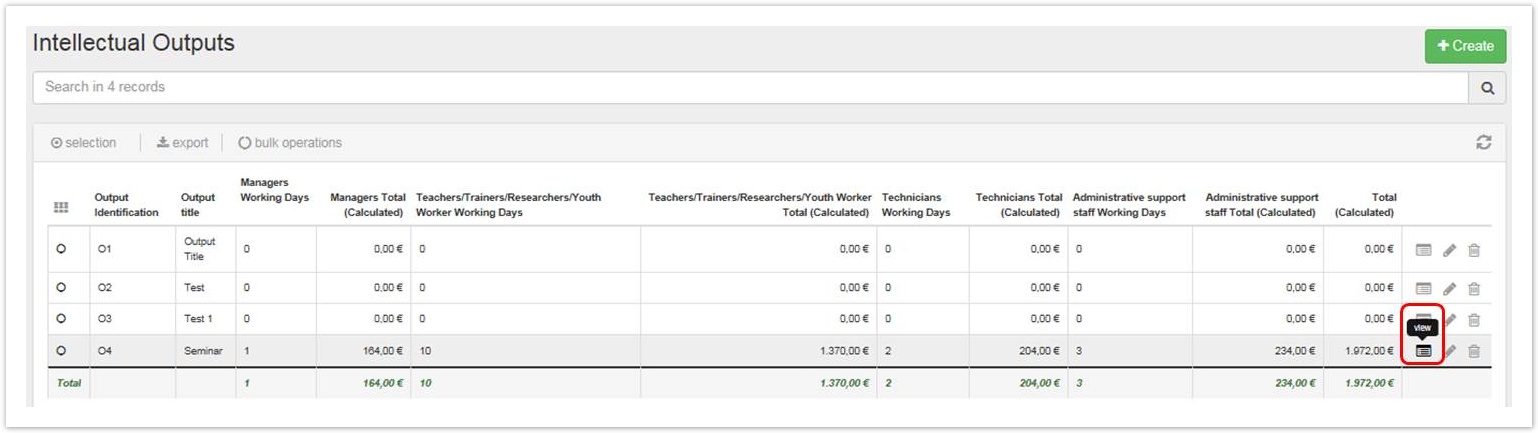 Image Removed Image Removed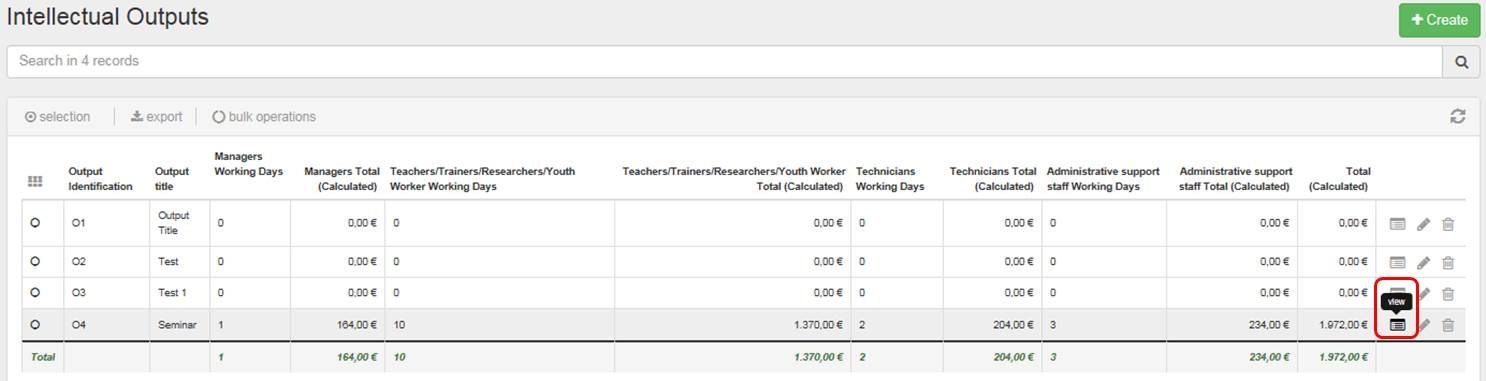 Image Added Image Added
Edit an "Intellectual Output"To modify an intellectual output item, click the "pencil" icon. | Info |
|---|
| For 2014 projects, the column Total (Adjusted) appears. |
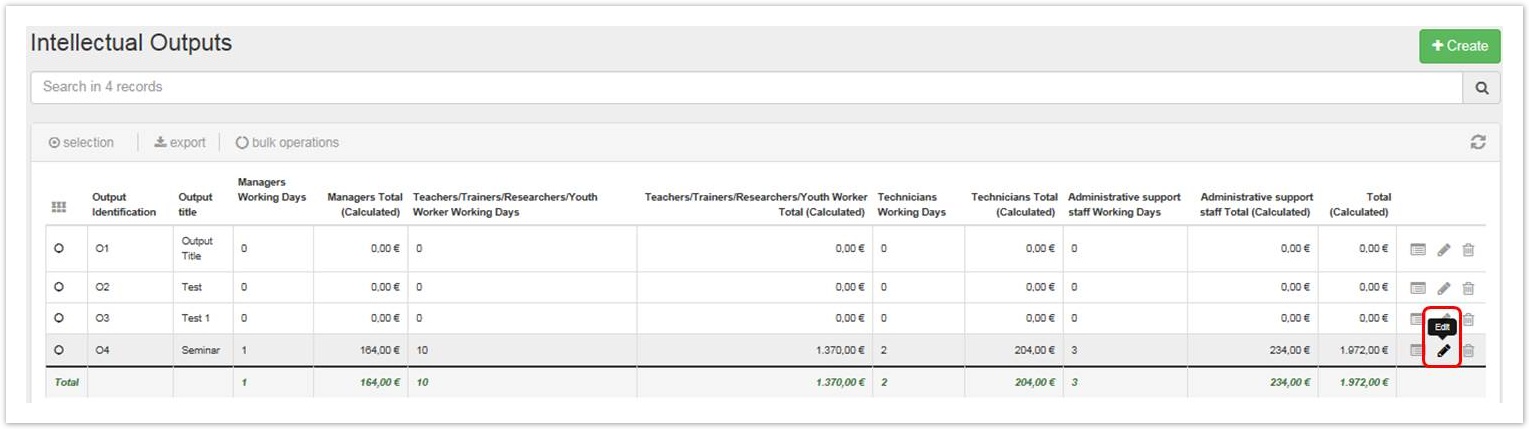 Image Removed Image Removed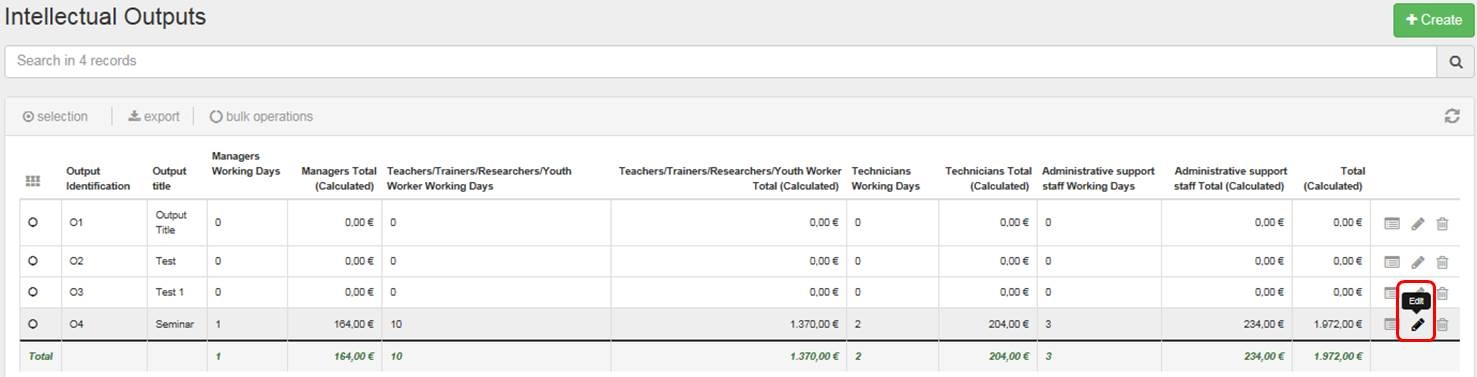 Image Added Image Added
Follow the steps described in this page to update the desired details. If you update any costs, the Current Budget (in Mobility Tool) in the Budget tab will be updated accordingly. 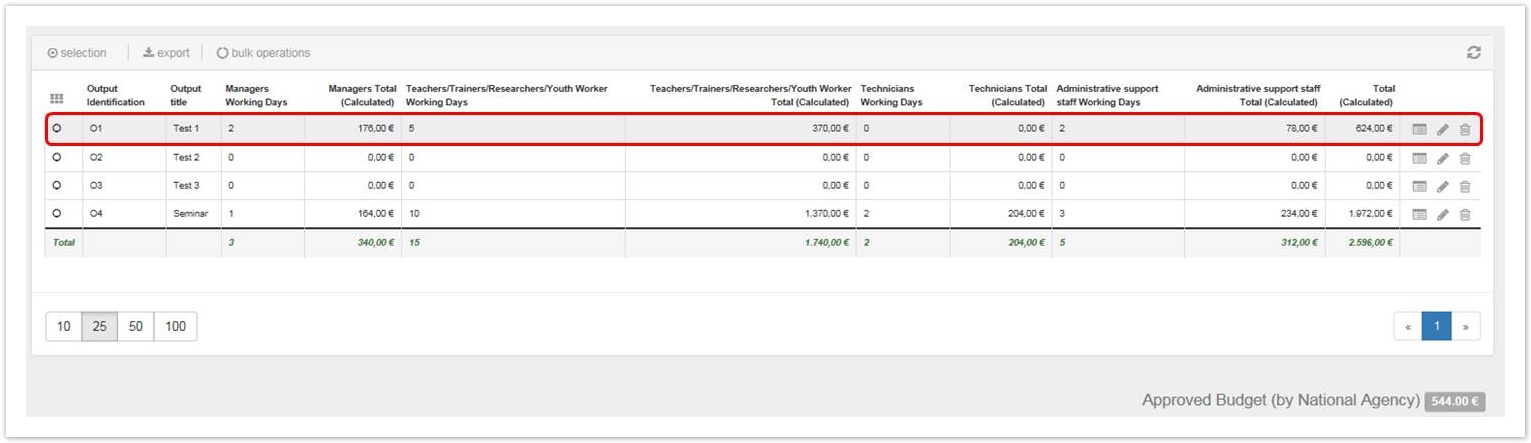 Image Removed Image Removed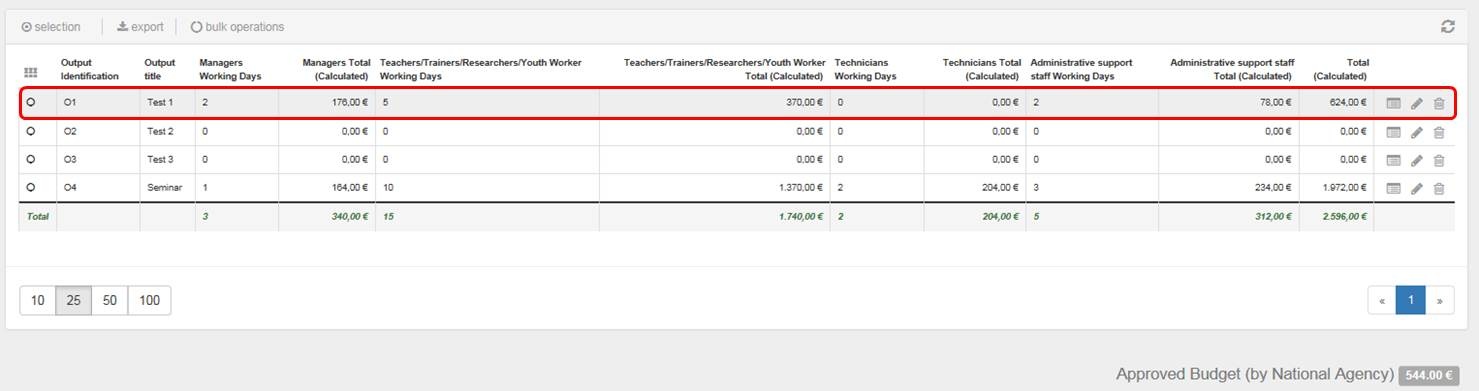 Image Added Image Added
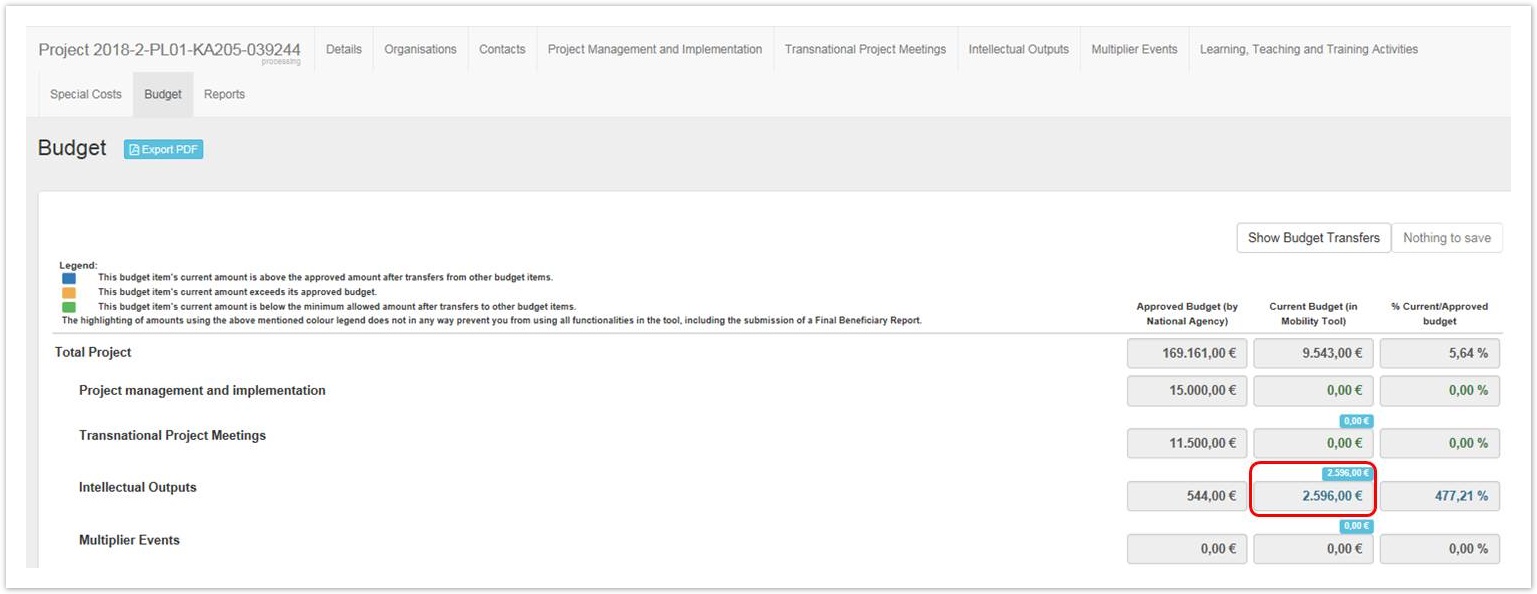 Image Removed Image Removed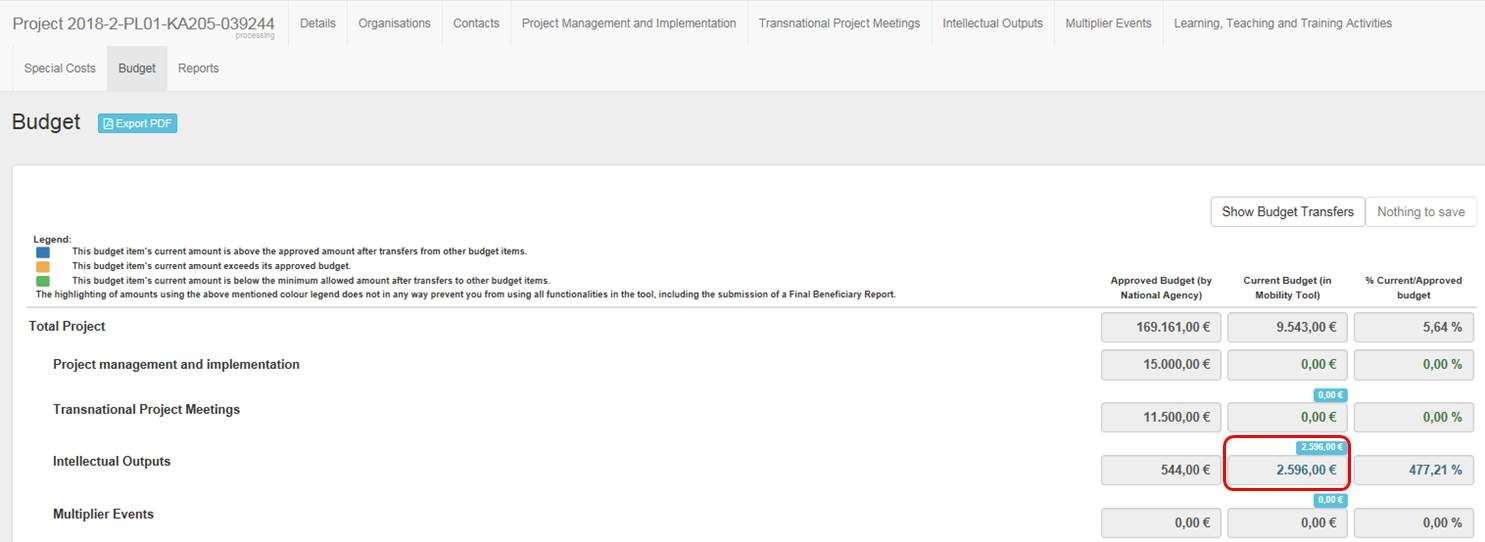 Image Added Image Added
| HTML |
|---|
<div class="page-break-ruler"></div> |
Delete an "Intellectual Output"To delete an intellectual output item, click the "bin" icon. | Info |
|---|
For 2014 projects, the column Total (Adjusted) is displayed. |
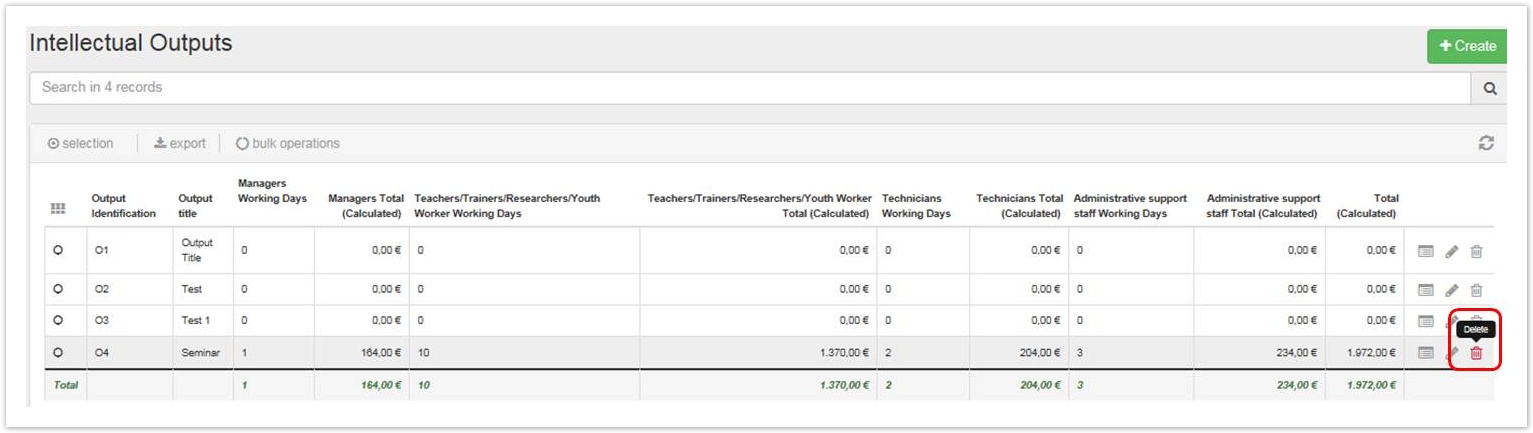 Image Removed Image Removed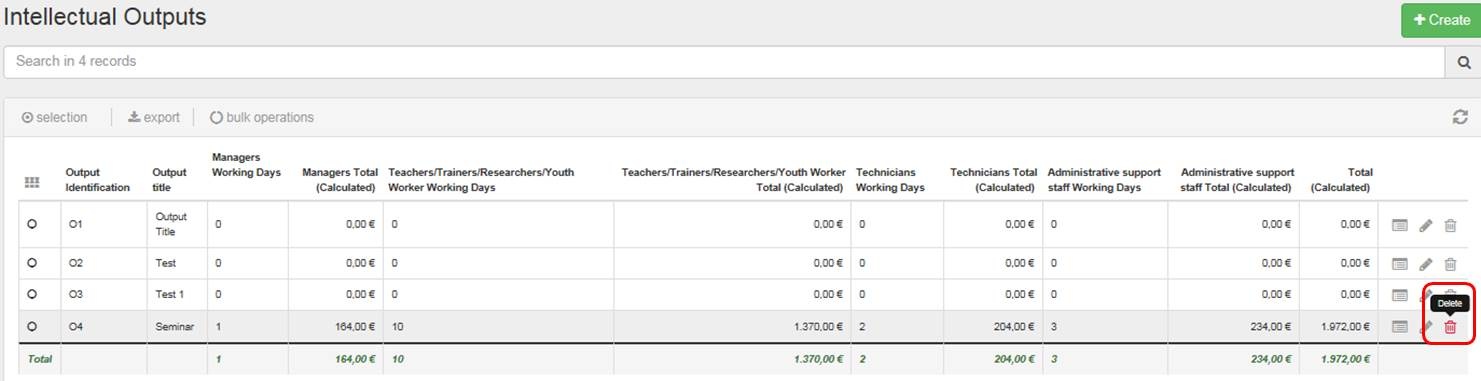 Image Added Image Added
|