In KA121 and KA122 projects, in the Role in mobility activity section of the organisation details screen you can view and/or choose the mobility activity roles applicable to each organisation involved in the project: Sending organisation, Host organisation, Supporting organisation. If Supporting organisation is selected, the field Type of supporting organisation becomes available. Use the available drop-down list to select Paid or Unpaid. If Paid is selected, the field What tasks did the supporting organisation complete? becomes available and must be filled in. For the organisations specified in the grant agreement, all the roles are already assigned to all organisations. For the Beneficiary organisation, these roles cannot be changed. For other organisations, you will be able to change the roles as applicable, by de-selecting the relevant tick box(es) for each organisation, in the organisation details screen. The organisations specified in the Grant Agreement and/or manually added in the project are available in the Organisations Participating organisations section in your project. It is possible to add further organisations to the project either with or without an Organisation OID. For such organisations, the mobility activity roles can be changed as applicable.
| Expand |
|---|
| title | Click here to view an example of the roles in the Organisation details. |
|---|
| 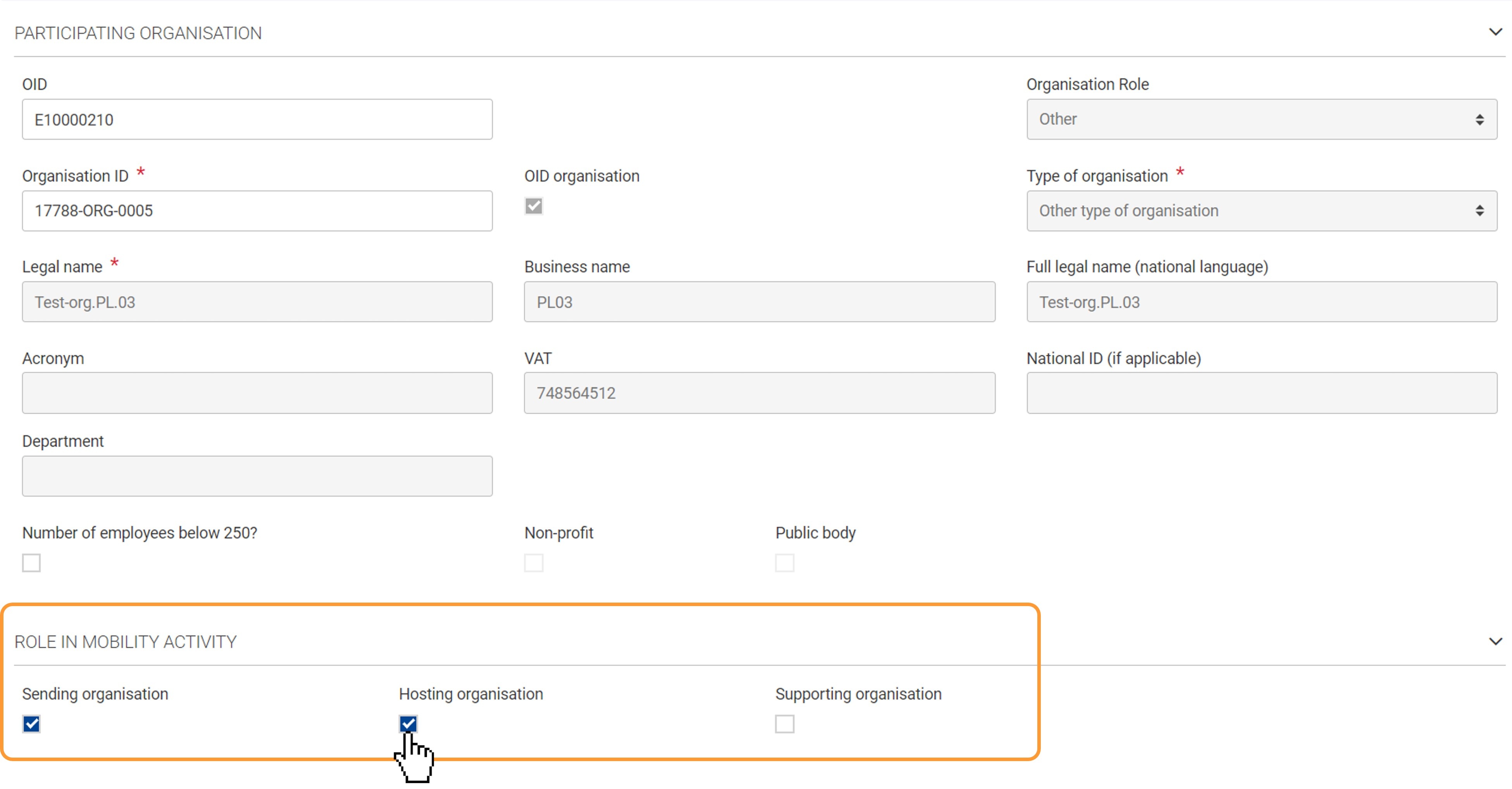
What tasks did the supporting organisation complete? becomes available if Type of organisation is Paid. 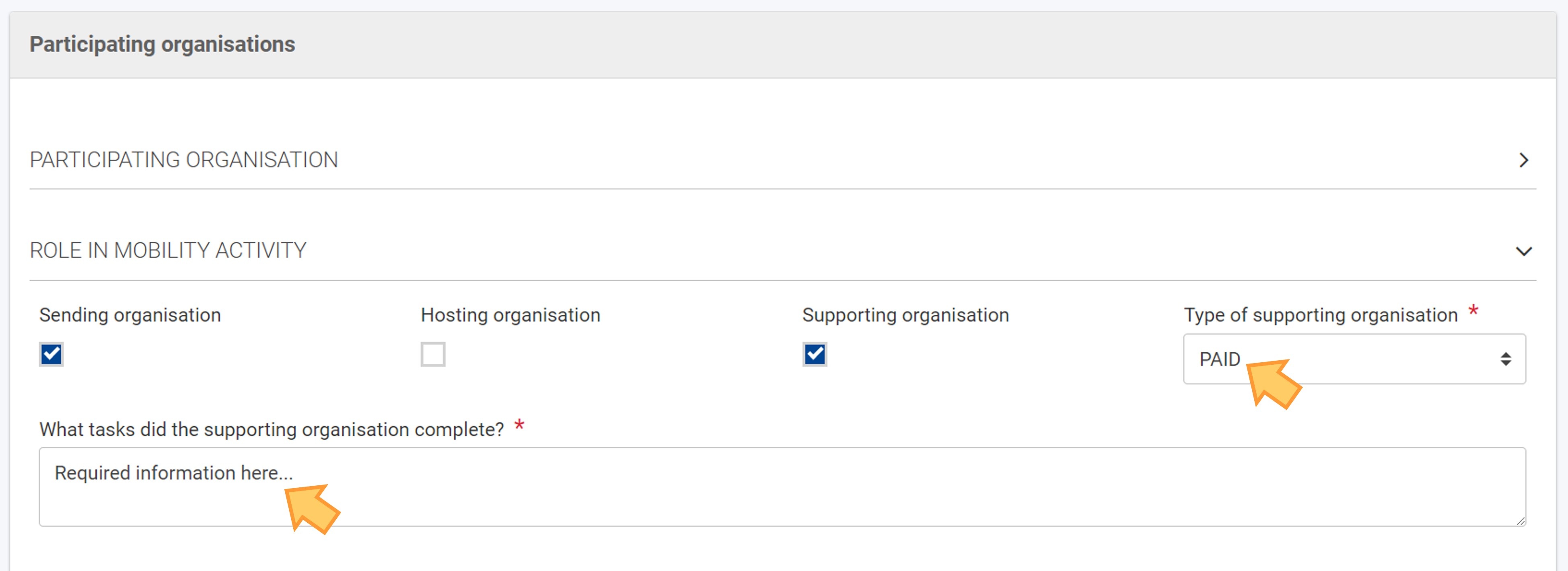
|
In the mobility activity screen, when adding the sending and receiving organisation, respectively, only the organisations having the relevant mobility activity roles can be selected as Sending or Receiving organisation. If you select an organisation that does not have the required role defined in their organisation details, a warning message will display below the Sending or Receiving organisation field in the mobility activity screen after it was selected.
| Expand |
|---|
| title | Click here to view an example of the warning message if an organisation selected in the mobility activity details did not have the required role. |
|---|
| 
|
|