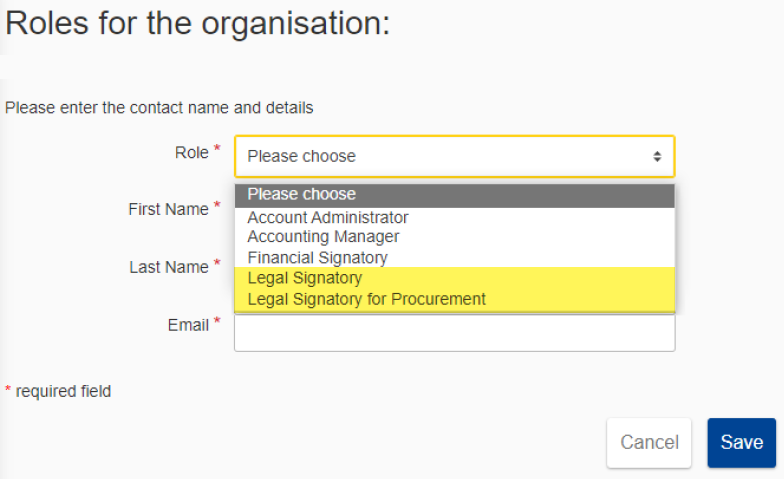Page History
...
You can search for a specific role/user by name or e-mail address (2), download the list to an Excel file (3), or Edit Organisation Roles (4) if you are the LEAR or Account Administrator of the organisation.
| Note |
|---|
For more information on user roles and associated permissions, please view Overview of User Roles and Permissions. |
Filter the results in the list from the Filter Data input field (5), and select other role types (6) if needed.
...
For the Add Role function, select the required role, enter first name, last name, and e-mail address of the user for the role, and then click on the "Save" button to confirm.
3.2 Procurement
3.2.1 Manage Procedure (Invitation, Submission) or Project (Contract) Roles and Permissions
>> Please also view Overview of User Roles and Permissions.
| HTML |
|---|
<div class="orangemsg">
<div><img src="/s/ket408/8402/f0863dd17de361916f7914addff17e0432a0be98/_/images/icons/emoticons/warning.svg" /> For more information concerning <b>Roles and access rights</b>, please consult the information on the dedicated <b><a class="external-link" href="https://webgate.ec.europa.eu/funding-tenders-opportunities/display/IT/Roles+and+access+rights">Funding & Tender Opportunities - IT How To</a></b> page.
</div>
</div> |
When you respond to a call (reopening of competition, open procedures, etc.) or an invitation for submission (Request for Specific Contract under a Framework Contract), you are automatically assigned as the Primary Coordinator Contact (PCoCo) for that procedure.
| Note |
|---|
Important note: Any Coordinator Contact (CoCo) of an Organisation can respond to a call for tender or invitation for submission. Organisational-level roles (LEAR, LSIGN/FSIGN, etc.) are managed from My Organisation; Project-level roles (CoCo, PLSIGN/PFSIGN, etc.) are managed directly from the procedure or contract once accessible (i.e. invitation for submission, awarding of a contract, etc.). The PCoCo can only be modified by contacting the Contracting Authority. |
3.2.1.1 Modify the Primary Coordinator Contact (PCoCo) - Framework Contracts
If an External Partner or Consortium Leader (Economic Operator) would like to modify the PCoCo for their Organisation, they must address their request by e-mail to the functional mailbox (FMB) of the respective Framework Contract Owner, who will then forward the request (if the request is validated) to the dedicated EC Funding and Tender Service Helpdesk service to apply the changes in the system.
- The request must be sent by the LEAR (Legal Entity Appointed Representative) of the Economic Operator to the functional mailbox (FMB) of the Framework Contract Owner:
SIEA 2018 - INTPA-FWC@ec.europa.eu
AUDIT 2018 - INTPA-R3@ec.europa.eu
PSF 2019 - FPI-4-PSF@ec.europa.eu
EVA 2020 - INTPA-FWC-EVA@ec.europa.eu
EVENTS 2020 - INTPA-FWC@ec.europa.eu
- The LEAR must provide the full name, e-mail address and EU Login username of the new PCoCo in their request.
- The PCoCo must be from the same entity to be entitled as correspondent of the project (recognised by the same entity domain in the e-mail address).
- The EC Funding and Tender Service Helpdesk will automatically inform both concerned parties (Economic Operator and Framework Contract Owner) by e-mail on the outcome of the request.
3.2.1.2 Manage Project Roles (CoCo, PLSIGN, PFSIGN)
...
Remember: As a general rule, a CoCo is automatically assigned as PCoCo for the procedure or project if they are the submission initiator of the tender.
- For Framework Contracts, PCoCos can only be changed, modified or revoked by the Framework Contract owner (see instructions in previous section above).
- For Contribution Agreements, the PCoCo is communicated to the Contracting Authority by the representative of the organisation during the negotiation stage (i.e. therefore before contract preparation). The PCoCo is then assigned to the contract by the EC Operational Manager during the contract preparation.
| Note |
|---|
Important note for Legal Signatory roles (LSIGN and Procurement LSIGN): Please make sure that you assign the appropriate Legal Signatory role (Legal Signatory – LSIGN, and/or Legal Signatory for Procurement – Procurement LSIGN) for your organisation and procedure(s). Legal Signatories (LSIGN and Procurement LSIGN) are nominated for an organisation by the LEAR or an Account Administrator:
Legal Signatories have the right to sign contracts and amendments managed through the Funding and Tenders Portal on behalf of the organisation, so their role is relevant at organisation and project-level. An organisation can have an unlimited number of Legal Signatories. For Procurement Contracts, Specific Contracts under Framework Contracts, or Contribution Agreements:
|
3.2 Procurement
3.2.1 Manage Procedure (Invitation, Submission) or Project (Contract) Roles and Permissions
>> Please also view Overview of User Roles and Permissions.
| HTML |
|---|
<div class="orangemsg">
<div><img src="/s/ket408/8402/f0863dd17de361916f7914addff17e0432a0be98/_/images/icons/emoticons/warning.svg" /> For more information concerning <b>Roles and access rights</b>, please consult the information on the dedicated <b><a class="external-link" href="https://webgate.ec.europa.eu/funding-tenders-opportunities/display/IT/Roles+and+access+rights">Funding & Tender Opportunities - IT How To</a></b> page.
</div>
</div> |
When you respond to a call (reopening of competition, open procedures, etc.) or an invitation for submission (Request for Specific Contract under a Framework Contract), you are automatically assigned as the Primary Coordinator Contact (PCoCo) for that procedure.
| Note |
|---|
Important note: Any Coordinator Contact (CoCo) of an Organisation can respond to a call for tender or invitation for submission. Organisational-level roles (LEAR, LSIGN and Procurement LSIGN, etc.) are managed from My Organisation; Project-level roles (CoCo, CLSIGN, etc.) are managed directly from the procedure or contract once accessible (i.e. invitation for submission, awarding of a contract, etc.). The PCoCo can only be modified by contacting the Contracting Authority. |
3.2.1.1 Modify the Primary Coordinator Contact (PCoCo)
For Framework Contracts:
If an External Partner or Consortium Leader (Economic Operator) would like to modify the PCoCo for their Organisation, they must address their request by e-mail to the functional mailbox (FMB) of the respective Framework Contract Owner, who will then forward the request (if the request is validated) to the dedicated EC Funding and Tender Service Helpdesk service to apply the changes in the system.
- The request must be sent by the LEAR (Legal Entity Appointed Representative) of the Economic Operator to the functional mailbox (FMB) of the Framework Contract Owner:
SIEA 2018 - INTPA-FWC@ec.europa.eu
AUDIT 2018 - INTPA-R3@ec.europa.eu
PSF 2019 - FPI-4-PSF@ec.europa.eu
EVA 2020 - INTPA-FWC-EVA@ec.europa.eu
EVENTS 2020 - INTPA-FWC@ec.europa.eu
- The LEAR must provide the full name, e-mail address and EU Login username of the new PCoCo in their request.
- The PCoCo must be from the same entity to be entitled as correspondent of the project (recognised by the same entity domain in the e-mail address).
- The EC Funding and Tender Service Helpdesk will automatically inform both concerned parties (Economic Operator and Framework Contract Owner) by e-mail on the outcome of the request.
For Contribution Agreements:
For Contribution Agreements, the PCoCo is communicated to the Contracting Authority by the representative of the organisation during the negotiation stage (i.e. therefore before contract preparation). The PCoCo is then assigned to the contract by the EC Operational Manager during the contract preparation.
If any modification is needed for the PCoCo role of a Contribution Agreement, the Organisation will need to contact the Contracting Authority to request the required modification.
3.2.1.2 Manage Project Roles (CoCo, CLSIGN)
Remember: As a general rule, a CoCo is automatically assigned as PCoCo for the procedure or project if they are the submission initiator of the tender.
|
For a specific invitation, submission, or contract, Procurement LSIGNs, CoCos and PCoCos can manage the project-level roles of users that are within their own organisation (unique PIC ID), and any user within the organisation can have multiple roles.
For example (Procurement LSIGN and CLSIGN):
Legal Signatories (LSIGN or Procurement LSIGN) have the right to sign contracts and amendments managed through the Funding and Tenders Portal on behalf of the organisation, so their role is relevant at organisation and project-level.
An organisation can have an unlimited number of Legal Signatories.
For Procurement Contracts, Specific Contracts under Framework Contracts, or Contribution Agreements:
- If the orgaisation would need to restrict the signatory role for contracts and amendments, the Procurement LSIGN can nominate a CLSIGN to the contract (project-level). The LEAR or Account Administrator of the organisation would therefore first need to appoint the Procurement LSIGN role to a user of the organisation beforehand (organisation-level).
- If CLSIGN(s) are nominated for a contract, Procurement LSIGN(s) will no longer be able to sign the contract (and amendements – if relevant).
- If no CLSIGN(s) are nominated for a contract, then all Procurement LSIGNs for the organisation will receive notifications for the contract (and amendements – if relevant).
- Only and any Procurement LSIGN of an organisation can nominate or revoke the CLSIGN user role.
| Note |
|---|
Important note: A user will therefore need to be nominated as either a Procurement LSIGN or CLSIGN for the contract in order to sign a contract (or amendment – if relevant) |
For a specific invitation, submission, or contract, CoCos and PCoCos can manage the project roles of users that are within their own organisation (unique PIC ID), and any user within the organisation can have multiple roles.
For example: A PCoCo or CoCo will need to nominate a PLSIGN to sign the contract once it has been prepared and validated by the Contracting Authority. The LEAR of the organisation would first need to appoint the user as a LSIGN beforehand (organisation-level).
| Info |
|---|
Please note that a user will therefore need to be nominated as PLSIGN for the contract if they do see the "Sign" button on the Contract page when requested to sign the contract. Please view Contract Signature for more information. |
How to manage Project Roles - Procedure or Contract (CoCo/PLSIGN/PFSIGNCLSIGN)
For a Procedure (invitation or submission) - CoCo
...
For a Contract - CoCo/PLSIGN/PFSIGNCLSIGNAnchor CONTRACT-PLSIGN CONTRACT-PLSIGN
- In My Contract(s) (1) of the Funding & Tenders Portal, click on the "Action" (2) button of the relevant contract, and select the "Contract Consortium" (3) option.
...