In the Interim Report menu, click the Edit Draft button to open the report. Image Removed Image Removed 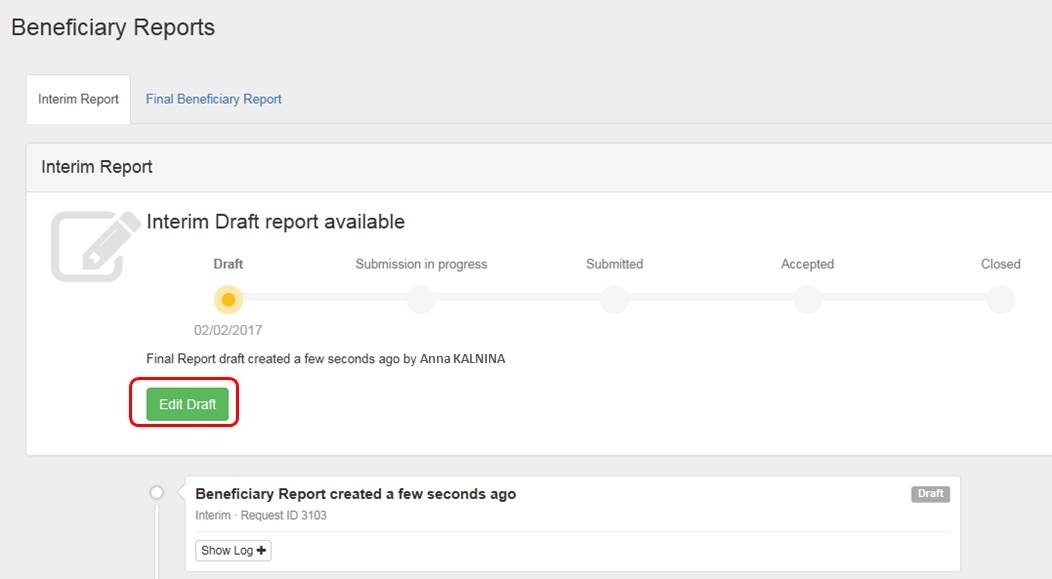 Image Added Image Added
Complete the reportFill in the necessary fields to complete the Interim report. Note: - The submission button is inactive and greyed out until all necessary information is filled in.
- Changes can still be done to the project and will be reflected in the draft report. If there is an error message, an informative message will be displayed detailing what has to be done in order to correct the project data. In this case an organisation that was withdrawn before the end date of the project is indicated as active in activities extending beyond the withdrawal date (or likewise start date). Once the dates are corrected in the various project sections, this error message will disappear.
- From this screen you are also able to Return to report page, Print draft report and Preview Draft Report.
 Image Removed Image Removed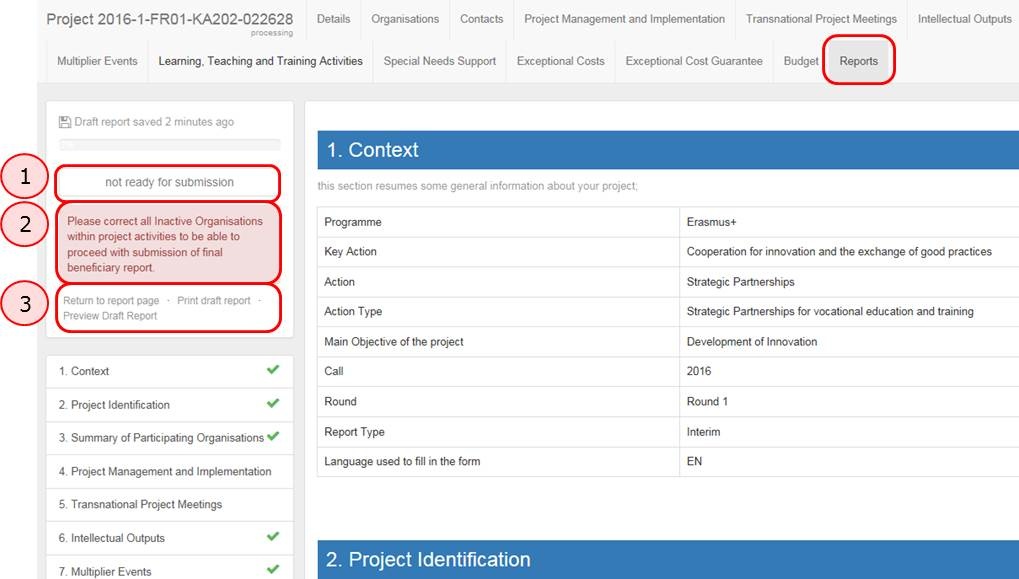 Image Added Image Added
| HTML |
|---|
<div class="page-break-ruler"></div> |
"Start Submission Process"Once you have completed the report and all fields are indicated with a green check-mark, the Start Submission Process button becomes active and you are able to proceed. Image Removed Image Removed 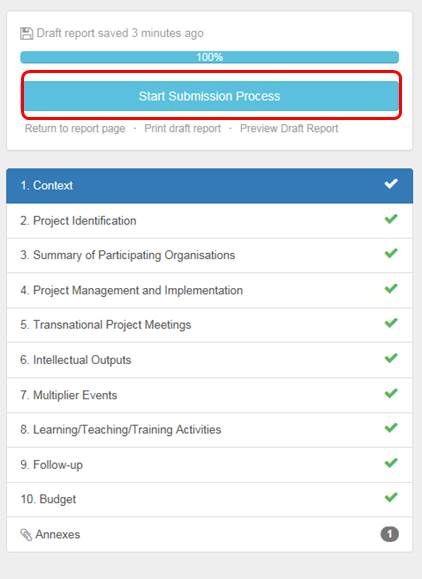 Image Added Image Added
Download and fill in the "Beneficiary Declaration of Honour and Signature"A pop-up screen will be displayed. - Click the Download PDF button in order to download and save the Declaration of Honour.
- After the form is filled in and signed, Select File in order to attach it to the report.
 Image Removed Image Removed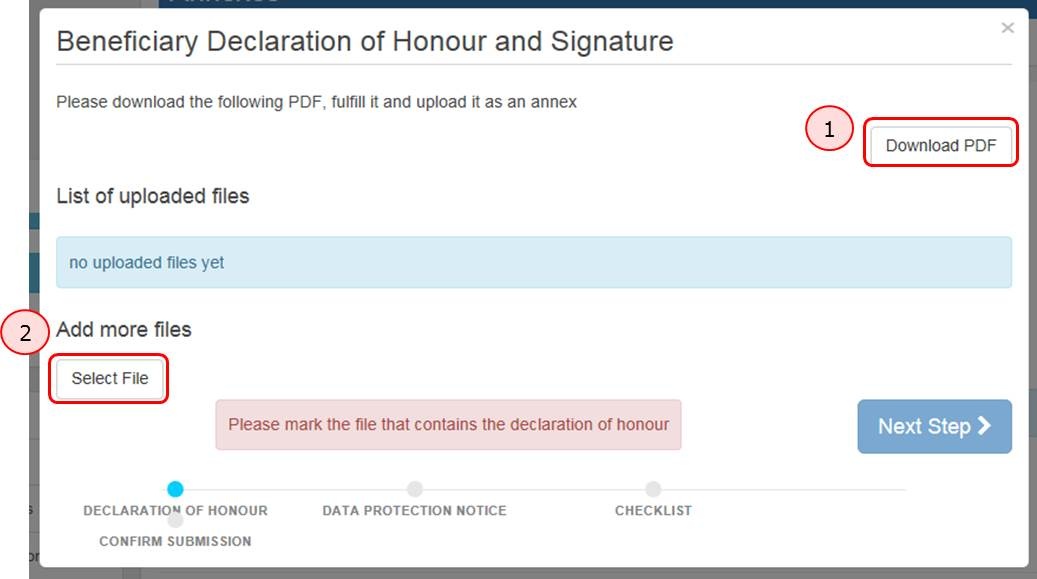 Image Added Image Added
| HTML |
|---|
<div class="page-break-ruler"></div> |
Mark that the attachment "Contains declaration of honour" and proceedOnce the file is attached, click the Contains declaration of honour link to mark that the file contains the declaration of honour. Image Removed Image Removed 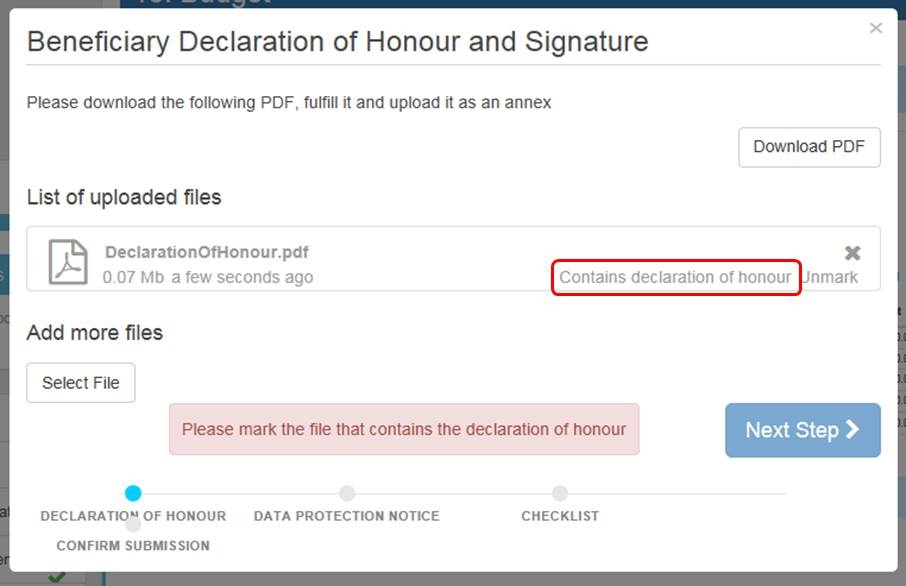 Image Added Image Added
Now you can proceed by clicking the Next Step button.  Image Removed Image Removed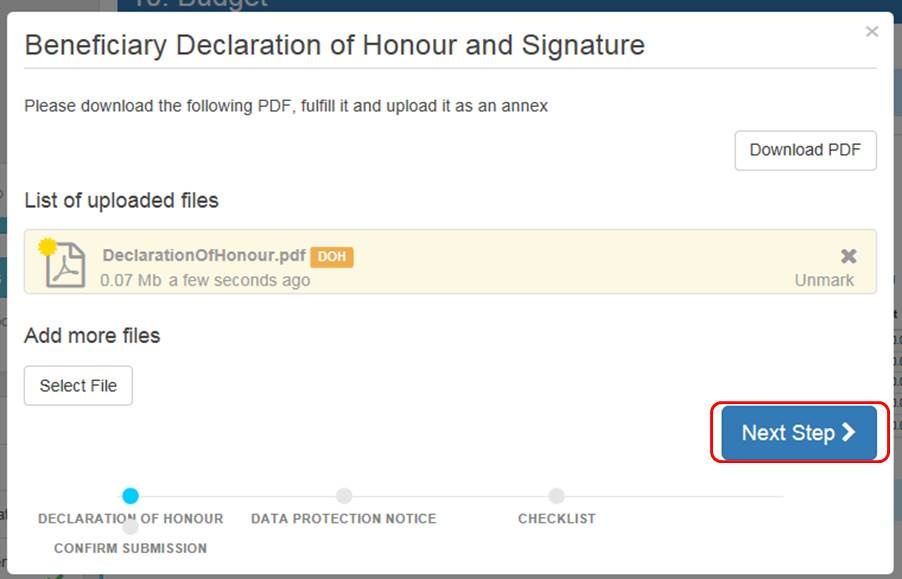 Image Added Image Added
| HTML |
|---|
<div class="page-break-ruler"></div> |
"Accept" the "Data Protection Notice"In order to proceed, please read and Accept the Data Protection Notice. Image Removed Image Removed 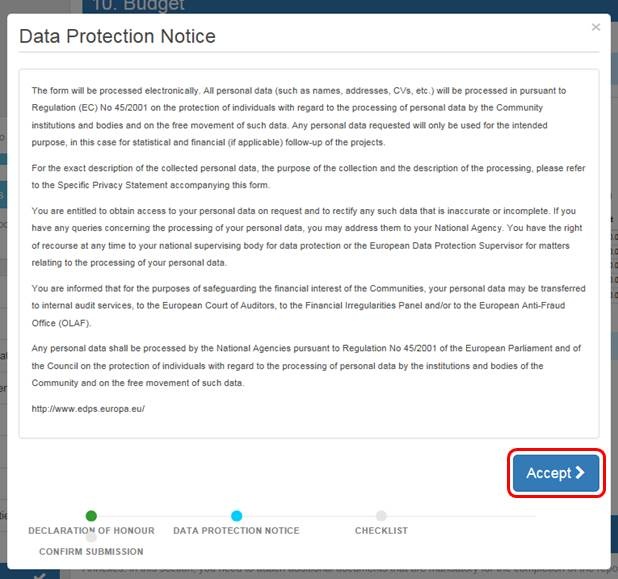 Image Added Image Added
| HTML |
|---|
<div class="page-break-ruler"></div> |
Complete the "Checklist" and proceedBefore submitting your report, complete the Checklist by clicking the Not Done buttons. Image Removed Image Removed 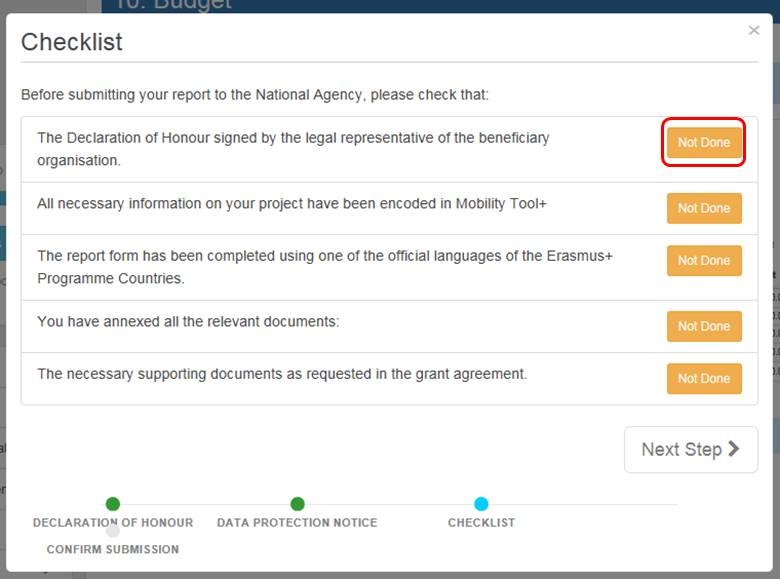 Image Added Image Added
Once checked, the buttons will turn into green Done buttons. Now you can proceed to the Next Step.  Image Removed Image Removed Image Added Image Added
| HTML |
|---|
<div class="page-break-ruler"></div> |
"Submit Beneficiary Report"Confirm the submission of the report by clicking the Submit Beneficiary Report button.  Image Removed Image Removed Image Added Image Added
"Submission in progress" statusNow your report is in the process of being submitted. The procedure normally may take up to 15 minutes to complete. You are recommended to contact your NA if the report has not been submitted after 24 hours. Image Removed Image Removed 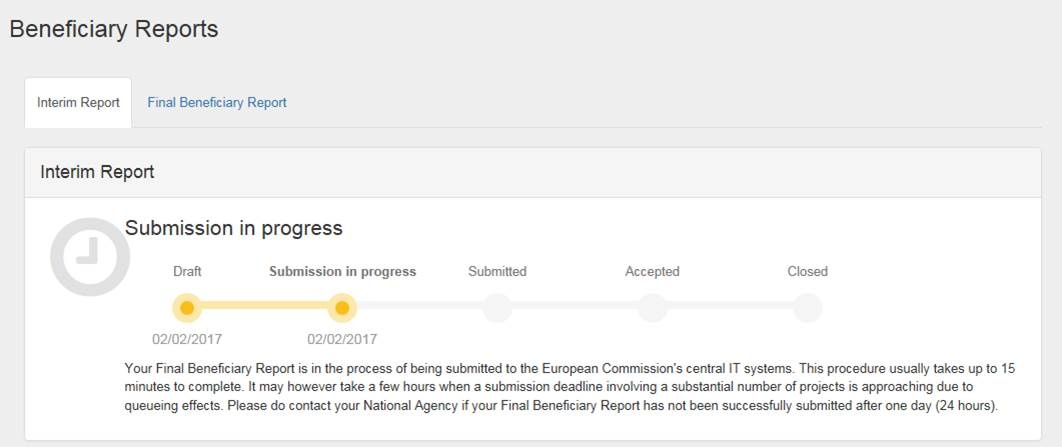 Image Added Image Added
| HTML |
|---|
<div class="page-break-ruler"></div> |
"Submitted" statusOnce the report is successfully submitted, the status will be changed to Submitted. Image Removed Image Removed 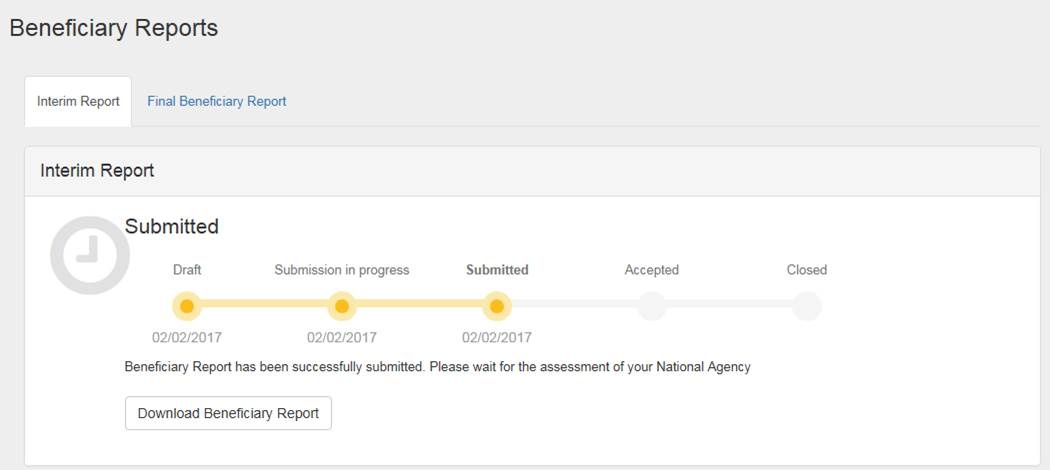 Image Added Image Added
|