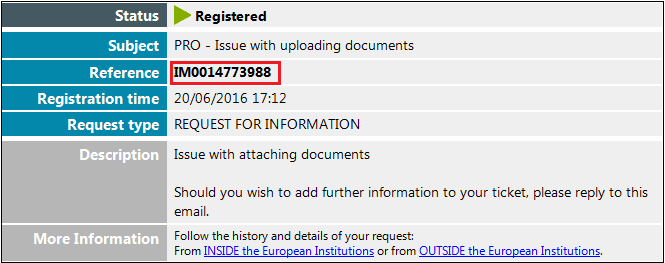Page History
...
The following solutions are available should you have any issues/questions regarding e-Calls PROSPECT:.
6.1 E-Learnings
e-Calls PROSPECT e-learning videos are available to show you how to perform specific actions in e-Calls PROSPECT:
...
A pop-up window will request whether you are contacting the support team for a new request, or for updates on an existing request.
6.2.1 New requests for support
Select the "New request" option, and then click on the "Next" button. A form will be displayed.
Enter the required information – note that all the fields marked with an asterisk (*) are mandatory:
...
Do not forget to include the call number, as well as the lot for which you are applying:.
| Info |
|---|
Please note that if the issue concerns the call itself (not the e-Calls PROSPECT application) – such as publication details, application details, requirements for applications, etc. – you must address your request to the functional e-mail address of the specific call. |
...
Select the "Follow-up request" option (displayed once you click on the "Online support" link in the left main menu), and then click on the "Next" button.
A form will be displayed, allowing you to enter your contact details as well as the existing incident reference (SMT reference):.
Enter the required information – note that all the fields marked with an asterisk (*) are mandatory:
...
Should you have any questions concerning e-Calls PADOR, please consult the dedicated e-Calls PADOR webpage, or e-learning videos, and the e-Calls PADOR Manual for Applicants.
If you still have not found an answer to your question, you may contact INTPA SUPPORT SERVICES.
...