Click on "Activities"Click on Activities in the Content menu. The activities Activities screen opens, where you will see displaying the list of activities, as you add them to the project. At first, the list is empty. You will be able to view and add participations to each activity. Fore For more details about participations, please see the page page Participations in ESC51 projects. 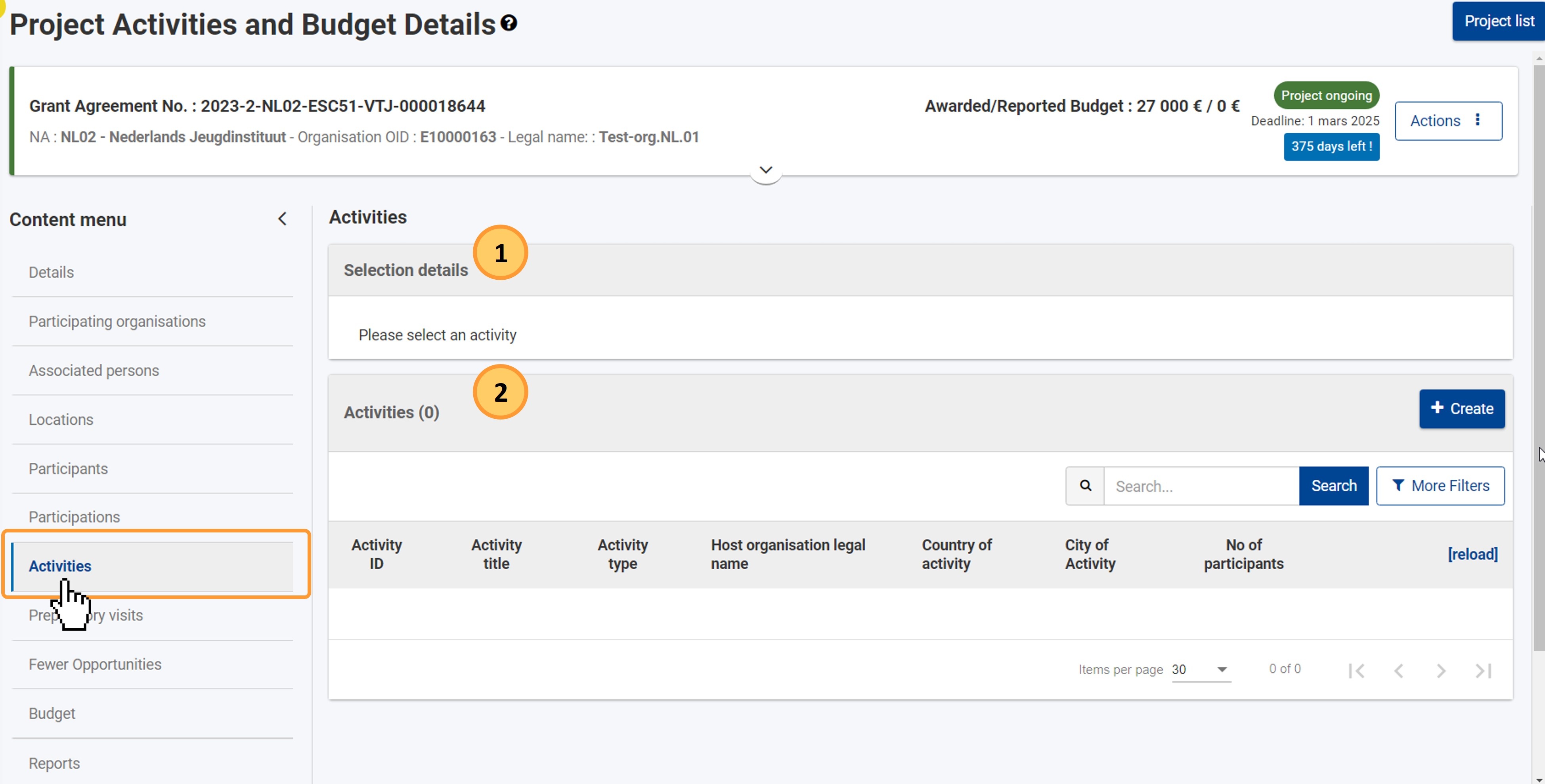
Create an activityClick on "Create"Click on the Create button at the top of the screen. The activity details screen opens.list. 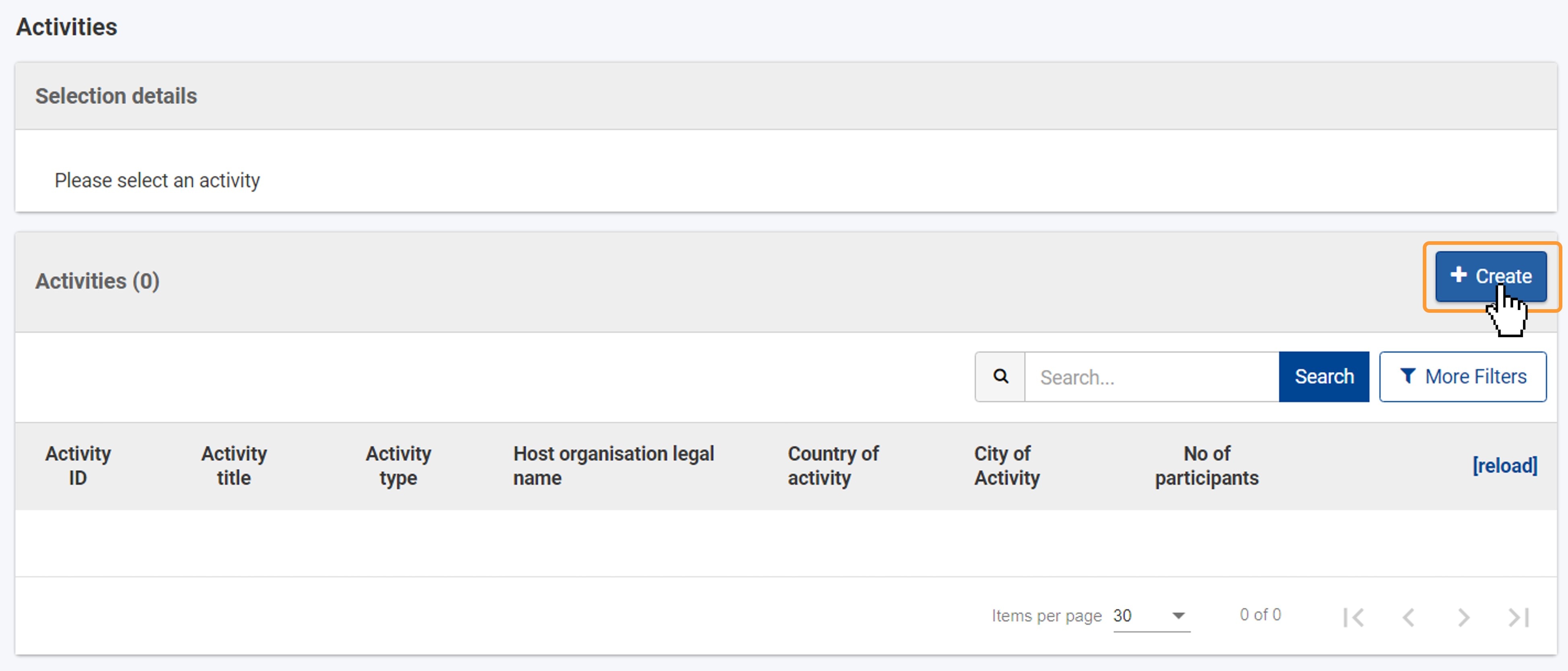 Image Added Image Added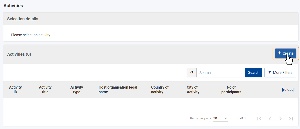 Image Removed Image Removed
Fill in the activity details and "Save"details The In the activity details screen fill opens. Fill in the required information. All fields are mandatory. | Note |
|---|
| In If the Host organisation legal name selected from the relevant drop-down list you will only find those organisations that hold a valid Quality Label for the Host role. |
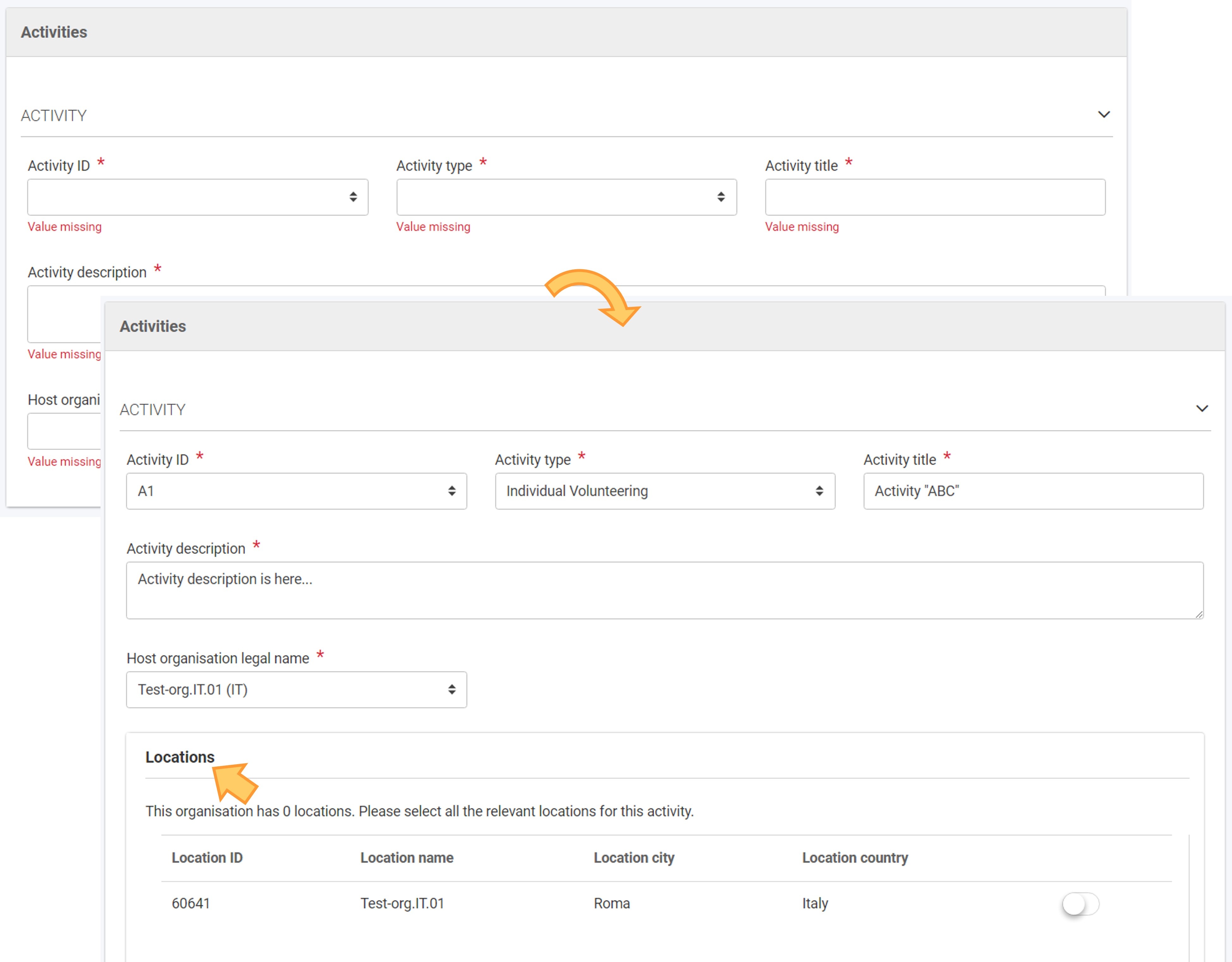 Image Removed Image Removed| Warning |
|---|
Activity locations If the selected host organisation declared multiple locations in the Quality Label, those locations are listed at the bottom of the screen. Select all the applicable locations for the current activity (at least one), by moving the toggle button to the right for each location. |
holds a Quality label for the Host role, valid on the start date of the activity, the Locations section displays on screen, listing all locations for the organisation, as per the awarded quality label for the Host role. The main location of the organisation is always available. If the selected Host organisation does not hold a Quality label for the Host role, valid on the start date of the activity, the Locations section will not be displayed. |
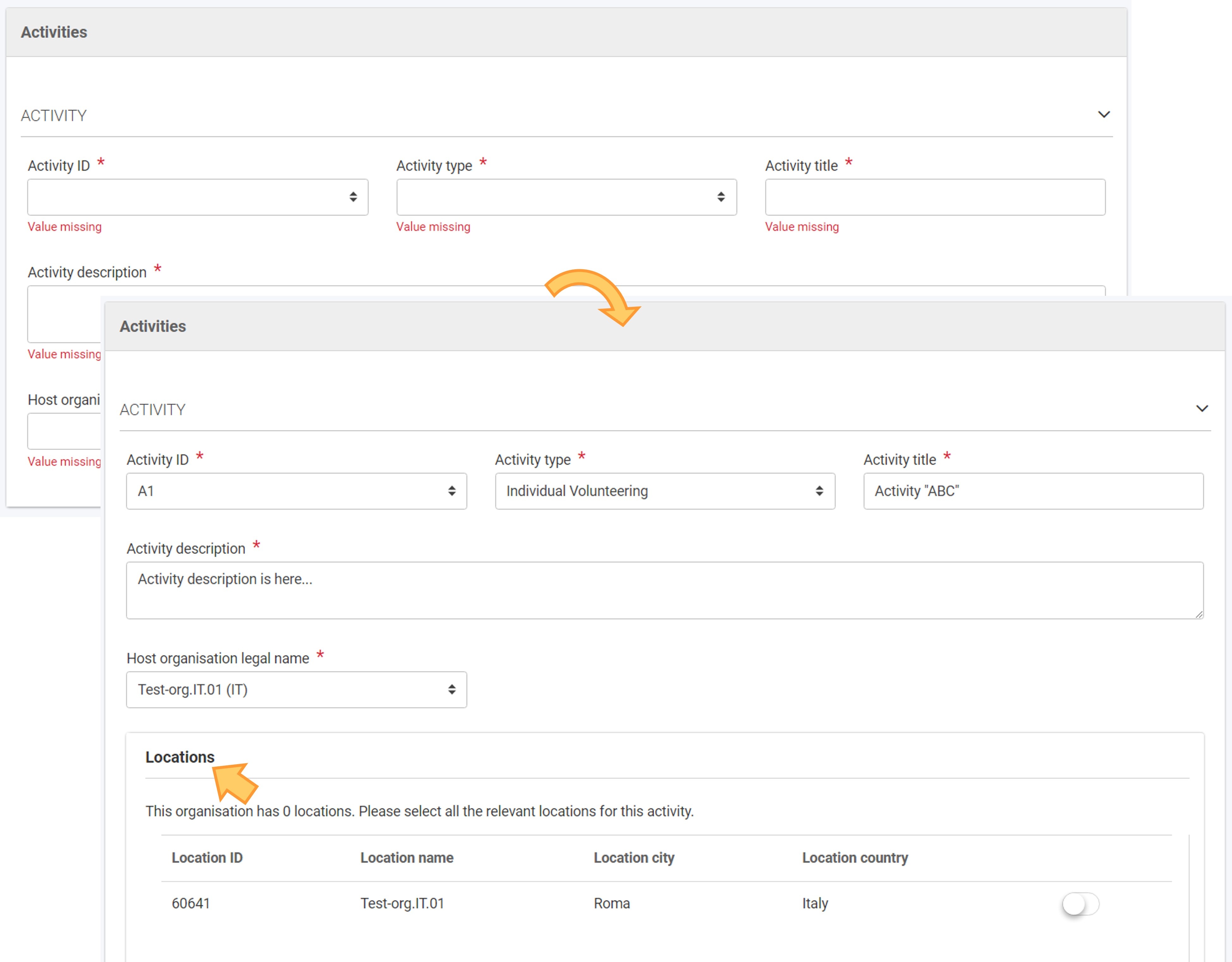 Image Added Image Added
Select the relevant locations for the activity, if applicable, and click on "Save"In the Locations section, if available, all locations for the host organisation are listed. The main location of the organisation is always available. See Additional information on the locations of an organisation is available under Locations in projects (ESC51-VTJ). 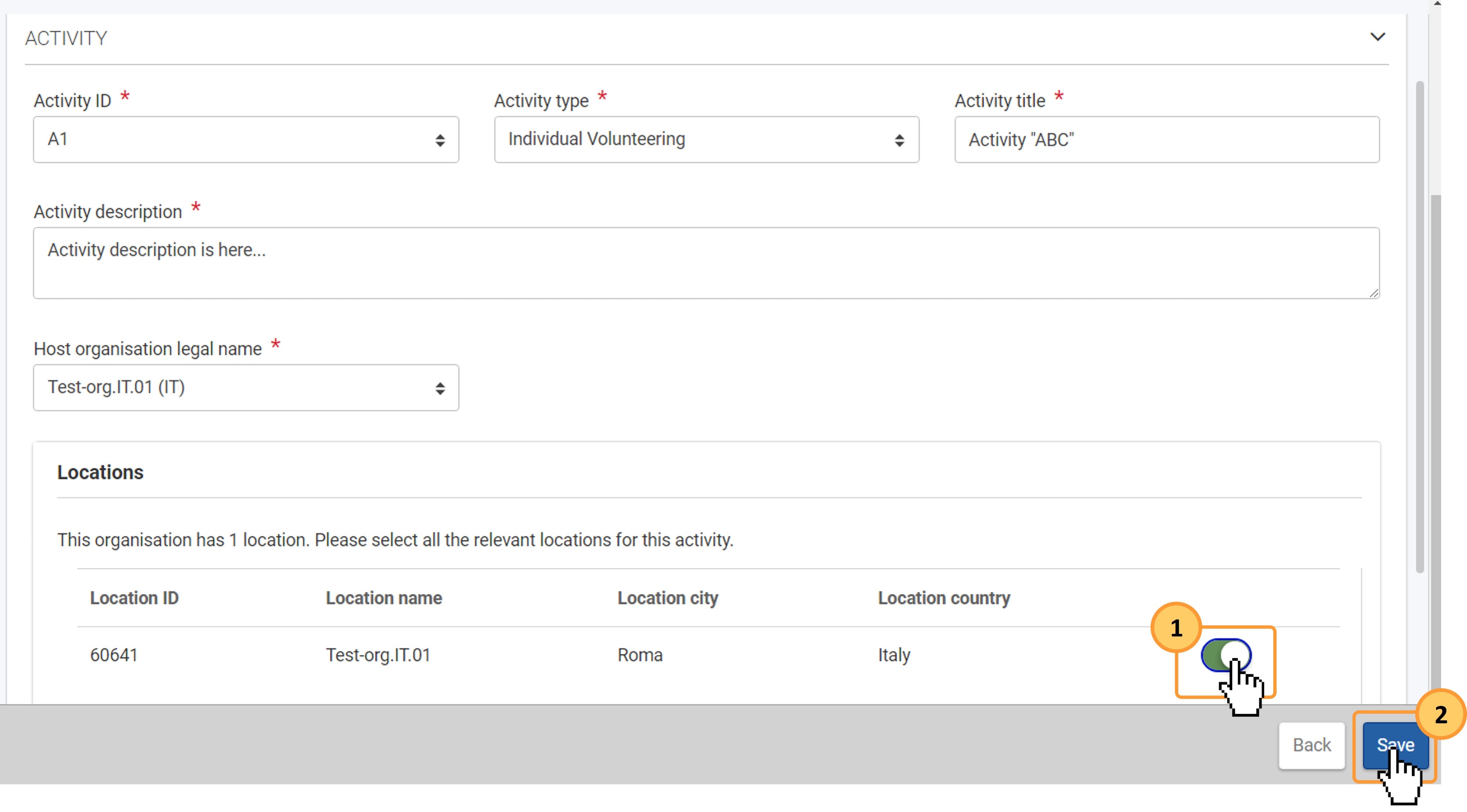 Image Removed Image Removed
Once all the mandatory information is filled in, click the Save button in the bottom right corner of the screen. A success message is displayed and the newly created activity is now listed in the Activities list. 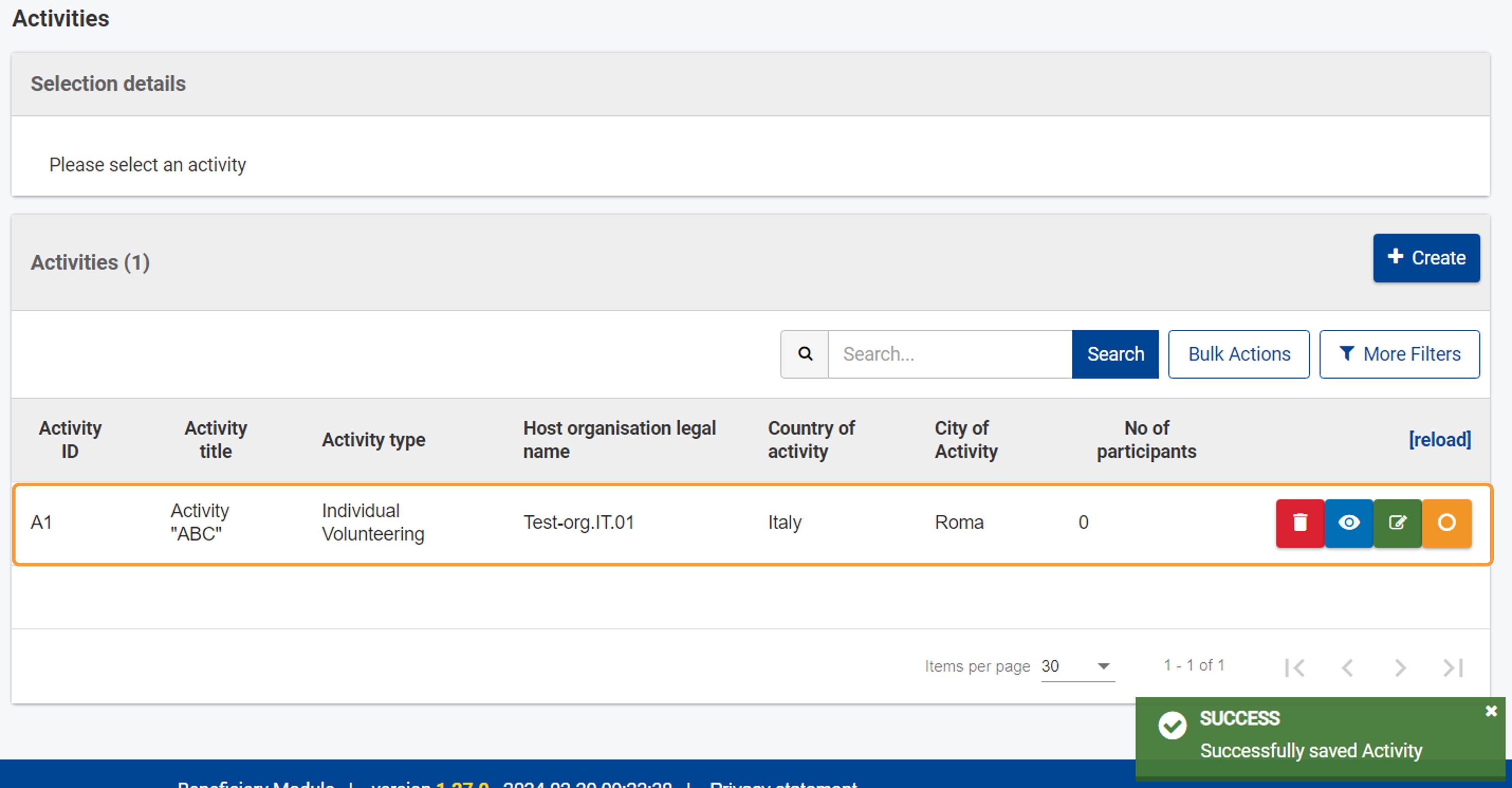 Image Removed Image Removed
Activity listBasic detailsThe activities you create are displayed in this list. Key details are displayed for each activity, including the activity Title, Activity type, the Host organisation legal name, and the number of participants. You may have to use the horizontal scrollbar in the list to view all available information. for details. You must indicate the locations participating in the activity. Use the toggle button (1) available for the listed locations to indicate the participating locations. | Warning |
|---|
If you do not select a location, it will not be possible to select the Main location for the activity when completing participations. |
When all information for the activity is provided, click on the Save (2) button. 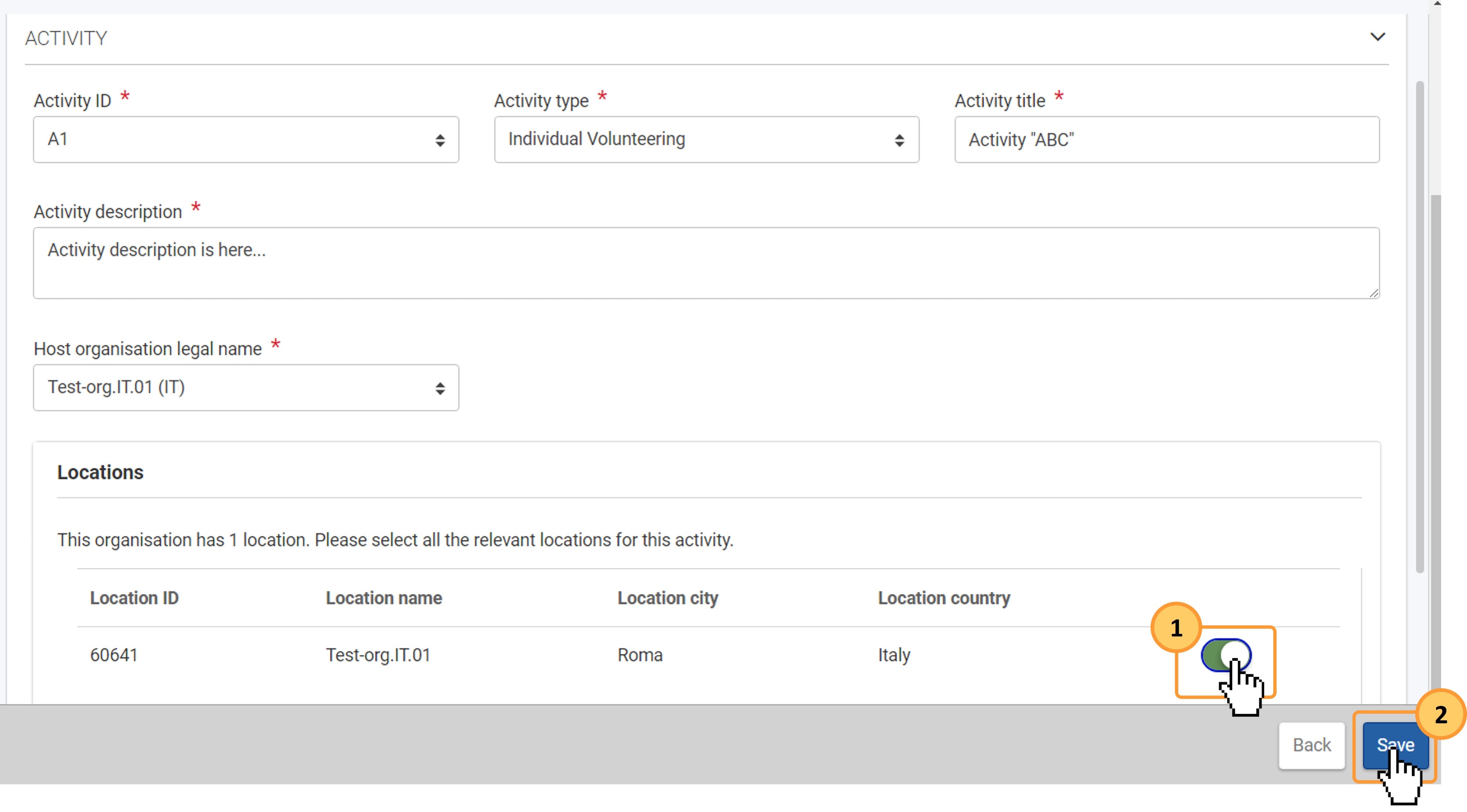 Image Added Image Added Activity added to the projectA success message displays at the bottom-left of the Activities screen, and the newly added activity is included in the list. | Excerpt Include |
|---|
| List functionality in projects |
|---|
| List functionality in projects |
|---|
| nopanel | true |
|---|
|
| Excerpt Include |
|---|
| Root BM List functionality |
|---|
| Root BM List functionality |
|---|
| nopanel | true |
|---|
|
In addition, the orange Select icon is available, allowing you to view the number of associated participations and/or to add participations to the selected activity. See the page Participations in ESC51 projects for details. 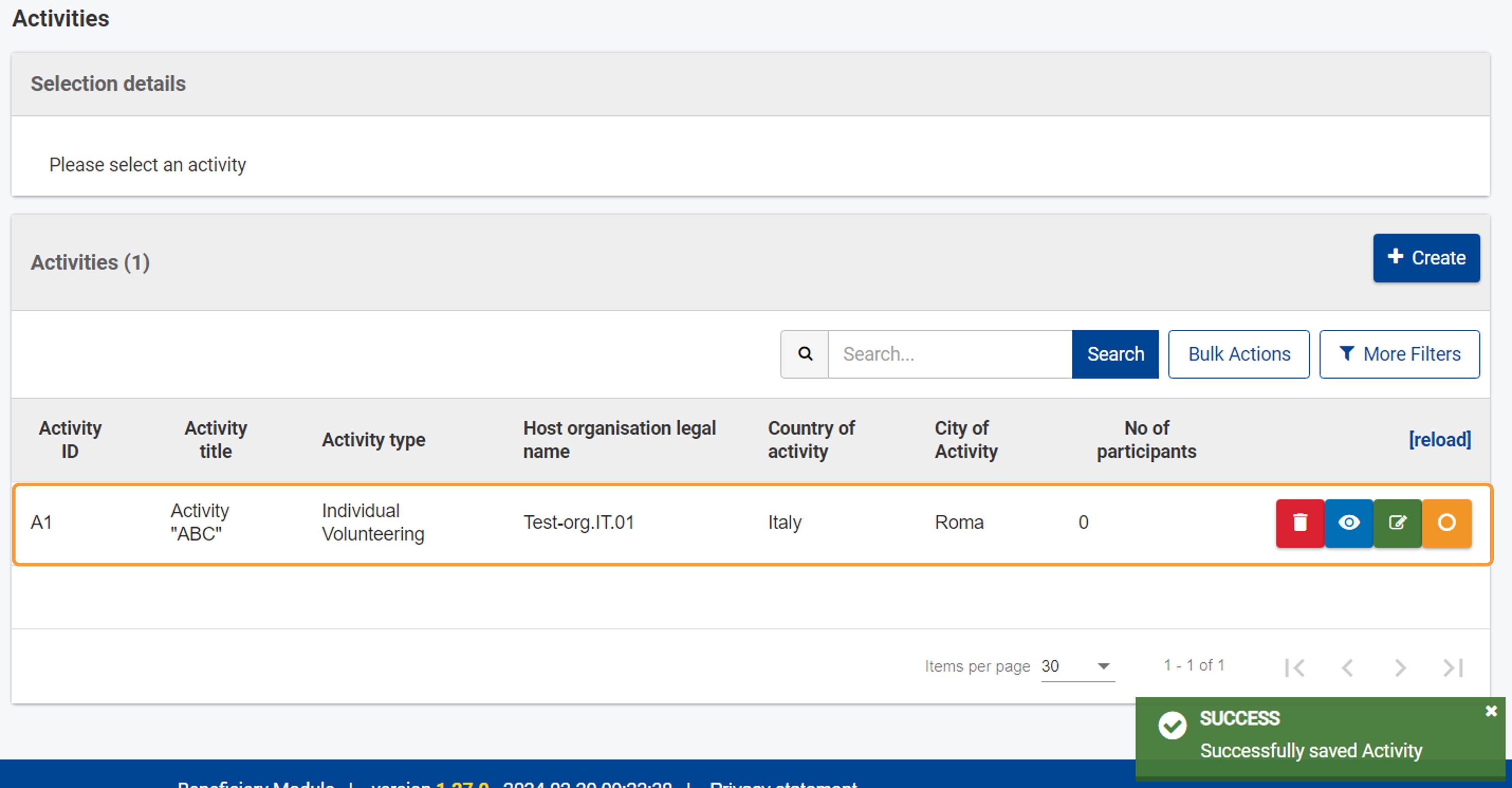 Image Added Image Added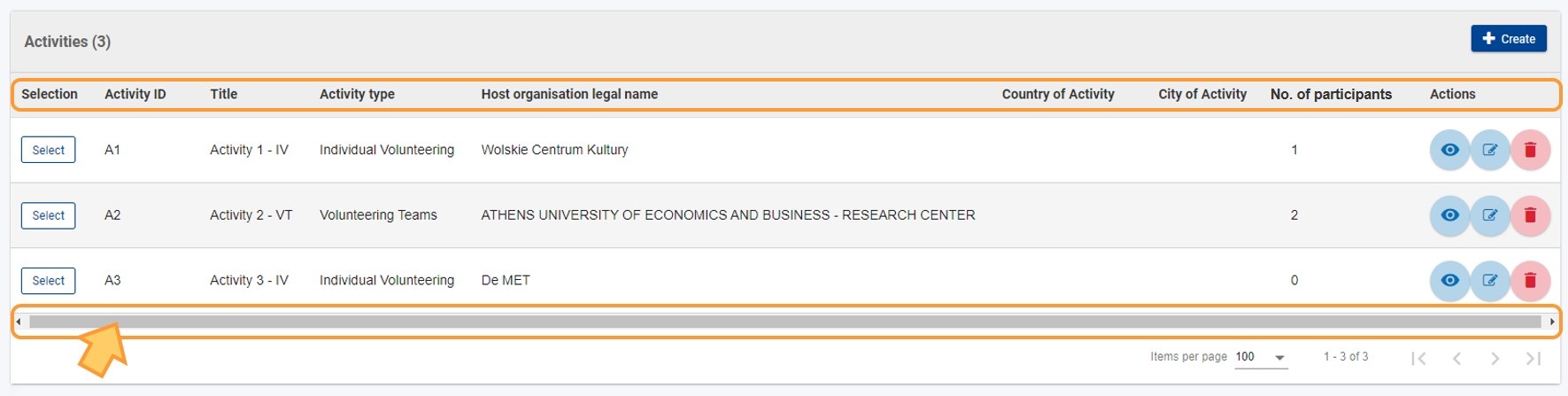 Image Removed Image Removed
Select an activity to view or add participationsEach activity is preceded by the Select button (1). Click this button to view Clicking on the orange Select icon (1) in line with an activity from the list will display the number of associated participations in the Selection details (2) and/or to add section, and it will allow you to Add participations to the selected activity (3)., if participants are already available in your project. See Participants in ESC51 projects for details. Click on the right arrow (>) (4) to expand the list for more details about each participationof Participations for this activity, if any are already added. In the example below, no participations are yet available. For full details on how to add and manage participations, please see the page page Participations in ESC51 projects. 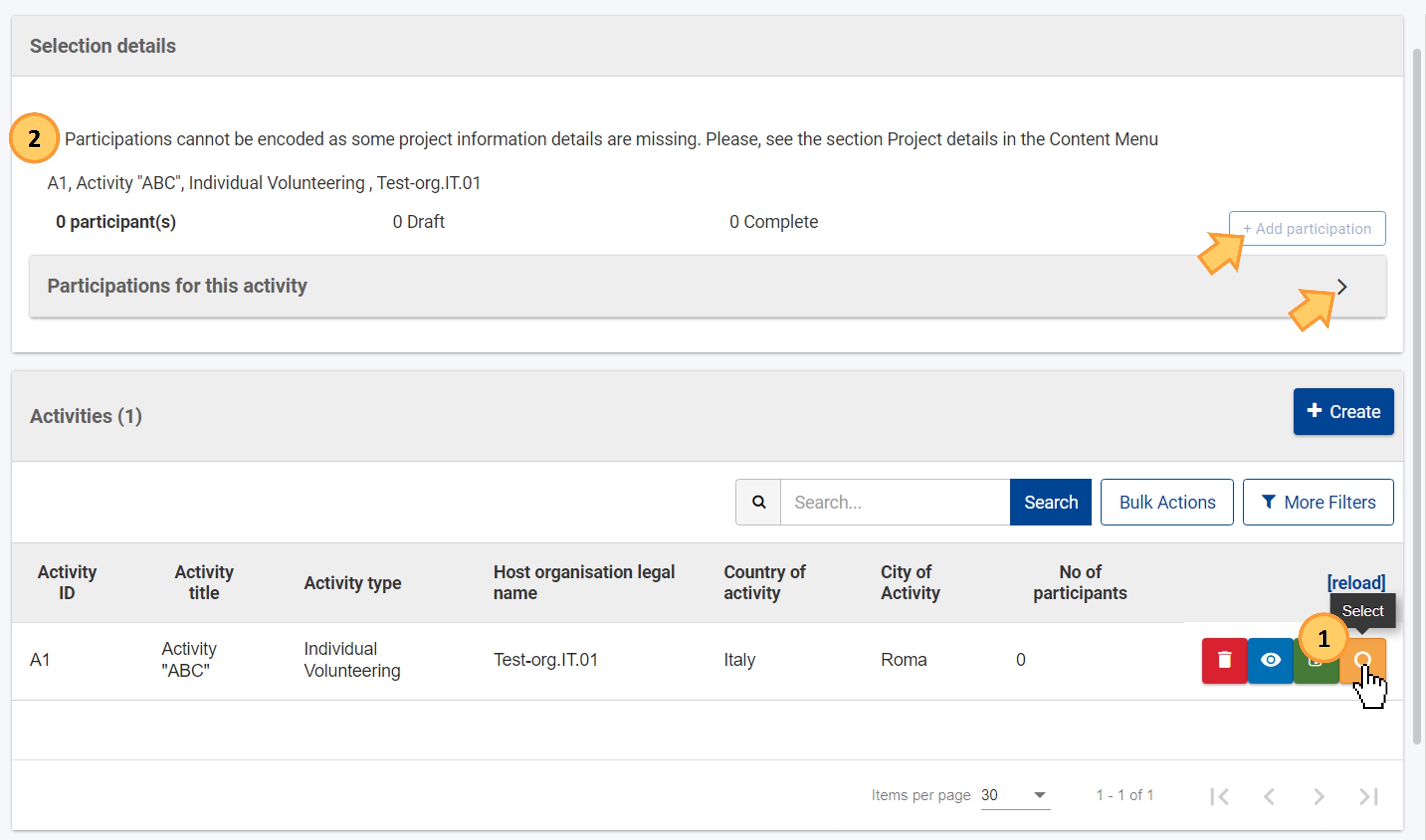
View, edit or delete an activityClick on the relevant icon next to each record in the list. From left to right:View: opens the activity details in read-only mode so you can view the full details.| Excerpt Include |
|---|
| List functionality in projects |
|---|
| List functionality in projects |
|---|
| nopanel | true |
|---|
|
| Excerpt Include |
|---|
| Root BM List functionality |
|---|
| Root BM List functionality |
|---|
| nopanel | true |
|---|
|
Edit: opens the activity screen in edit mode, allowing you to make changes. The Activity type and the | Note |
|---|
When editing an activity, the Activity type and the |
Host organisation legal name cannot be modified |
An activity can only be deleted if no participations are linked to it. Delete: allows you to remove the activity from the list. Only activities without participations can be deleted.| Warning |
|---|
Once a participation has been associated to a certain an activity, the activity can no longer be deleted. If you need to delete the activity, you must do the following: - Remove all associated participations. The participants will not be deleted from the project, they will still be visible in the Participants list.
- Delete the current activity and create a new one with the correct details.
- Recreate the participations by adding the relevant participants one by one.
|
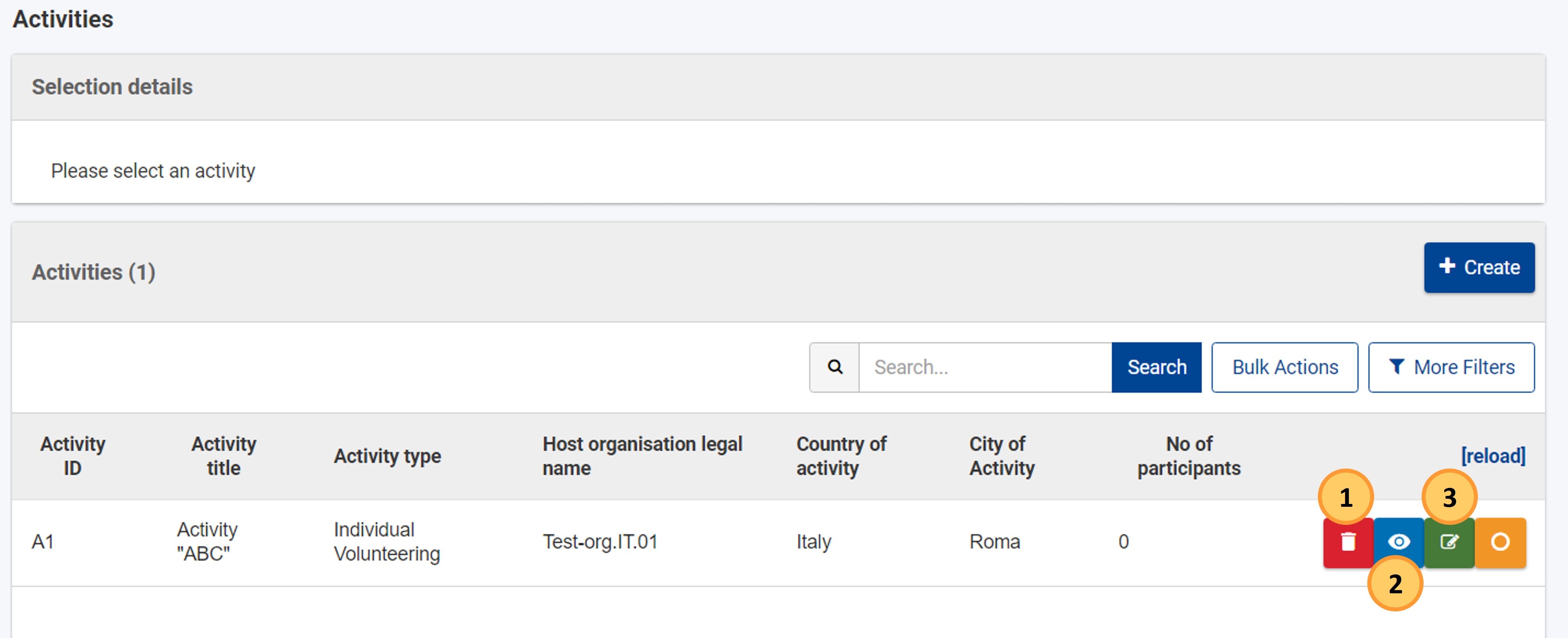
Other list functionalityThe following options are available in the Activities list.Sorting by column: by clicking on a column header (1st click ascending, 2nd click descending, 3rd click off). An arrow indicating the current sort sequence is displayed next to the selected column header. Browsing: use the browsing options below the list to change the display of items per page and/or the arrows to view more results. Horizontal and vertical scroll bars (if applicable): move from left to right and top to bottom to view all data in the table.
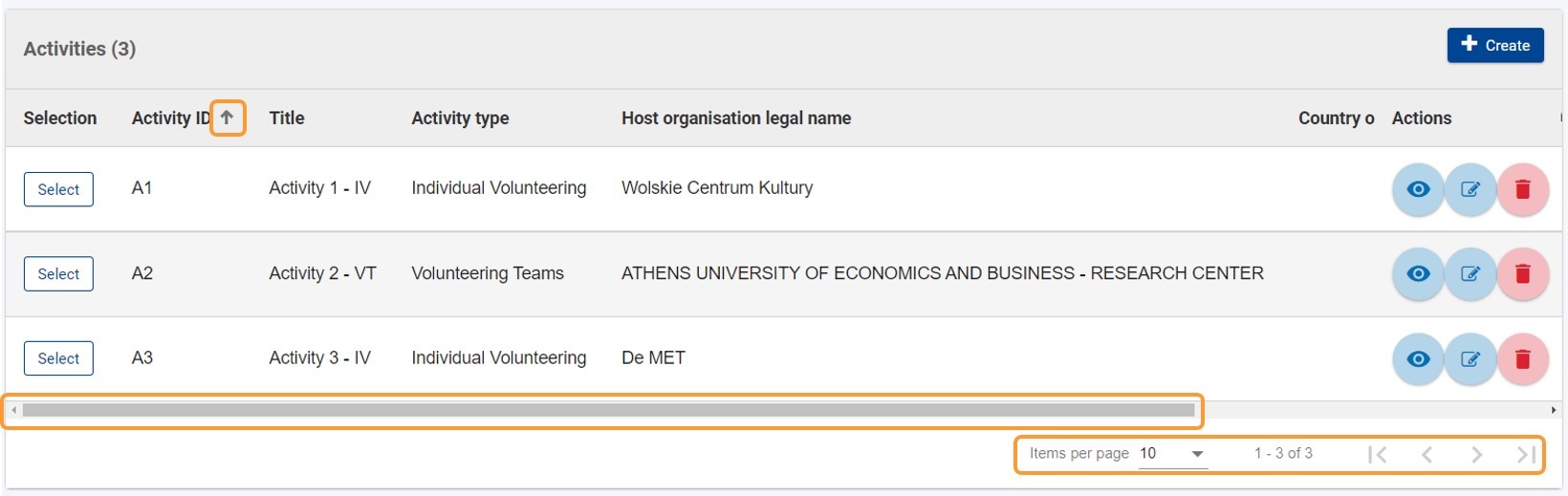 Image Removed Image Removed
|