The budget summary screen provides an overview of the approved budget as entered into the NA's Project Management System and this can be seen in the column Approved Budget (by National Agency). The column Current Budget (in Mobility Tool) reflects the total for each activity and budget item as entered under each tab of the Mobility Tool: Project management and implementation Transnational Project Meetings Intellectual Outputs Multiplier Events Learning, Teaching and Training Activities Special Needs Support Exceptional Costs Exceptional Cost Guarantee
Between the approved column (indicated as 1 in the illustration below) and the current budget amount column (indicated as 2), are the minimum and maximum allowed transfers. The last column (indicated as 3) shows the percentage of the current/approved budget. 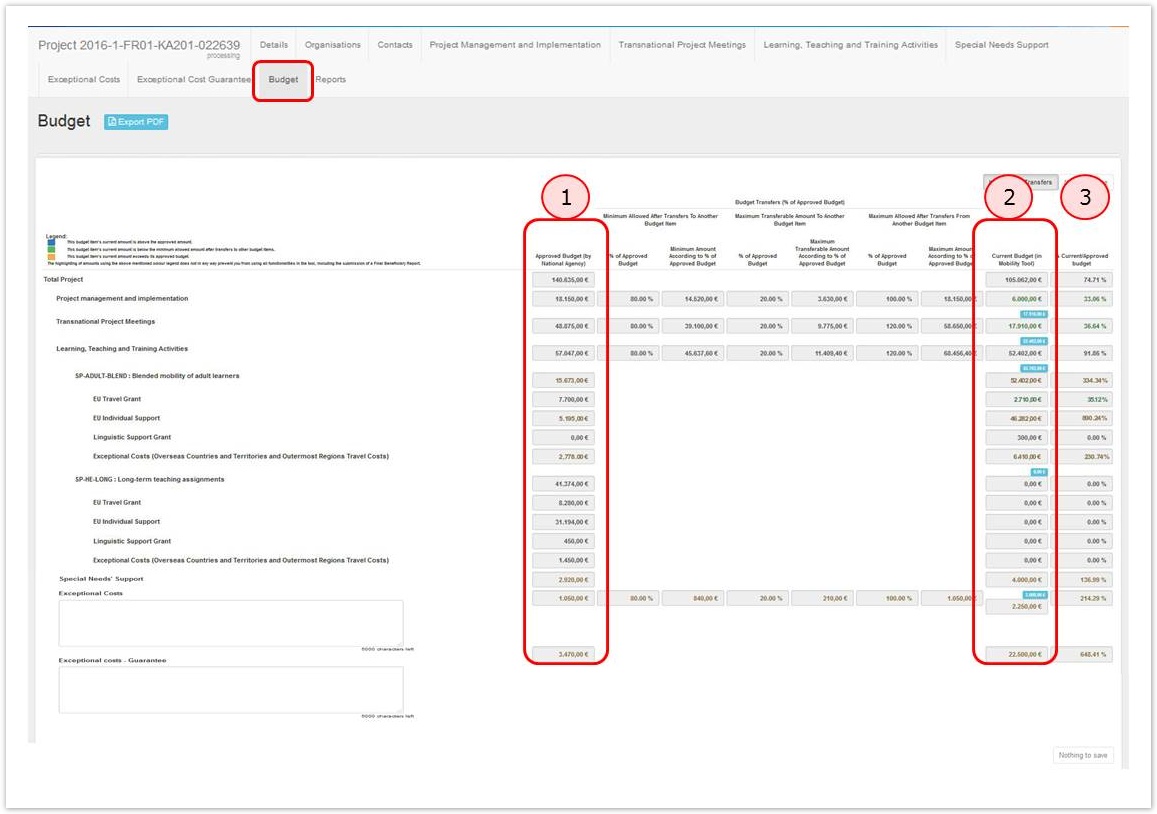 Image Modified Image Modified
| HTML |
|---|
<div class="page-break-ruler"></div> |
Allowed budget transfers between budget itemsTransfer between budget items is allowed but only as indicated in the table below. 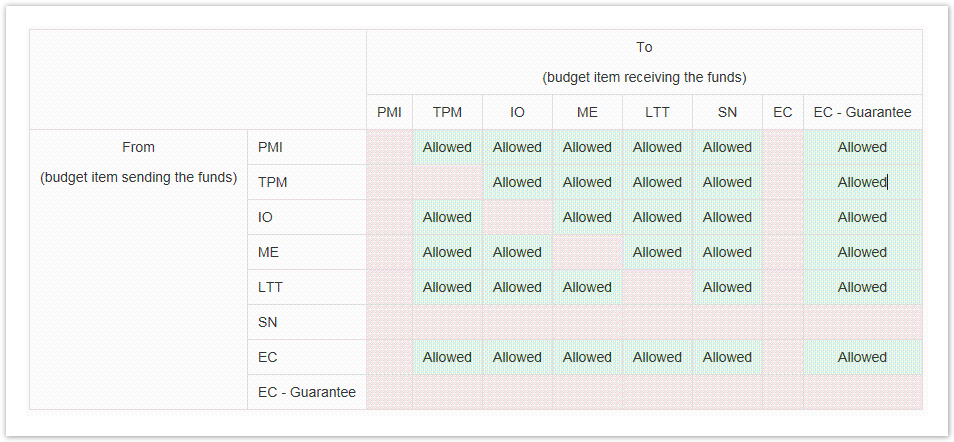 Image Modified Image Modified
| HTML |
|---|
<div class="page-break-ruler"></div> |
Maximum and minimum percentage allowed for the transferWhere transfer is allowed from or to a budget item, the following percentages and amounts based on the approved budget are displayed: - Minimum current budget allowed after transfers to another budget item
- Maximum transferable amount to another budget item
- Maximum current budget allowed after transfers from another budget item
The font colour will change if any of these limits are exceeded. The legend on screen outlines when the colored coloured font is used. - Blue indicates that the budget item's current amount is above the approved amount.
- Green indicates that the budget item's current amount is below the minimum allowed amount after transfers to other budget items.
- Orange indicates that the budget item's current amount exceeds it's approved budget.
| Note |
|---|
| Amounts highlighted using any colour is only for information and will not block any functionality, such as the submission of the beneficiary report. |
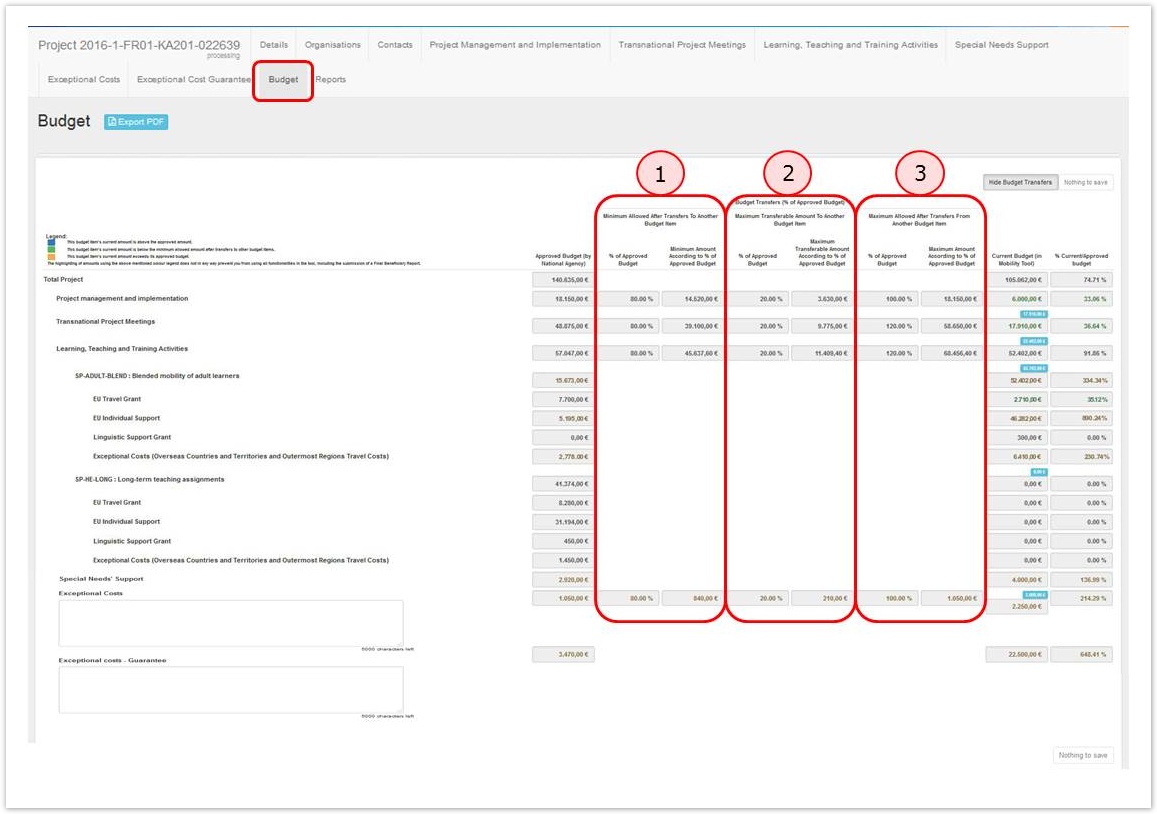 Image Modified Image Modified
| HTML |
|---|
<div class="page-break-ruler"></div> |
Budget for Learning, Teaching and Training ActivitiesThe Learning, Teaching and Training Activities budget item is further divided into the activity types. The total of which can be viewed from the mobilities tab. Filtering by only that activity type will display the total for that activity type. 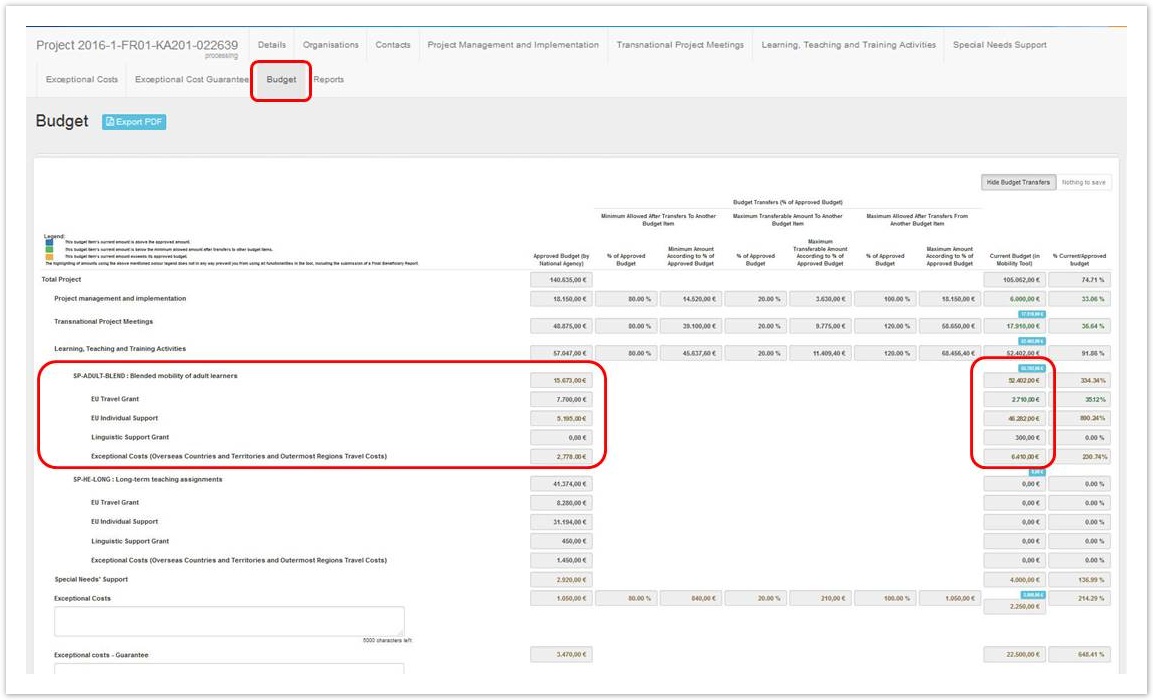 Image Modified Image Modified
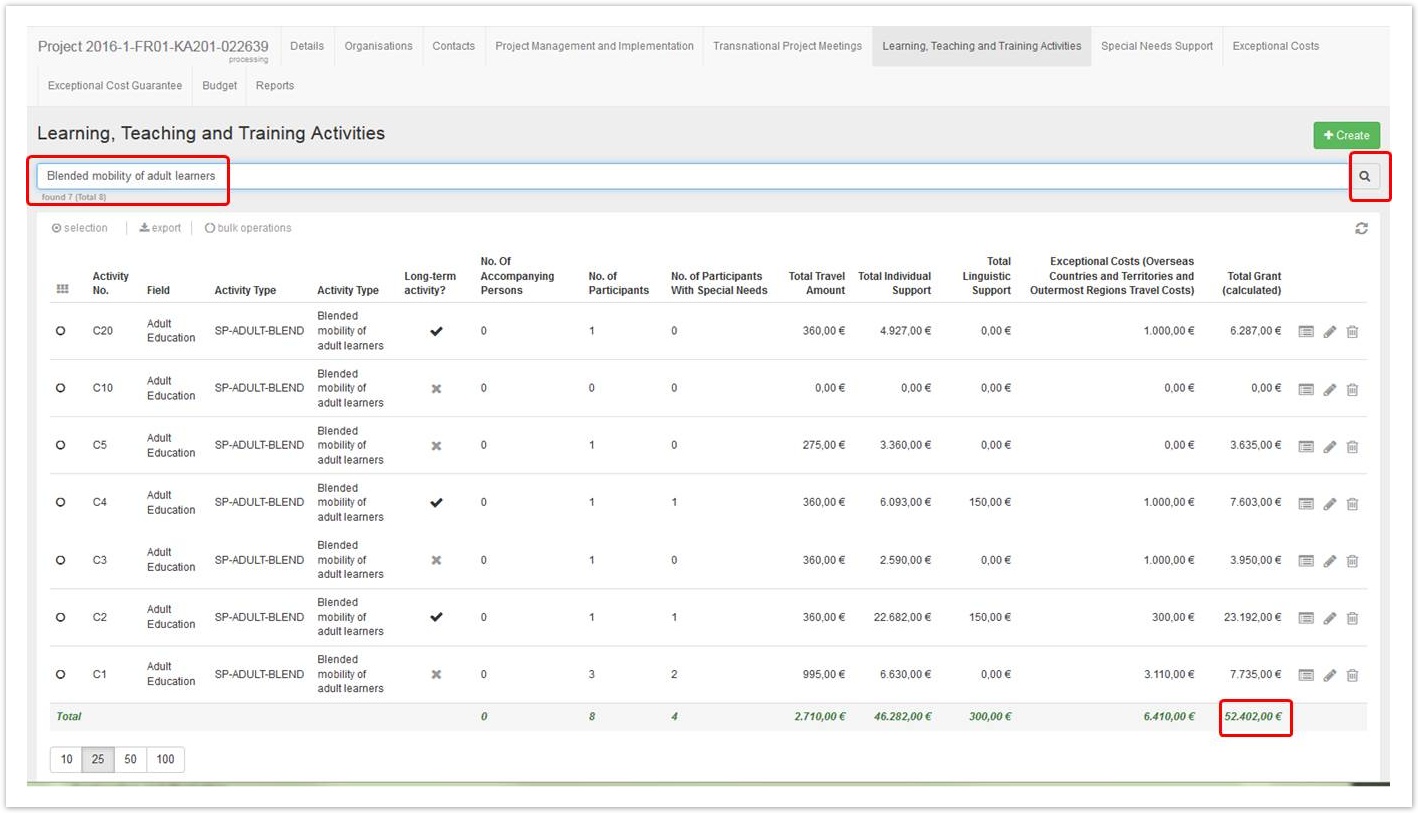
| HTML |
|---|
<div class="page-break-ruler"></div> |
Budget for Exceptional Costs and Exceptional Cost GuaranteeThe Exceptional Costs and Exceptional cost - Guarantee both have comments fields. A comment should be entered and saved if either items have costs entered. Click on Save at the top or bottom of the budget screen to save the text entered. The save button will only become active after text has been entered on the screen. 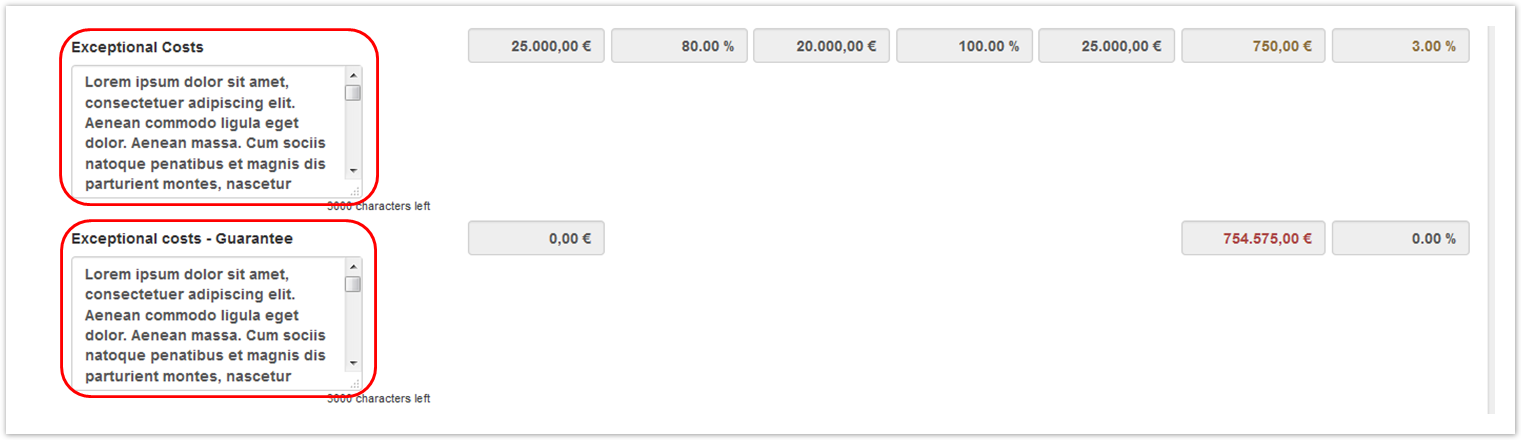 Image Modified Image Modified
| HTML |
|---|
<div class="page-break-ruler"></div> |
Hide/Show budget transfersThe budget transfers columns can be hidden from view by clicking on the button Hide Budget Transfers at the top of the budget screen. Click on the button Show Budget Transfers to display the columns again. 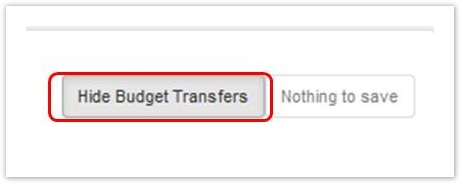 Image Modified Image Modified
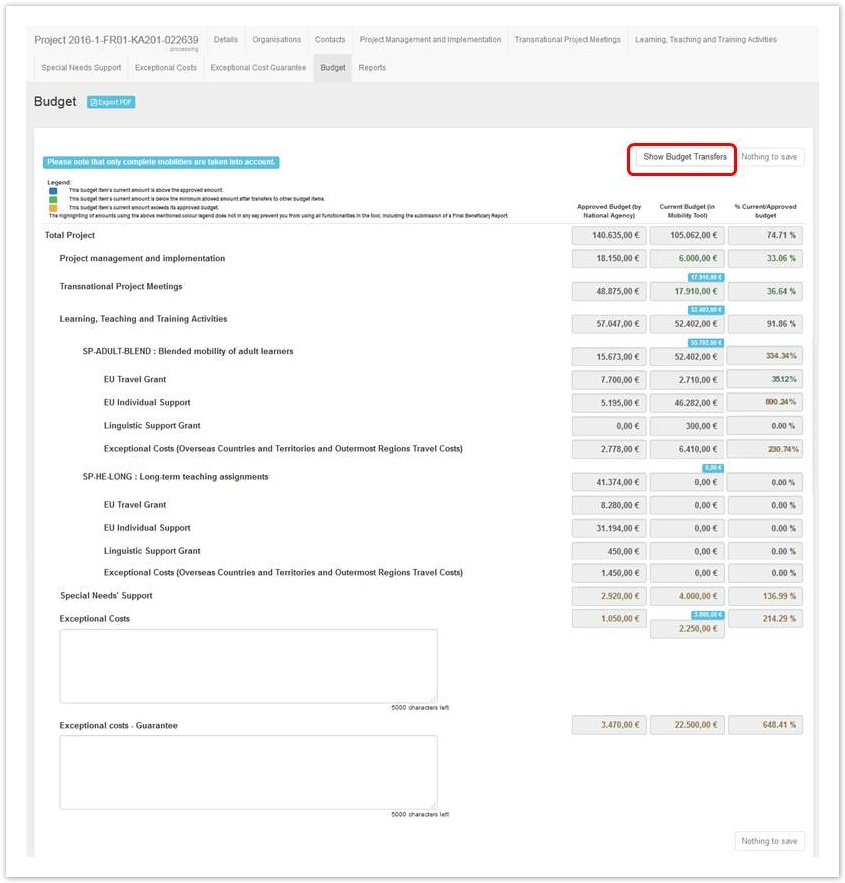 Image Modified Image Modified
| HTML |
|---|
<div class="page-break-ruler"></div> |
Export to PDFTo export the budget information to pdf, click on the button Export PDF at the top of the screen. 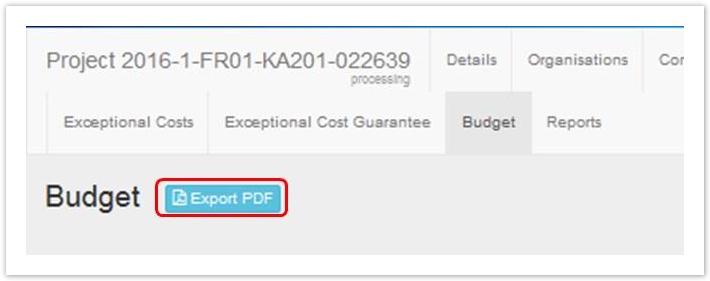 Image Modified Image Modified
|