Versions Compared
Key
- This line was added.
- This line was removed.
- Formatting was changed.
| Panel | ||||||
|---|---|---|---|---|---|---|
|
| Info | ||
|---|---|---|
| ||
The following limits apply to uploaded supporting documents:
|
Attach a supporting document
Click on "Supporting documents" the paper clip icon
Image Removed below the question you want to add a supporting document to. The following box will appear, click on “browse” to take you to your local folders to add your attachment:
 Image Removed
Image Removed
2. To attach documents you have already uploaded for another question, choose "Attach existing file" select your file from the dropdown by ticking the box and click on your chosen document .
 Image Removed
Image Removed
3. Note you cannot upload a document with the same filename to another question.
 Image Removed
Image Removed
Upload a supporting document
To upload a supporting document to one of your answers, click on the
| Status | ||||||
|---|---|---|---|---|---|---|
|
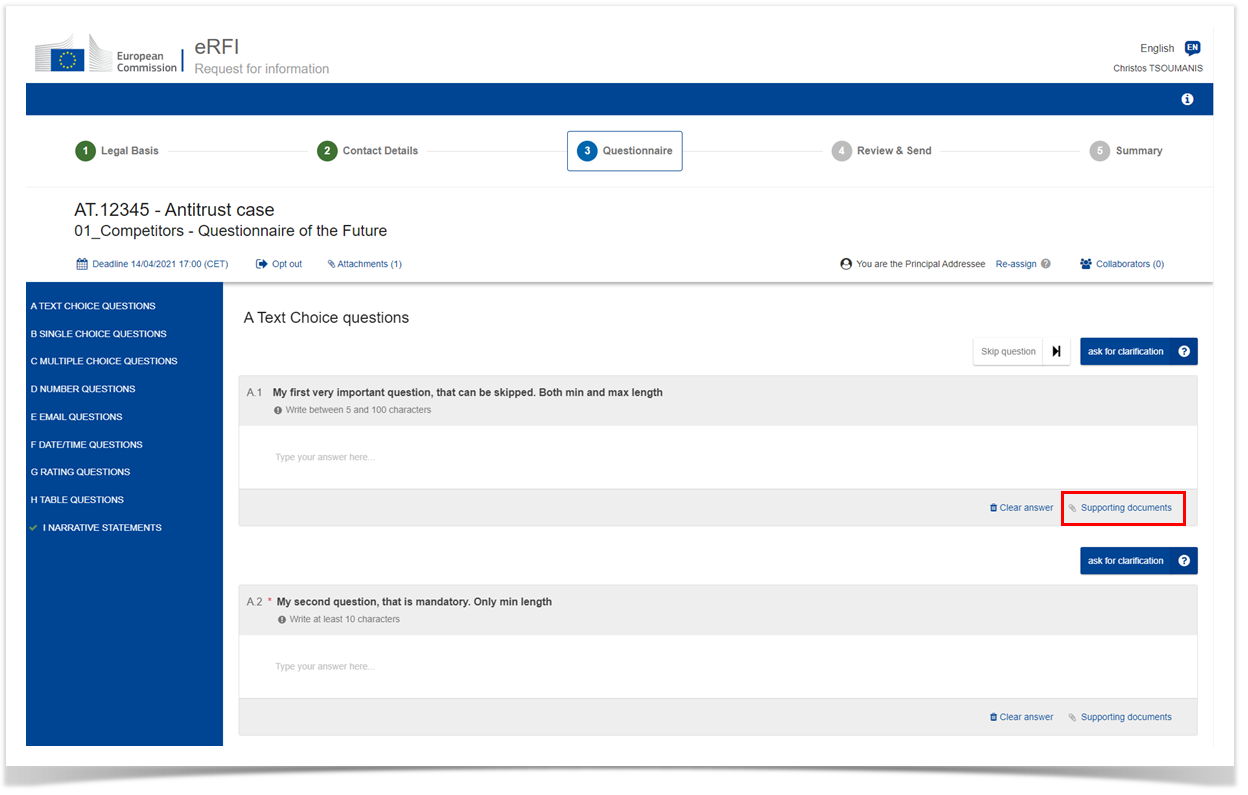 Image Added
Image Added
In the dialogue box that will appear, click on "browse" and select one ore more files to upload from your local folders. Uploaded documents will be listed on the right side of the box. To ensure you have uploaded the correct file, you can click on its title to download it. To delete an uploaded document click on the blue X symbol next to it.
 Image Added
Image Added
When you finish click on the grey X symbol on the top right corner of the dialogue box. You will now see that the number of supporting documents attached to the question is updated.
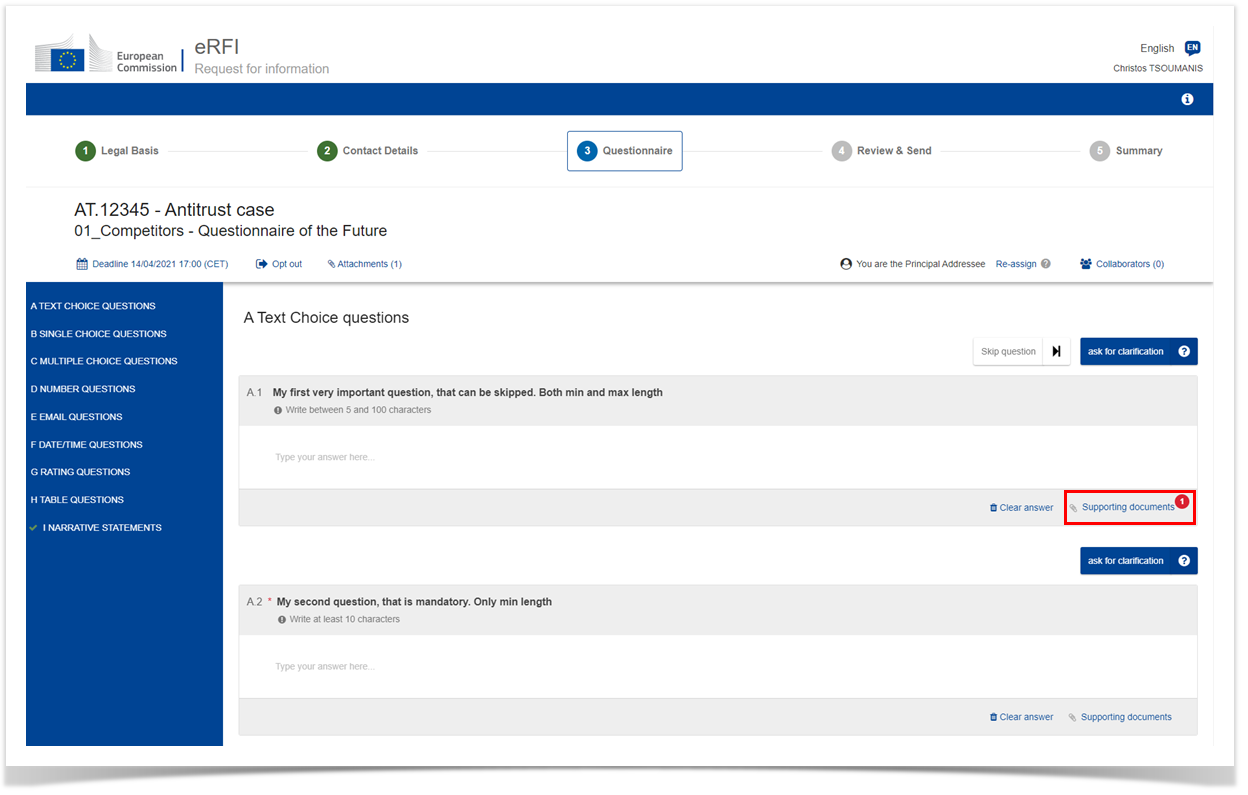 Image Added
Image Added
Reuse a previously uploaded document in another question
An uploaded supporting document can then be attached to multiple questions without the need to re-upload it multiple times.
In this example, we will attach to the question A.2 the supporting document that we previously uploaded to question A.1. Click on the
| Status | ||||||
|---|---|---|---|---|---|---|
|
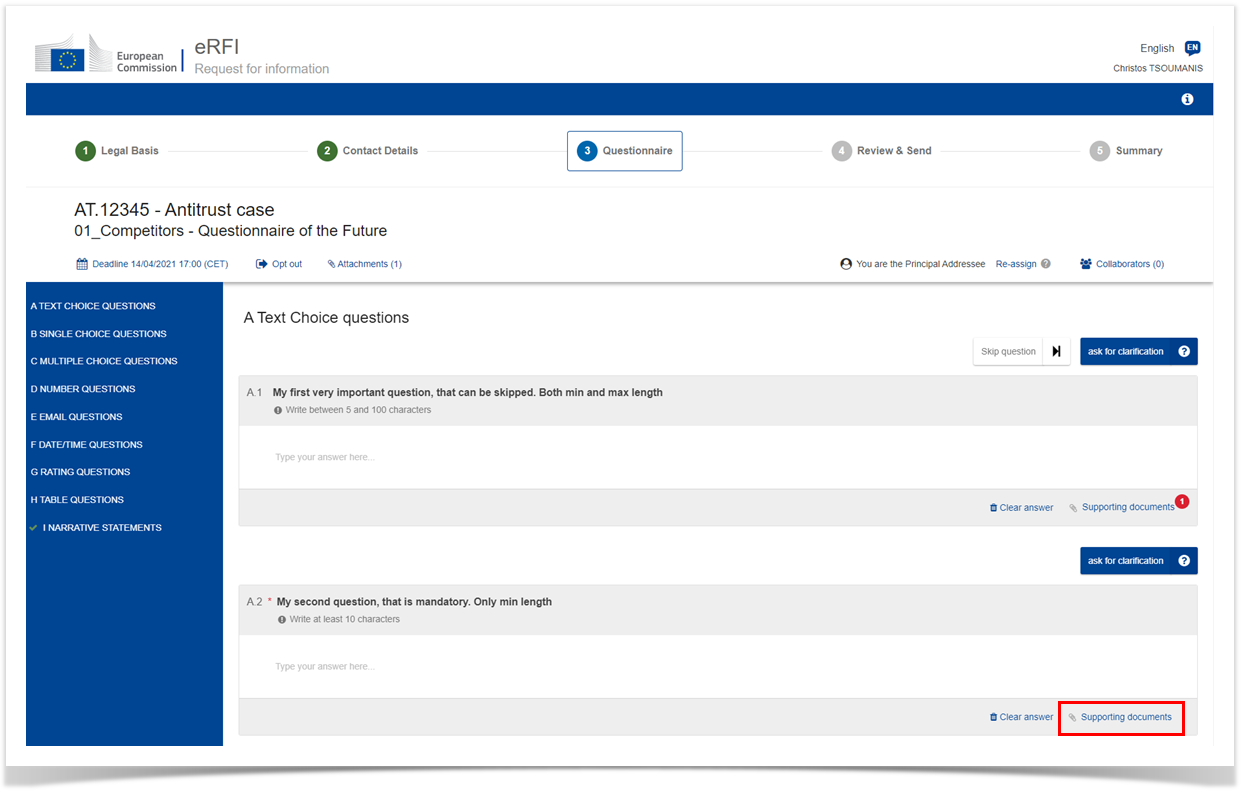 Image Added
Image Added
In the dialogue box that will appear, select the previously uploaded document in the "Attach existing file" section and click on
. The document will be added in the list with the uploaded documents on the right side of the box. Status colour Blue title Attach
 Image Added
Image Added
| Info | ||
|---|---|---|
| ||
The following limits apply to uploaded supporting documents:
|
- Powered by Atlassian Confluence 7.19.25
- Printed by Atlassian Confluence 7.19.25
- Report a bug
- Atlassian News