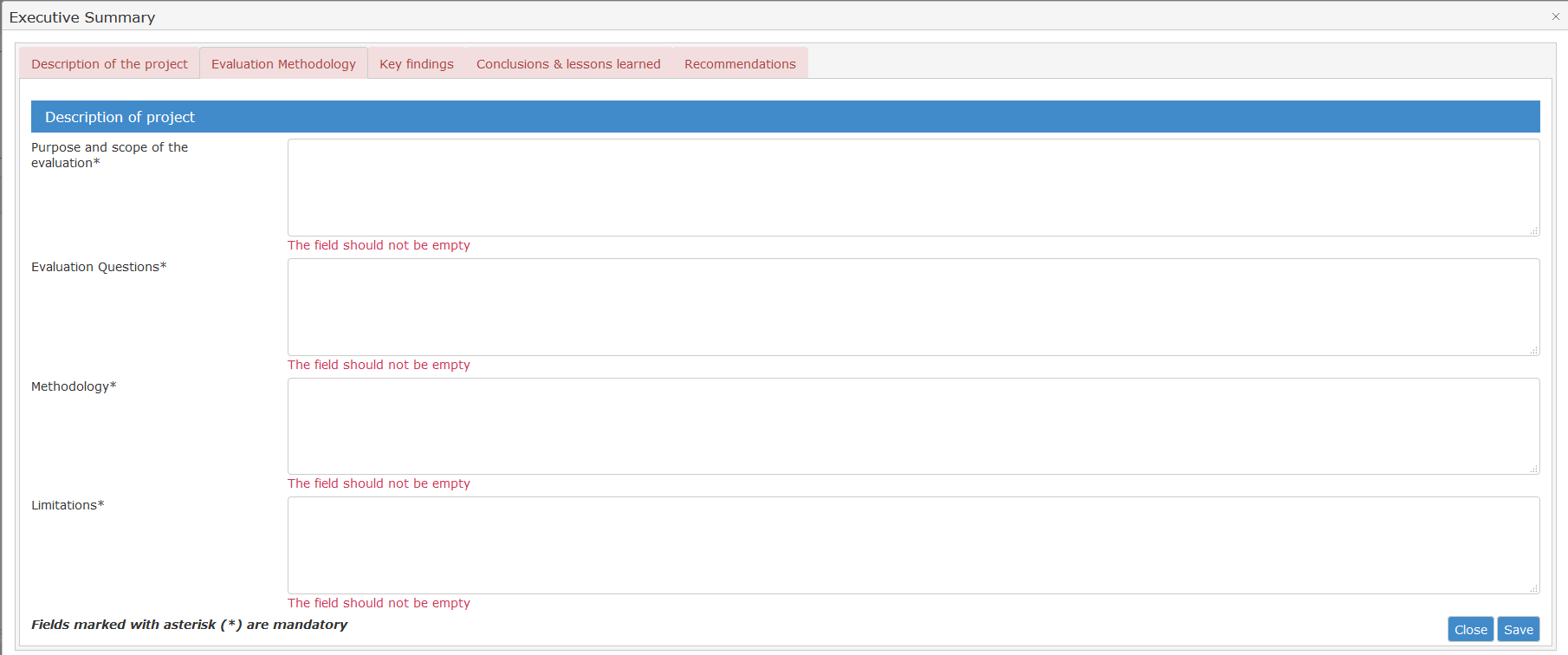Page History
Manual for Evaluation Contractors > 4. Synthesis Phase
Table of Contents
| Excerpt | ||||
|---|---|---|---|---|
|
| Div | ||
|---|---|---|
| ||
4. Synthesis Phase
Watch the E-Learning video for this step
...
To make the executive summary fully searchable, this must be submitted via EVAL using the specific PDF or web form.
- If you opt for the PDF form – in this case, you will have to save the file on your computer and will be able to work on it even if you have no Internet connection:
- Download the PDF form to your computer by clicking on the PDF icon under "Available Executive Summary PDF template". The template is available in English and French – please select the language corresponding to the evaluation. If the language of the evaluation is Spanish or Portuguese, please download the template in English.
- Save the file to your computer. The first page is pre-filled with data retrieved from CRIS and EVAL. All the other fields must be filled in.
- Upload the filled template to the system by clicking the button.
- If you opt for the web form, all information provided will be saved directly in the system:
- Click on the "Executive summary web version" button (as illustrated above) and fill in the form directly in the module. Note that all fields must be filled in.
- From time to time, save your work. Note that the EVAL module allows you to save even if there is missing information: in this case, the tabs and the fields with missing information will be displayed in red. When done, click on "Save" and then on "Close".
In the table below, you can see the maximum number of characters allowed per each section and subsection of the executive summary:
Section | Subsection | Allowed characters |
|---|---|---|
Description of the project | Background to the project | 3000 |
Description of the project and its objectives | 3000 | |
Evaluation Methodology | Purpose and scope of the evaluation | 3000 |
Evaluation questions | 3000 | |
Methodology | 3000 | |
Limitations | 3000 | |
Key findings | Answer to the evaluation questions | 6000 |
Conclusions and lessons learned | Conclusions – (minimum 1 and up to 10); | 1500 per conclusion |
Lessons to be learned (minimum 1 and up to 10) | 1500 per lesson to be learned | |
Recommendations | Minimum 1 and up to 10 | 1500 per recommendation |
...
- Whether you have filled in the executive summary in PDF or web format, a PDF file is generated either way by EVAL and displayed in the documents table, as in the example below. You can download the file to check your work. You can edit the contents of the executive summary by clicking on the pencil icon.
- When ready, submit the executive summary for approval by the Evaluation Manager.
- You may upload additional documents, such as Annexes to the final report, by using the "Upload documents" button and choosing the appropriate category and language.
- Once you have uploaded the final report, the Evaluation Manager will receive a notification. The first version of the final report will be sent in consultation for comments to the reference group members.
- The Evaluation Manager will assess the quality of the report by completing the draft QAG template in the module. The QAG template ("quality assessment grid It should be noted that the assessment of quality must enhance the credibility of the evaluation without diminishing its independence. Therefore, it focuses on how the conclusions are presented and explained and not on their content. The quality assessment should not be entrusted to the persons involved in the project / programme being assessed. ") is included among the terms of reference templates. This is a draft version of the QAG. The first draft version of the QAG is shared with the Contractor in EVAL. The Evaluation Manager and the evaluation Contractor discuss the quality assessment and the Contractor will also have the possibility to reply to the Evaluation Manager comments in the QAG itself..
Click on the "Accept the QAG" button if you agree with the Strengths and Weaknesses of the assessed topics or click on the "Reply to the QAG" button to comment on the QAG.
Add your comments in the blue "Contractor's comments" boxes found throughout the template. You can also upload a separate document with your comments in EVAL by choosing "Other" as document category.
...
| Div | ||
|---|---|---|
| ||
| Div | ||
|---|---|---|
| ||