Welcome
| Anchor | ||||
|---|---|---|---|---|
|
| Table of Contents | ||
|---|---|---|
|
| Include Page | ||||
|---|---|---|---|---|
|
| Include Page | ||||
|---|---|---|---|---|
|
In the Activities section of the application form you are asked to provide information on about the Mobility activities you plan to organise and the amount of EU grant that you are requesting to implement them.
You will first define all the activities (learner mobilities, staff mobilities or other activities). Each activity may contain one or more mobility flows, detailing the planned activities, including destination country, number and type of participants, duration and number of participants with fewer opportunities, etc.
You must also provide details about the activity content and profiles of participants, learning outcomes and the evaluation process.
Each activity must be associated with one or more of the previously defined Project Objectives.
For further details please refer to the detailed stepsbelow.
| Info | ||
|---|---|---|
| ||
Budget information for the activities and their mobilities must be added in the Budget section of the form. |
| Note | ||
|---|---|---|
| ||
Questions or fields may vary depending on the action type you apply for and the selected activity. Please read the onscreen information carefully to complete the relevant fields and sections. |
Our example below shows how to complete this part of your application form using a Short-term projects for mobility of learners and staff in school education (KA122-SCH) application form.
| Expand | ||
|---|---|---|
| ||
This page is relevant for:
|
| HTML |
|---|
<div class="page-break-ruler"> </div> |
| Numbered Headings | |||||||||||||||||||||||||||||||||||
|---|---|---|---|---|---|---|---|---|---|---|---|---|---|---|---|---|---|---|---|---|---|---|---|---|---|---|---|---|---|---|---|---|---|---|---|
| |||||||||||||||||||||||||||||||||||
Open "Activities"Click on Activities in the Content menu. The Activities screen opens. When you start, the Content menu contains one section and one subsection:
For each activity you add to your form, a new subsection with indicating the activity name type, is added in the Content menu, under Activities.
Add activities to the "List of activity types"The activities activity types you can add differ depending on the selected field you are applying for, and .
The activity types are grouped in three categories: . Other activities
Activities are displayed as cards, which can be expanded and collapsed individually , by using the dedicated down/up arrows in the upper right corner of each card or the Edit (pencil) icon (1). In the List of activity types, the card for the first activity is already available when you open the Activities section. If necessary, additional cards can be added by clicking on the blue plus icon (+) (2) at the top of the list. In each activity card, select the Activity type from the available drop-down list. The subsections in the Content menu are updated to reflect the selected activity types. The remaining fields in each card will be automatically updated once detailed information and mobility flows is are added in the specific subsection for each activity. Further budget information for each activity must be provided later in the separate Budget section in the application form. Once all activities have been added and details filled in, the List of activity types will provide an overview including the updated total number of participants and accompanying persons, average total duration for participants and accompanying persons as well as the Total grant requested.
Fill in the activity detailsSelect an activity in "Content menu"Click on the desired activity title in the Content menu to open the details screen for that activity. Complete all sections for an activity in due order, as some sections depend on answers provided in previous sections. Incomplete activities are marked with a red dot, completed activities are marked with a green dot in the Content menu. 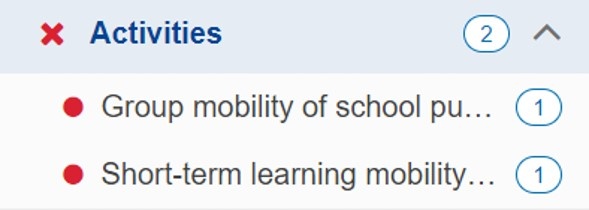 Fill in the "Mobility Flow" sectionScroll down to the Mobility flow section in the Activity details screen. Two tables are available. In each table, the row for the first Mobility mobility flow is already available. If required, you can add further mobility flows by clicking on the Add button in the top right corner of the first table. For each mobility flow, fill in all details mandatory fields in the two tables. These include:
Fill in the "Description"In the Activity details screen, scroll down to the Description section for the selected activity. Answer all mandatory questions for the activity. Select which project objective(s) this activity will contribute to, by checking the relevant checkboxes. The A list of applicable project objectives were must have been specified in the Project objectives section of the application form.
Overview of the "List of activity types"Once all mandatory details have been entered for all activities, you can verify the consolidated plan by clicking on Activities in the Content menu. If all required information is provided for all Mobility flows in an activity, the activity will be marked as complete and preceded with a green line in the Activities list, activities . Activities with missing or invalid information are marked as incomplete and preceded with a red line. Key figures specified in the details for the various activities, as well as the Total Grant are now shown. The values are read-only in this screen, and any changes must be made by updating the relevant activities. If all activities have been completed correctly but the Activities section is still marked as incomplete (with a red dot) in the Content menu, double-checking the activities overview may prove useful. For example, you may have added more participants than allowed for a single application.
Delete an activity or flow
To remove an activity from the list:
To remove a mobility flow:
"Go to" a subsection in the project "Budget" for an activityIn a mobility flow you can jump directly to a desired subsection of the Budget by clicking on the Go to button and selecting the desired Budget element from the drop-down list. Example of a completed "Activities" sectionOnce you have correctly completed all sections and subsections, the section is marked with a green check in the Content menu. |
| Include Page | ||||
|---|---|---|---|---|
|
| HTML |
|---|
<div class="page-break-ruler"> </div> |
| Content by Label | ||||||||||
|---|---|---|---|---|---|---|---|---|---|---|
|