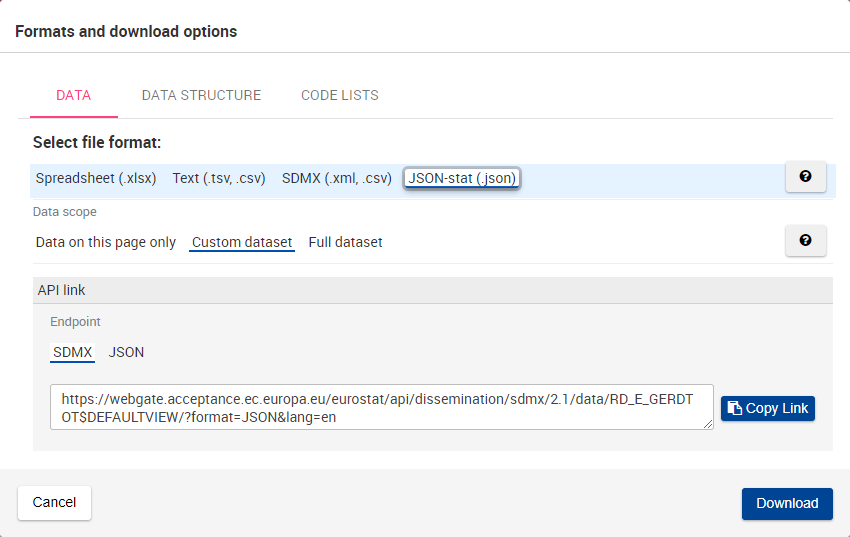Available options for Excel spreadsheet (.xlsx)
Data scope
Selectable value (default is bold) | Description / Example |
|---|---|
Data on this page only | The data scope for download is defined by the current presentation, i.e. what is displayed on screen, of the dataset. The spreadsheet contains the data as presented on screen: the filtering options applied to the downloaded data are the same as set on screen. |
Data on this page (Page by) | The data scope for download is defined by the current view of the dataset, but paged by the various available positions for dimensions which are fixed in the filtering (only one value can be selected) when defining the data to be visualised. The spreadsheet contains several sheets (sheet 1, sheet 2, sheet 3…). Each sheet corresponds to a combination of the available positions. For example, say the displayed dataset has the following dimensions:
In the filtering in Page, Suspected person is the selected value for LEG_STAT dimension. The data related to the suspected legal status is then shown on the screen. The downloaded Excel file will contain 3 sheets. Each sheet will represent a position of the LEG_STAT dimension:
Each sheet will contain a table where:
Thus, the spreadsheet contains more data than what is visible on screen. |
Custom dataset | The data scope for download is defined by the customization applied to the dataset, i.e. restricting dimensions to the positions selected in the customization definition. The spreadsheet contains more data than what is visible on screen. The spreadsheet contains several sheets (sheet 1, sheet 2, sheet 3…) as the file includes the different filtering options applied to the data, split in sheets. |
Full dataset | The data scope for download is the full dataset i.e. complete data cube. This option would only be available when the dataset overall size permits it. The spreadsheet contains more data than what is visible on screen. The spreadsheet contains several sheets (sheet 1, sheet 2, sheet 3…) as the file includes all available data in the dataset. |
Flags
Selectable value (default is bold) | Description / Example |
|---|---|
Without flags | No flag will be added to the spreadsheet |
With flags – separate columns | Flags will be added to the spreadsheet, in their own column |
With flags – cell comments | Flags will be added to the spreadsheet, in cell comments |
With flags – separate sheets | Flags will be added to the spreadsheet, in separate sheets |
Labelling
Selectable value (default is bold) | Description / Example |
|---|---|
Labels | Only the labels are present in the file |
Codes | Only the codes are present in the file |
Codes and Labels | Both codes and labels are present in the file |
Data not available
Selectable value (default is bold) | Description / Example |
|---|---|
Colon (:) | A colon (:) is written in cells where data are not available |
Empty | Cells where data are not available are left blank |
Summary sheet
Selectable value (default is bold) | Description / Example |
|---|---|
Yes | The spreadsheet includes a sheet named Content, offering summarised information and a table of content listing all the available sheets in the excel file. Each sheet in the index is clickable and redirects the user to the related sheet. |
No | No summary page is present in the file |
Structure sheet
Selectable value (default is bold) | Description / Example |
|---|---|
Yes | The spreadsheet includes a sheet named Structure, which lists all dimensions and positions used in the dataset |
No | No structure sheet is present in the file |
Available options for Text format (.TSV, .CSV)
Data scope
Selectable value (default is bold) | Description / Example |
|---|---|
Data on this page only | The data scope for download is defined by the current presentation, i.e. what is displayed on screen, of the dataset. |
Custom dataset | The data scope for download is defined by the customization applied to the dataset, i.e. restricting dimensions to the positions selected in the customization definition. |
Full dataset | The data scope for download is the full dataset i.e. complete data cube. |
Per line
Selectable value (default is bold) | Description / Example |
|---|---|
One observation | The values in the generated file will be written with one observation per line. See {sdmxcsvurl}[SDMX CSV Specifications ^]. This setting generates a CSV file. The values in the generated file will be separated with a comma. |
One time-series | The values in the generated file will be written with one time-series per line. This setting generates a TSV file. The values in the generated file will be separated with a TAB character. |
Available options for SDMX format (.xml,.csv)
Data scope
Selectable value (default is bold) | Description / Example |
|---|---|
Data on this page only | The data scope for download is defined by the current presentation, i.e. what is displayed on screen, of the dataset. |
Custom dataset | The data scope for download is defined by the customization applied to the dataset, i.e. restricting dimensions to the positions selected in the customization definition. |
Full dataset | The data scope for download is the full dataset i.e. complete data cube. |
SDMX Format
Selectable value (default is bold) | Description / Example |
|---|---|
DataGeneric (SDMX 2.1) | |
DataStructureSpecific (SDMX 2.1) | |
SDMX-CSV (.csv) | See SDMX CSV Specifications Example of provided CSV file: |
The files downloaded using the flat format option SDMX-CSV can be visualized in Excel by following the steps:
Open Excel and select the Data tab.
In the “Get & Transform Data” section click on From Text/CSV and select the downloaded file.
In the Preview window select “Comma” as File Delimiter and click to load the file.
The labels may differ depending on the Excel version installed; for this walkthrough, the Microsoft Excel for Office 365 was used.
Available options for JSON-stat (.json) format
Data scope
Selectable value (default is bold) | Description / Example |
|---|---|
Data on this page only | The data scope for download is defined by the current presentation, i.e. what is displayed on screen, of the dataset. |
Custom dataset | The data scope for download is defined by the customization applied to the dataset, i.e. restricting dimensions to the positions selected in the customization definition. |
Full dataset | The data scope for download is the full dataset i.e. complete data cube. |