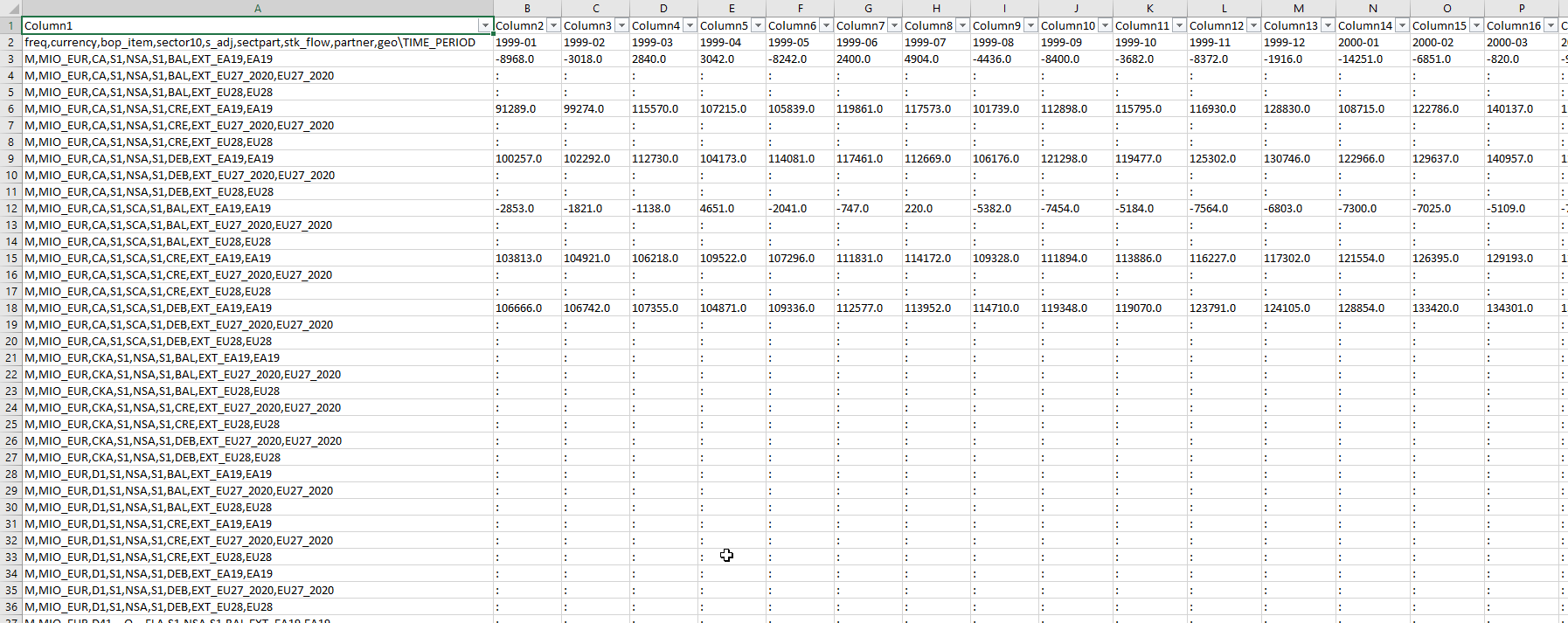How is the data organized in a TSV file?
Here is an example of TSV file content:
The first line is the header. Its structuration is always the same:
The names of the first aggregated column come first (in the example: "FREQ,UNIT,INDIC_AG,GEO\TIME_PERIOD")
All the time intervals are present just after the header (in the example; "2000", "2003", etc)
All the other lines contain the data
information in the first column is the identifier of the time-series
other columns contains statistical data, a whitespace and additional attributes when available
whitespace is always present even if no additional attributes are available
On the screenshot, each orange arrow is in a fact a "TAB" character. It is used as a separator between one data and its neighbours. It is also used as a separator between one column header and its neighbours.
So, the line which contains "BE335" in the example must be interpreted this way:
Identifier of the serie: A,NR,I07A_EQ_Y,BE335
Value of the data for 2000: 1310
Value of the data for 2003: (no value)
Value of the data for 2010: (no value)
(etc)
How to import the data in Microsoft Excel?
Open Microsoft Excel.
Create a workbook, or open an existing one.
Open the "Data" tab at the top of the window, and click on the button "From Text/CSV".
A new window opens in order to select a file that is stored locally on your computer.
At the bottom right of the window, select "All Files" (instead of "Text Files" which is the default selection).
Select the TSV file to be imported in Excel and click the "Import" button. 7.7. In the Preview window select “Tab” as File Delimiter and click on “Load” to import the file.
The labels may differ depending on the Excel version installed; for this walkthrough, the Microsoft Excel for Office 365 was used.