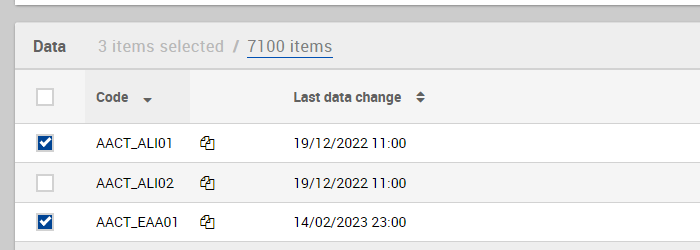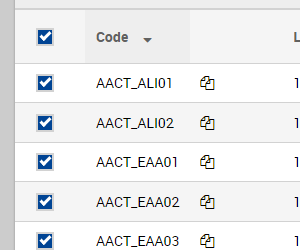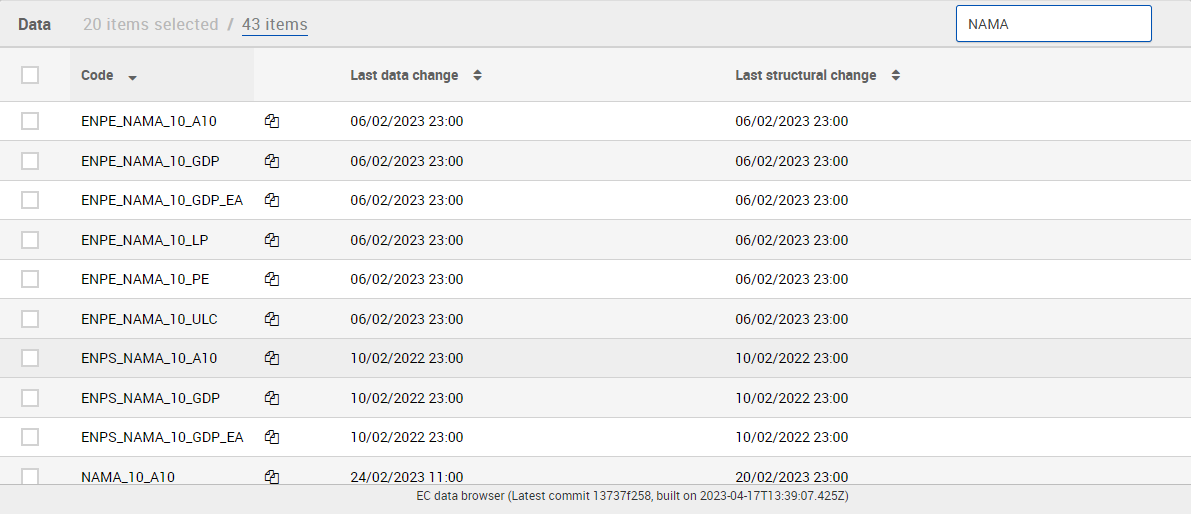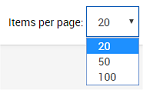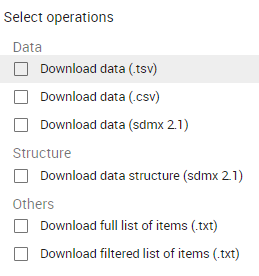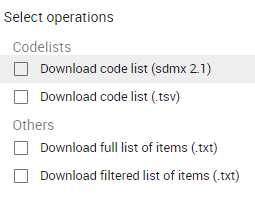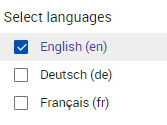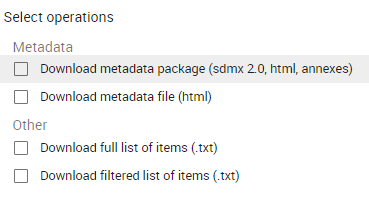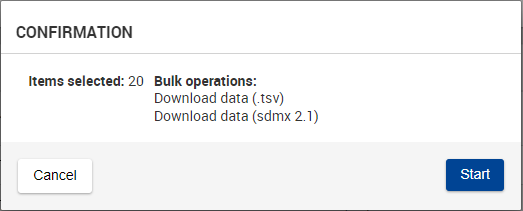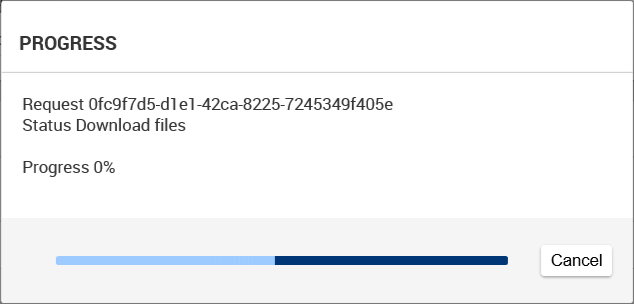Available operations
Available download operations are:
Data type | Operation | Operation Description |
|---|---|---|
Data | Download data (.tsv) | Download data for selected dataset(s) in TSV file format |
Download data (.csv) | Download data for selected dataset(s) in CSV file format | |
Download data (sdmx 2.1) | Download data for selected dataset(s) in SDMX 2.1 file format | |
Download data structure (sdmx 2.1) | Download data structure definition (DSD) for selected dataset(s) in SDMX 2.1 file format | |
Download full list of items (.txt) | Download the complete list of datasets in text file format | |
Download filtered list of items (.txt) | Download the list of selected datasets in text file format | |
Code lists | Download code list (sdmx 2.1) | Download selected code lists in SDMX 2.1 file format |
Download code list (.tsv) | Download selected code lists in TSV file format | |
Download full list of items (.txt) | Download the complete list of code lists in text file format | |
Download filtered list of items (.txt) | Download the list of selected code lists in text file format | |
Metadata (ESMS) | Download ESMS files (sdmx 2.0) | Download selected metadata in SDMX 2.0 file format |
Download ESMS files (html) | Download selected metadata in HTML file format | |
Download full list of items (.txt) | Download the complete list of metadata in text file format | |
Download filtered list of items (.txt) | Download the list of selected metadata in text file format |
Metadata operations might not be available on some systems.
Get to Download operations page
For mass download actions, click on DOWNLOADS in the header row:
Download actions are a saving of time: it avoids performing repetitive download operations, for example.
User can check as many datasets as necessary:
Navigation features in the Downloads area
When checked, the checkbox at the top left of the list (at the left of the Code column label) checks all the visible elements. When unchecked, all the visible elements are unchecked:
⇒
Clicking on at the top af any column sorts the entire list on the values of this column. Clicking again on the same icon of the same column sets the opposite sorting order. By default, the list is sorted on an ascending order on the Code column.
It is also possible to filter the list using the search box at the top right of the screen. Filtering always applies to Code column:
For example:
If a filter is applied, only the items matching the input text will appear. To restore the unfiltered view, it is necessary to delete any value present in the Filter input. The filter applies on column Code.
The navigation pagination at the bottom screen allows the display of only a limited amount of items at a time. It is possible to navigate through each page using the bottom-placed page selector:
It is also possible to change the current amount of simultaneously displayed items by selecting another value in the Items per page dropdown:
Whatever may be the selected display options, Downloads Engine keeps in memory the items checked on the other pages when applying the desired operations.
Available operations and additional fields
Download actions on data collections
On Data items, the possible operations are:
Download data (.tsv): Download text file(s) (TSV format) with data related to the selected datasets.
Download data (.csv): Download text file(s) (CSV format) with data related to the selected datasets.
Download data (sdmx 2.1): Download xml file(s) (SDMX 2.1 format) with data related to the selected datasets.
Download data structure (sdmx 2.1): Download xml file(s) (SDMX 2.1 format) with the DSD (data structure definition) related to the selected datasets.
Download full list of items (.txt): Download the complete list of datasets (as stated in the table on the screen) in a GZip-compressed text file.
Download filtered list of items (.txt): Download the list of selected datasets in a GZip-compressed text file.
For the Download full list of items (.txt) operation, the selection of datasets is not required/not applied as the full list of items is downloaded.
In the text file, the following data is available for each data collection (separated by a tabulation character):
Code
Type
Source dataset
Last data change
Last structural change
Data download URL (TSV file)
Data download URL (SDMX file)
Data structure download URL (SDMX file)
Download actions on Code lists
On Code Lists items, the existing operations are:
Download code list (sdmx 2.1): Download selected code list(s) in XML file(s) (SDMX 2.1 format).
Download code list (.tsv): Download selected code list(s) in text file(s) (TSV format).
Download full list of items (.txt): Download the complete list of code lists (as stated in the table on the screen) in a GZip-compressed text file.
Download filtered list of items (.txt): Download the list of selected code lists in a GZip-compressed text file.
For the Download full list of items (.txt) operation, the selection of code lists is not required/not applied as the full list of items is downloaded.
In this text file, following information is available for each code list (separated by a tabulation character):
Code
Type
Source dataset
Last code list change
Last structural change in code list
Code list download URL (TSV file)
Code list download URL (SDMX file)
Moreover, the code lists are also available in the following languages:
Download operations on Metadata (ESMS)
The Metadata (ESMS) option may not be available on some systems.
After selecting the Metadata (ESMS) option in the Apply download operations on field, the Download operations allows these operations to be executed on the selected items:
Download ESMS files (sdmx 2.0): Download selected metadata in XML file(s) (SDMX 2.0 format).
Download ESMS files (html): Download selected metadata in HTML files.
Download full list of items (.txt): Download the complete list of metadata (as stated in the table on the screen) in a GZip-compressed text file.
Download filtered list of items (.txt): Download the list of selected metadata in a GZip-compressed text file.
For the Download full list of items (.txt) operation, the selection of metadata is not required/not applied as the full list of items is downloaded.
In this text file, following information is available for each metadata (separated by a tabulation character):
Code
Type
Source dataset
Last metadata change
Last structural change in metadata
Metadata download URL (SDMX file)
Download process
After selecting the the desired operation(s), click on Apply
After clicking, a confirmation popup appears:
Click Cancel to close the confirmation popup and cancel the actions.
Click Start to launch the gathering process. An information is displayed while downloading is ongoing:
When Progress indicator reaches 100%, data is ready and is provided within a ZIP file. The downloaded file can be found in the selected folder.
Once the download is completed, the previously checked items are automatically unchecked.
Download error
In case some downloads fail, a _WARNING.txt file is also present in the archive. It contains one line per each failing download as well as the reason for the failure:
This data file is not included in the archive because the data is currently unavailable: the request for download must be performed again later.
This data file is not included in the archive because its access is restricted and you do not have sufficient permissions: a request to support must be sent for access permissions.
This data file is not included in the archive because the async request is too long: the request for download must be performed again later.