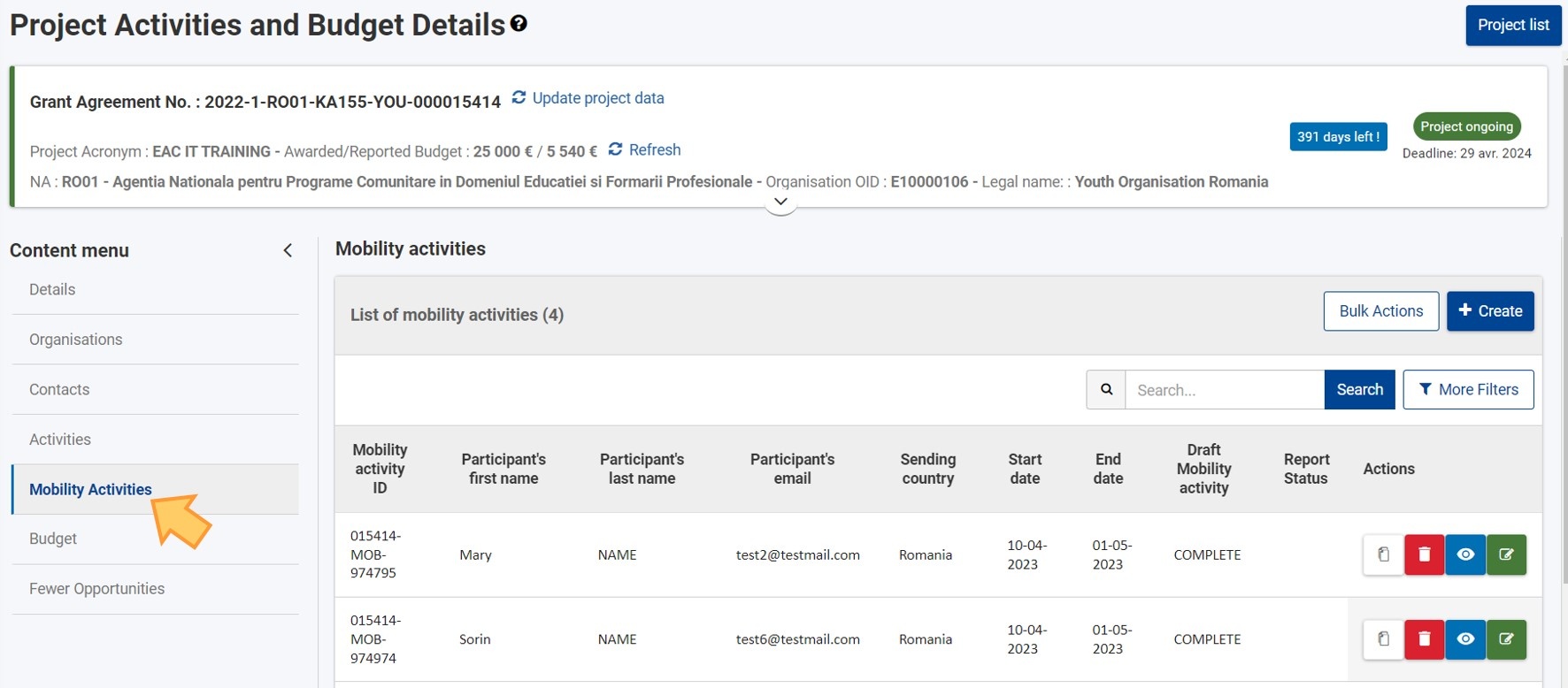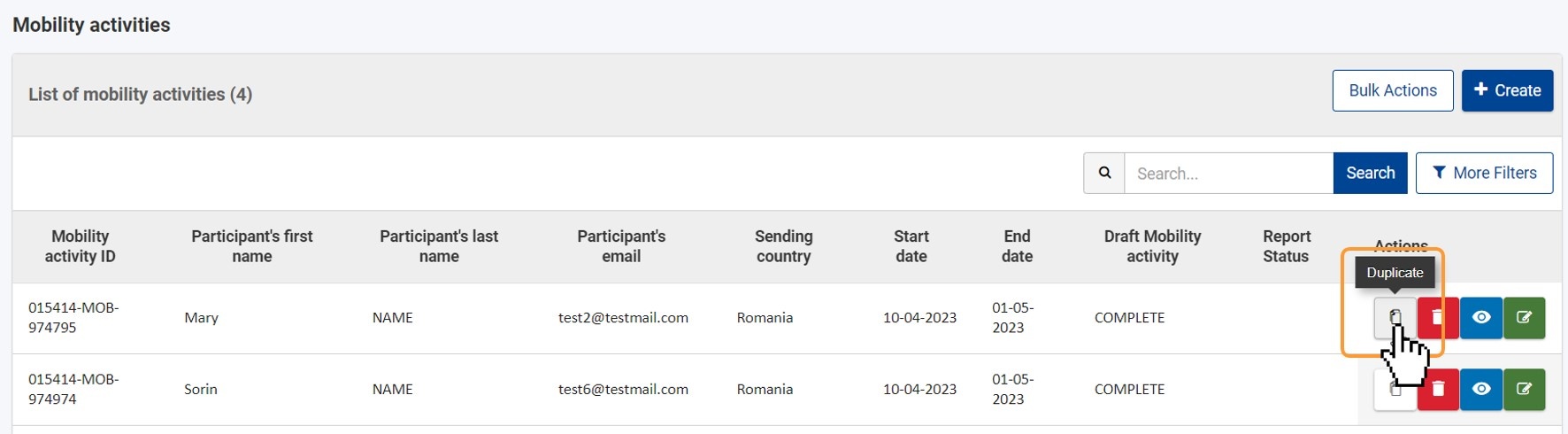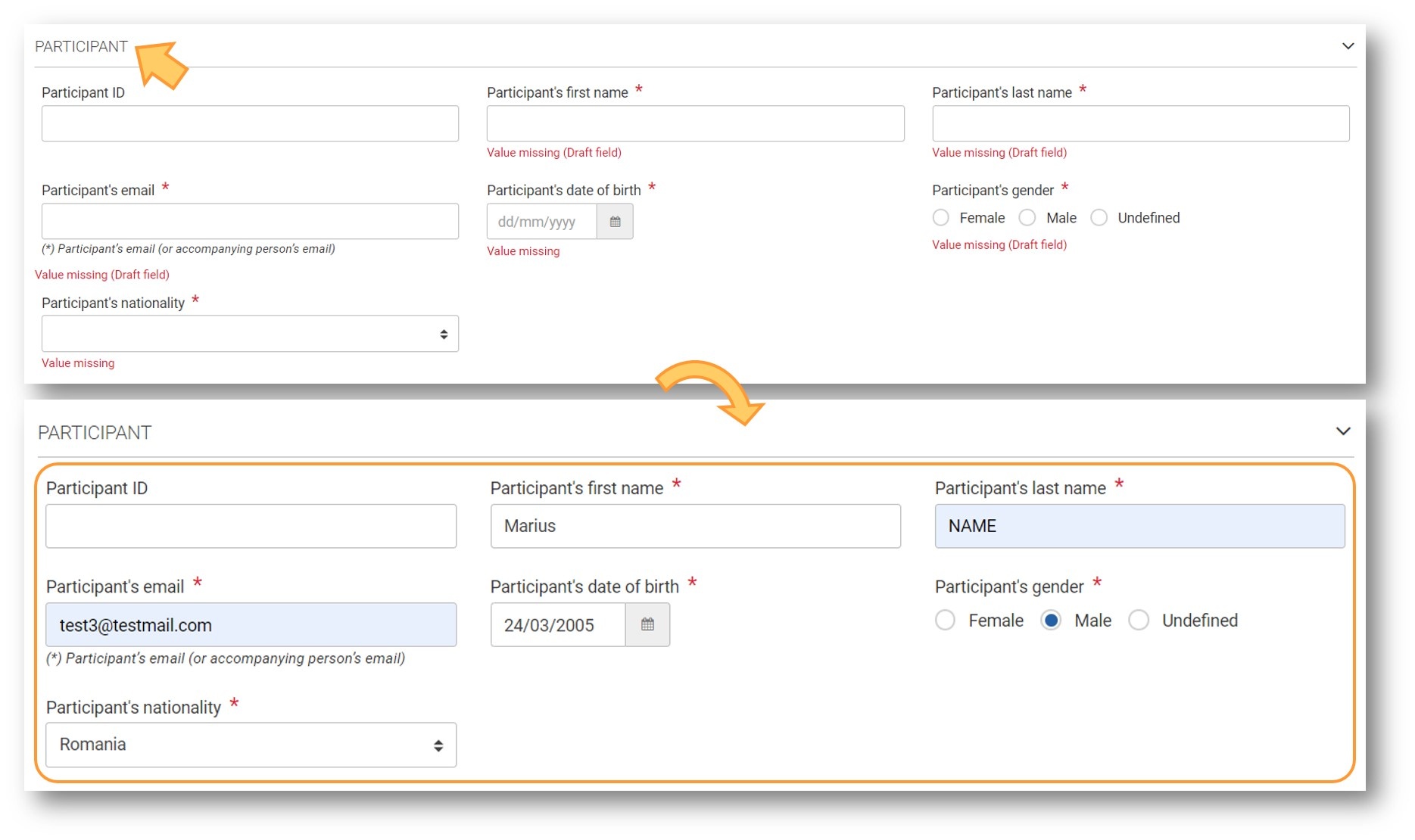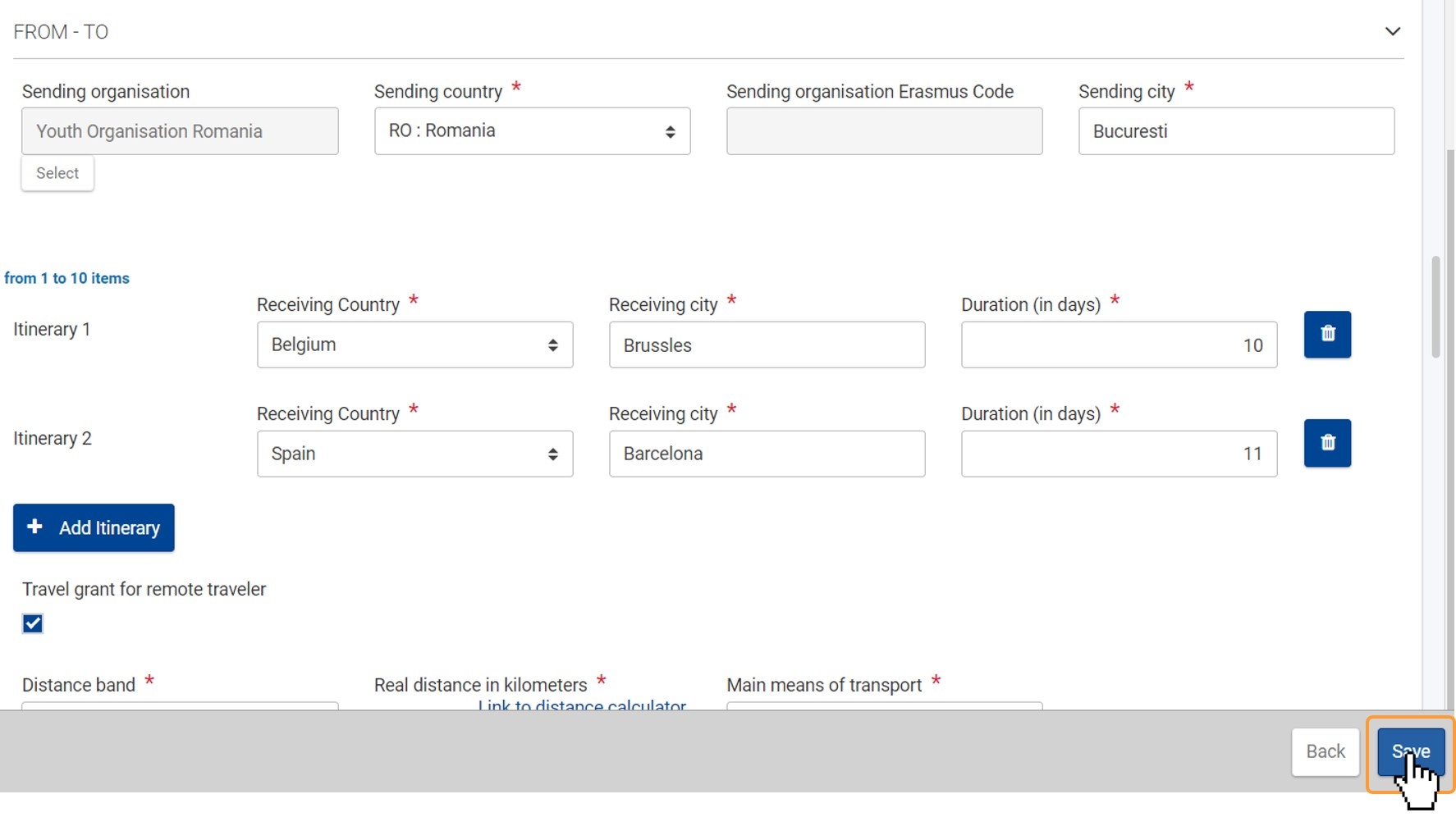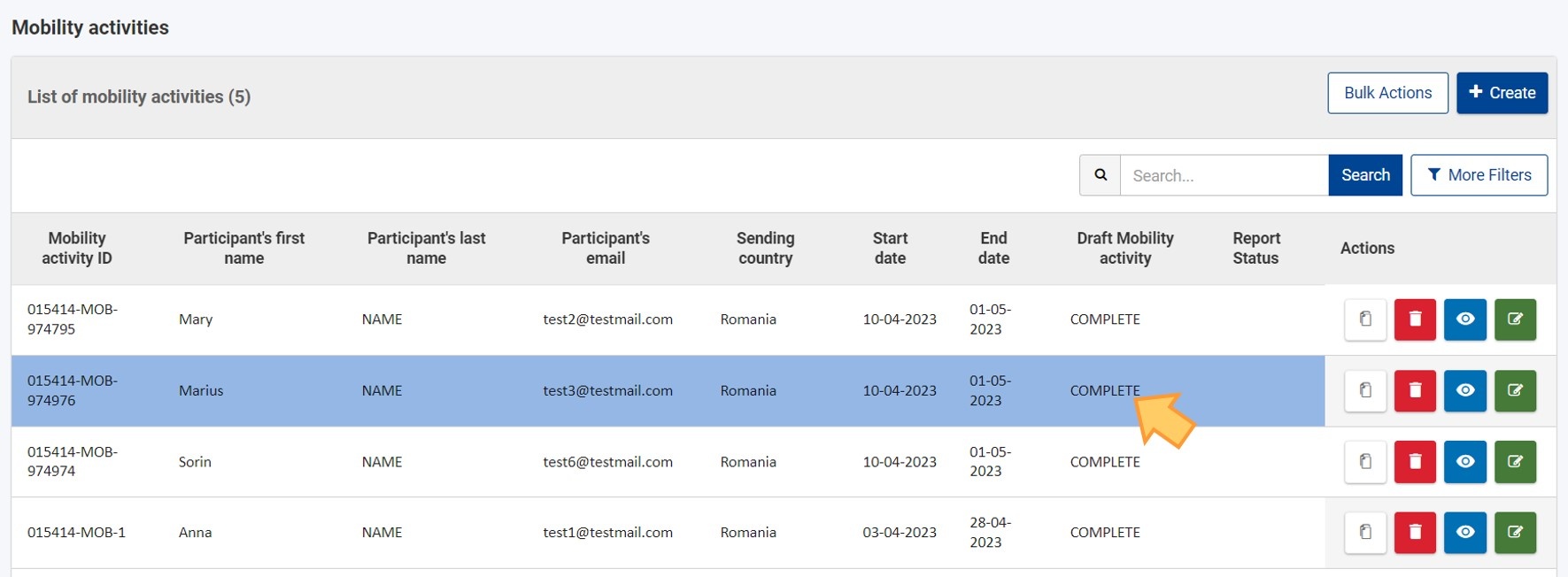Below macro will: Remove snapshot style from images, Add frame & shadow around images (JPG only), Make images responsive, Defines page break styles
This page explains how to duplicate an existing mobility activity to create a new one. Using the duplicate functionality allows you to easily copy all relevant mobility activity data such as From-To, Duration, Travel, Travel grants etc., except the participant details, from an existing mobility activity into a new draft mobility activity. This draft mobility activity can then be updated.
For information on creating a mobility activity, see the page Add mobility activities to projects.
For certain key actions (e.g. higher education projects) it is also possible to complete all mobility activities using the import-export function.
In the example below, we are using a KA155-YOU project from call year 2022.
This page is relevant for:
|
<div class="page-break-ruler"> </div> |
Prerequisites
- Only the contact persons of the beneficiary, co-beneficiary and partner organisations with edit rights on the project are able to perform these actions.
- A grant agreement has been signed for the project, and it is visible in Beneficiary module.
- To update the project it must have the status Project Ongoing.
- A mobility activity must already exist in the project. See Add mobility activities to projects for details.
Steps
Access "Mobility Activities"Click on Mobility Activities in the Content menu in your project. It is from here that you can manage the mobility activities of the project.
Click on the "Duplicate" icon for the mobility activity to copyTo copy a mobility activity, click on the Duplicate icon in the Actions column.
Confirm the actionConfirm the action by clicking on Yes in the confirmation pop-up. Click on No to cancel the action.
Draft mobility activity createdA success message displays and the mobility activity in status Draft is created. All filled in fields and sections from the existing mobility activity are copied, except for the information referring to the following Participant details:
The Mobility Activity ID is automatically created as a new, unique ID for the mobility activity.
Complete the duplicated mobility activityProvide the mandatory Participant detailsAccess the Participant section of the mobility activity. Fill in the following fields:
Update any other fields and sections as per your needsCheck the other sections and fields for the mobility activity and update as per your needs. "Save" the Mobility activityClick on the Save button to save your changes.
Mobility activity createdThe mobility activity is created and displayed in the list. If all mandatory fields are correctly filled in, the mobility activity will be in status Complete.
|
Expected Outcome
- New Mobility activity created, using an existing one
<div class="page-break-ruler"> </div> |