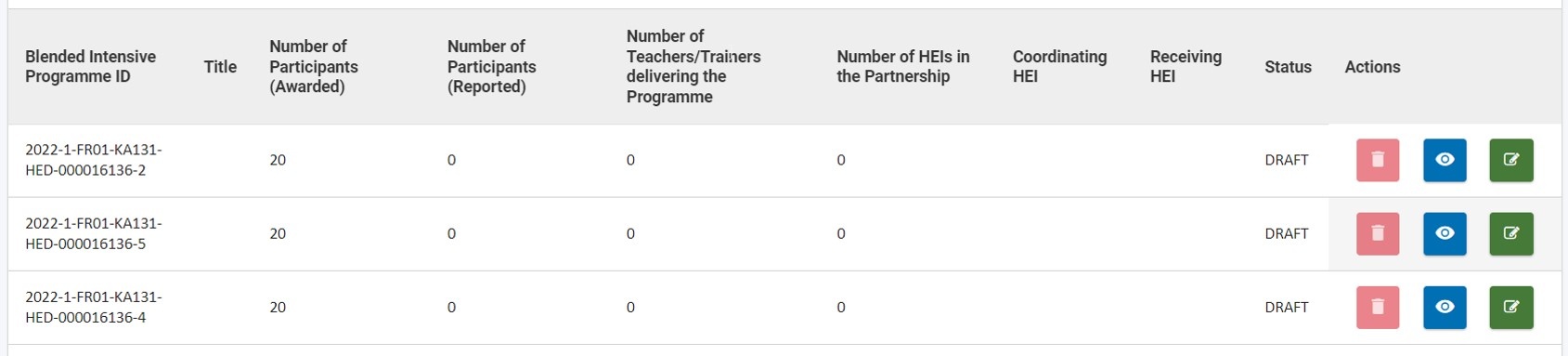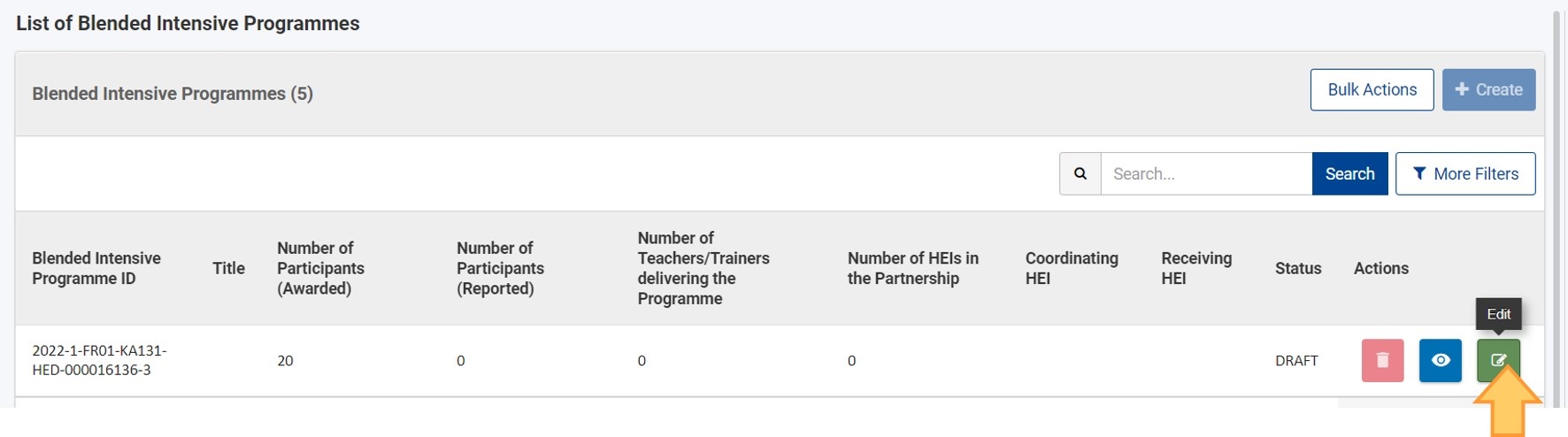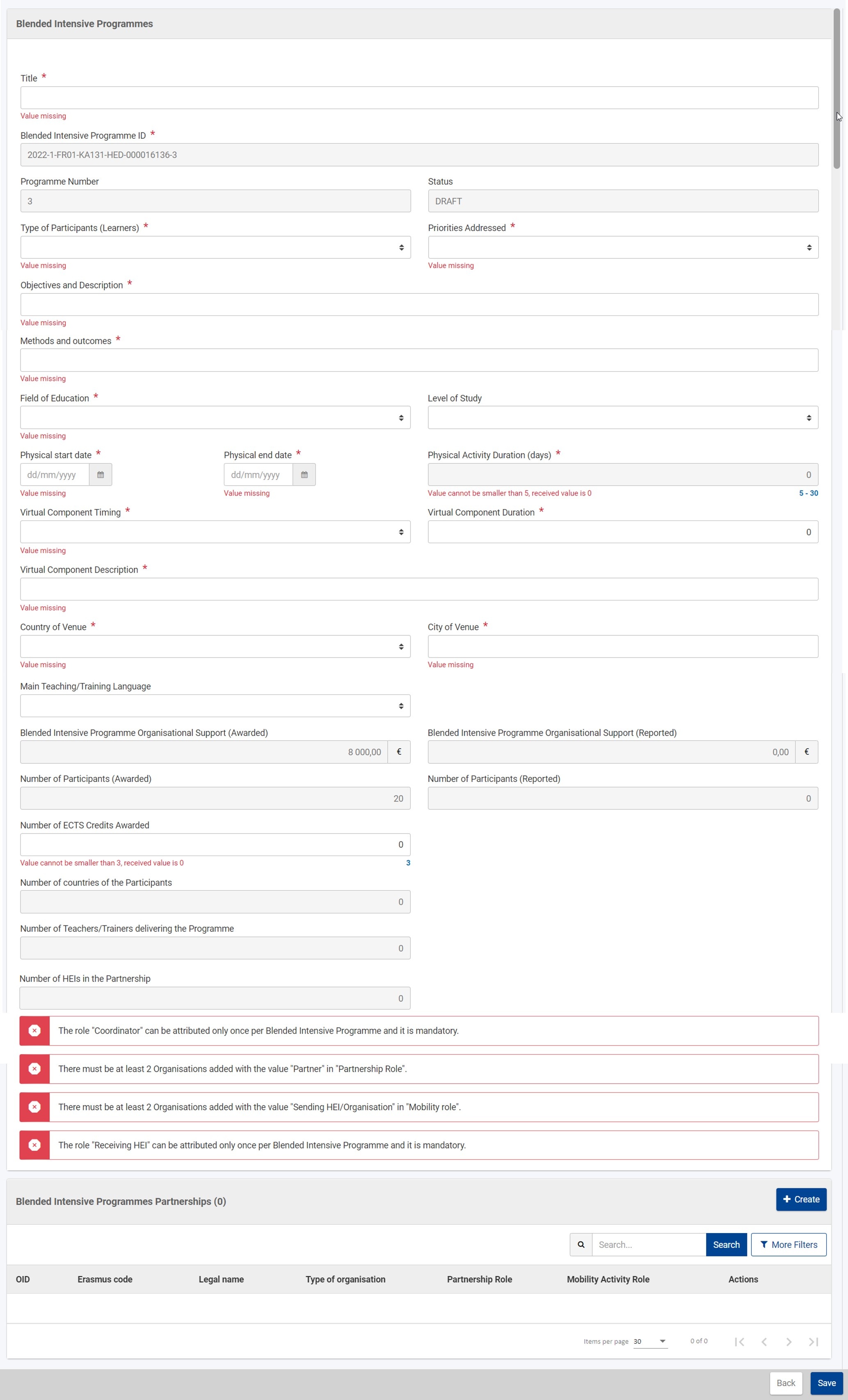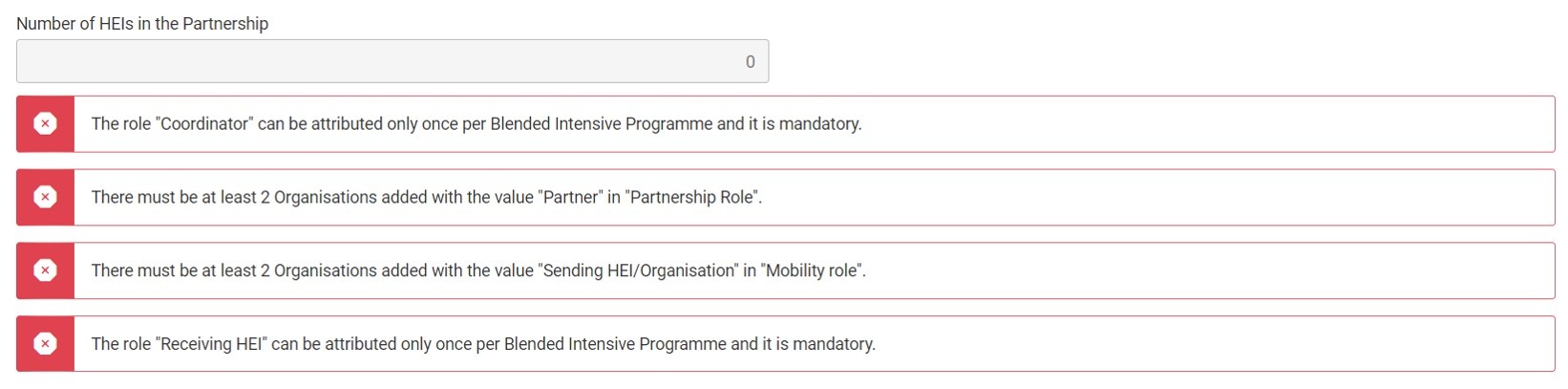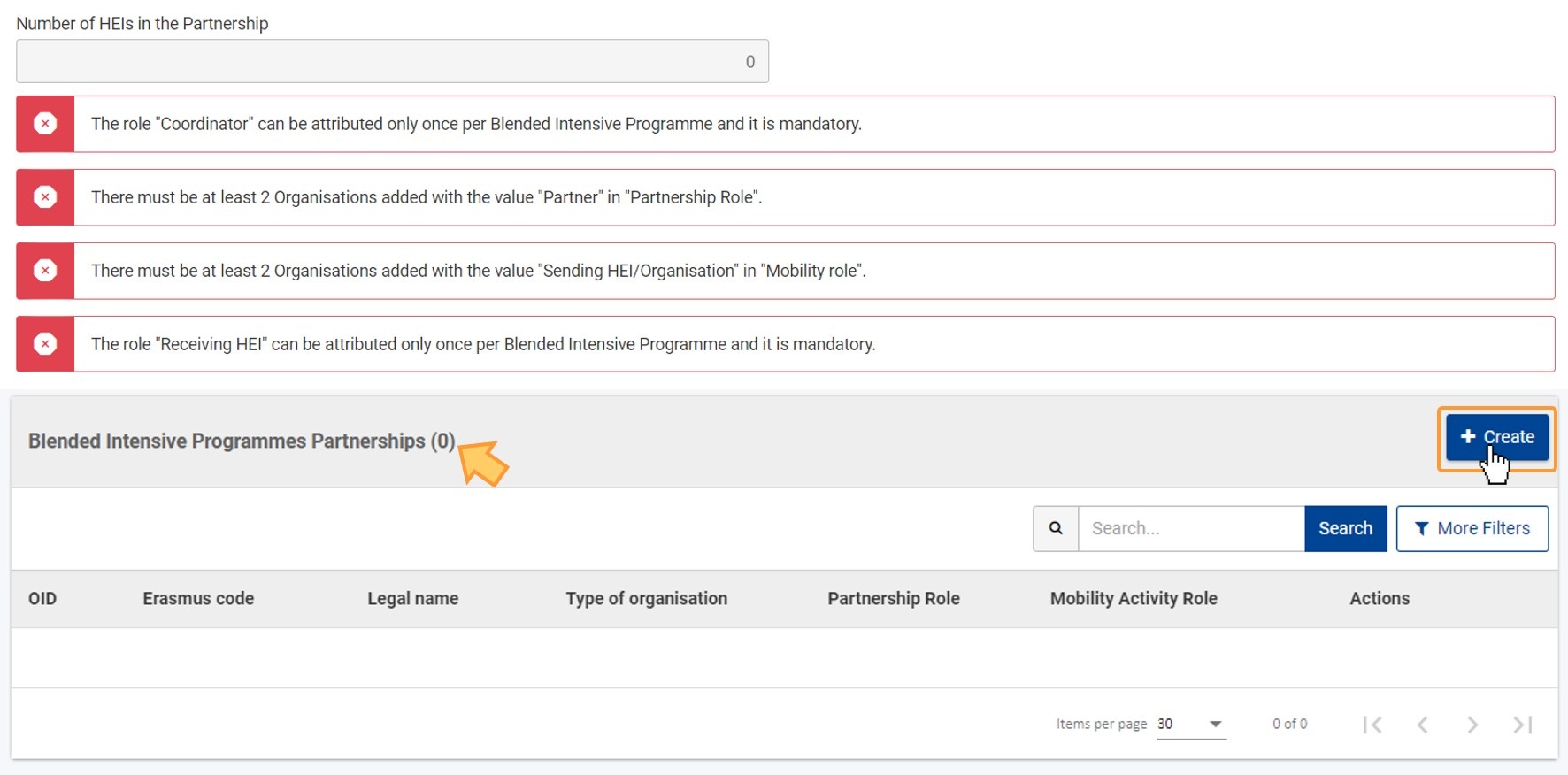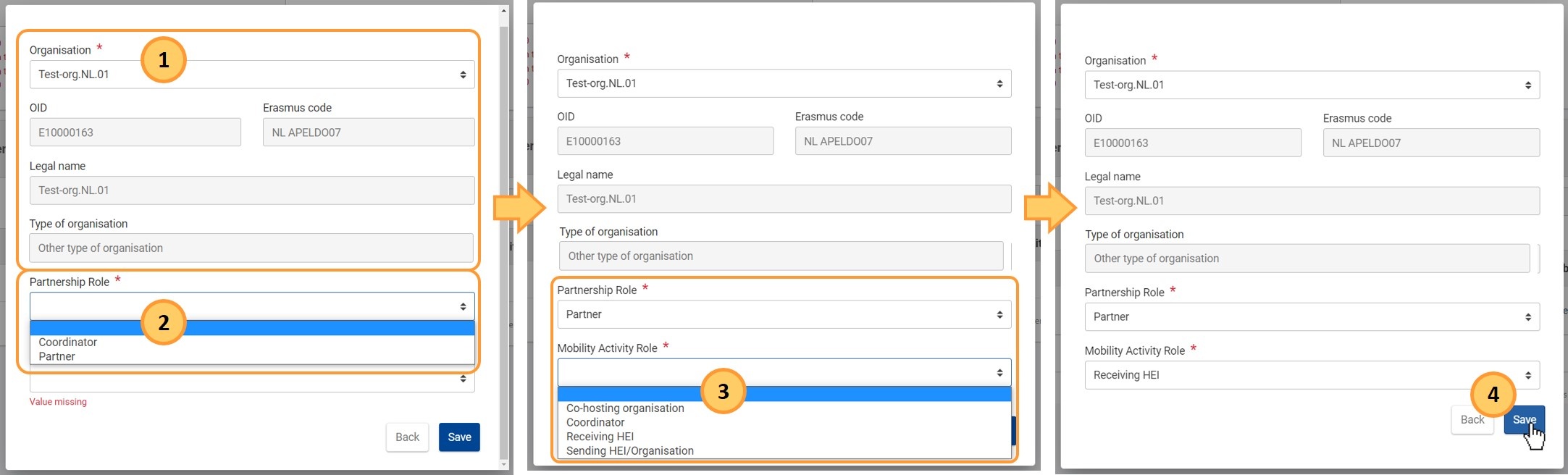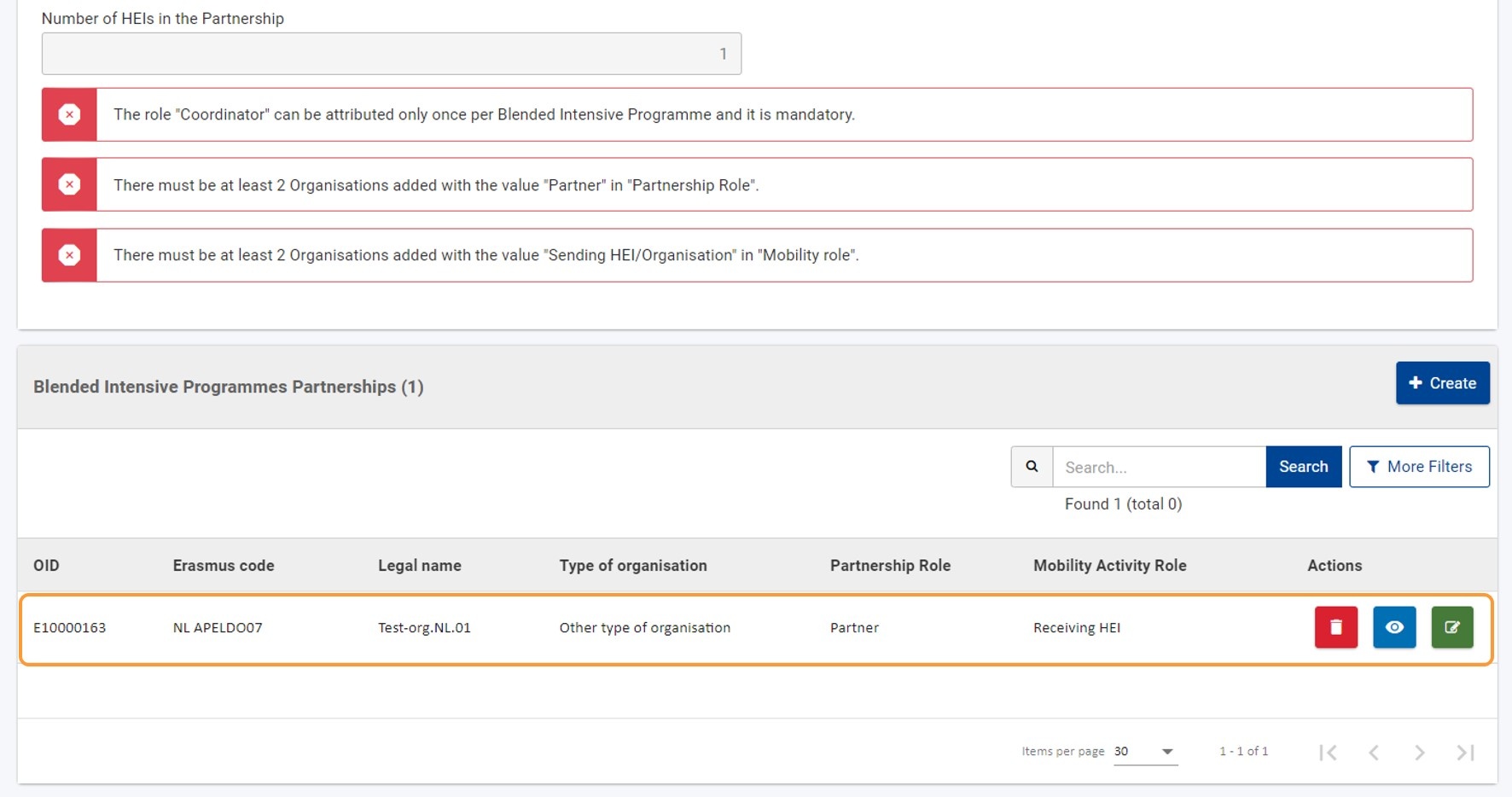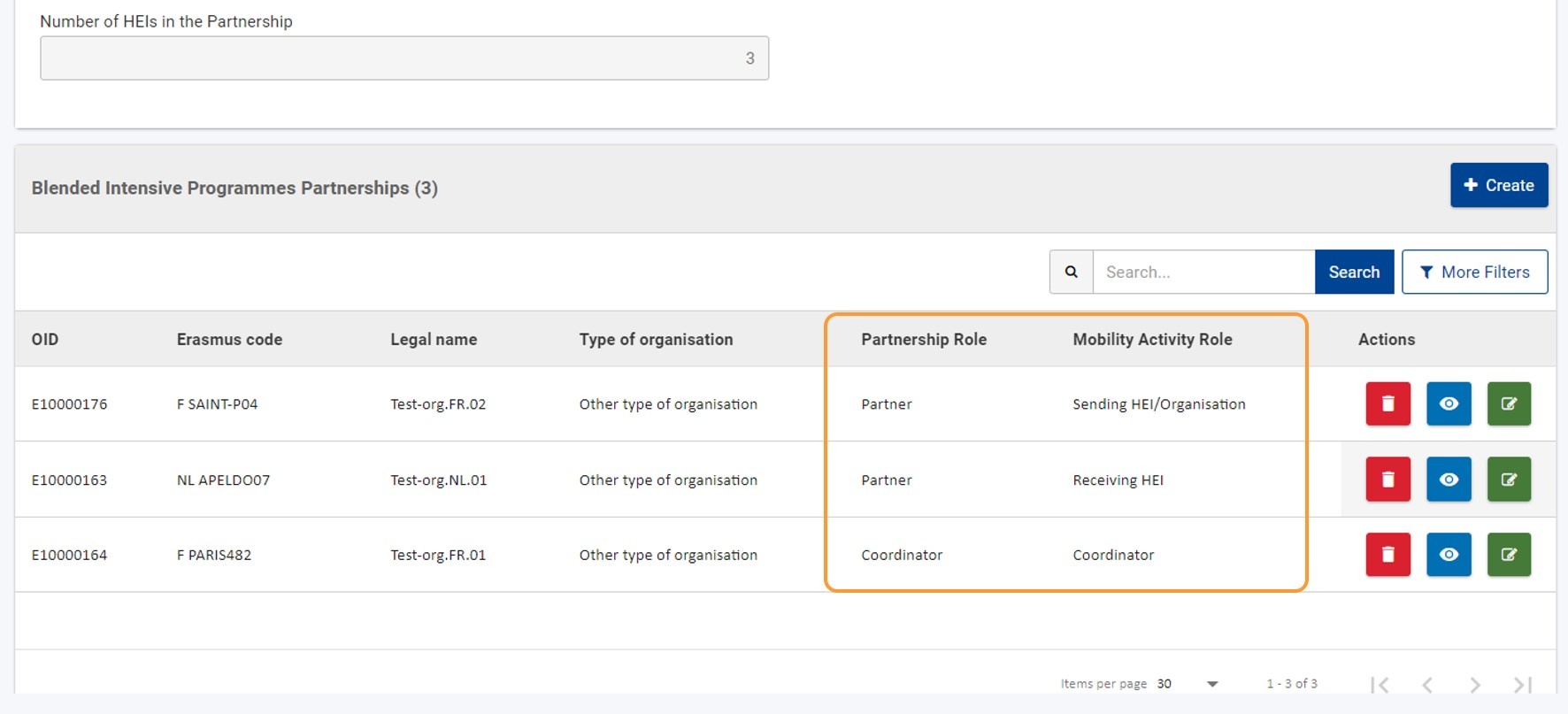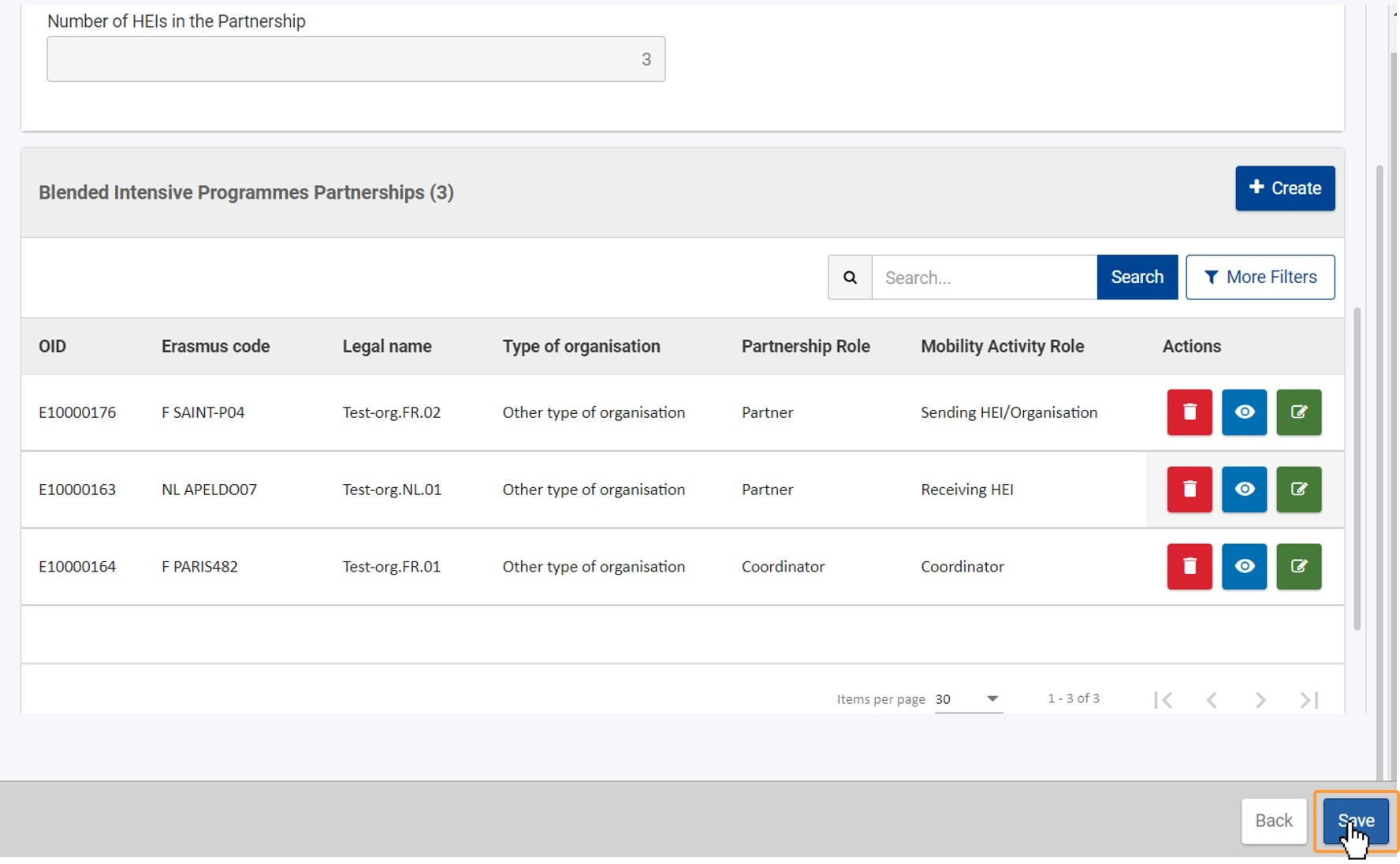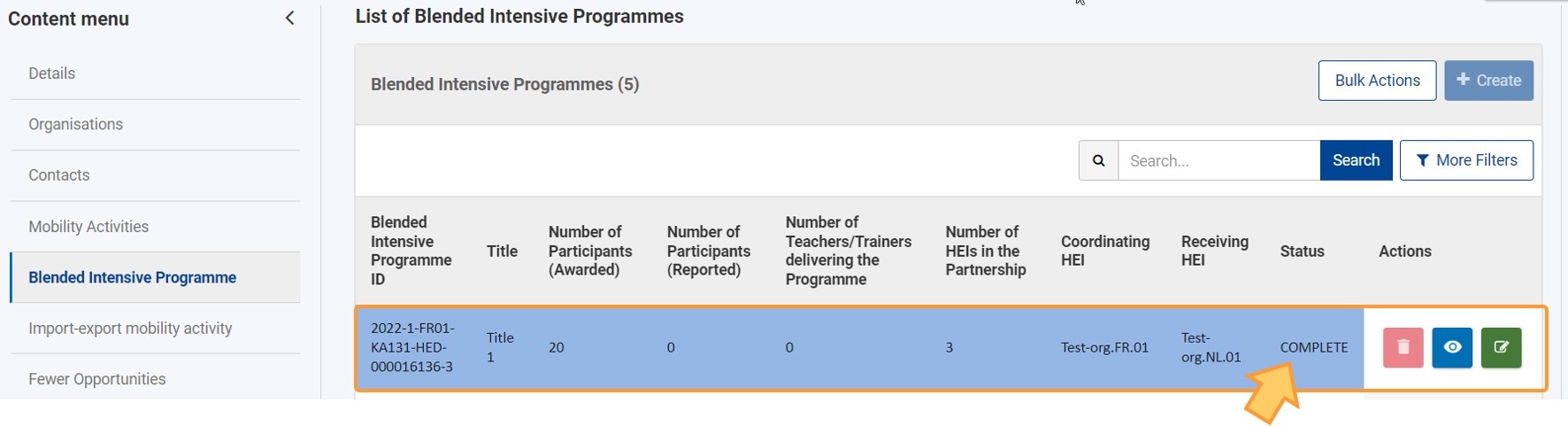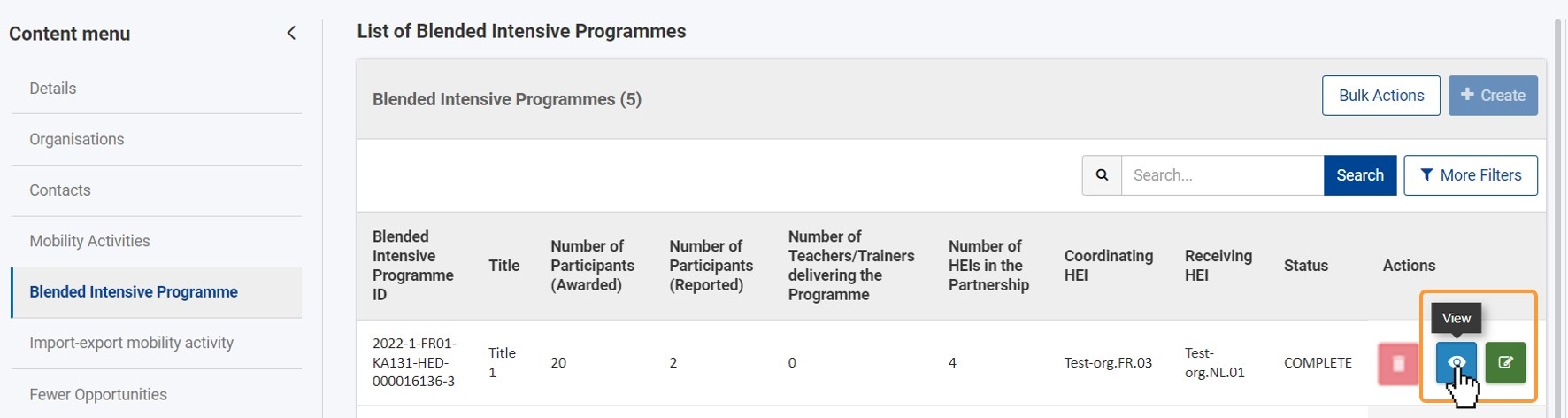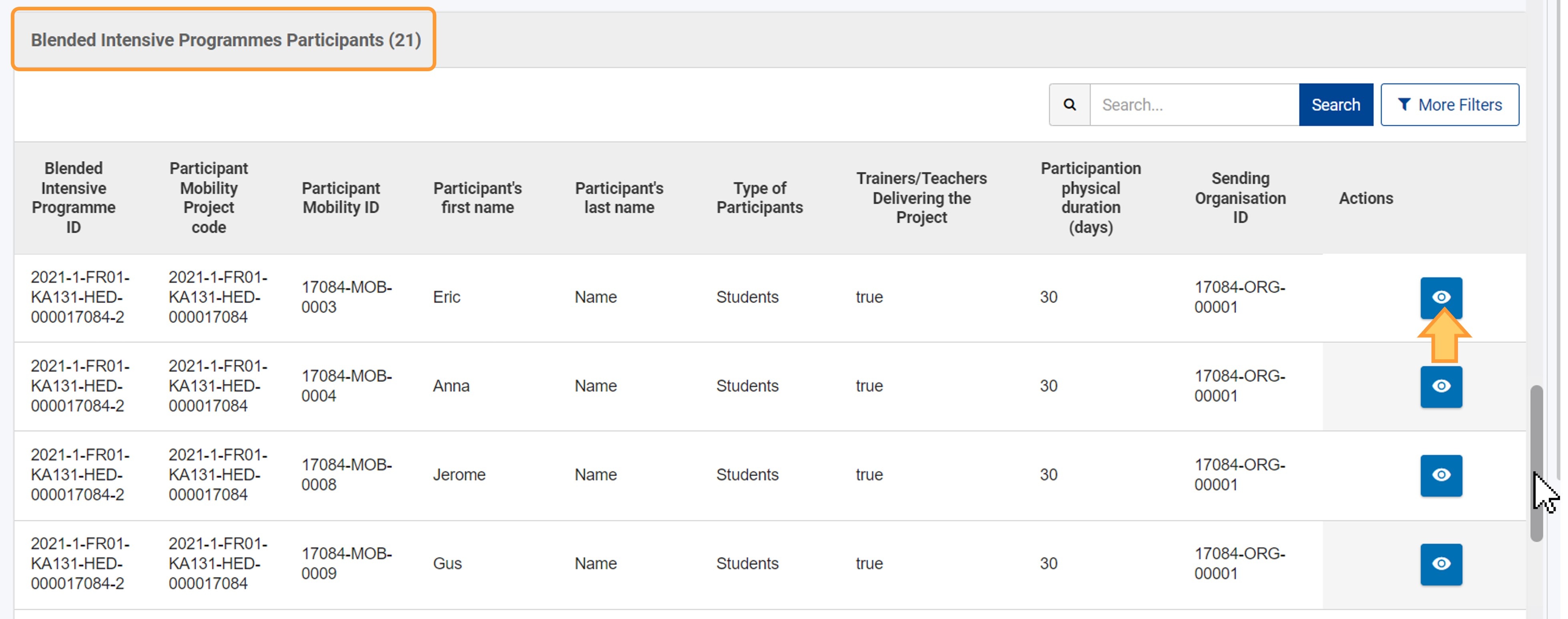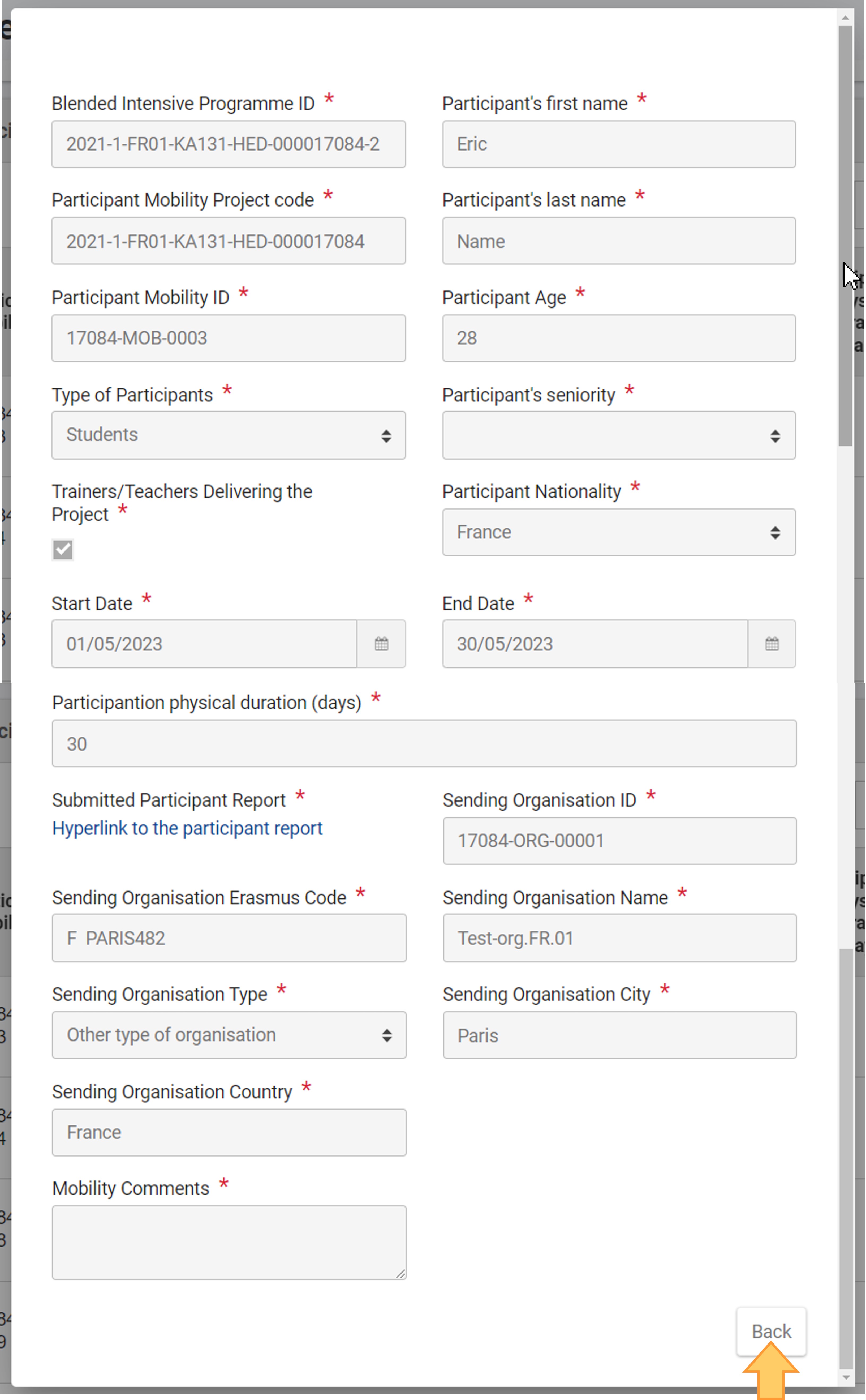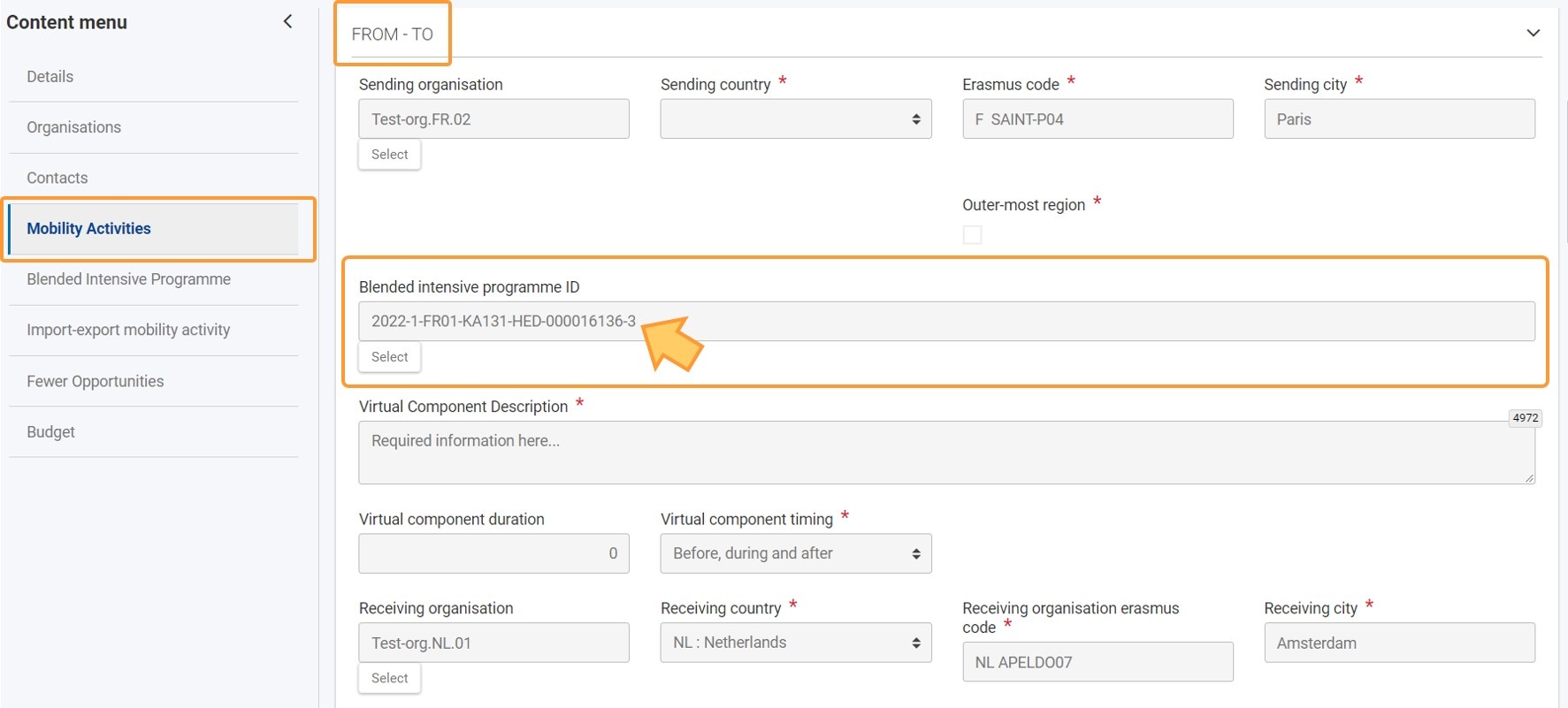This page explains how to manage Blended Intensive Programmes in KA131 Mobility of higher education students and staff supported by internal policy funds projects in Beneficiary module.
The duration of the physical component is between 5 and 30 days, but there is no limitation on the duration of the virtual component. For full eligibility criteria please refer to the Erasmus+ Programme Guide. Within each blended intensive programme partnership there must be one coordinating HEI and receiving HEI (typically the same HEI combining the coordinating and receiving role) and minimum two partner HEIs. A coordinating HEI can be a sending or receiving organisation in a mobility activity. Blended intensive programmes can be open to students and staff from sending higher education institutions outside the partnership, but the receiving HEI must be one of the partnership organisations. The participating HEIs must hold a valid ECHE. The following mobility activity types can be organised to take part in a blended intensive programme:
In your project, in the Blended intensive programmes section, you will see all the blended intensive programmes defined in the beneficiary grant agreement and transferred automatically from the National Agency project management system. It is not possible to manually add more blended intensive programmes directly in your project. Initially, each Blended intensive programme, available in the project, is in status Draft and must be completed before mobility activities can be linked to a Blended intensive programme.
To link a mobility activity to a blended intensive programme, you must take the following steps in the mobility activity screen, accessible from the Mobility Activities section of the project, for the selected participant:
Mobility activities can only be linked to a Blended Intensive Programme in status Complete. Once the status of the linked mobility activity is also Complete, the mobility activity will be displayed in the participants list for the selected blended intensive programme in the project. Complete learner mobility activities are taken into account in the reported number of participants and the reported organisational support for the selected blended intensive programme in the beneficiary project. These amounts can be viewed both in the blended intensive programme details and in a dedicated section in the budget overview.
Sending organisations can have an overview of their participants enroled in blended intensive programmes by exporting the mobility activity list. Those participants are counted in the reported number of mobility activities in the budget overview of the sending organisation project. As a result, in the Blended intensive programmes section of the project, the mobility activity will be taken into account in the number of reported participants for the selected blended intensive programme and will be listed in the programme details, at the bottom of the screen. |
In the Blended Intensive Programmes section of a KA131 project, the beneficiary will need to complete the details for each of the awarded blended intensive programmes before mobility activities can be linked, as explained below.
Before you start completing the Blended intensive programme information in your project, check that all participating organisations are available in the Organisations section of your project. You can add additional organisations from this section, if required. |
In the example below, we are using a KA131 project from call year 2022.
Fields may vary depending on the call year of your project. Please read the onscreen information carefully. |
For general instructions on how to create and manage mobility activities in beneficiary projects via the Erasmus+ and European Solidarity Corps platform, please see the page Add mobility activities to projects. For a quick overview of Activities in Beneficiary module, please view the eLearning video. In the Mobility Activities section, you can fill in basic participant and other details, save the information as draft and continue to update the mobility activity either immediately or at a later stage. Where applicable, you can also manage and monitor participant reports. Draft mobility activities must be completed or removed before attempting to submit the beneficiary report, as they will not be considered in the budget summary. It is also possible to complete all mobility activities using the import and export of mobility activities function.
<div class="page-break-ruler"> </div> |
Steps
Click on"Blended Intensive Programme" in the "Content Menu"Click on Blended Intensive Programme in the Content menu of your project to access the Blended Intensive Programmes list. The list displays all the blended intensive programmes defined in the grant agreement, transferred automatically from the National Agency project management system when the project becomes available for the beneficiary in the Erasmus+ and European Solidarity Corps platform. Initially, all available Blended Intensive Programmes are in status Draft. The status will change to Complete after you fill in all the required information in the Blended intensive programme details and the Blended Intensive Programme Partnership sections of the programme. You have the options to View (1) or Edit (2) the available Blended Intensive Programmes.
List of Blended Intensive ProgrammesFor blended intensive programmes displayed in the list, the following information is available:
Some information is only displayed or updated in the list view after you fill in all the details of the blended intensive programme and after mobility activities are linked to it.
Edit/Complete a Blended Intensive ProgrammeClick on the "Edit" icon to access the Blended Intensive Programme detailsClick on the Edit (pencil) icon of the row of the desired programme to open its details. The Blended Intensive Programmes screen consists of three sections:
Use the scrollbar in your browser to access all information on screen. You must fill in all the required information in the Details and Partnership sections. The information in the Participants section can only be viewed. Participants are only available if they have already been linked to the Blended Intensive Programme, which is done in the individual mobility activity screen for a participant. The fields available for completion may vary, i.e. depending on the call year of the project.
Complete/Edit the "Blended Intensive Programme Details"Fill in the fields for the Blended Intensive Programme as required. Mandatory fields are marked with a red asterisk ( * ) and the text Value missing is displayed below the relevant fields, if no information is provided. Some fields display specific information in red below the field, providing information on the required values, for example Value cannot be smaller than 3, received value is 0. Note the following:
Here an example of the organisational support fields in the Blended intensive programme details, after mobility activities have been linked to the Blended intensive programme. See the pages Mobility activities in KA131 Higher Education projects or Mobility activities in KA171-HED projects for information on how to link a mobility activity to a Blended intensive programme.
Add the Blended Intensive Programme "Partnerships"The Partnership details section will display warning messages. These warning messages provide an overview of the rules to observe regarding the roles of the organisations added to the partnership. As you add and/or edit partnership organisations, the warning messages will disappear if a specific rule is fulfilled. When all conditions are fulfilled, the warning messages are no longer displayed.
Click on the "Create" buttonThe partnership must consist of at least three higher education institutions from three different countries, of which one must have the role of Coordinator (HEI with a valid ECHE), and one must have the role of Receiving HEI (with a valid ECHE). At least one organisation in the partnership must be a Sending HEI/Organisation. The Coordinating HEI can be a Receiving HEI or Sending HEI. As a prerequisite, you must first add those organisations in your project as described on the page Participating Organisations in projects. Click on the Create button in the Blended Intensive Programmes Partnerships details section to add the organisations. Provide the required information and "Save"In the displayed pop-up window:
Removing an organisation from the list does not remove it from the project, nor does it affect any of the related mobility activities. The warning messages on top of the list may also be updated. In our example, after we added one partner organisation as Receiving HEI, the message concerning the Receiving HEI is no longer displayed, meaning this rule is now fulfilled. Add all other partnership organisations as previously explained. Take note of the following:
Here is an example of the Partnership list with three organisations added. No warning message is displayed at the top of the list, meaning all requirements for Blended Intensive Programmes Partnerships are fulfilled.
Save the updated Blended Intensive ProgrammeClick on the Save button to save all the changes made for the Blended Intensive Programme.
Blended Intensive Programme in status "Complete"You are returned to the List of Blended Intensive Programmes. If all mandatory information for the Blended Intensive Programme was provided and the partnership organisations were added correctly, the Status of the Blended Intensive Programme is updated to Complete. It is now possible to link mobility activities to the Blended intensive programme, as explained on the pages Mobility activities in KA131 Higher Education projects and KA171 Mobility of higher education students and staff supported by external policy funds.
View the Blended Intensive Programme "Participants"After mobility activities are linked to a Blended intensive programme, you can view their information from the Blended Intensive Programme details screen. See Link a mobility activity in a KA131 or KA171 project to a Blended intensive programme for step-by-step instructions. Click on "View" or "Edit" to open the Blended Intensive Programme DetailsClick on the View or Edit icon to open the Blended Intensive Programme Details.
Access the list of Participants at the bottom of the screenAt the bottom of the Blended Intensive Programme Details screen you can consult the list of all Participants enroled in the selected blended intensive programme, with key details about each participant, such as Mobility Activity ID, Type of participant, Participant name and more.
For each participant displayed in the list you will be able to open the participant details in view mode, by clicking on the View icon.
A pop-up window will open, containing the mobility activity information. Any changes required to the participant information must be done from the mobility activity details. Click on the Back button at the bottom of the pop-up to close it.
Here is an example screen of a linked Blended Intensive Programme viewed in the Mobility Activities details, available in the From-To section. See Mobility activities in KA131 Higher Education projects for additional information.
|
Expected Outcome
- The Blended intensive programmes have been viewed and updated, so they are in status Complete
- Mobility activities can be linked to the Blended intensive programmes. See:
<div class="page-break-ruler"> </div> |