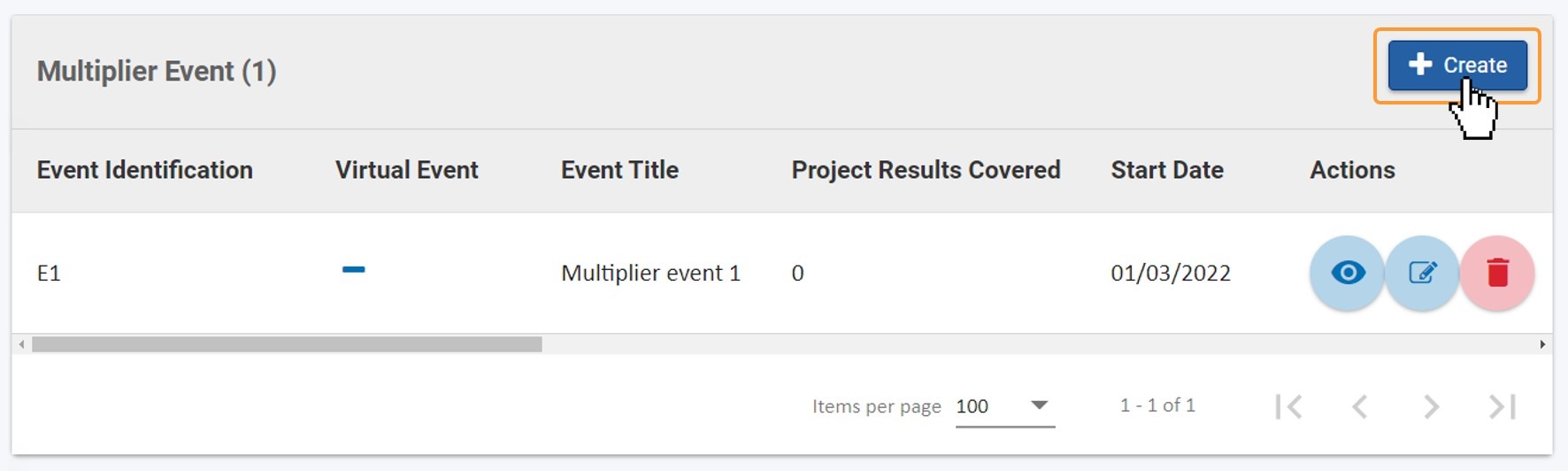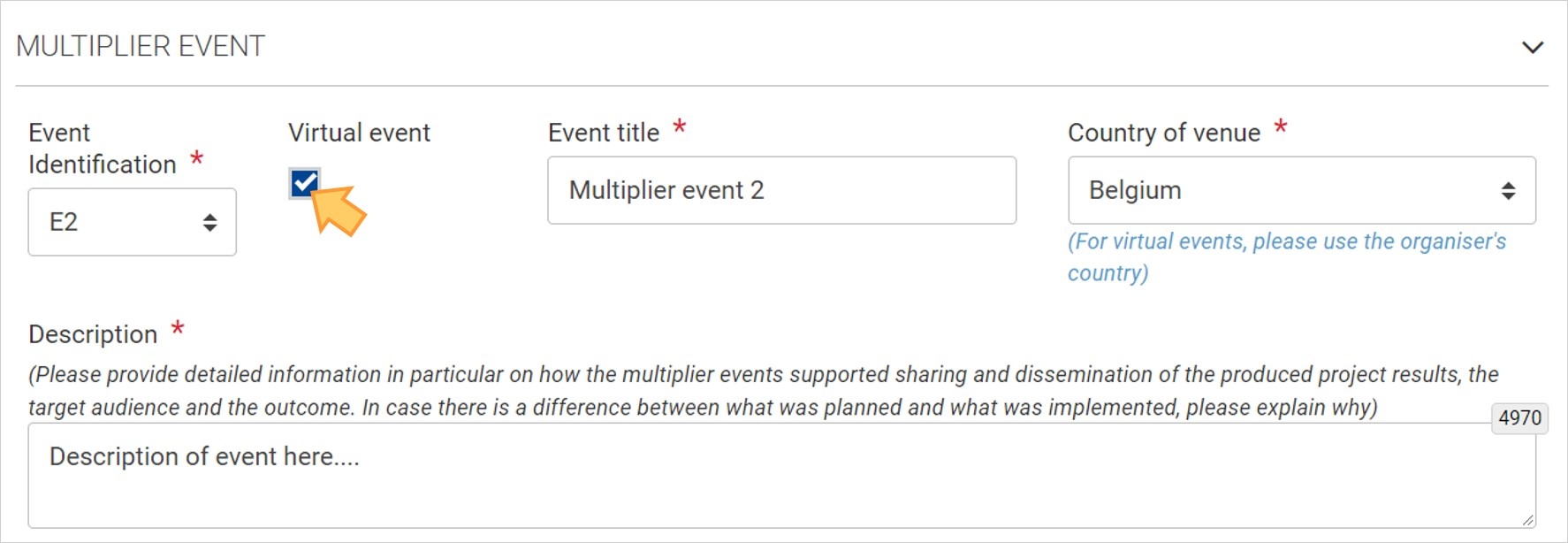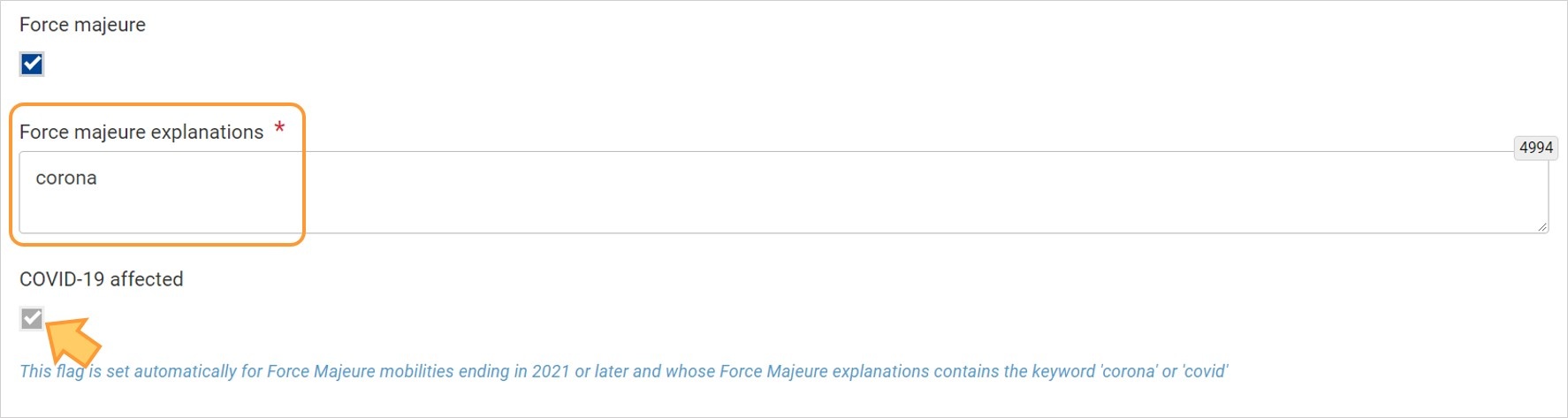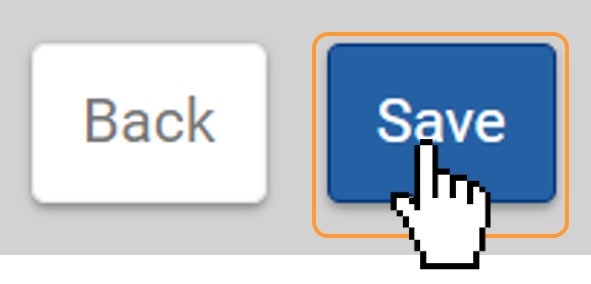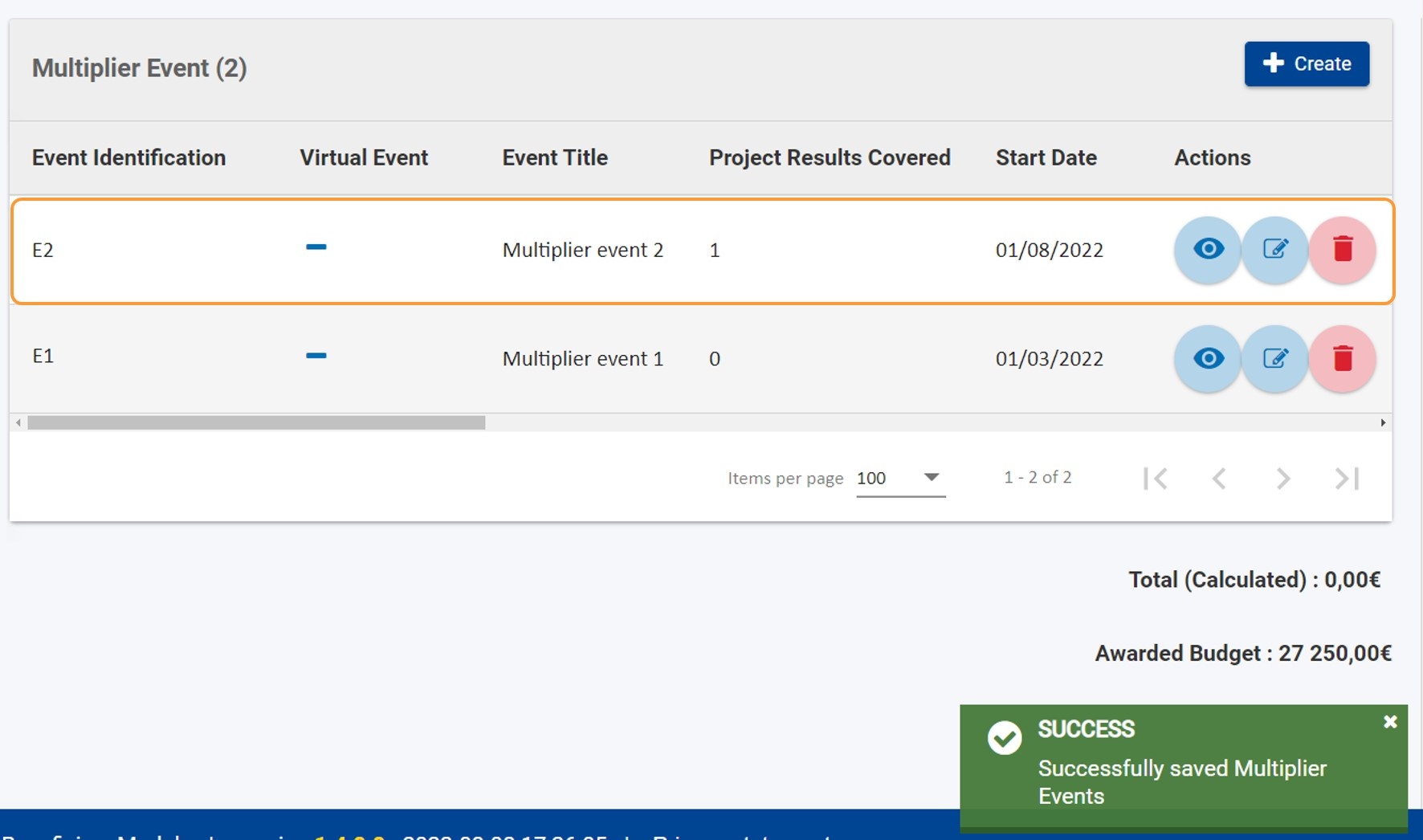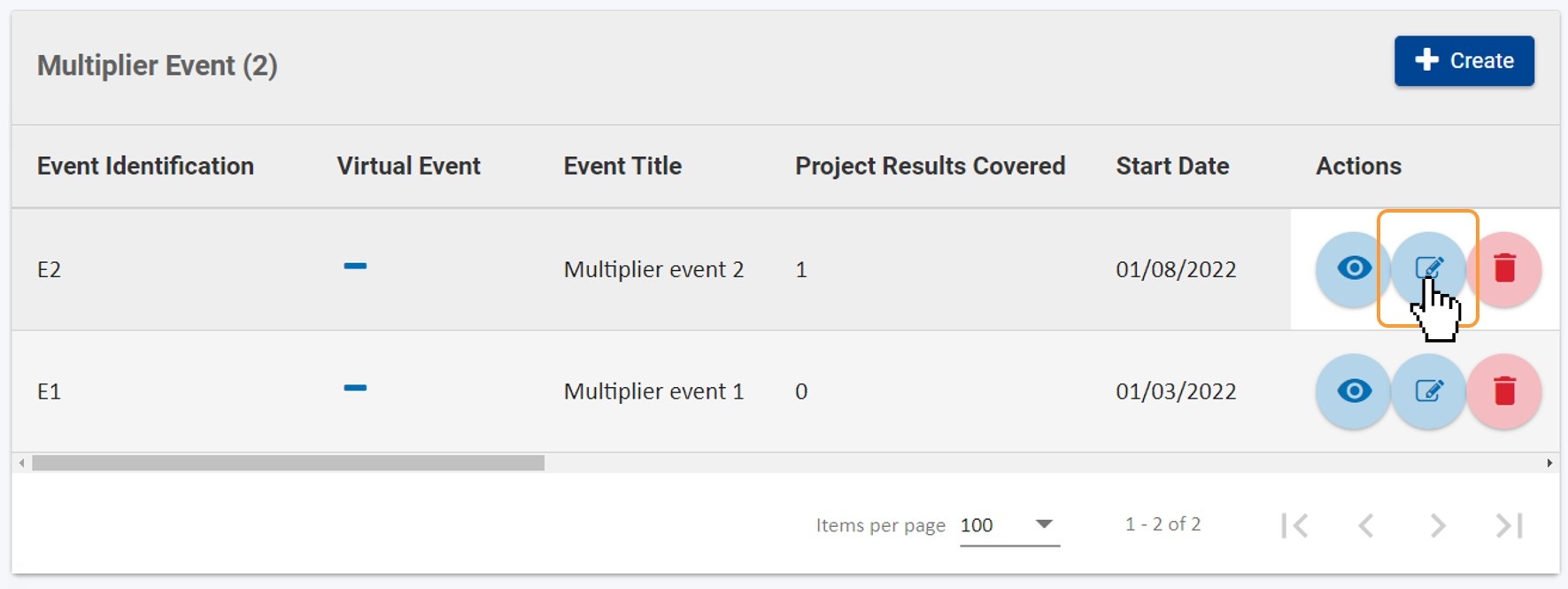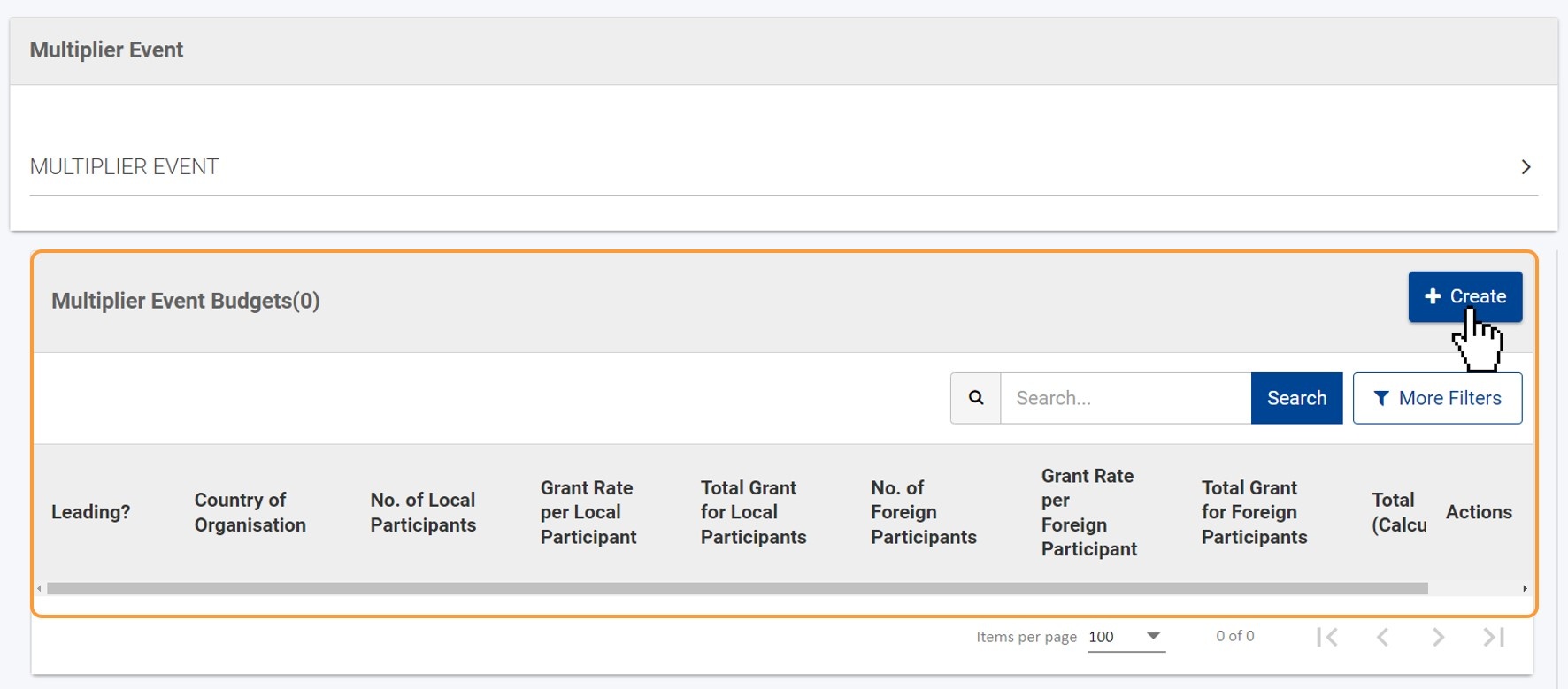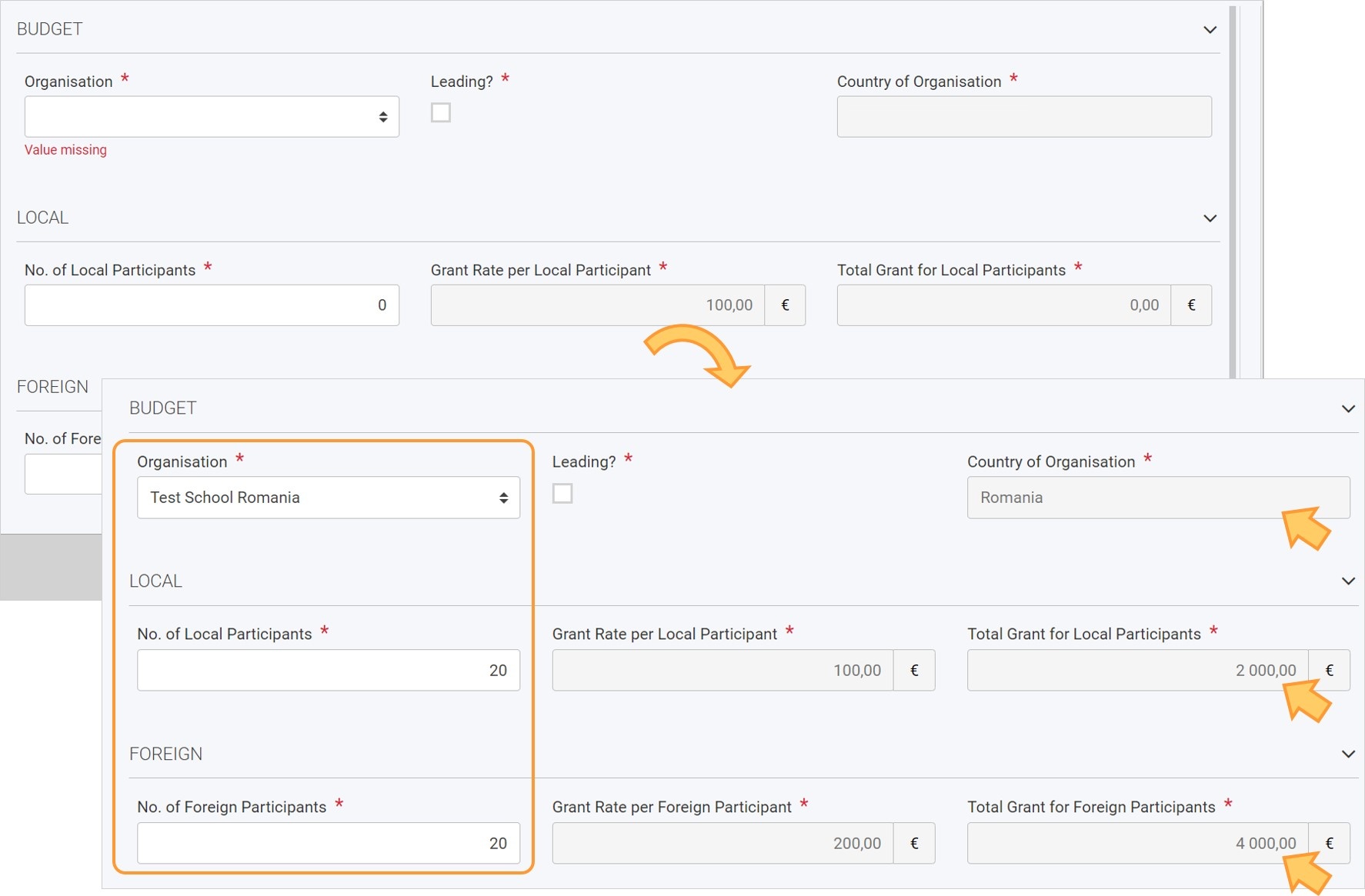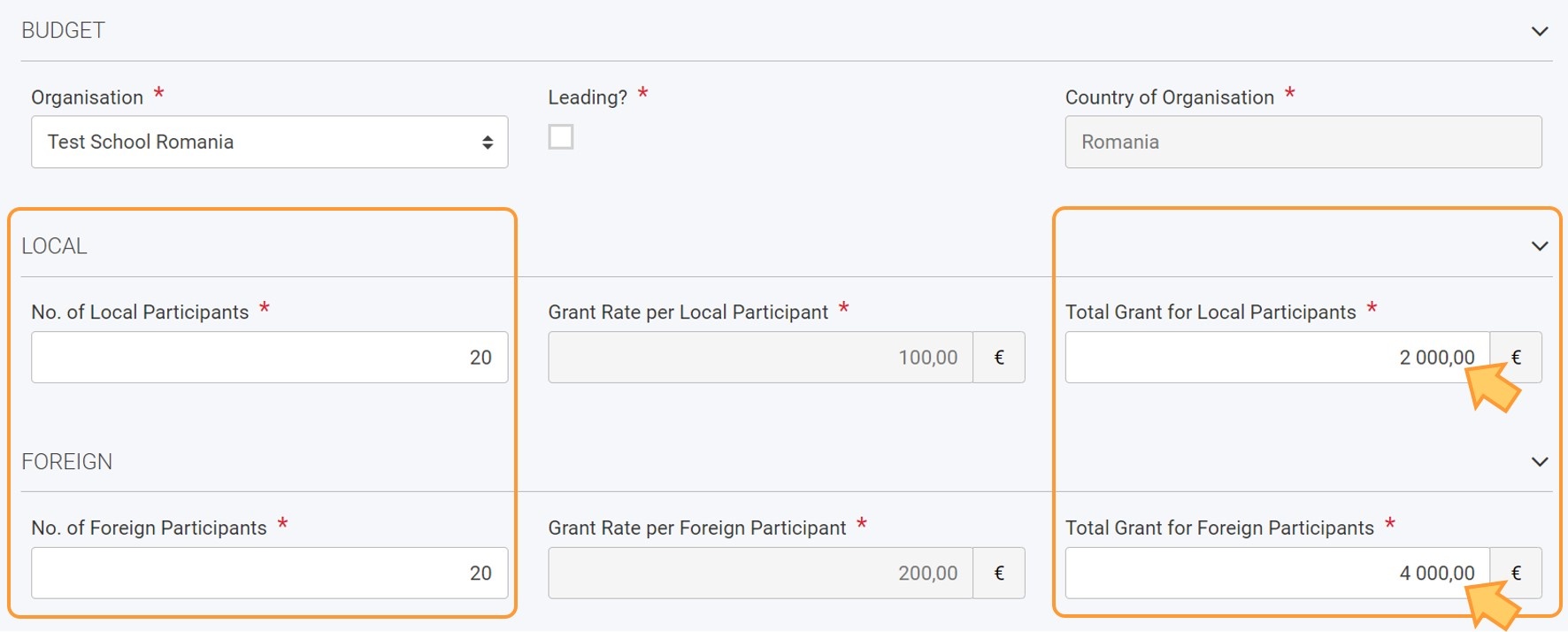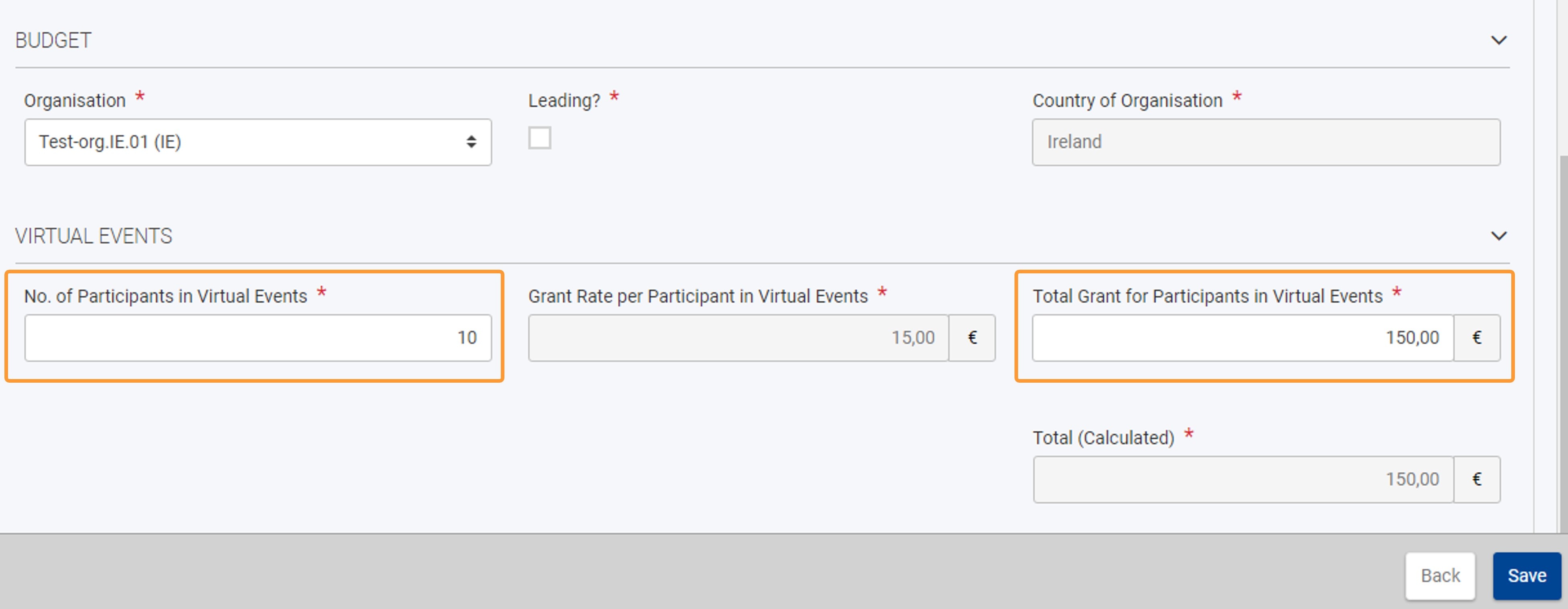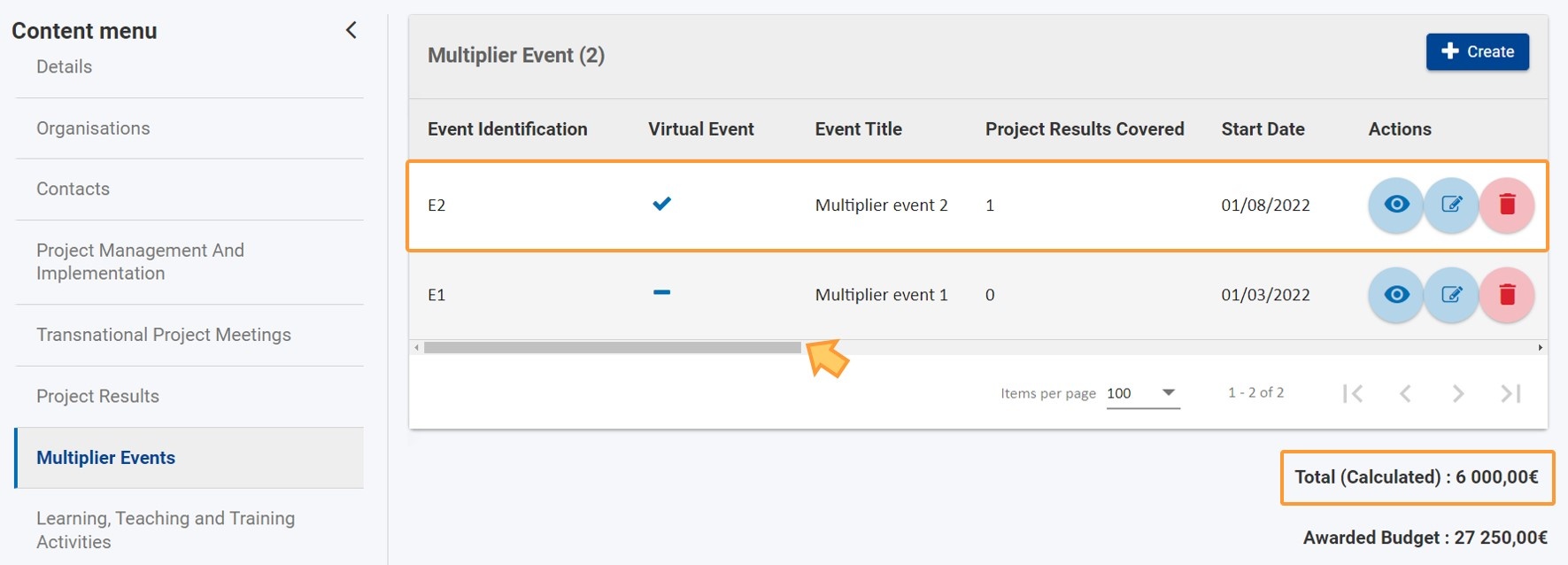This page explains how to manage the list of Multiplier Events in KA220 - Cooperation partnerships projects.
Multiplier Events are national and transnational conferences, seminars and other events organised with the purpose of disseminating the Project Results produced by the project. The costs incurred by an organisation participating in such multiplier events can be financially supported. Support for Multiplier Events is provided only if they stand in direct relation to the Project Results of the project. A project without grant support for Project Results cannot receive support for organising Multiplier Events.
This page is relevant for:
|
<div class="page-break-ruler"> </div> |
Prerequisites
- Only the contact persons of the beneficiary and partner organisations with edit rights on the project are able to perform these actions.
- A grant agreement has been signed for the project and is visible in Beneficiary module.
- To update the project it must have the status Project Ongoing.
Steps
The "Multiplier Events" sectionThe Multiplier Events section of your project can be accessed from the Content menu. The Multiplier Events screen contains a list of Multiplier Events (1), if any are available. Multiplier Events already approved by the National Agency in their project management system will be displayed in this list, but do not contain all details. These already existing Multiplier Events must be edited in order to add the costs and number of participants. Below the list you will find information about the Total (Calculated) and Awarded Budget (2) . The Total (Calculated) will be updated when Multiplier Events have been added or updated and can exceed the Awarded Budget.
Click on the "Create" button to add a Multiplier EventAdding a new Multiplier Event to a project is a two step process:
To add a new Multiplier Event that was not defined in the grant agreement, click on the Create button.
Provide the required informationProvide the required information for the event. Mandatory fields are marked with a red asterisk. Basics
Additionally, three tick boxes (or flags) are available:
Virtual eventIn the case where Multiplier Event is marked as Virtual event, specific fields become available, when adding the event Budget. See below for details.
Force Majeure
Covid-19 affectedMultiplier Events having an end date within 2021 or later, with the Force Majeure flag checked, and for which the provided Force Majeure Explanations contain keywords such as "corona" or "covid" will automatically have the COVID-19 affected flag set. It is not possible to tick the Covid-19 affected box manually.
Click on "Save"To save the event data, click on the Save button. The button will only be active when all mandatory information is provided.
Multiplier Event added to the projectA success message displays and you are returned to the list of Multiplier events. The added event is now available in the list.
Create the event "Budget"Adding the event Budget is possible for newly created Multiplier Events after they have been saved as well as for the events that have been transferred from the NA project management system initially available in the list of events, if any. Click on the Edit icon from the list of Multiplier Events to access the event details and to add the budget in the Budget section of the screen.
Update event information, if requiredView the Multiplier Event section and make any required changes, if needed. Specifically Multiplier Events transferred from the NA project management system may require mandatory information to be provided and/or updated. Click on Save to save any changes. Click on the "Create" buttonIn the Multiplier Event Budget sections a table displays. Click on the Create button to add an item to the event budget.
Provide the required informationBasicsProvide the required information for the budget. Mandatory fields are marked with a red asterisk.
Only one organisation can be marked as Leading organisation. If a budget item with a leading organisation already exists for the event, a warning message will display. Multiplier Events not flagged as Force Majeure or Virtual EventFollowing information must be provided:
The Total (Calculated) for the budget is updated as per the information you provided. Multiplier Events flagged as Force MajeureFollowing information must be provided:
The Total (Calculated) for the budget is updated as per the information you provided.
Multiplier Events flagged as Virtual EventFollowing information must be provided:
The Total (Calculated) for the budget is updated as per the information you provided.
Multiplier Events flagged as Force Majeure and Virtual EventFollowing information must be provided:
The Total (Calculated) for the budget is updated as per the information you provided.
Click on "Save"Once all information regarding the budget has been added, click on the Save button.
Budget item added to the eventA success message displays. The Budget list now displays the budget information entered for the event and selected organisation. You can create additional budget items for other participating organisations for the same event as explained above. Once all event budgets have been added to the event, click on the Back button.
Multiplier Event addedThe list of Multiplier Events will display. The newly added Multiplier Event is displayed in the list. The various columns are updated as per the information you provided for the event and the event budget. The Total (Calculated) is updated as per information provided for the event(s) and their budget. Follow the instructions above to add additional Multiplier Events to your project, if required.
|
Expected Outcome
- Multiplier Events updated and/or added to the project
<div class="page-break-ruler"> </div> |