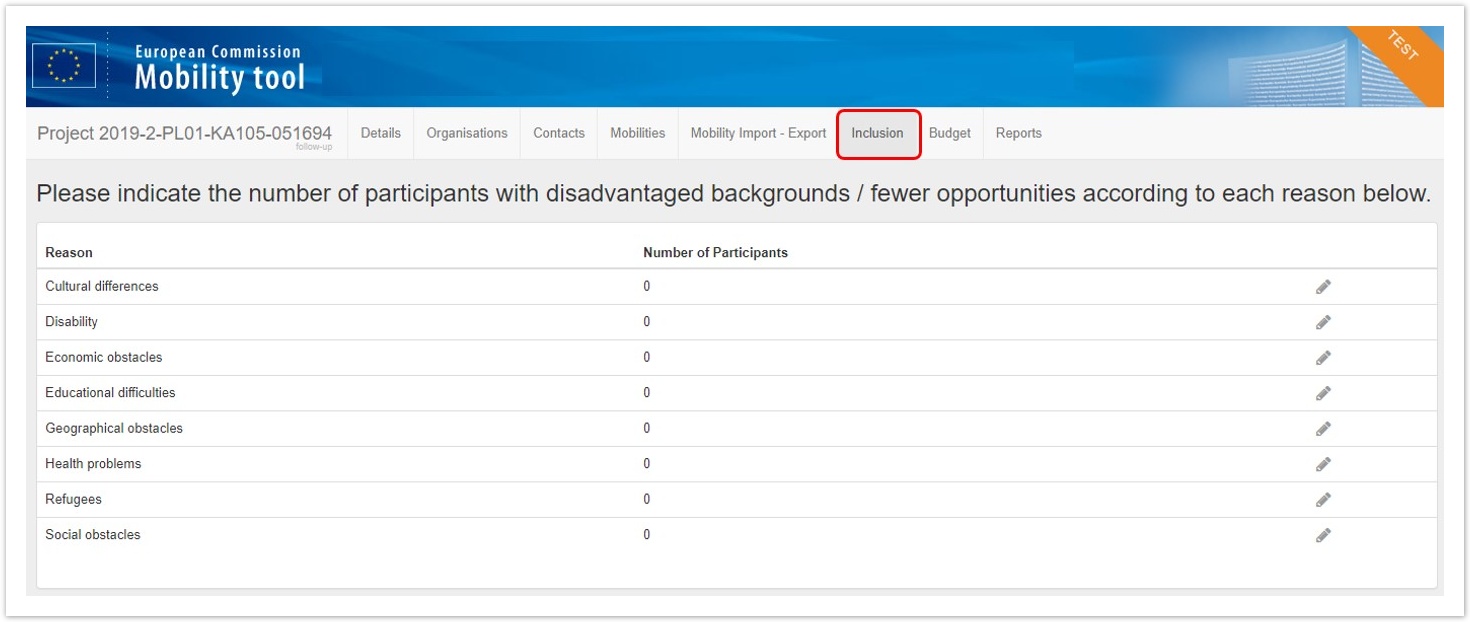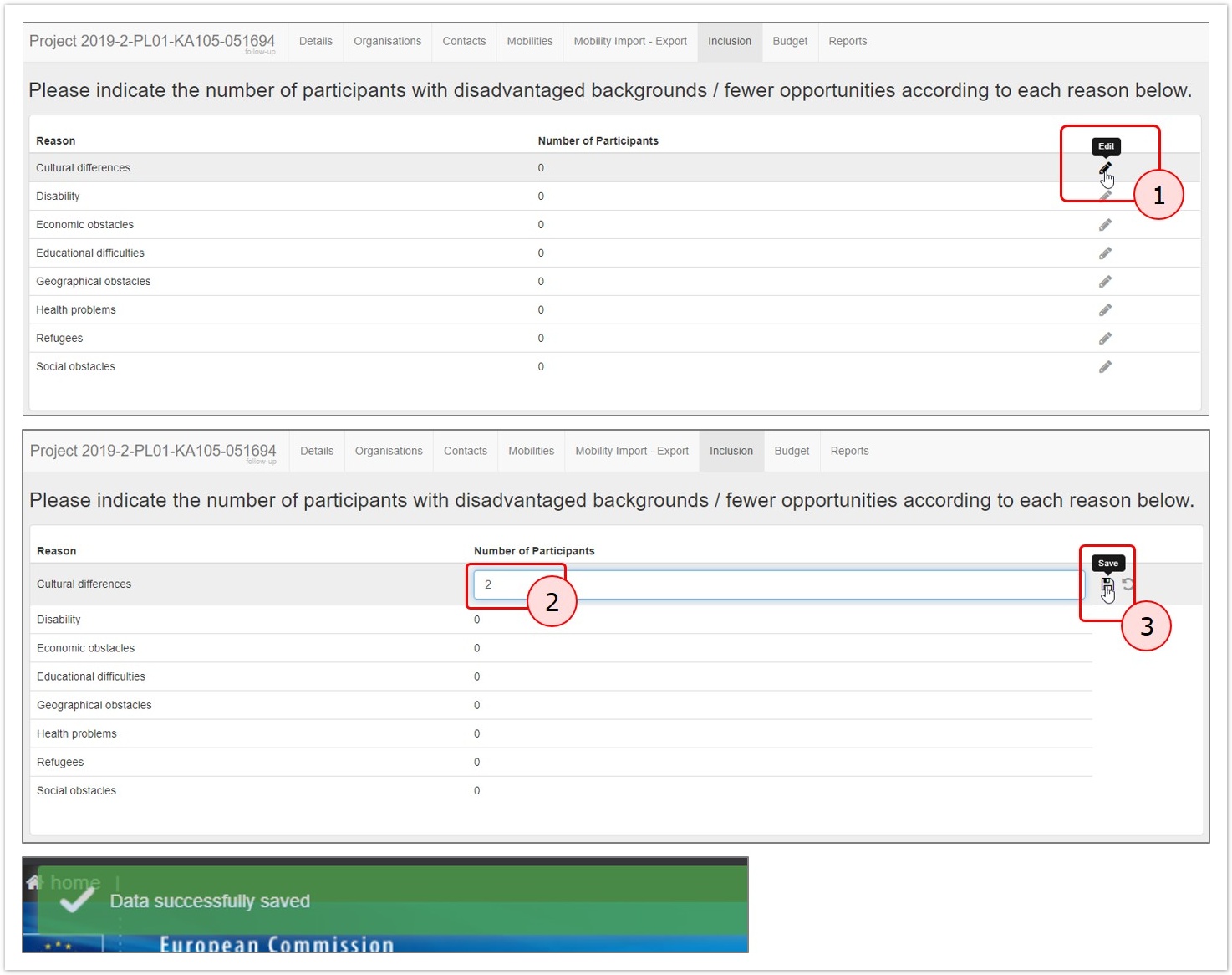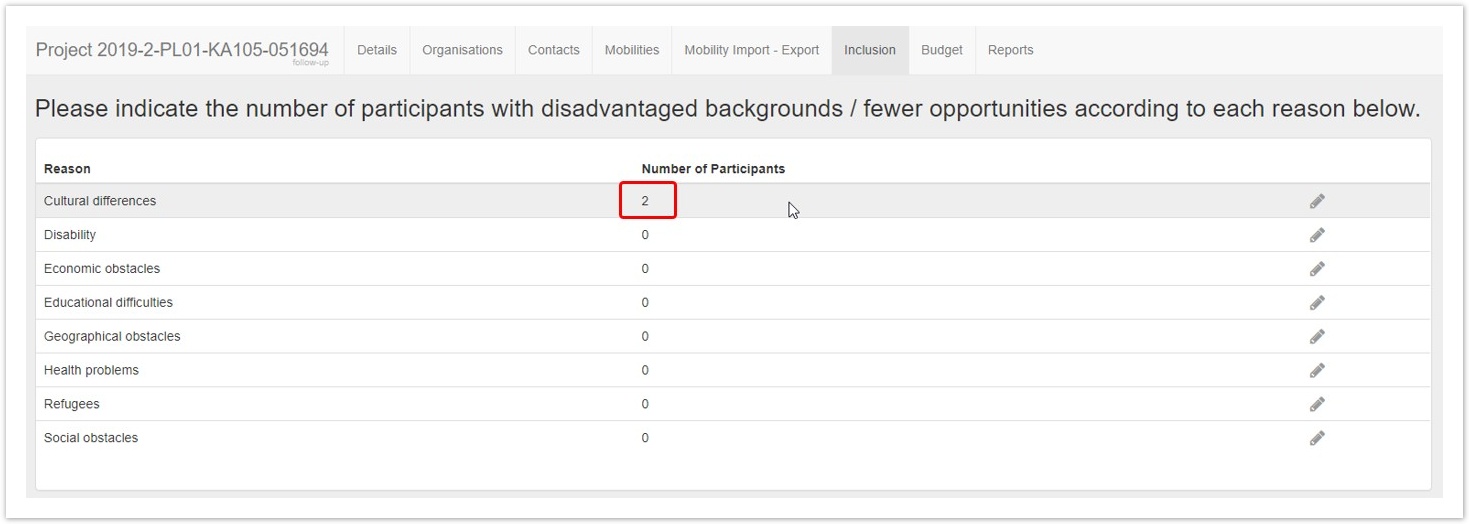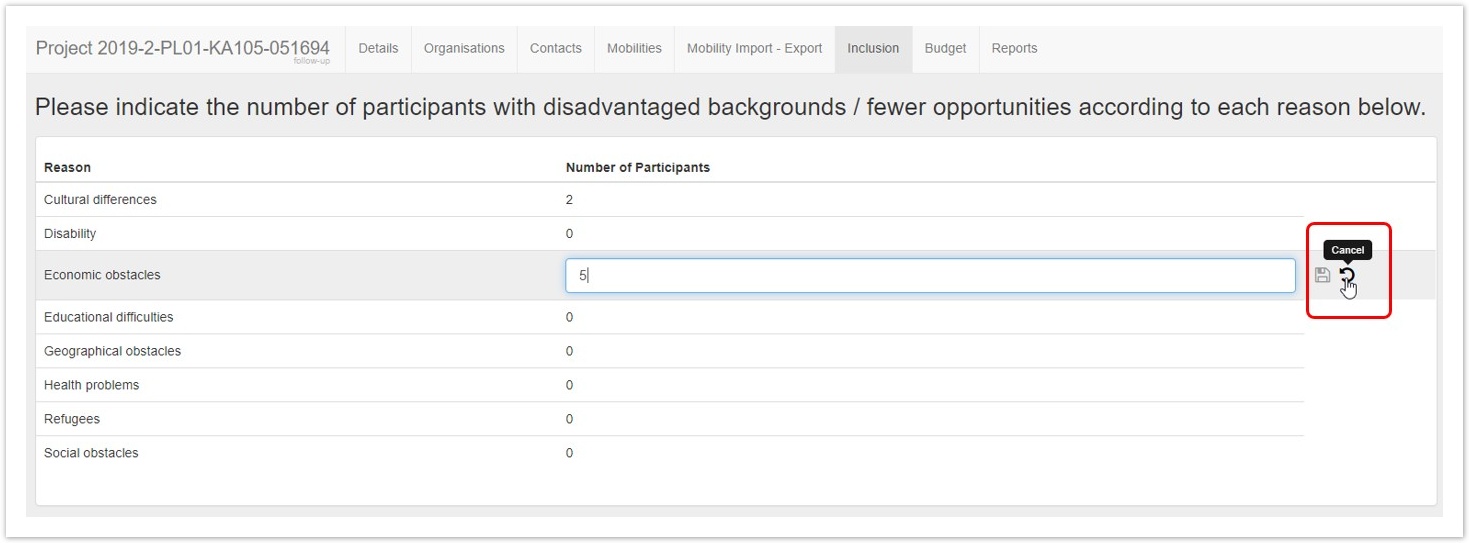Relevant for...
|
The Inclusion tab in Mobility Tool+ displays an overview of the number of participants in a project who encounter difficulties.
Due to data protection issues, the existing data regarding obstacles encountered will be moved automatically from the participant level at project level to the new Inclusion tab.
If you are using the import of mobilities, please note that the format of the file will stay the same for the call year 2019 for consistency reasons but the Barrier Type columns will be ignored by the system.
|