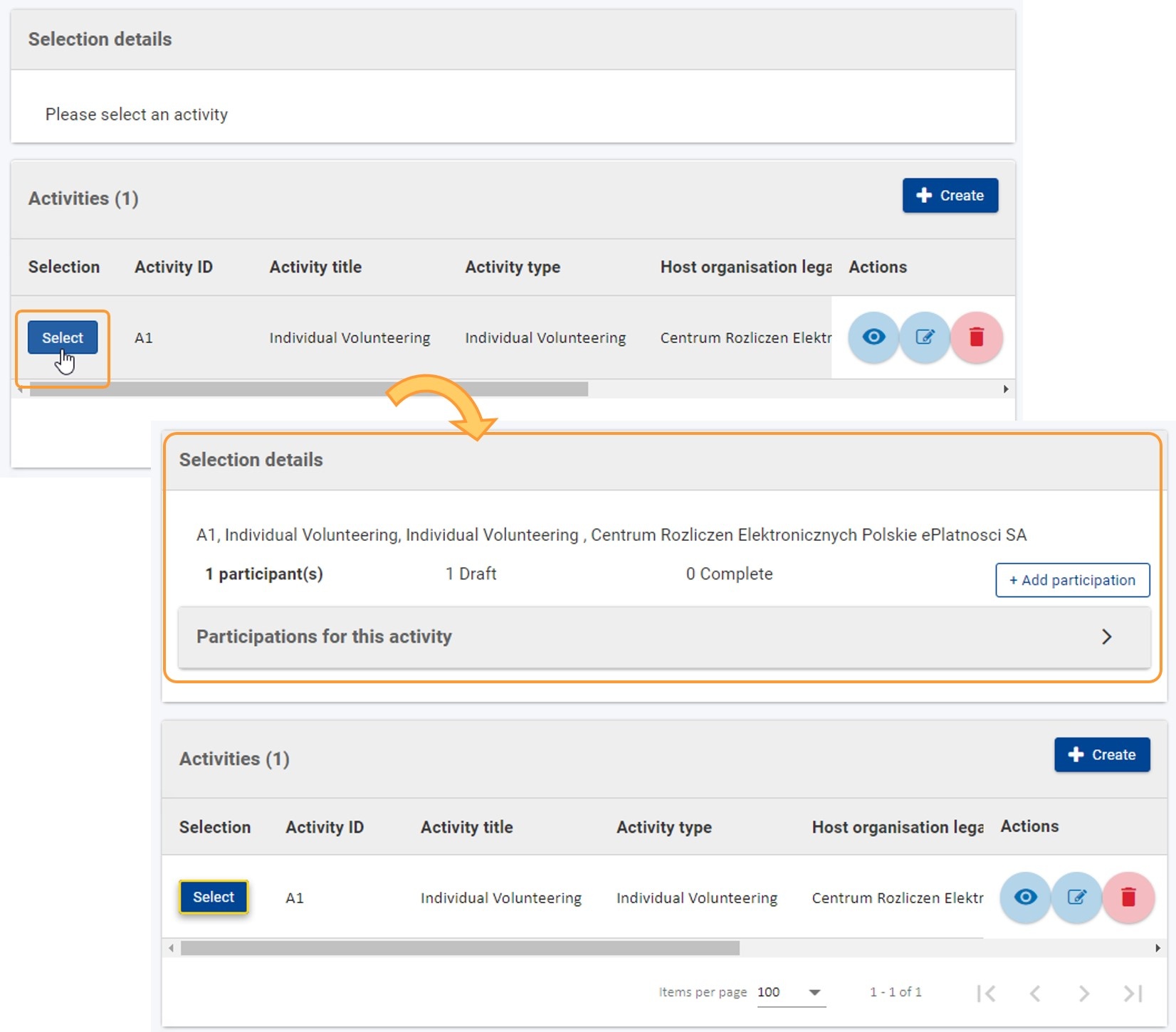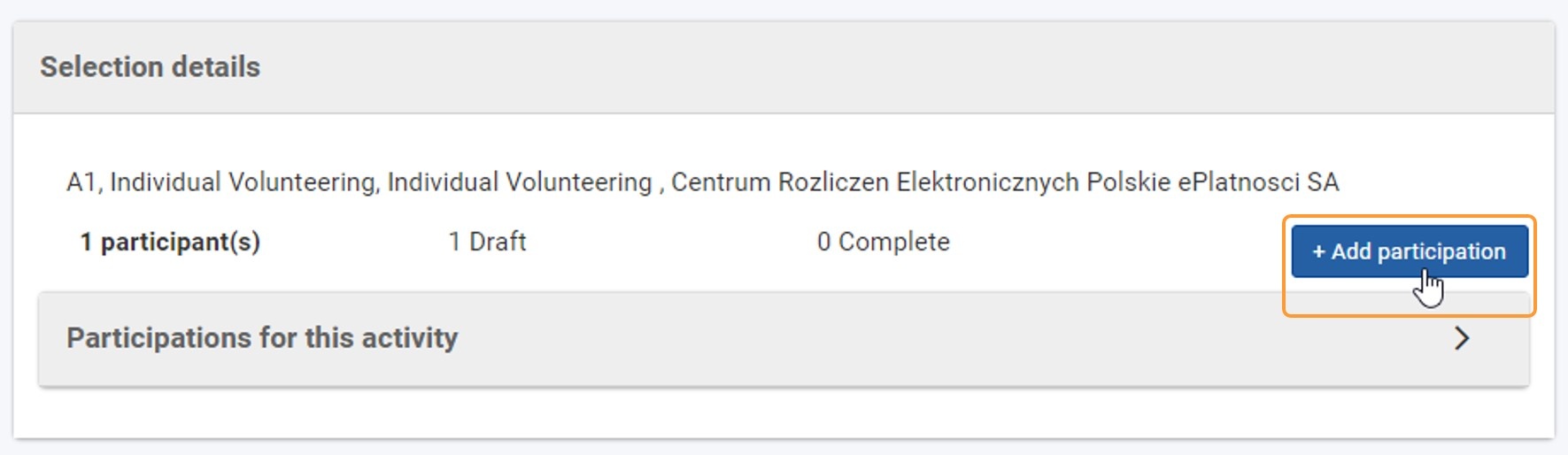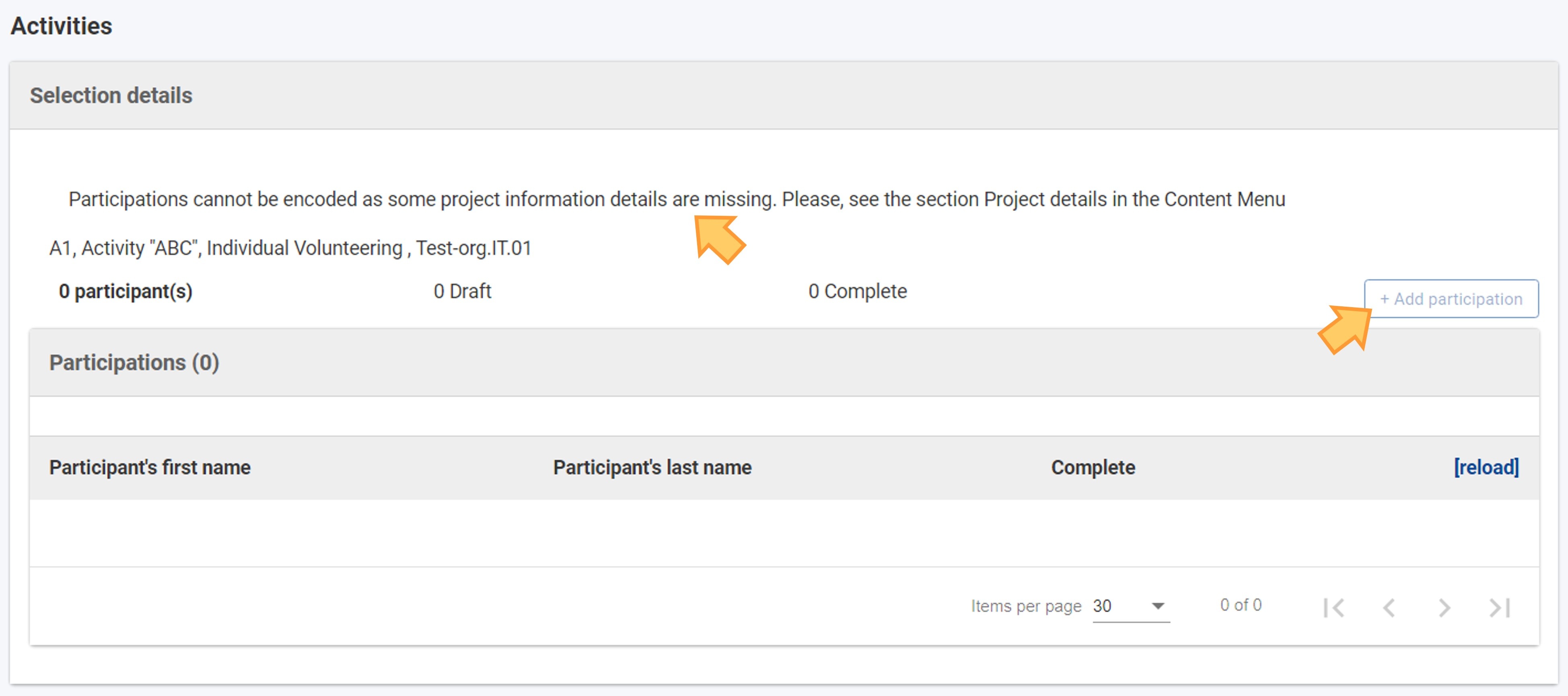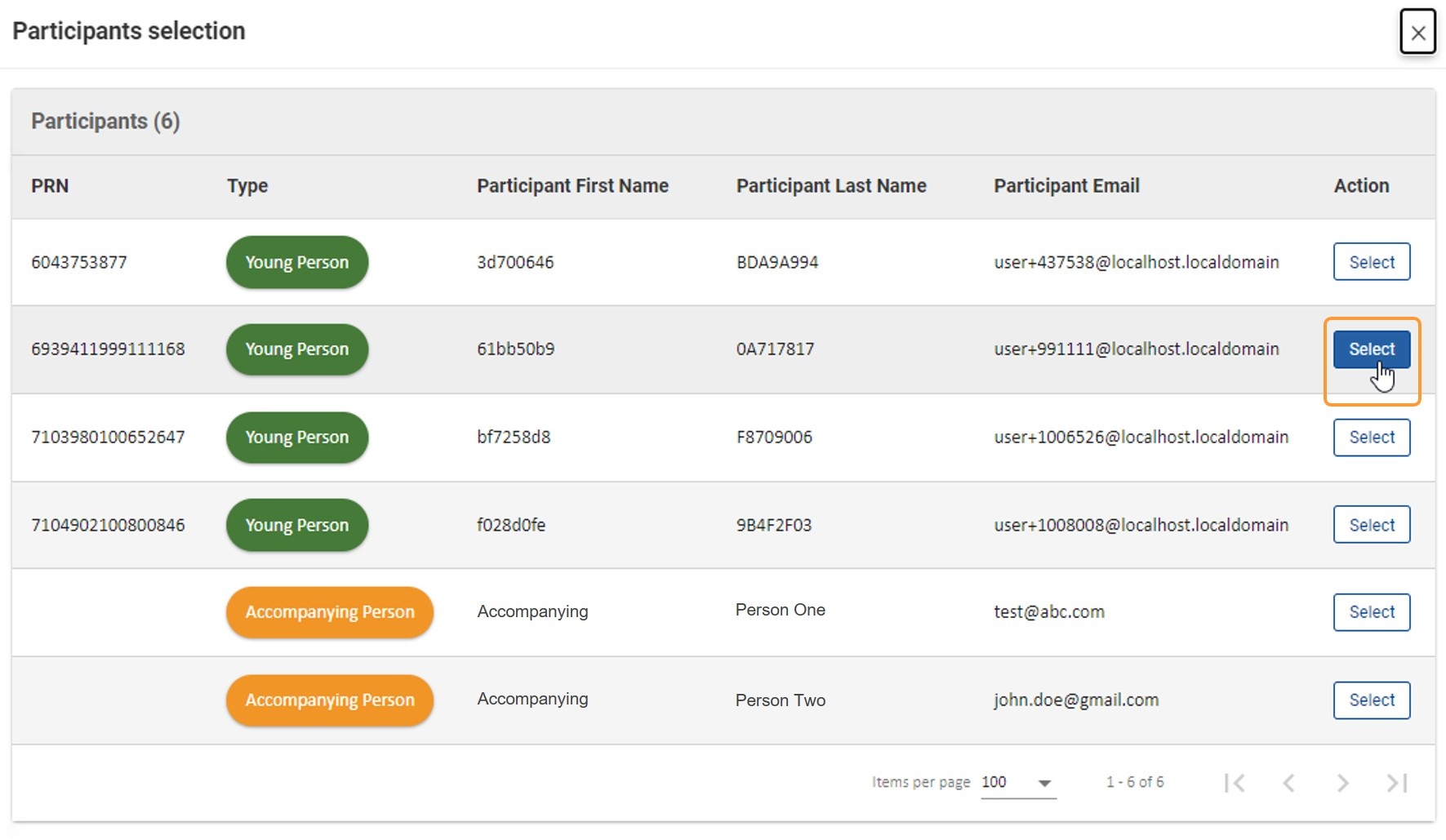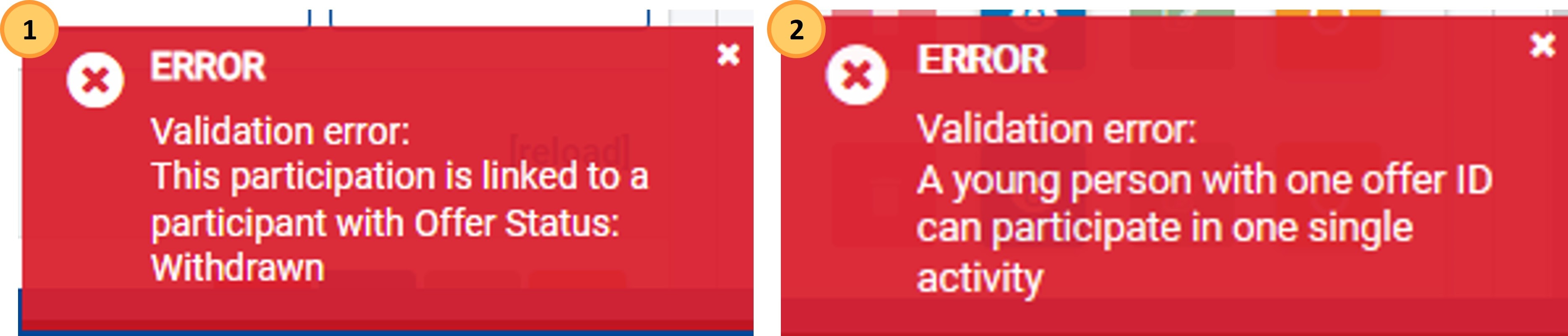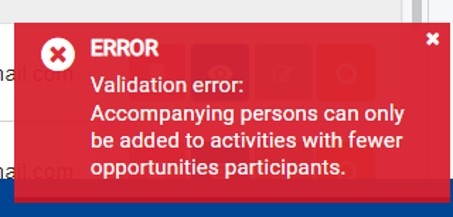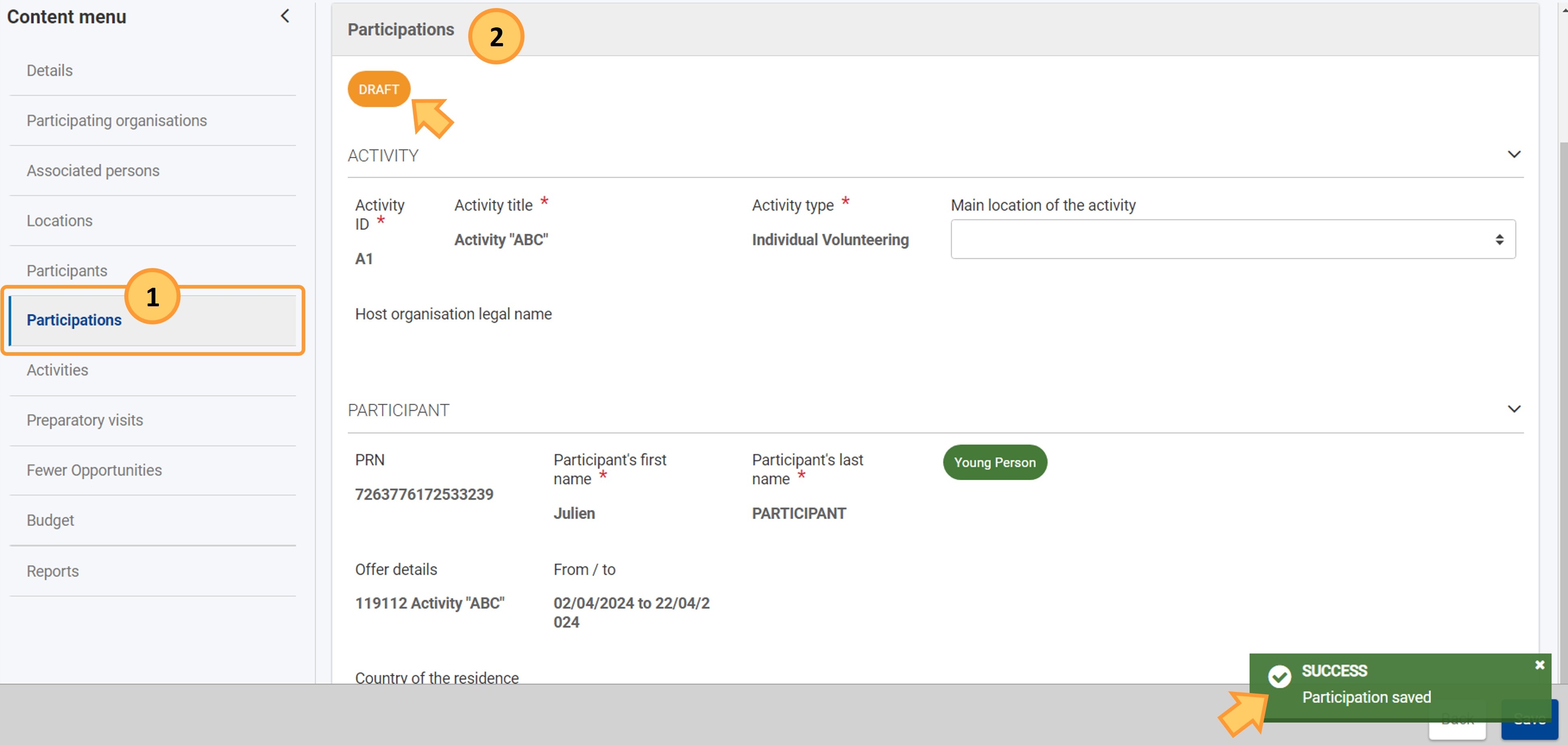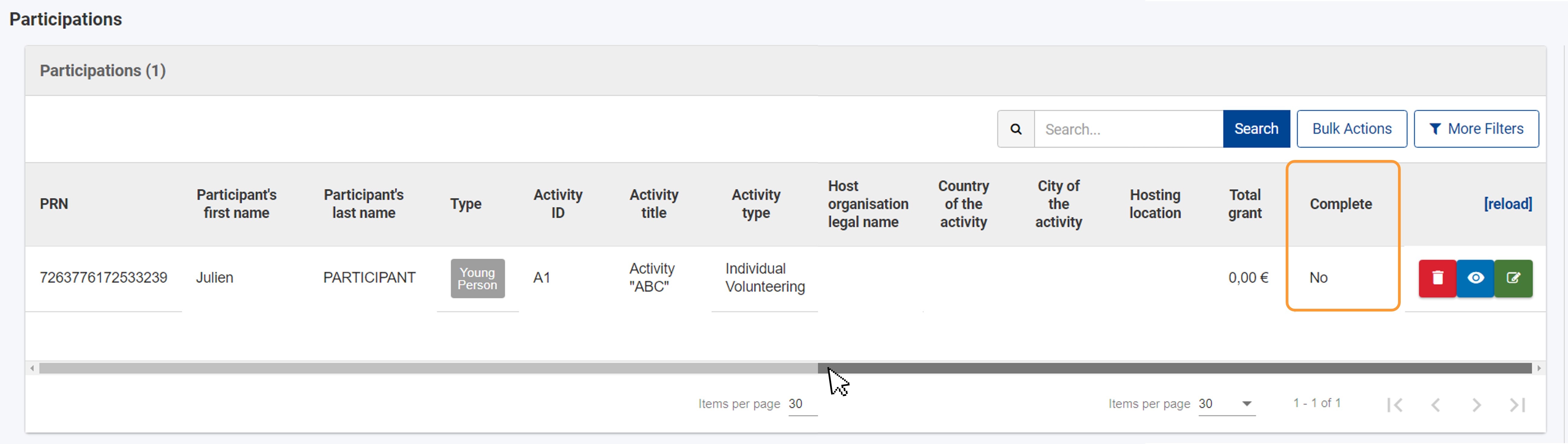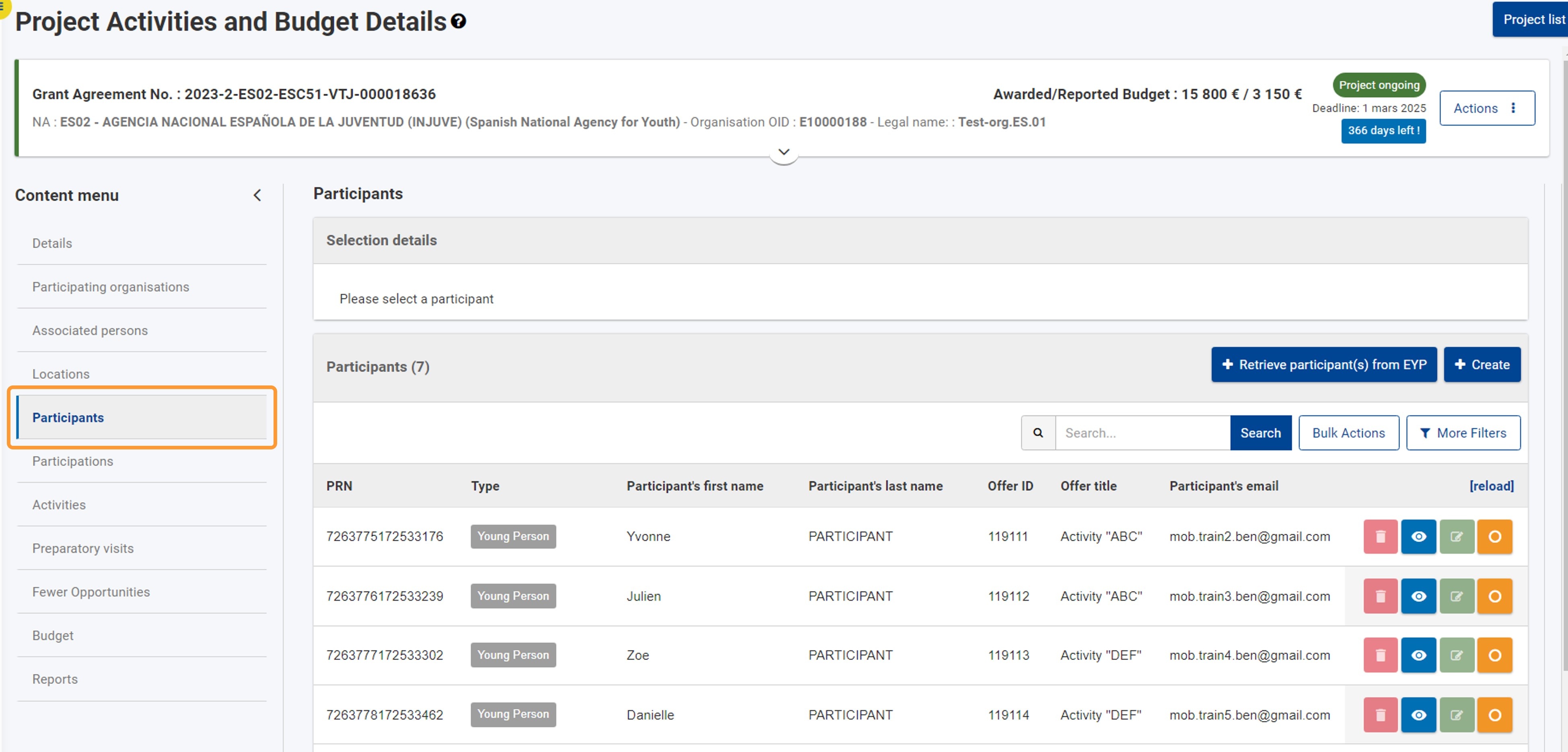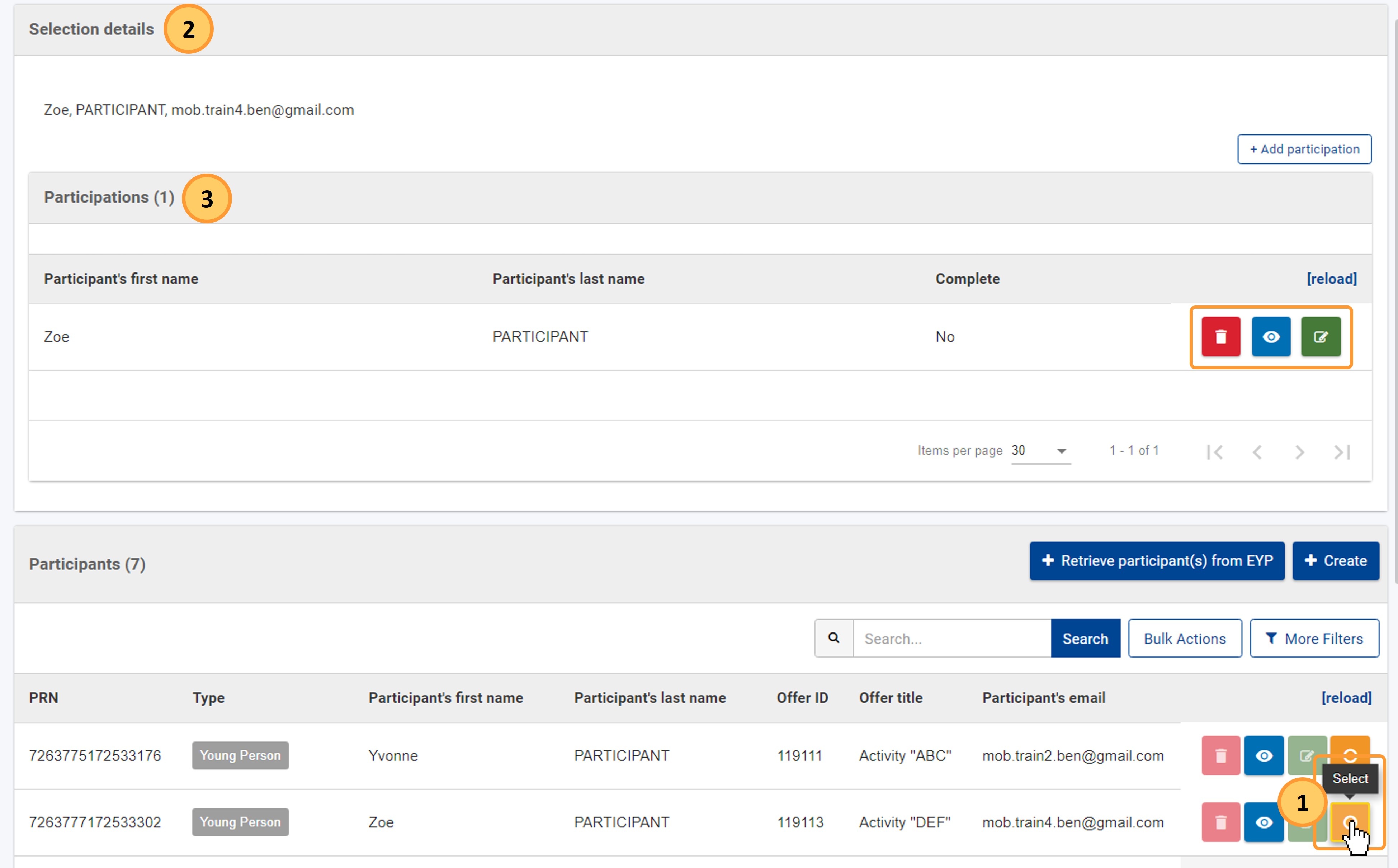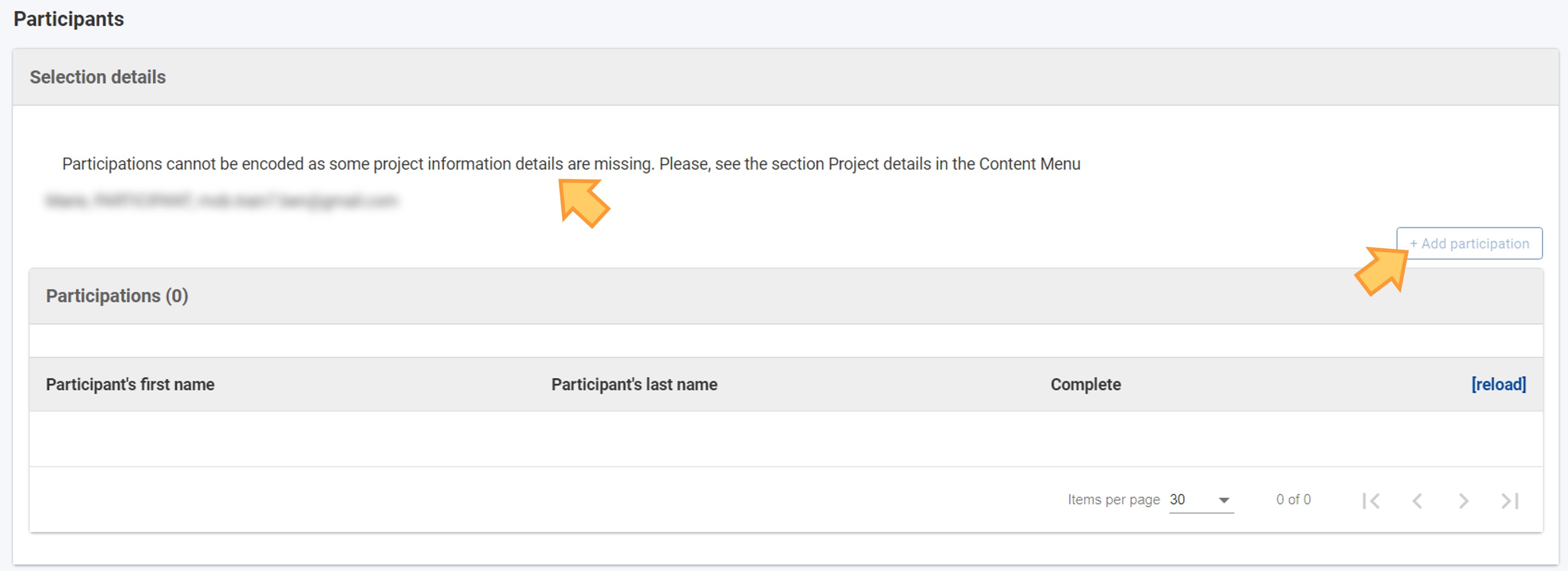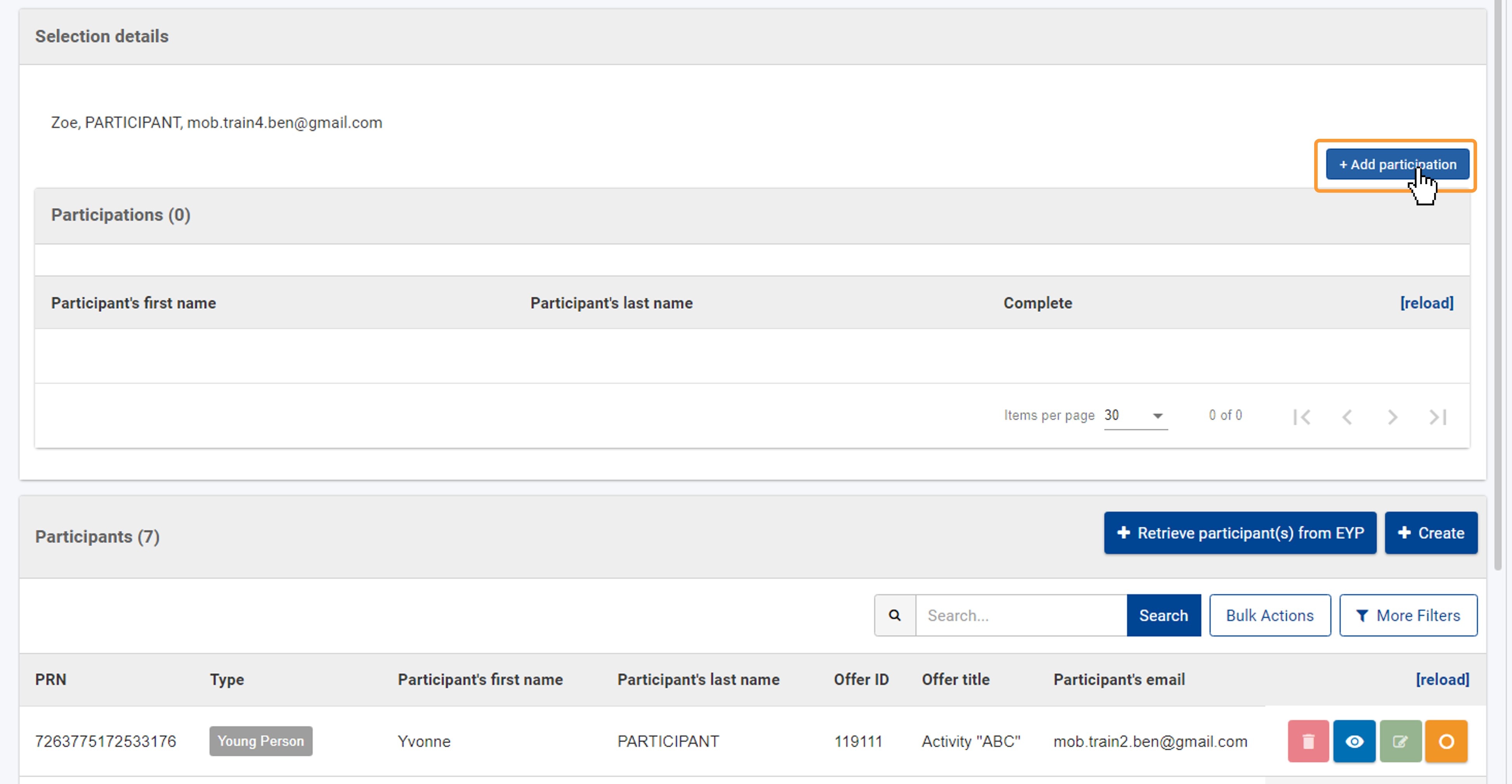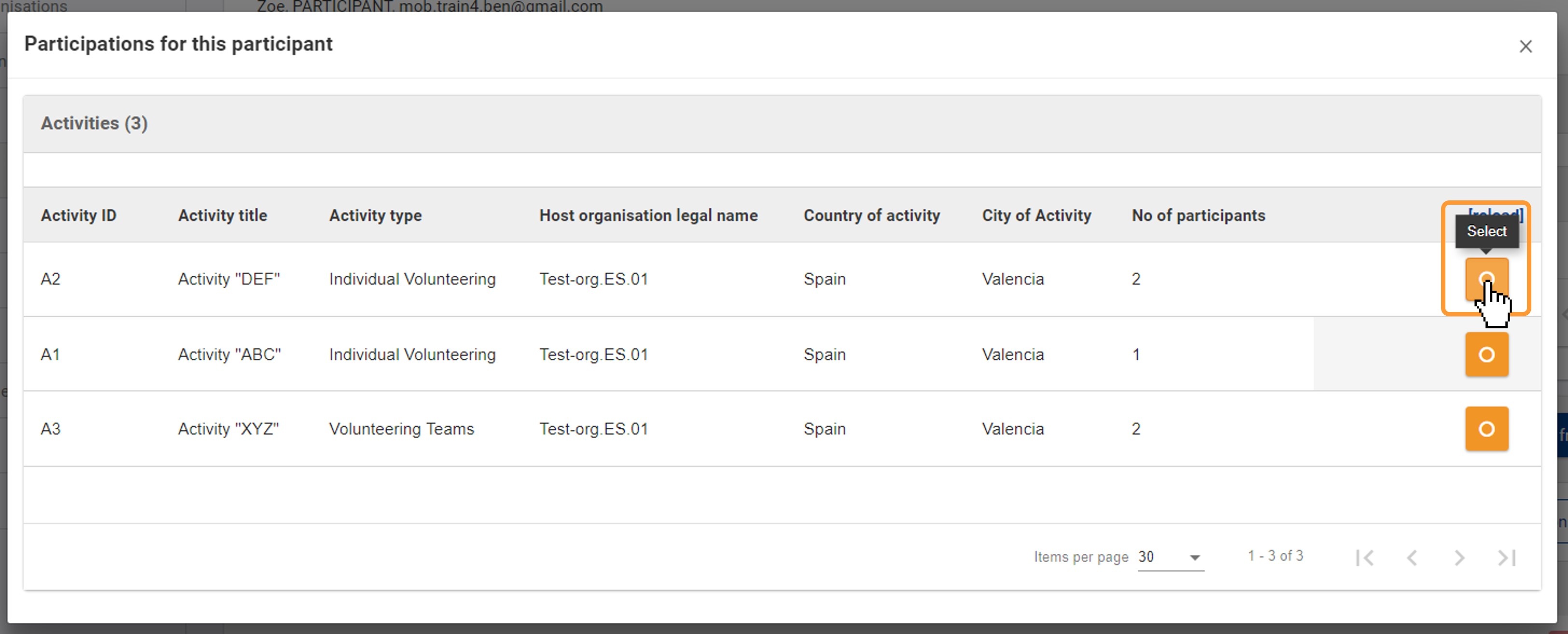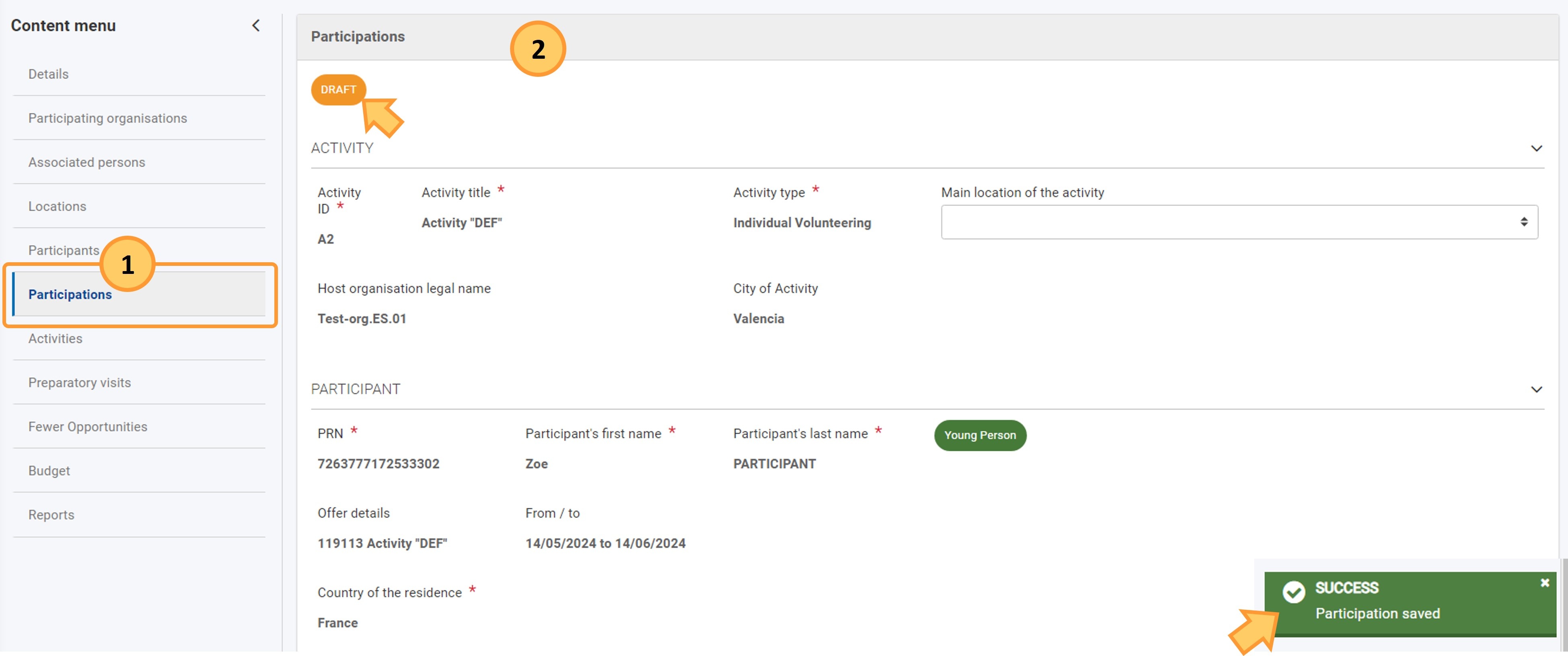The association of a participant to an activity is referred to as a participation. The participation outlines the costs, allowances duration etc., for that person's involvement in the activity. In order to retrieve a young person's details from the European Solidarity Corps Portal and to add participations for that participant, the project organisations must have made an offer to the participant via PASS (also known as Organisation Portal), and the participant must have accepted the offer. The following types of participants can be available in ESC51 - Volunteering Projects:
The association of participants to an activity in an ESC51 - Volunteering project is a two-step process:
For participants in cross-border activities, participation details will be transferred to the insurance company for the enrolment of the participants, after you have confirmed they are complete. |
This page explains the first of the steps, the association of participants to activities, and therefore creating draft participations in ESC51 Volunteering Projects. See the page How to complete participations in ESC51 Volunteering Projects for details on how to complete existing participations.
Before you can create participations you must provide the required information in the Details section of your project. See Update Project details (ESC51-VTJ) for instructions. |
Draft participations must be completed or removed before attempting to submit the beneficiary report and are not reflected in the project's Reported Budget. See Budget in projects (ESC51-VTJ) for details.
<div class="page-break-ruler"> </div> |
Prerequisites
- Only the contact person(s) of the beneficiary, co-beneficiary and partner organisations with edit rights on the project are able to perform these actions.
- Project must have the status Project Ongoing.
- Activities must be available in the project.
- Participants must have been retrieved from European Youth Portal or added manually.
In order to pair an activity with a participant of type Young person, it is worth noting the details of the offer accepted by the participant. You can view the offer title in the European Solidarity Corps Portal as well as in the participant list view in your project, after retrieving them from the portal. See Participants in ESC51 projects for details.
Steps
Add a participation from the "Activities" section in your projectIt is possible to add one or multiple participants to an activity. This action will create draft participations for each participant added to an activity.
Click on "Activities" in the "Content menu"Click on the Activities section in the Content menu of your project. The list of available activities is displayed, if any are available. If no activities are yet available, you must create them first. See Activities in ESC51 projects for details.
Click on the "Select" option for the desired activityIn the Activities list, select the desired activity by clicking on the orange Select button (1) in the Actions column. The Selection details panel (2) displayed at the top of the screen will list the existing participations for the activity, if any. You can click on the arrow (>) to view the list of existing participations.
Click the "Add participation" button in the "Selection details"To link a new participant to the activity, click on the Add participation button.
If you have not yet provided the required information in the Project details of your project, it will not be possible to add the participation. In the Selection details panel, a notification is displayed, informing you of this fact, after you have selected an activity from the list. The Add participation button is inactive. You must first Update Project details (ESC51-VTJ).
Select the Participants to add to the activityA pop-up window is displayed, with all the available participants in the project. Select the participant you want to associate to the activity, by clicking on the Select button. If you have made several offers for several activities to the participant, the participant will be listed several times. In such cases, make your selection based on the applicable offer ID and title.
Error messagesWhen associating an activity to a participant, error messages may display, if specific rules are not adhered to. These messages indicate what type of problem was encountered.
If you select a participant of type Young Person, error messages display if you, for example, try to associate a participant for which the offer was withdrawn (1) or if the participant is already associated to an Individual volunteering activity (2).
If you select a participant of type Accompanying person and no participation for a participant with fewer opportunities is yet available for the selected activity, an error message displays and no participation is created:
Draft participation created and details openIf all the applicable rules are observed, a success message displays and the participation is saved. You are redirected to the Participation (1) section in the project. The Participations (2) details screen is displayed, with the participation status as Draft. You can immediately start completing the form or return to the list of participations by clicking on the Back button at the bottom of the screen. See How to complete participations in ESC51 Volunteering Projects for instructions on how to complete the participation.
Here is an example of the newly-added participation in the list of Participations. The column Complete displays No, indicating the participation is in Draft status and must be completed.
Add participation from the "Participants" section in your projectIt is possible to select participants to link to an activity. This action will create draft participations for each participant added to an activity. Click on "Participants" in the "Content menu"Click on the Participants section in the Content menu of your project. The List of participants is displayed.
Select the participant from the list you want to associate to an activitySelect the desired participant by clicking on the orange Select (1) icon in the list. The Selection details (2) panel, displayed at the top of the screen, will display basic information for the participant and lists the existing Participations (3) for the participant, if any. You can Delete, View and Edit any existing participation using the available action icons.
If you have not yet provided the required information in the Project details of your project, it will not be possible to add the participation. In the Selection details panel, a notification is displayed, informing you of this fact, after you selected a participant from the list. The Add participation button is inactive. You must first Update Project details (ESC51-VTJ).
Click the "Add participation" button and select the Activity and click "Select"Click the Add participation button in the Selection details panel.
A pop-up window is displayed, with all the available Activities in the project. Select the activity you want to associate the participant with by clicking on the Select button for the activity.
Error messagesWhen associating an activity to a participant, error messages may display, if specific rules are not adhered to. These messages indicate what type of problem was encountered.
If you select a participant of type Young Person, error messages display if you, for example, try to associate a participant for which the offer was withdrawn (1) or if the participant is already associated to an Individual volunteering activity (2).
If, for a participant of type Accompanying person, you select an activity for which no participant with fewer opportunities is yet associated, an error message displays and no participation is created:
Draft participation created and details openIf all the applicable rules are observed, a success message displays and the draft participation is saved. You are redirected to the Participations (1) section in the project. The Participations (2) details screen is displayed with the participation status as Draft. You can immediately start completing the form, or return to the list of participations by clicking on the Back button at the bottom of the screen. See How to complete participations in ESC51 Volunteering Projects for instructions on how to complete the participation.
Here is an example of a newly added participation in the list of Participations. The column Complete displays No, indicating the participation is in Draft status and must be completed.
|
Expected Outcome
- The participation is updated and marked as complete in the participation list.
<div class="page-break-ruler"> </div> |