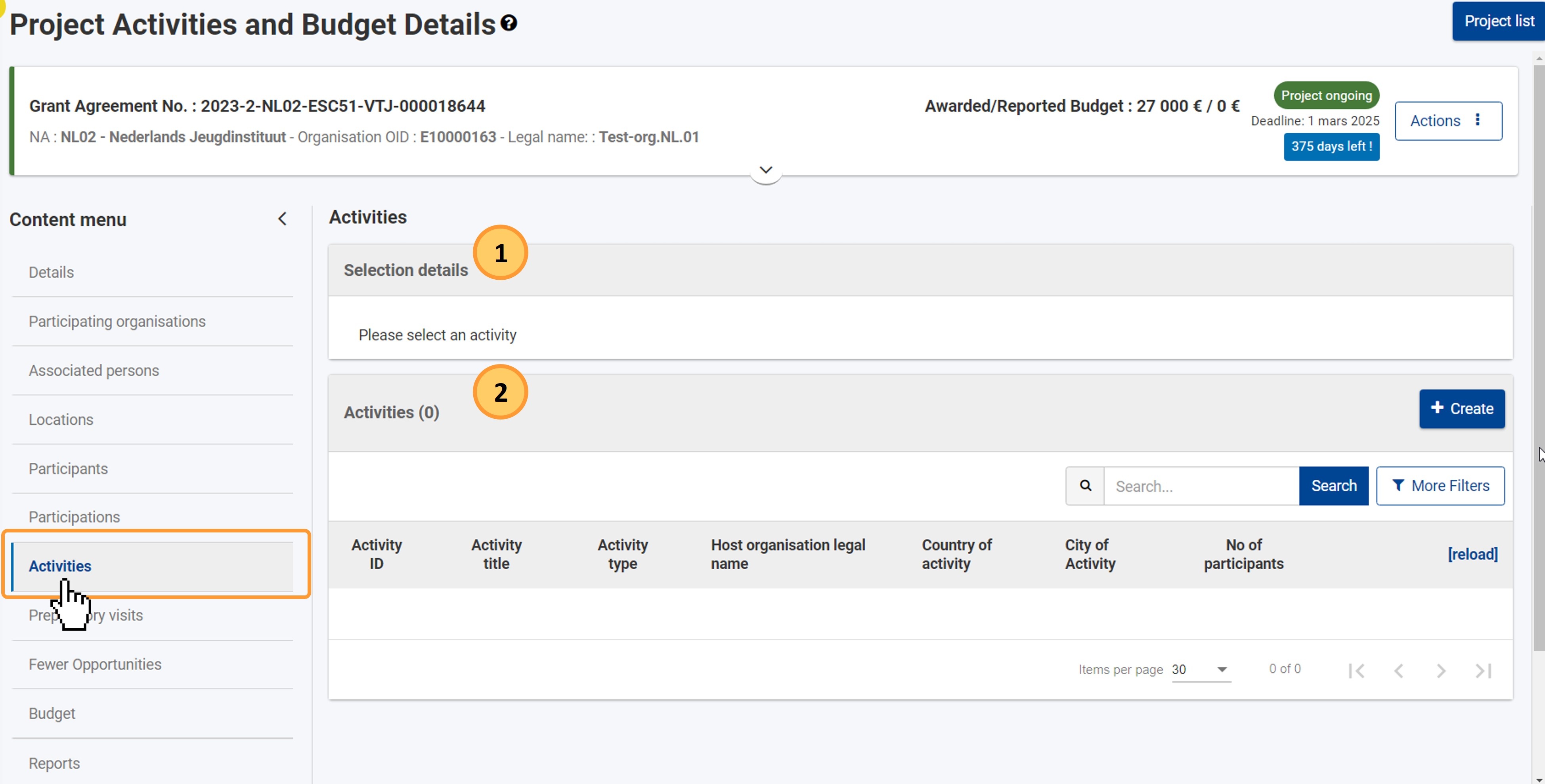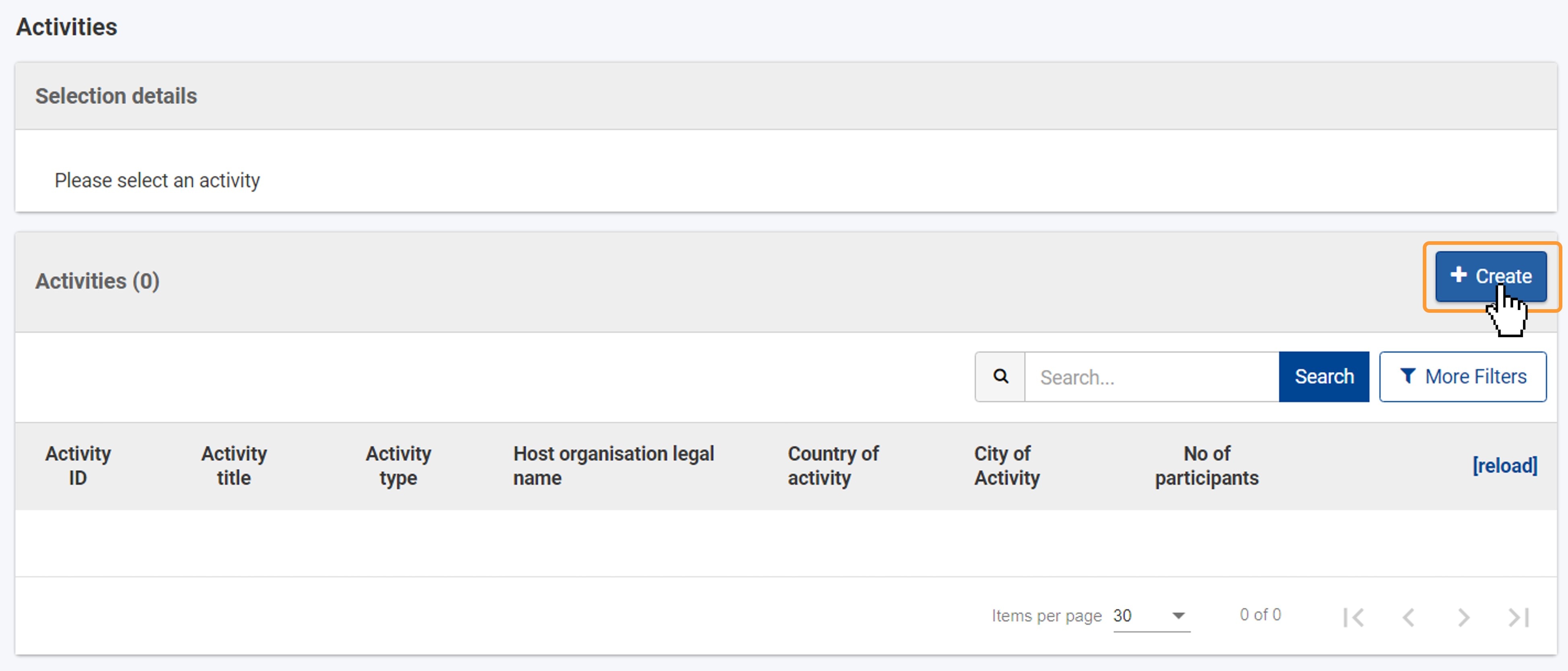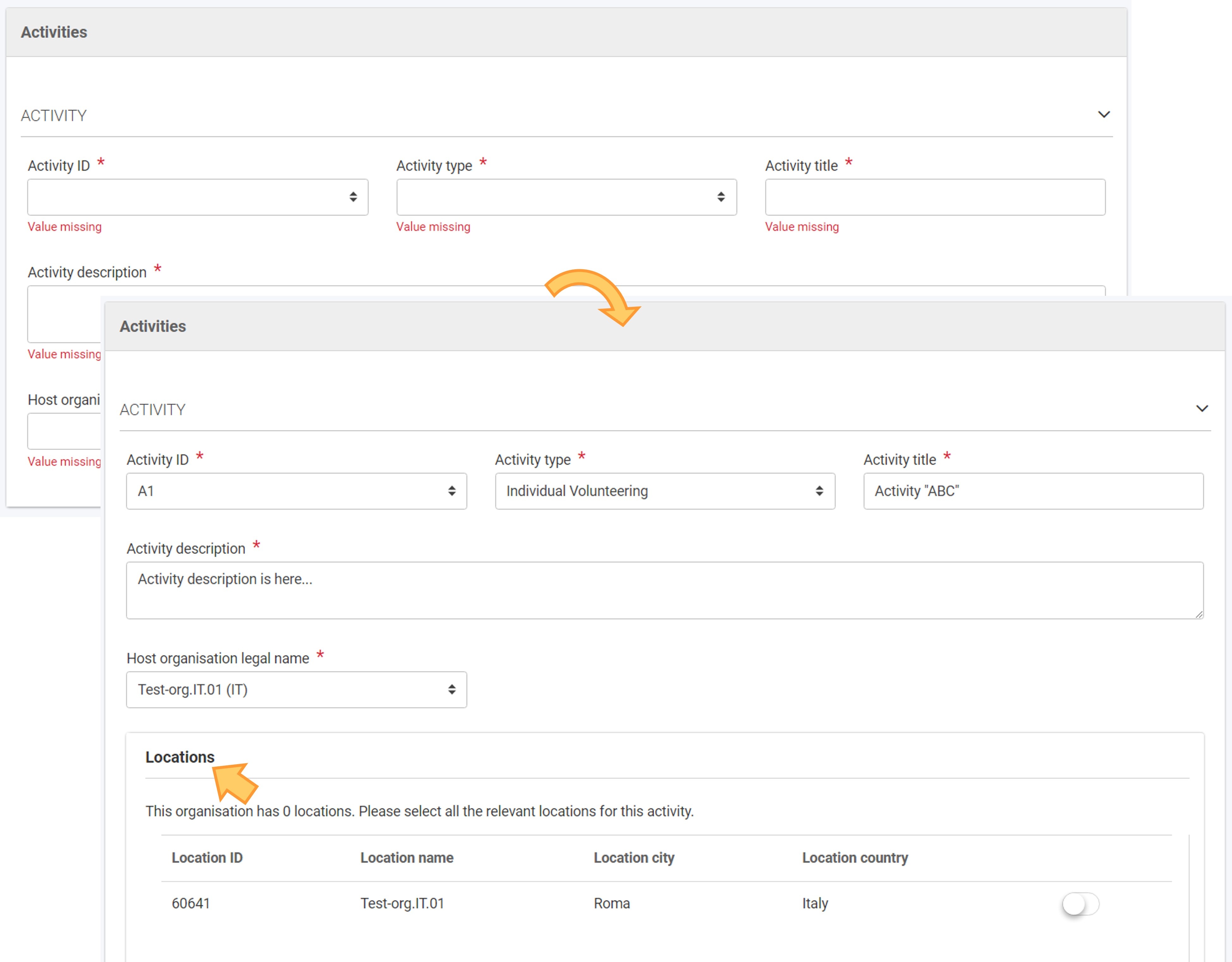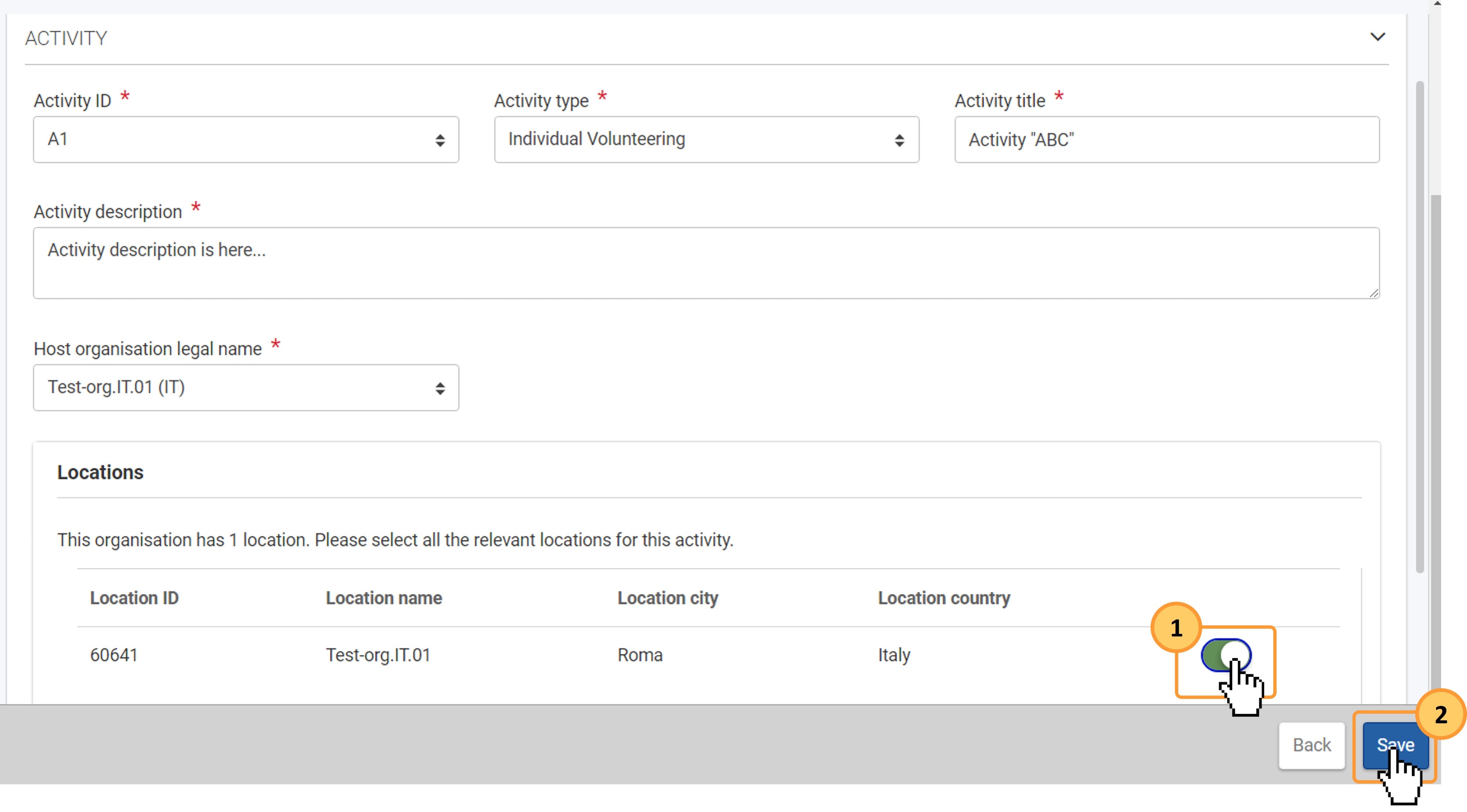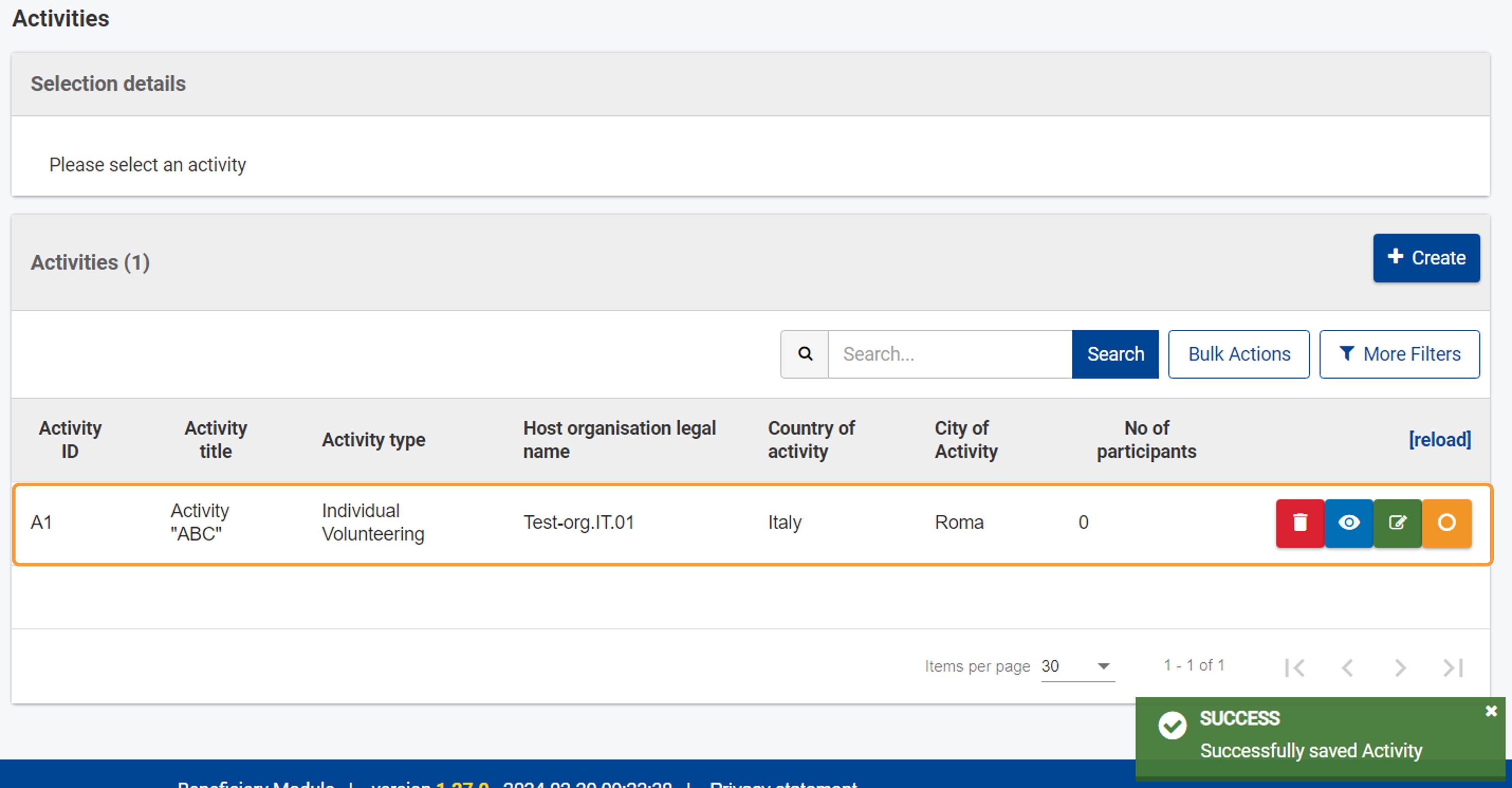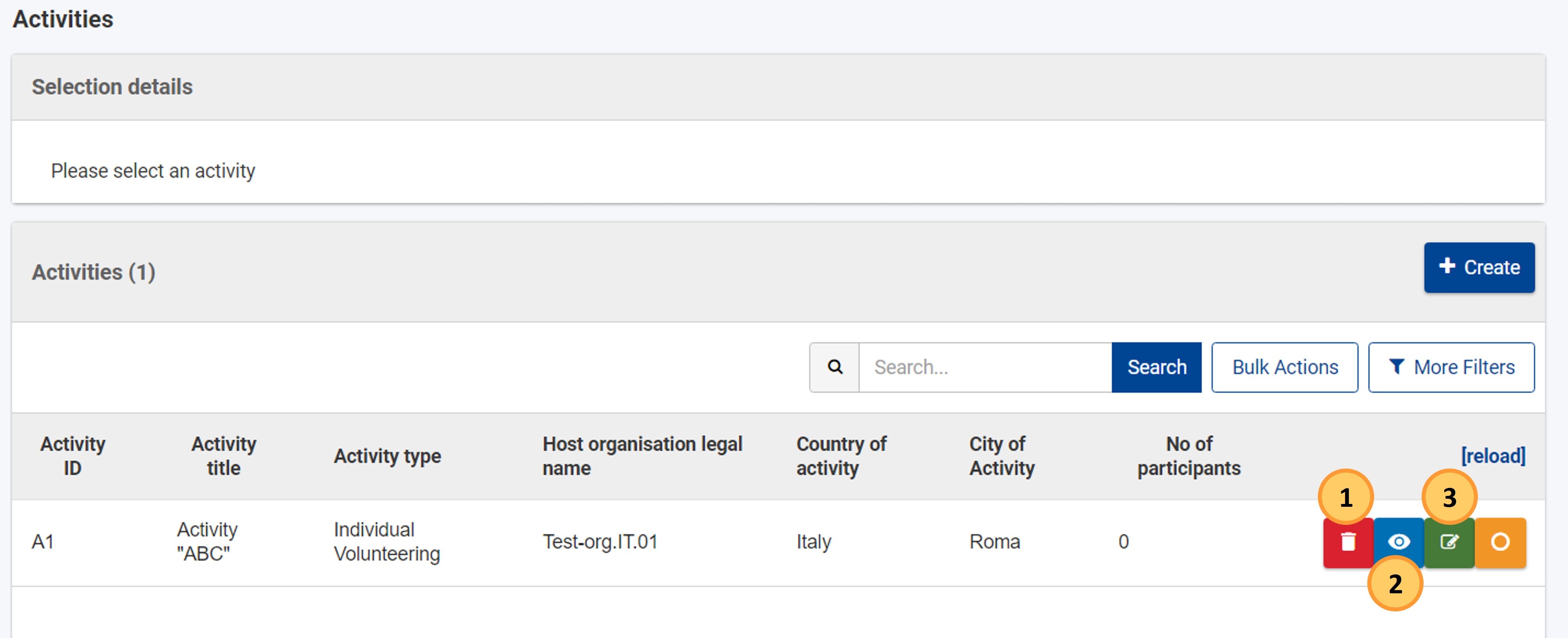This page explains how to add and manage activities for European Solidarity Corps ESC51-VTJ Volunteering projects in Beneficiary module. To manage activities, the project must be in status Project ongoing.
An activity is a set of tasks performed within the same location, the same time frame and the same scope. A group of participants are associated to the activity with a unique activity ID. The association of a participant to an activity is referred to as a participation.
It is recommended to create offers for young persons (who have registered in the European Solidarity Corps Portal) that are grouped under the same activity ID, using the same offer title. In this way, all participants that have accepted offers related to the same activity ID can be easily associated to the same activity.
<div class="page-break-ruler"> </div> |
Prerequisites
- In order to add activities, you must first add the relevant partner organisations in the Participating organisations section of the project.
- All participating organisations must hold an ESC50 Quality Label, and the organisations hosting activities must hold a Quality Label for the Host role.
For activities carried out under Call 2021, the following restrictions apply for organisations holding a Quality Label or Erasmus+ volunteering accreditation granted in the previous Multiannual Financial Framework (2014-2020): Organisations holding a Quality Label for volunteering: Organisations holding an Erasmus+ volunteering accreditation |
Steps
Click on "Activities"Click on Activities in the Content menu. The Activities screen opens, displaying the list of activities, as you add them to the project. At first, the list is empty. You will be able to view and add participations to each activity. For more details about participations, please see the page Participations in ESC51 projects.
Create an activityClick on "Create"Click on the Create button at the top of the list.
Fill in the activity detailsThe activity details screen opens. Fill in the required information. Mandatory fields are marked with a red asterisk (*) and display Value missing.
Select the relevant "Locations" for the activity, if applicable, and click on "Save"In the Locations section, if available, all locations for the host organisation are listed. The main location of the organisation is always available. See Locations in projects (ESC51-VTJ) for details. You must indicate the locations participating in the activity. Use the toggle button (1) available for the listed locations to indicate the participating locations.
When all information for the activity is provided, click on the Save (2) button. Activity added to the projectA success message displays at the bottom-left of the Activities screen, and the newly added activity is included in the list. In addition, the orange Select icon is available, allowing you to view the number of associated participations and/or to add participations to the selected activity. See the page Participations in ESC51 projects for details.
Select an activity to view or add participationsClicking on the orange Select icon (1) in line with an activity from the list will display the number of associated participations in the Selection details (2) section, and it will allow you to Add participations to the selected activity, if participants are already available in your project. See Participants in ESC51 projects for details. Click on the right arrow (>) to expand the list of Participations for this activity, if any are already added. In the example below, no participations are yet available. For full details on how to add and manage participations, please see the page Participations in ESC51 projects. 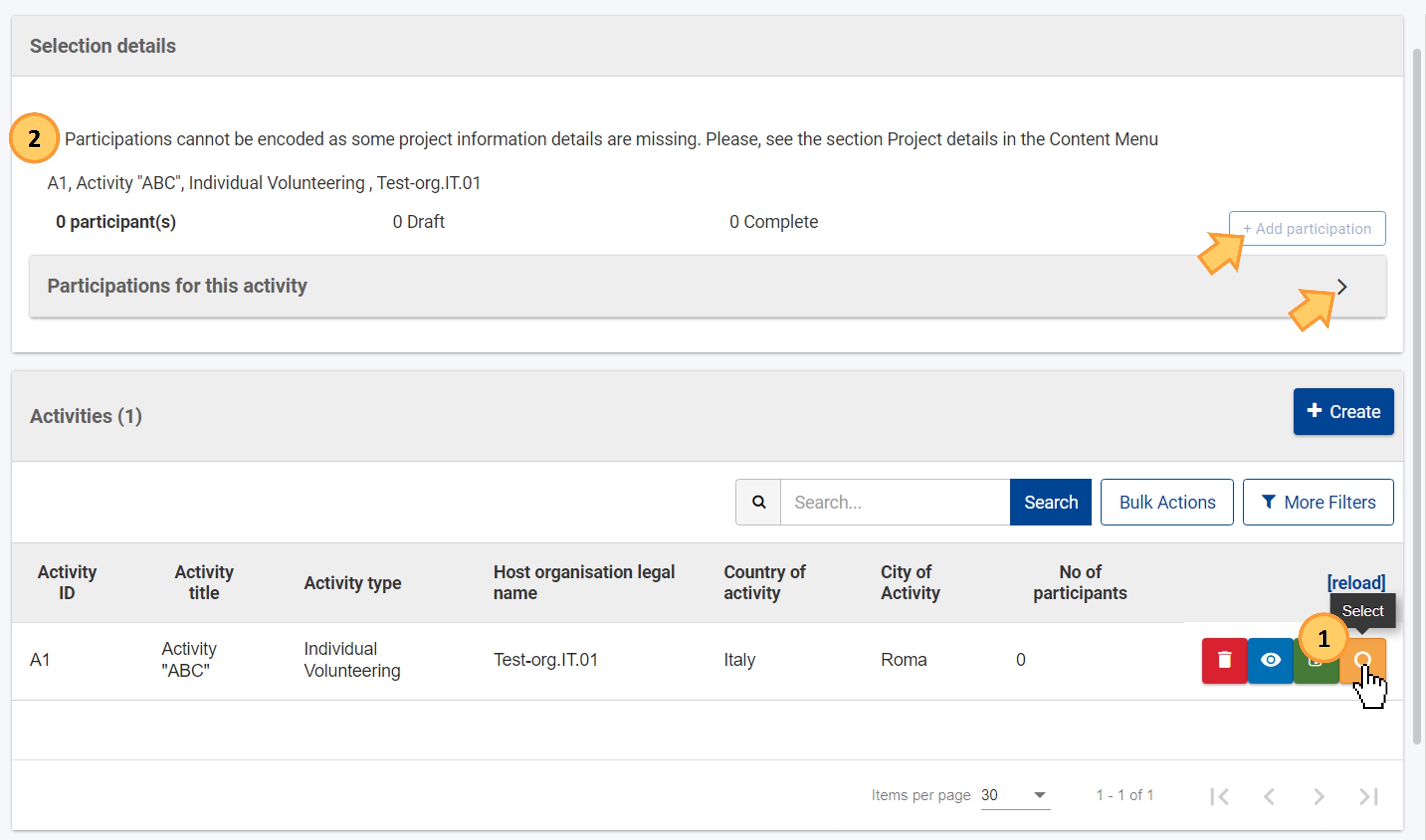 View, edit or delete an activityClick on the relevant icon next to each record in the list.
An activity can only be deleted if no participations are linked to it.
|
Expected Outcome
- You have added activities to the project and you can add participations. See Participations in ESC51 projects for details.
<div class="page-break-ruler"> </div> |