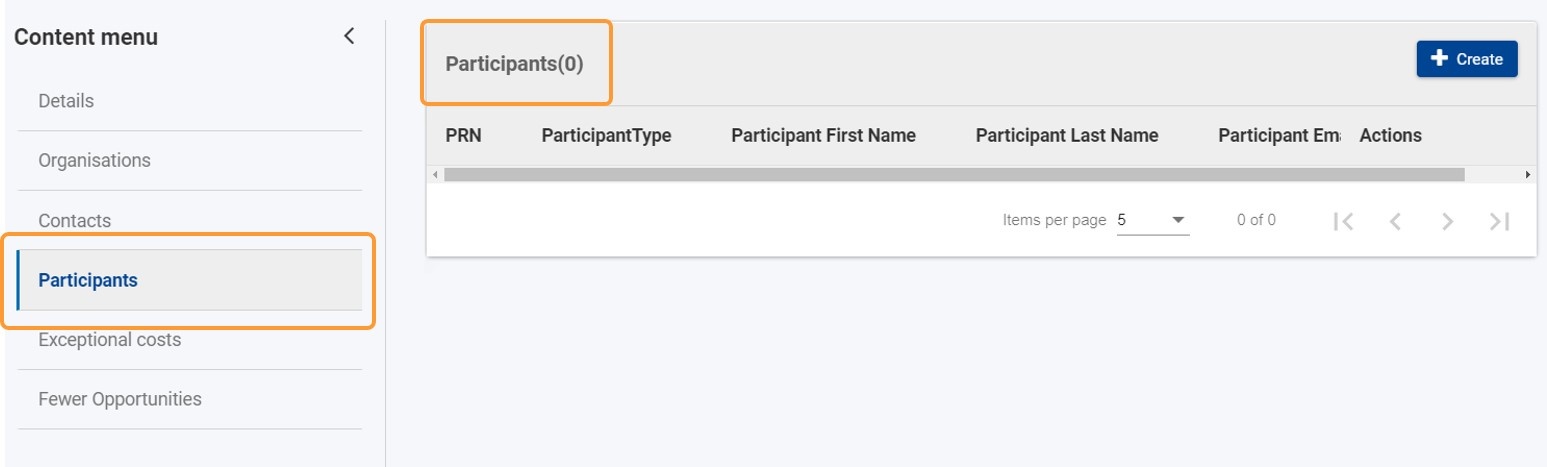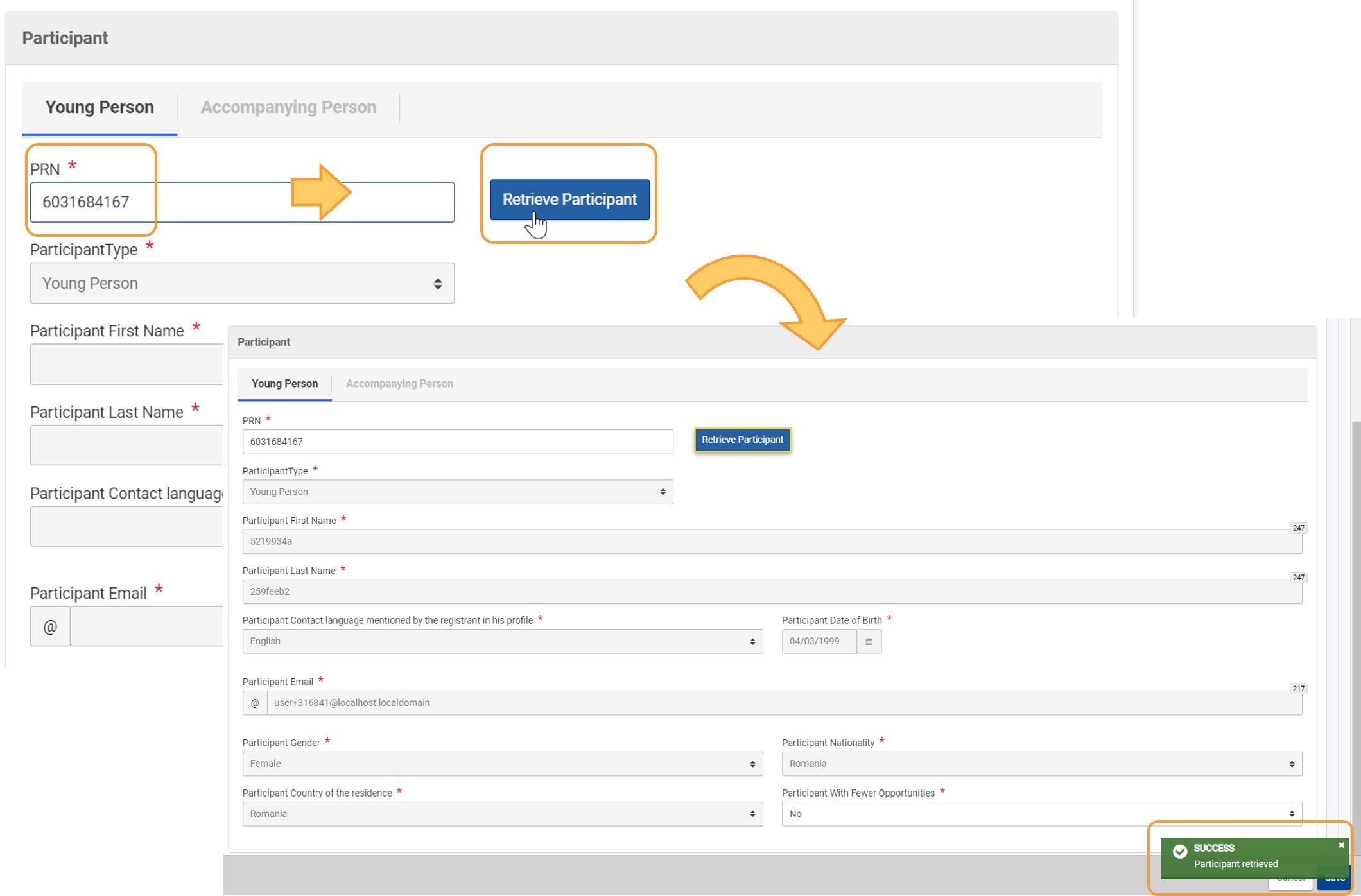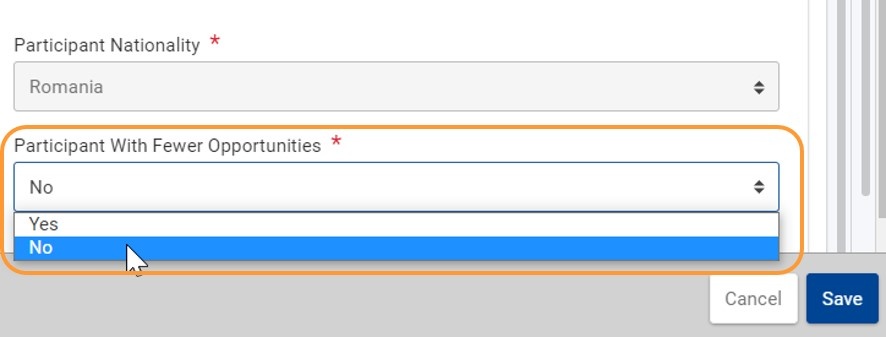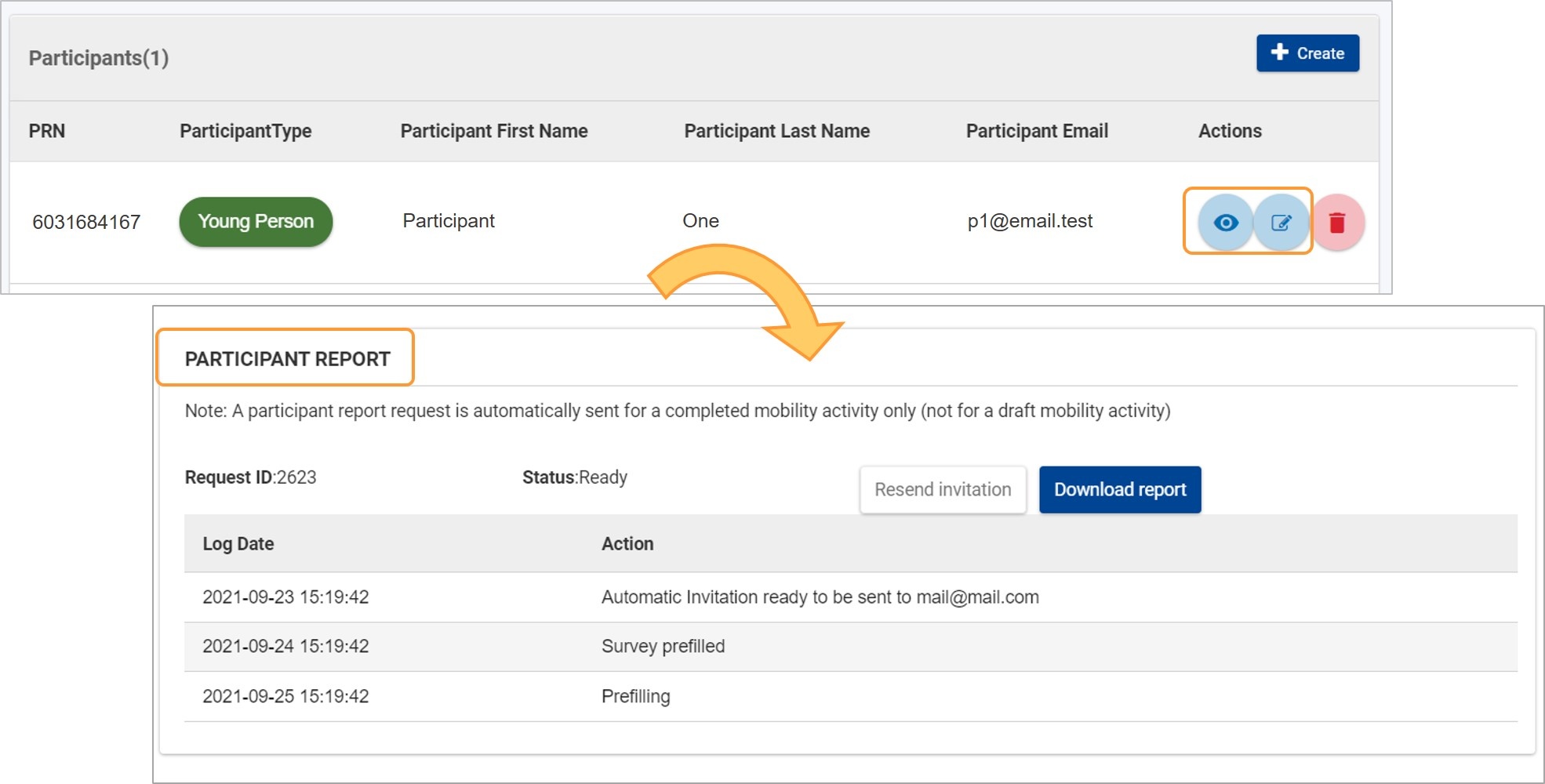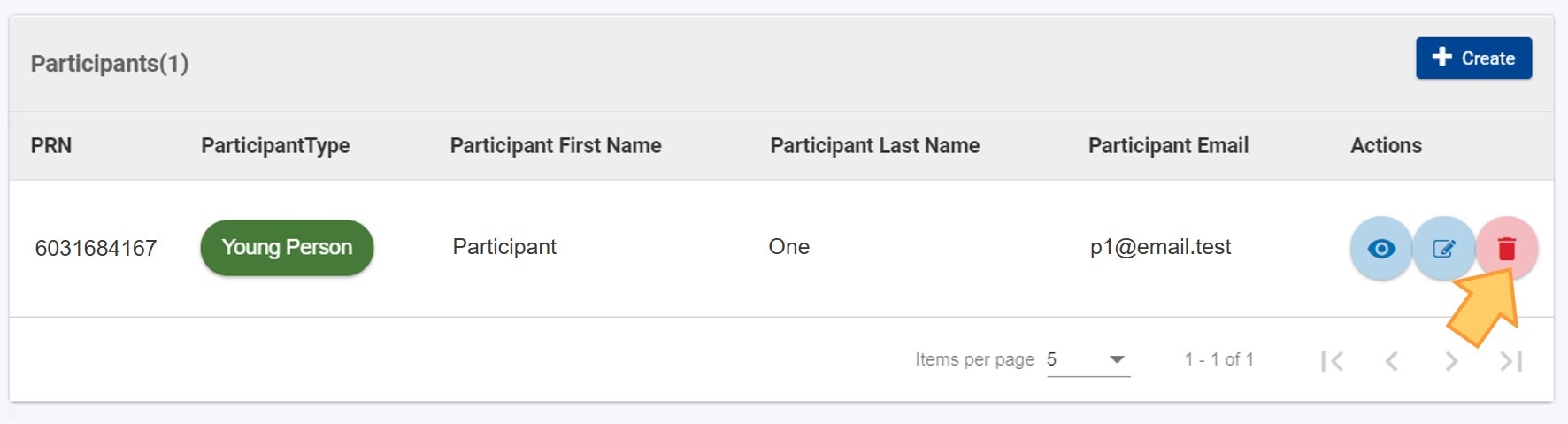This page explains how a beneficiary can add or edit information regarding participants in a solidarity project for European Solidarity Corps (ESC30).
Projects carried out under ESC30 - Solidarity Projects key action must include at least five (5) participants (young persons). Accompanying persons cannot be added to such projects.
All participants to the project must be legal residents in the country of the beneficiary organisation and must have first registered in the European Solidarity Corps Portal to obtain a Participant Registration Number (PRN) - a unique identification number, made of 10 or 14 digits.
Note: The participant details changed in European Solidarity Corps can be updated until the Final report is generated. After the report is generated the data is frozen. If any of the participants details are changed a message will be displayed, informing you that new participant data has been received. In this case the beneficiary report should be released and the participant details updated. Likewise if there are additional participant details to be added, the final report should be released.
This page is relevant for:
|
<div style="page-break-after:always;line-height:1em;border-top:1px solid #ccc"> </div> |
Prerequisites
- Only the contact person of the beneficiary organisation with edit rights on the project is able to perform these actions.
The user must be logged in to EU Login account.
- A grant agreement has been signed for the project, and it is visible in My projects.
- To update the project it must have the status Project Ongoing.
Steps
Add a participantClick on "Participants" in the Content menuIn your project, click on the Participants tab in the Content menu. The Participants screen is displayed, where you will see the list of participants as you add them to the project. The number of participants is also displayed next to the title. At first, the list is empty.
Click the "+Create" buttonClick the +Create button at the top of the list to open the Participant screen. The Young Person tab is selected by default and the Accompanying Person tab is disabled, as it is not applicable for solidarity projects.
Type the PRN and click "Retrieve Participant"Type the participant's PRN, then click the Retrieve Participant button to retrieve their personal information from the European Youth Portal. All the fields are automatically filled in and greyed out, as information coming from the European Youth Portal cannot be modified by the beneficiary. At this point, a Success message is displayed in the bottom right corner of the screen and the Save button becomes available.
"Participant With Fewer Opportunities"?If necessary, click on the drop-down box and select whether the person is a Participant with fewer opportunities. No is selected by default.
Click on "Save"Click the Save button at the bottom of the screen. The details are saved and you are redirected to the Participants list. The participant record has now been added to the list
"Participant Report" sectionOnce the young person's details have been saved and the record is created in the list, the Participant Report section also becomes available at the bottom of the Participant details screen. Click the View (eye) or the Edit (pencil) icon in the participant list to access the participant's details, then scroll down to view the Participant Report section. For more details about this section, see the page Manage participant reports in projects.
Update participant details (under development)There are two types of details you can update for the participants listed in your project:
Delete a participantParticipants in ESC30 - Solidarity Projects can only be deleted one by one. Click the Delete (bin) icon next to the participant you wish to delete, then click Yes in the confirmation message. The participant will be removed from your list.
Participant list optionsThe participant list has the following functionalities:
|
Expected Outcome
- The beneficiary has viewed, added or modified information about participants in a solidarity project for European Solidarity Corps (ESC30).
<div style="page-break-after:always;line-height:1em;border-top:1px solid #ccc"> </div> |
Related Articles