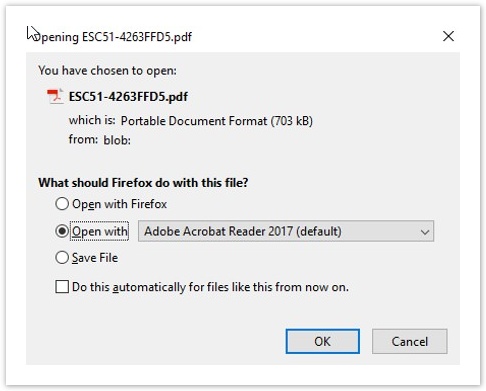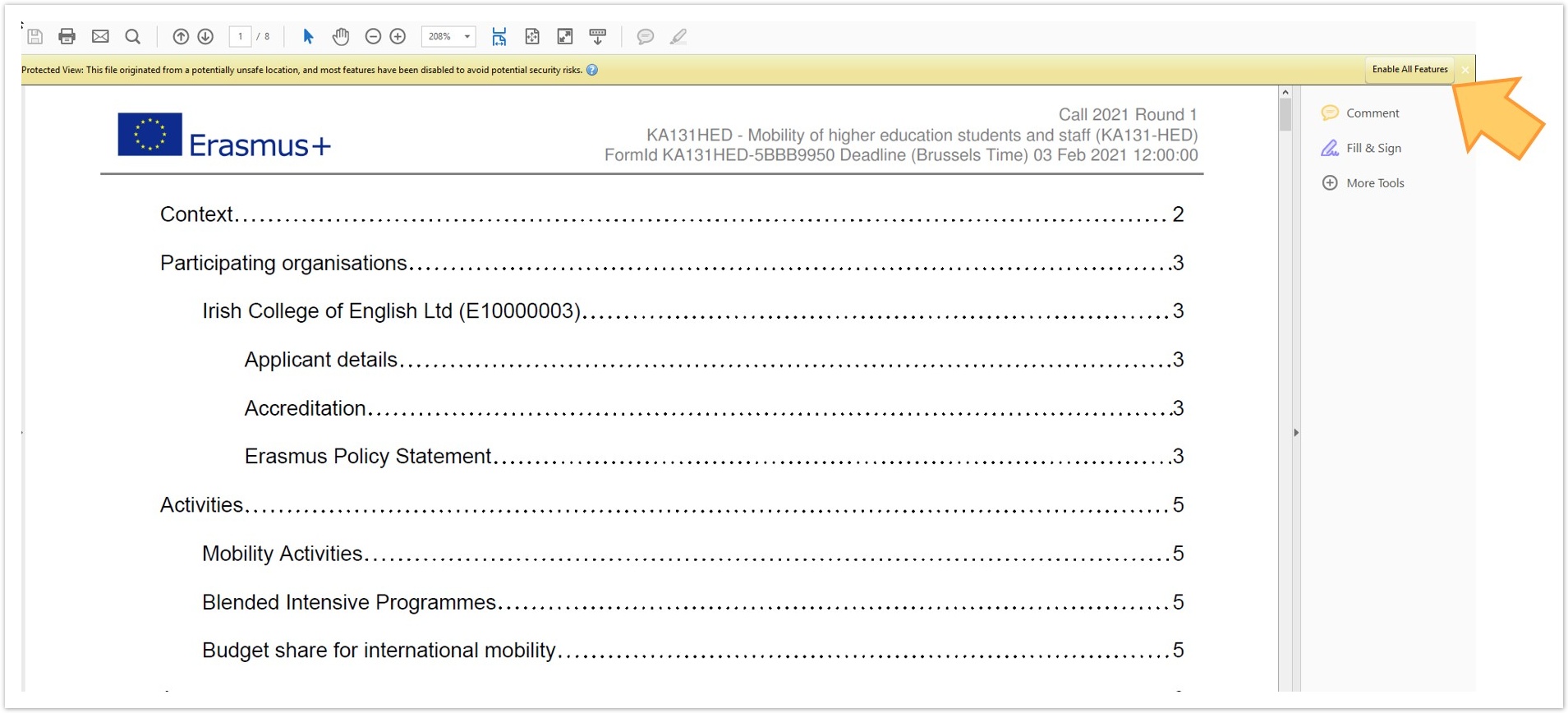You have the possibility to export, and save/print your application as a pdf file. This page explains how.
Steps
Click the "PDF" buttonIn your application form you will find the PDF button at the top right corner of the screen.
Open/save the PDFDepending on your selected browser and local settings you may be offered to open/save the PDF. If this is the case:
Alternatively the PDF document will be automatically downloaded to your local download folder from where it can be opened in either your browser's own PDF viewer or in Adobe Acrobat. Open PDF in Adobe AcrobatIf you selected to open the extracted pdf file in Adobe Reader, you will notice a message on top of the document. This message informs you that the file is opened in protected view. You will not see any details of your application. Click Enable All Features. The pdf will then display all details from your application and you can print or save your pdf.
|
<div class="page-break-ruler"> </div> |