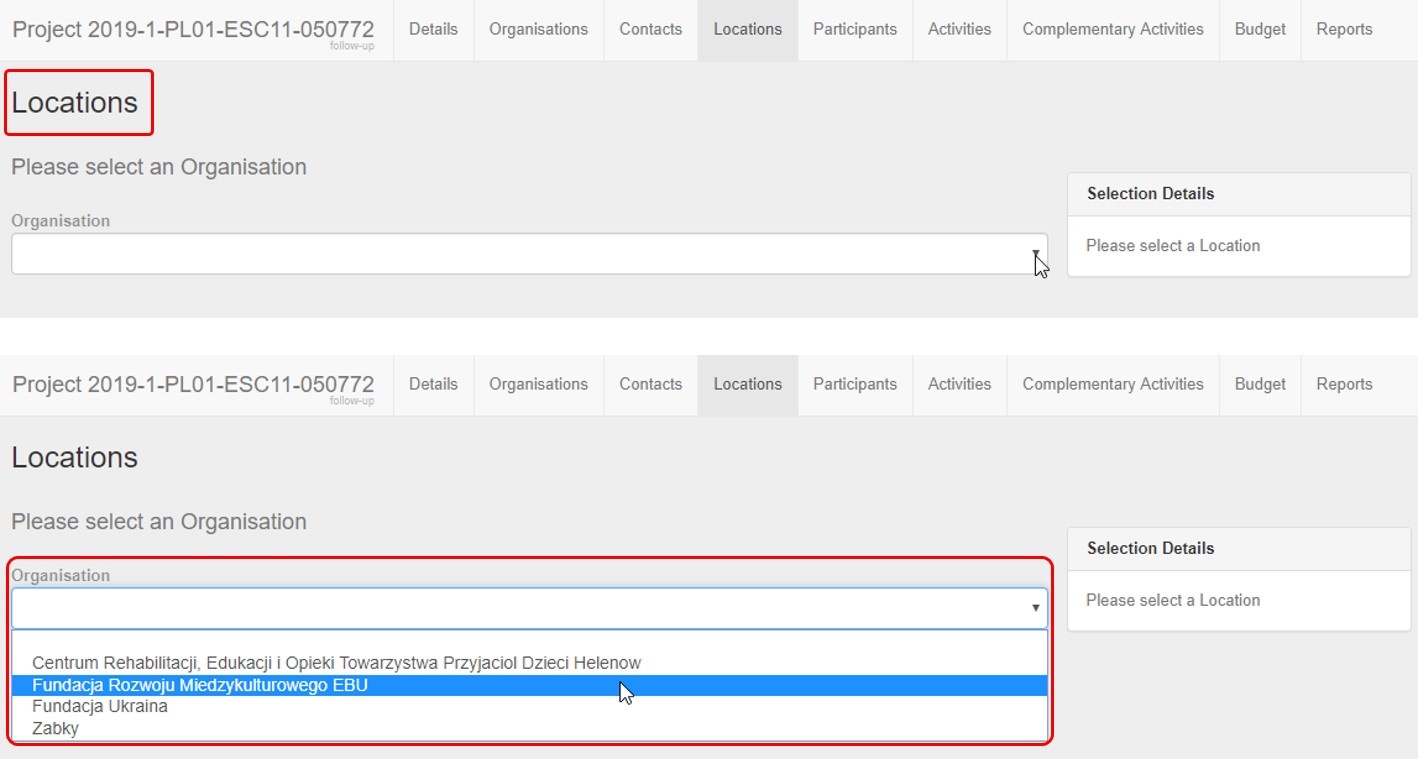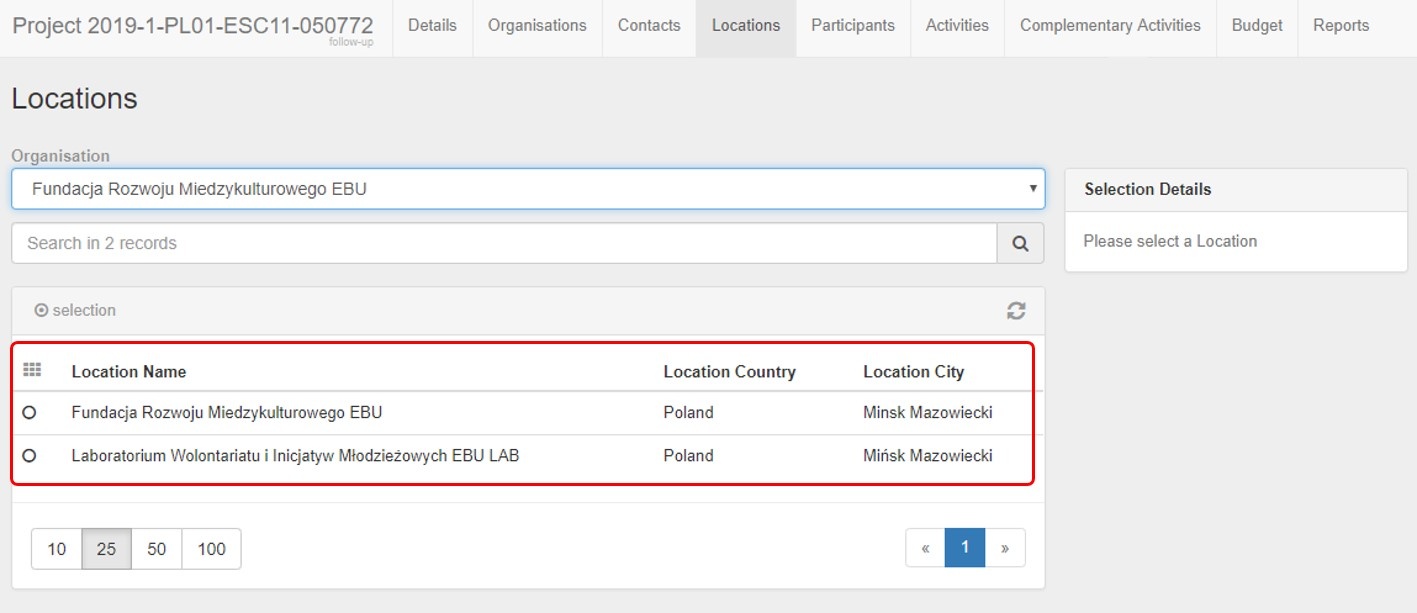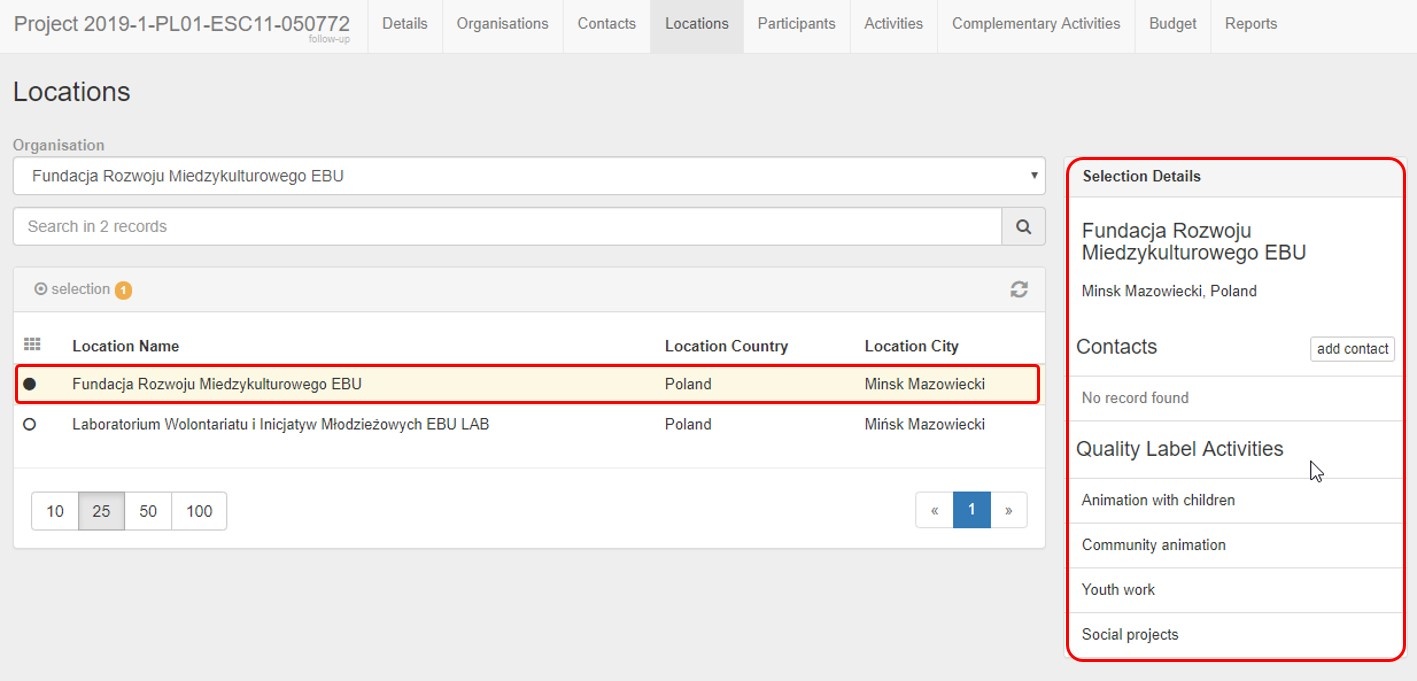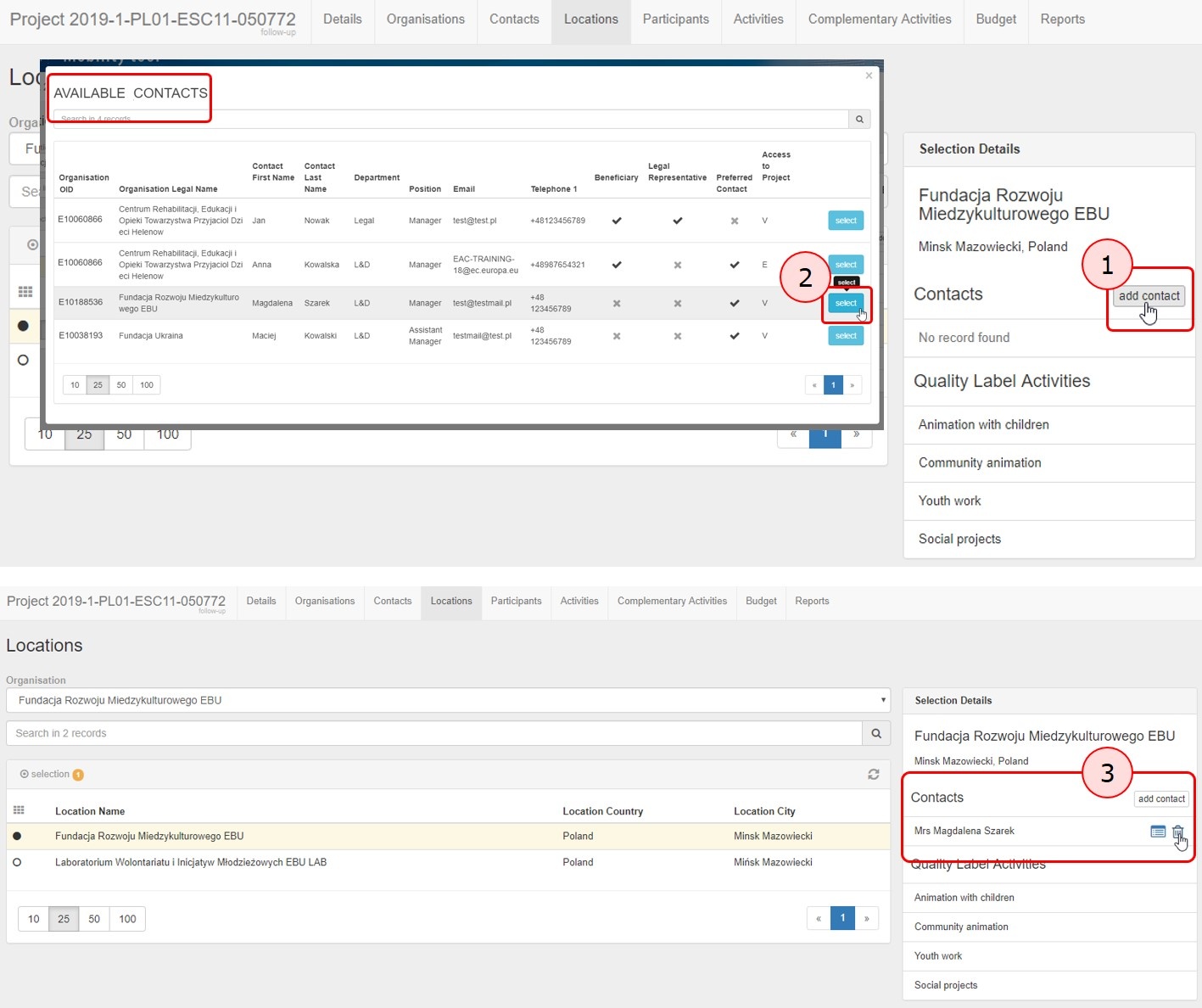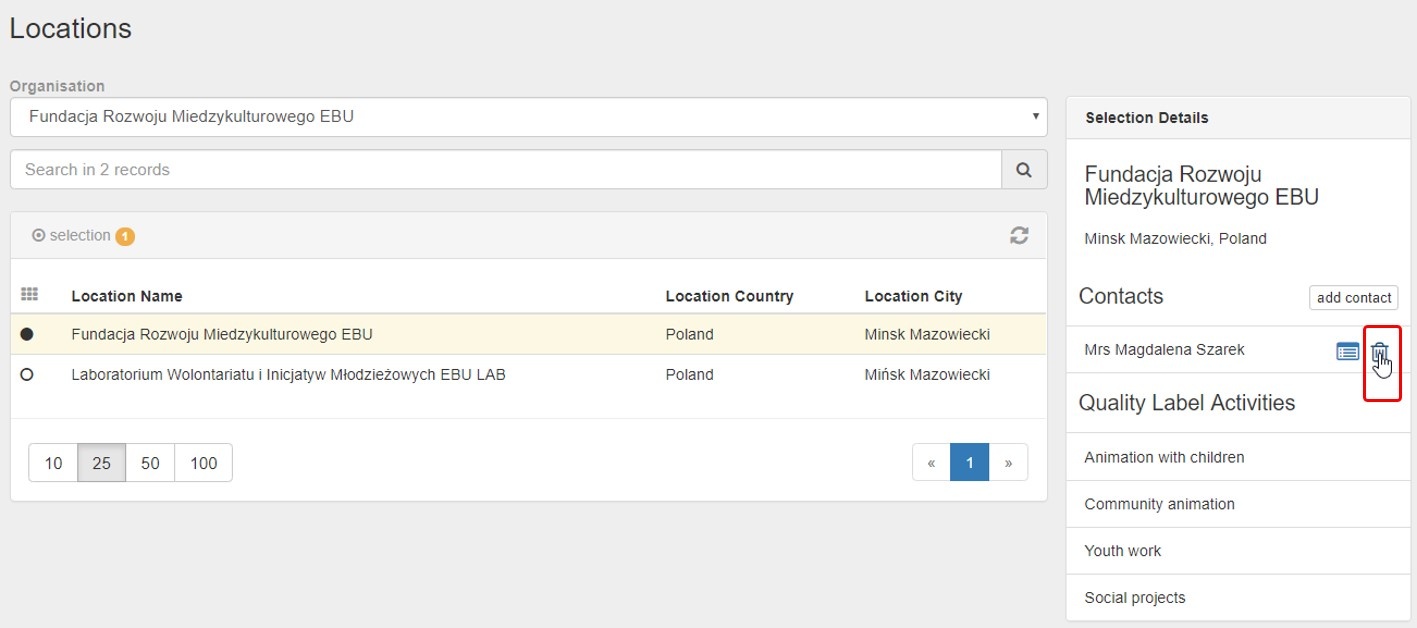This page explains the basic concepts regarding the list of locations in Mobility Tool+.
The list of locations is populated with all locations of all organisations added to the project, which have a Quality Label for hosting volunteering activities, as of call year 2019.
When applying for the Quality Label for hosting volunteering activities, applicants can define activities in the application. In the case of ESC11 - Volunteering Projects and ESC13 - Volunteering Partnerships Annual, these predefined activities will also be visible in Mobility Tool+, after the organisations are added to the project.
If a new activity is added in Mobility Tool+, then any host organisation and location may be chosen.
One or more host locations are specified for each activity. If only one location is specified for each activity then the participation will also default to that location. If more than one location are specified for that activity then any of the activities locations may be chosen from a drop-down list.
Relevant for...
|
<div class="page-break-ruler"></div> |
Accessing the list of locationsThere are two ways to access the list of locations for a specific organisation:
Click the Locations tab in your project to access the list of locations.
From the Organisation Details window of a specific organisation (in the Organisations tab), scroll down and click the Go to Locations tab link.
The list of locationsIn the Locations tab use the drop-down list of organisations participating in the project to access the list of locations for an organisation. Select one organisation from the drop-down.
All locations declared in the Quality Label for an organisation as of Call 2019 are displayed.
Location DetailsWhen you select a specific location, the Selection Details window displays the following information:
Adding and removing a location contactTo add a contact person for a specific location:
Note: If the Available Contacts list is empty, go to the Contacts tab and add the location contacts to the project. Then, you will be able to select the desired contact for each location.
To remove a contact from location click the Delete icon. No confirmation is required, the contact person is removed immediately.
|
<div class="page-break-ruler"></div> |