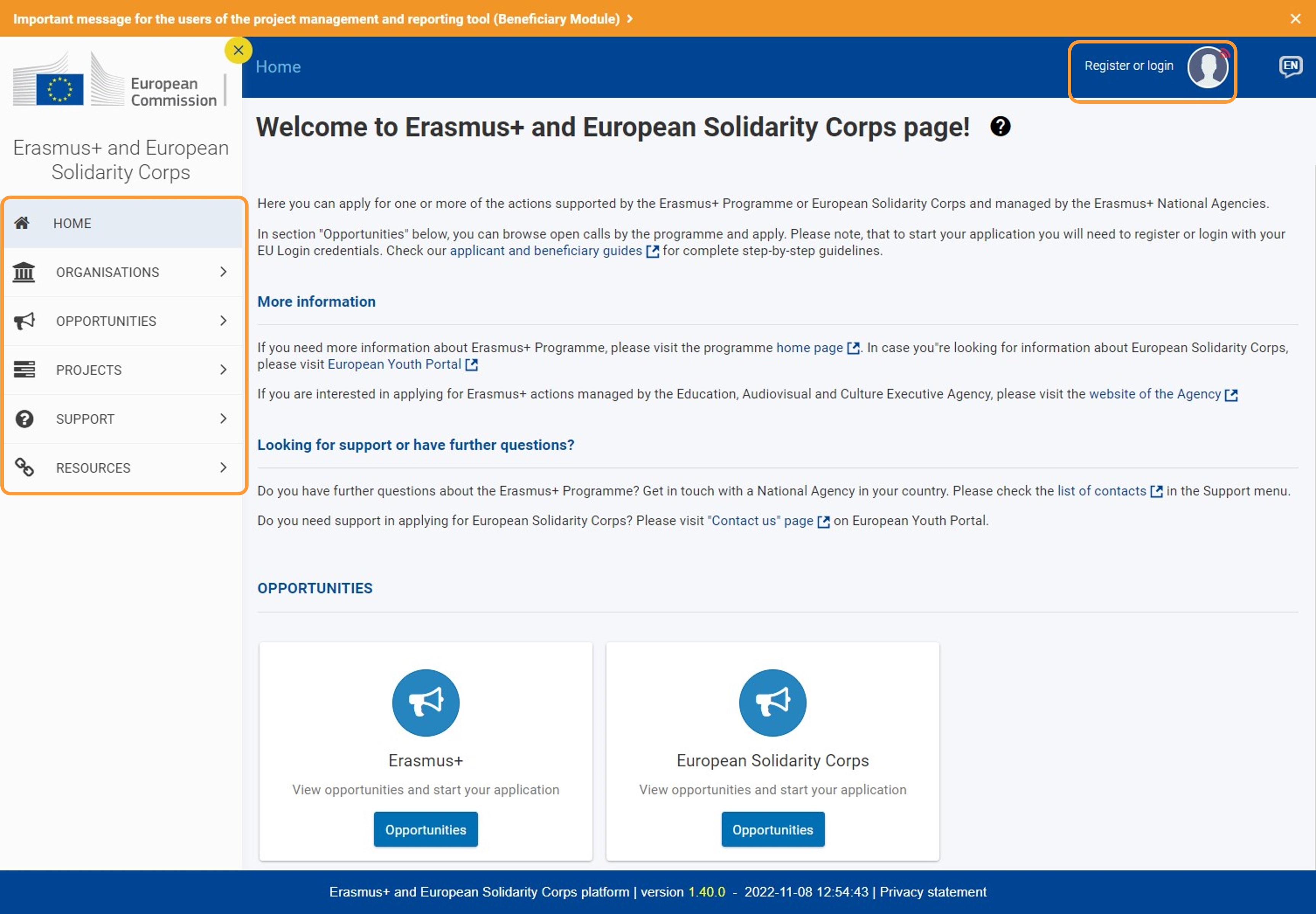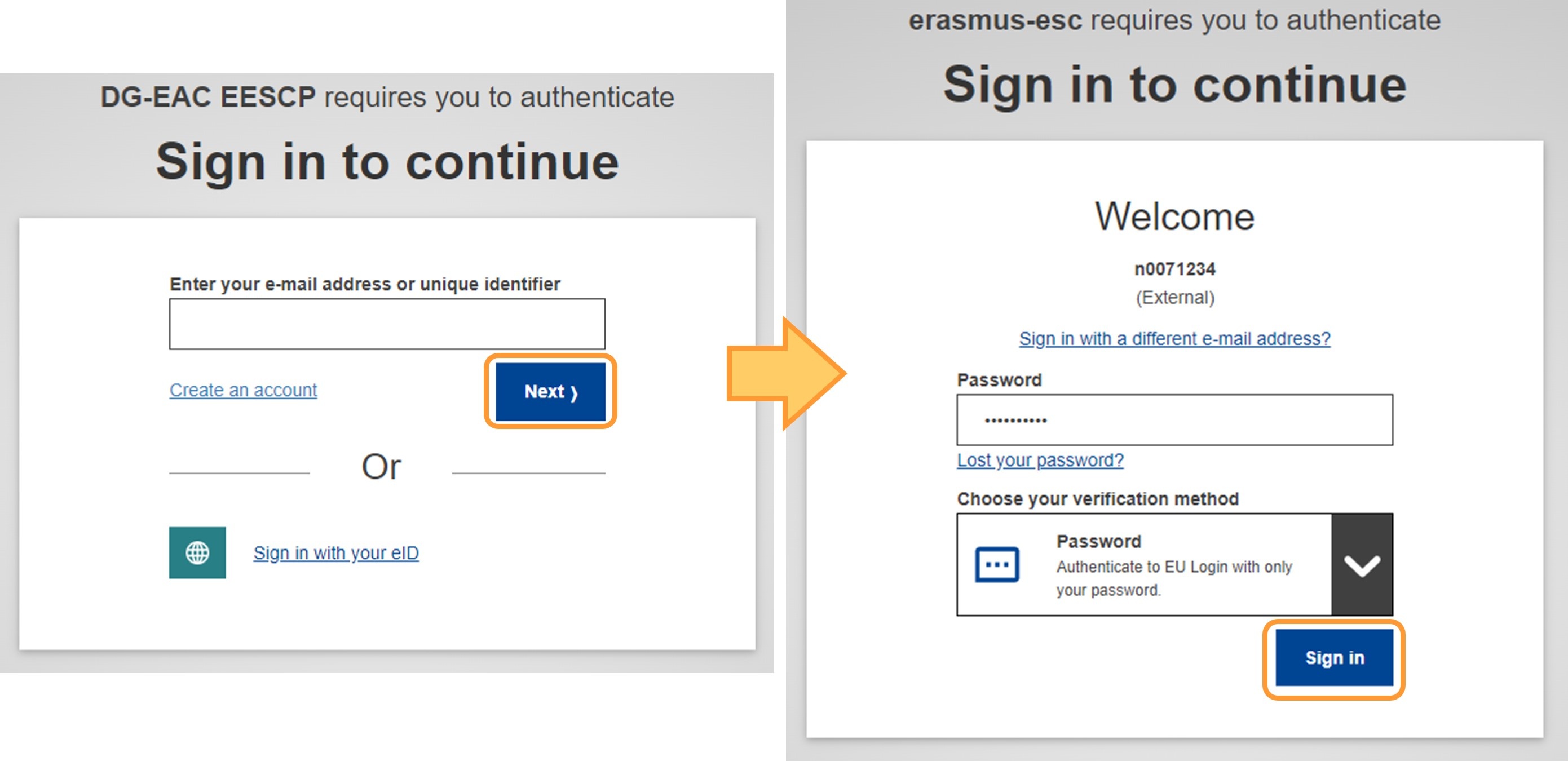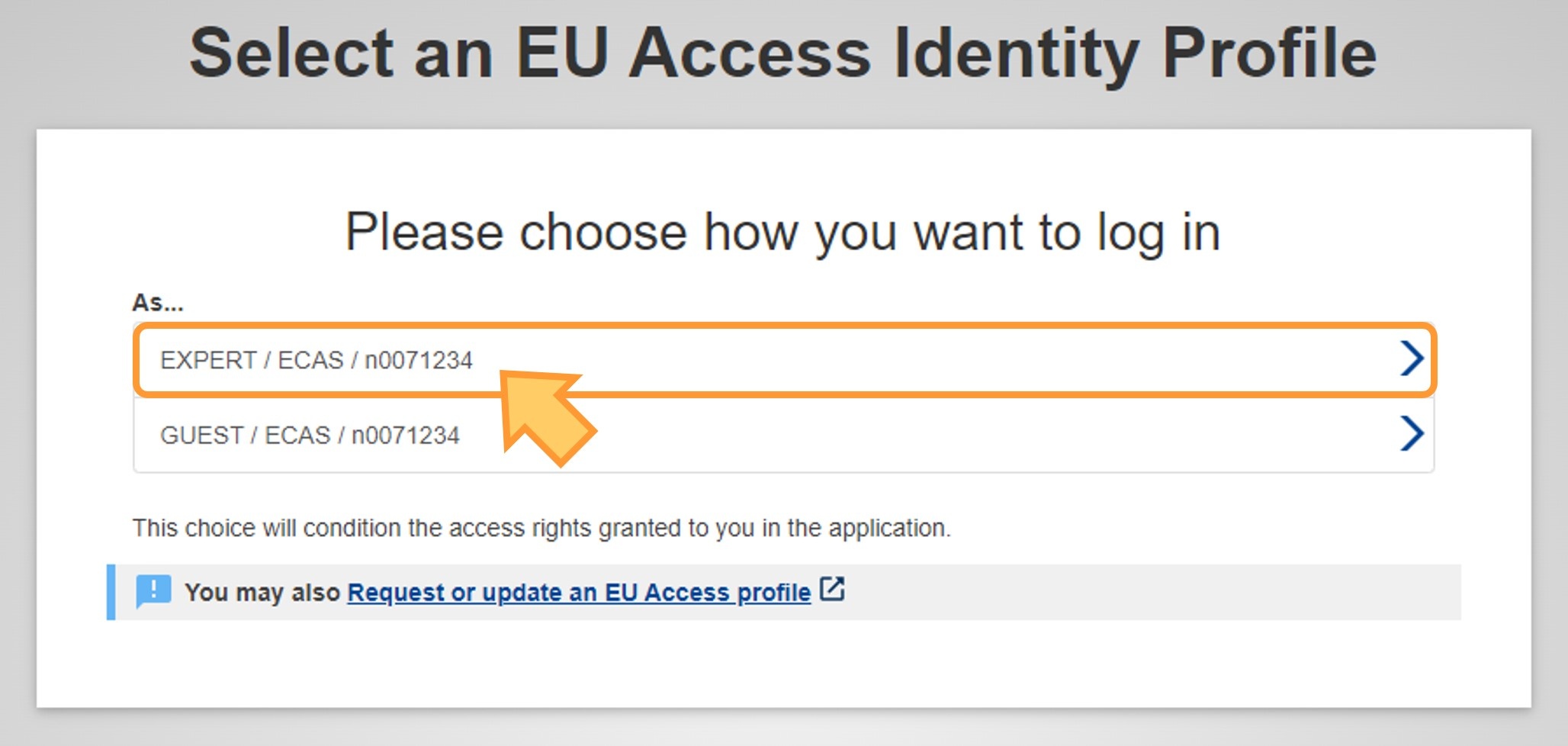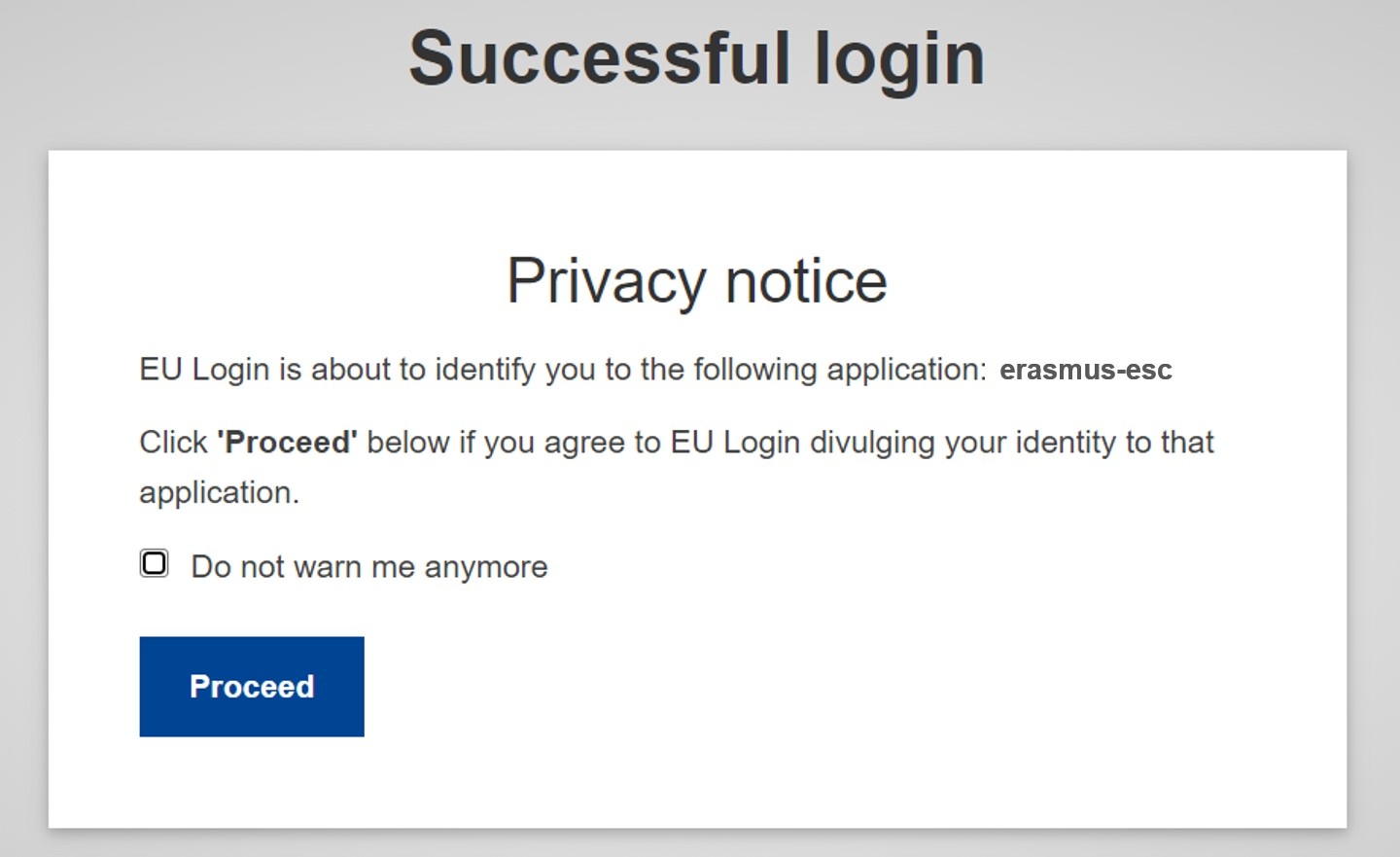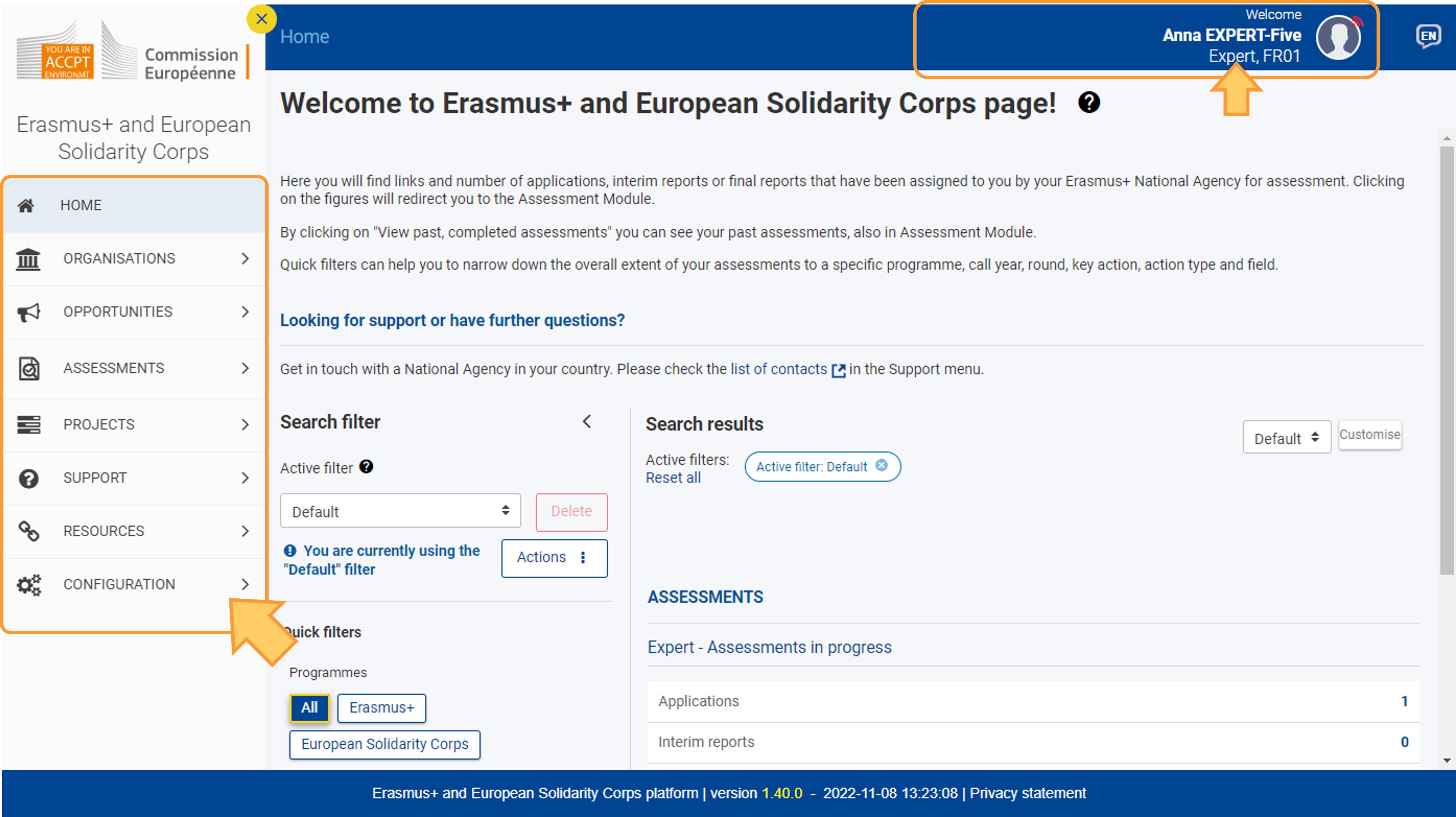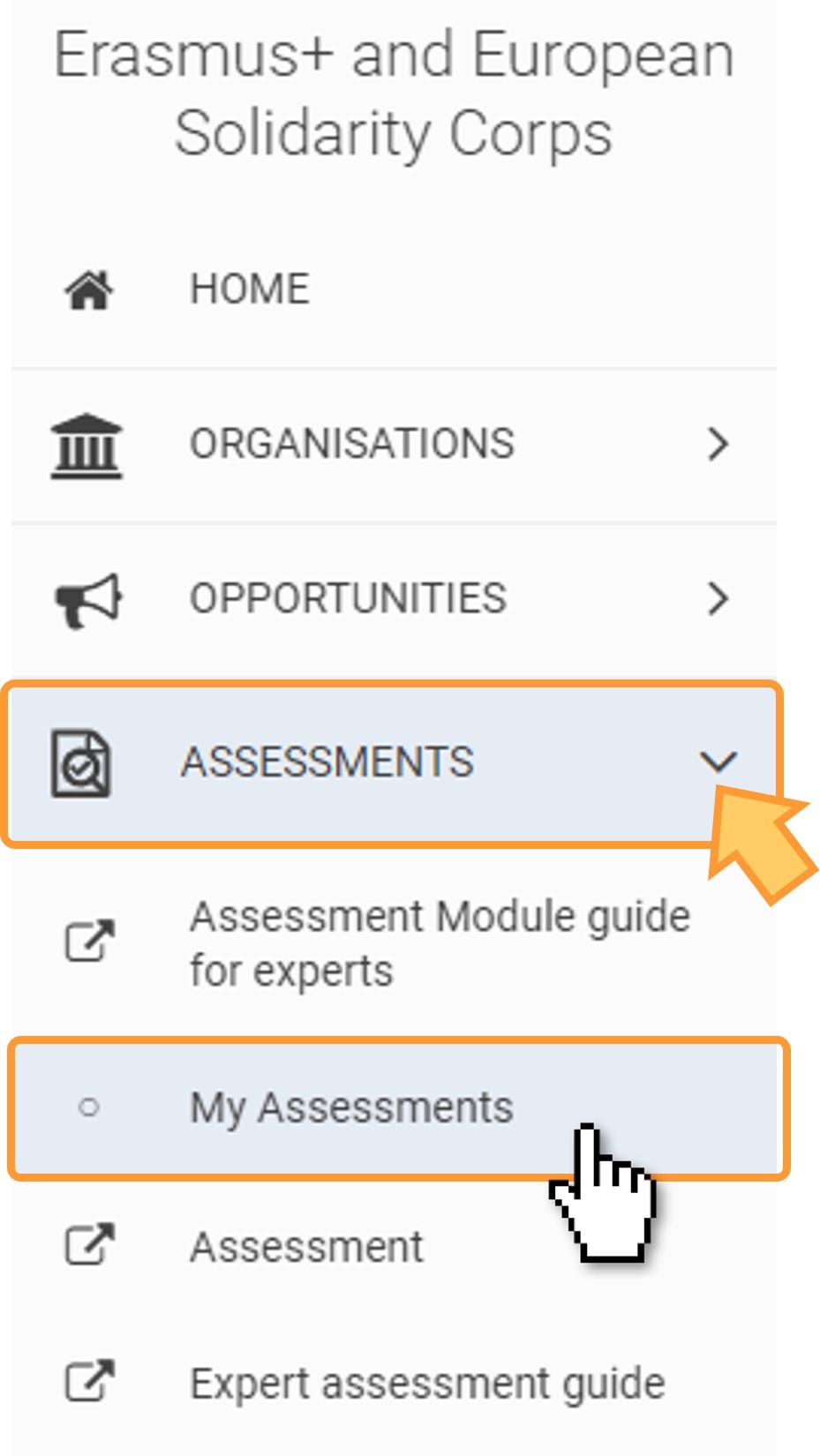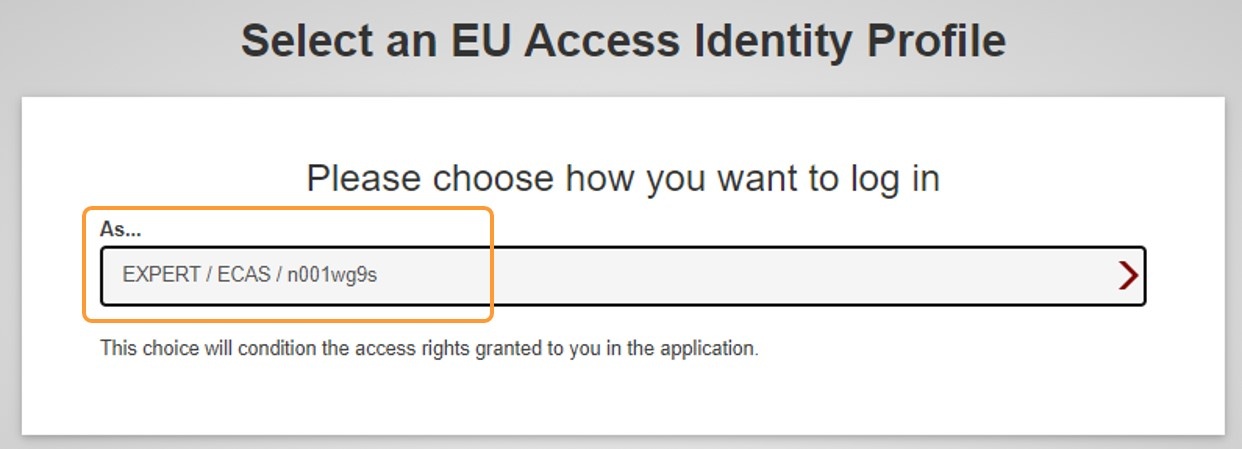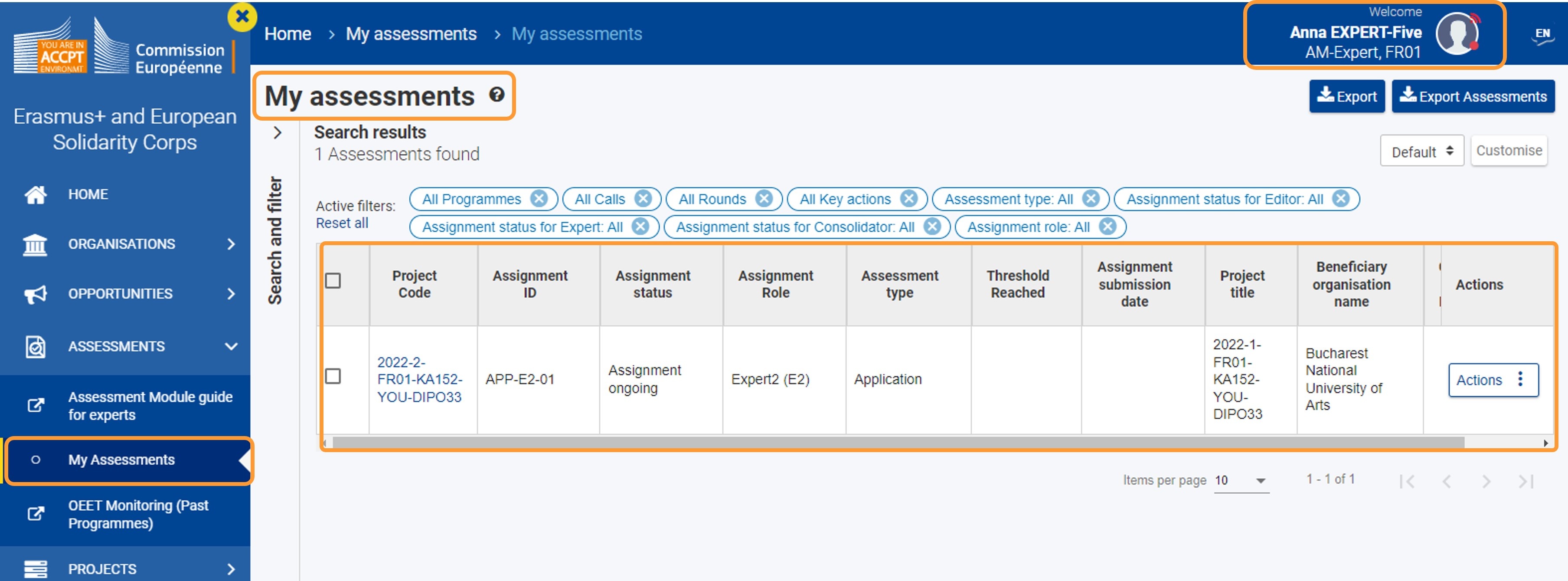This page explains how external experts can sign in to the Erasmus+ and European Solidarity Corps platform (further called Single Entry Point) to access the Assessment module. In Assessment Module expert users have access to their assignments to assess applications and/or reports.
The access and rights depend on your user profile. To sign in as an expert user requires an EU Login account. If you have already logged in to one of the European Commissions sites requiring EU Login you will not need to sign in again when navigating to the Erasmus+ and European Solidarity Corps page. In this case please skip to step 5 on this page.
Prerequisites
- EU Login accounte
- Expert user profile set up and configured by the National Agency
Detailed Steps
Access the Erasmus+ and European Solidarity Corps platform (Single Entry Point)Access the Single Entry Point via https://webgate.ec.europa.eu/erasmus-esc/ Single Entry Point public accessYou must sign in with you EU Login credentials in order to access Assessment module. You will recognise that you are not logged in, if the Assessments menu item is missing and your name is not indicated in the top bar.
Click on "Register or login"Click on Register or login in the top bar.
Sign in with your EU Login accountProvide EU Login credentialsYou are prompted to sign in with your e-mail address and password. Provide the required credentials and click Sign in.
Read the Privacy notice an "Proceed"If the Privacy notice is displayed, you must read and agree to it by clicking on Proceed if you wish to continue and sign in to the Erasmus+ and European Solidarity Corps platform.
Single Entry Point opens with Expert rightsSingle Entry Point opens again. Your account information is now displayed in the top right hand corner of the screen, showing your name, role and organisation (NA).
Available menu options for ExpertsMenu items available to you in Single Entry Point after login are the public ones (Home, Organisations, Opportunities, Support and Resources), and now include the Assessments.
Access "Assessments" and select "My Assessments"Access to Assessment module is only possible for Expert users with the correct profile configuration. To access the list of assessments assigned to you, select Assessments and then My Assessments from the main menu.
|
Expected Outcome
- You are logged in to Assessment module and have access to the assignments given to you by the National Agency.
FAQs
I do not know my EU Login password. What should I do?
If the National Agency created the EU Login on your behalf, you should have received an e-mail asking you to create your EU login password. A link is provided in the e-mail to create the password. This link is only valid for a limited amount of time. Click on the link and follow the onscreen instructions to create your EU login password. If you missed the deadline you can request a password reset via EU Login under https://webgate.ec.europa.eu/cas/login. Alternatively open the Single Entry Point and click on Register or sign in. You will be prompted to sign in. After you provided your email address and clicked on continue, a message will display, informing you that you have to create your password. Type the displayed CAPTCHA code and submit the request for a password. An e-mail will be sent to the email address registered for EU Login. In this email you find a link to create your password. Click on the link and follow the onscreen instructions to create your EU login password. Once your password is created, you can sign in to the Single Entry Point and access Assessment module. |
If you already had an EU login in the past and do not remember the password, open the Single Entry Point and click on Register or sign in. Alternatively use the EU Login page via https://webgate.ec.europa.eu/cas/login.
Once your password is created, you can sign in to the Single Entry Point and access Assessment module. |
My EU Login password does not work. What should I do?
If your EU Login password does not work, request a new password.
Once your password is created, you can sign in to the Single Entry Point and access Assessment module. |
I am signed in to Single Entry Point, but do not have access to Assessment module/My Assessments. What should I do?
If you are signed in to Single Entry Point, please check if your user role displays under your name in the right top hand corner of your screen.
|
I try to access "My Assessments", but it does not open. What should I do?
If you use the direct link to access My Assessments and My Assessments does not open, please try to sign in to the Erasmus+ and European Solidarity Corps platform using https://webgate.ec.europa.eu/erasmus-esc/home/. If you are able to access the platform with your expert account, check in the main menu if you have access to Assessments and My Assessments and try to open Assessment module from there. |
Under "My Assessments" I do not see my assignments. What should I do?
If you do not see any assignments in the My Assessments list, it could be that the National Agency has not yet assigned any projects to you to assess, edit or consolidate. If you know assignments should be available, check the Search filters. You may, for example, have received assignments for European Solidarity Corps and therefore will not see them in the list with the Search filters set to Erasmus+. See My Assessments for details on the available filters under My Assessments. If you still do not find the assignments, please contact your National Agency. Provide the National Agency with the e-mail address you used to access the Single Entry Point and/or Assessment module. |
My "EU Access Identity Profile" does not show EXPERT / ECAS / myUUID. Instead I only see GUEST. What to do?
If you only see the GUEST option to confirm in the Select your EU Access Identity Profile window, your expert profile is not configured with the e-mail address used to sign in. Check that you used the correct e-mail address. If you used the correct e-mail address please contact your National Agency to check your expert profile. Provide the e-mail address you used. |