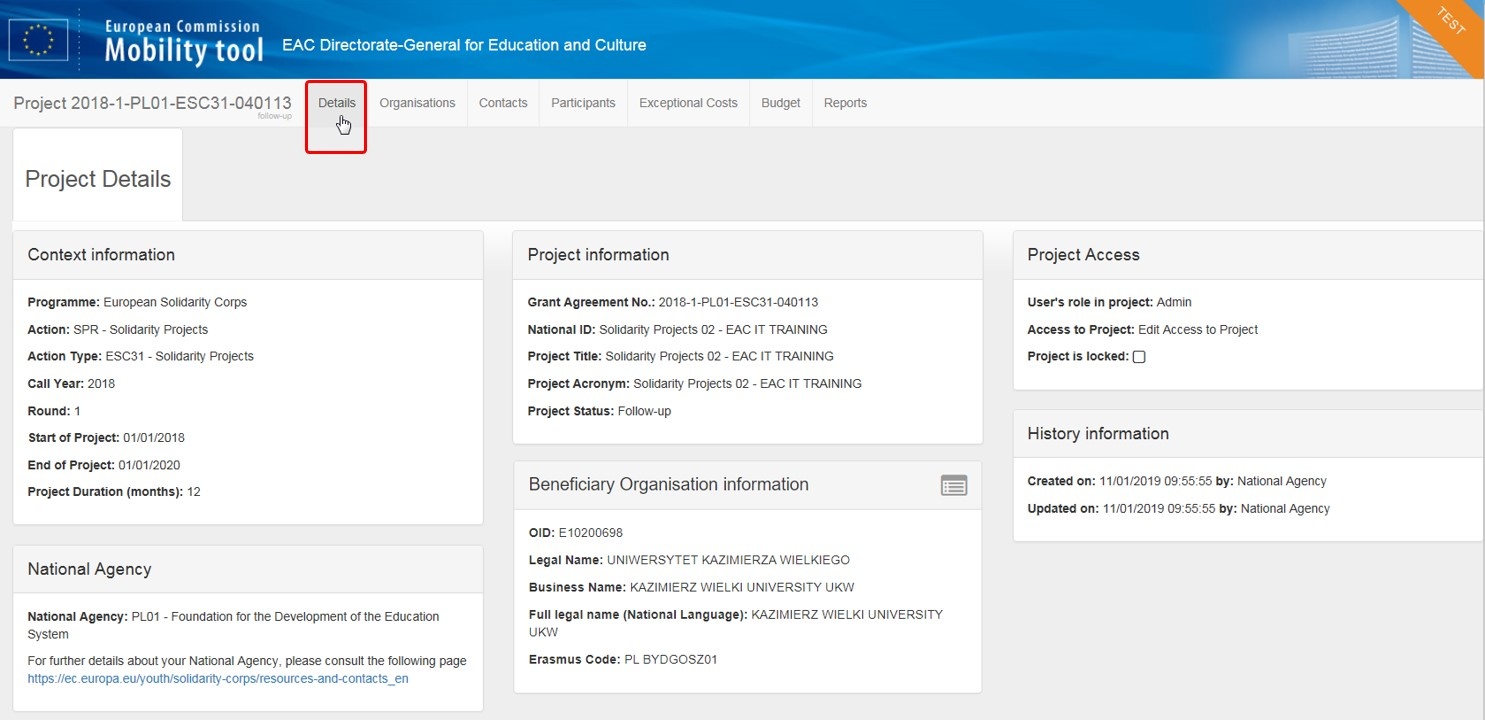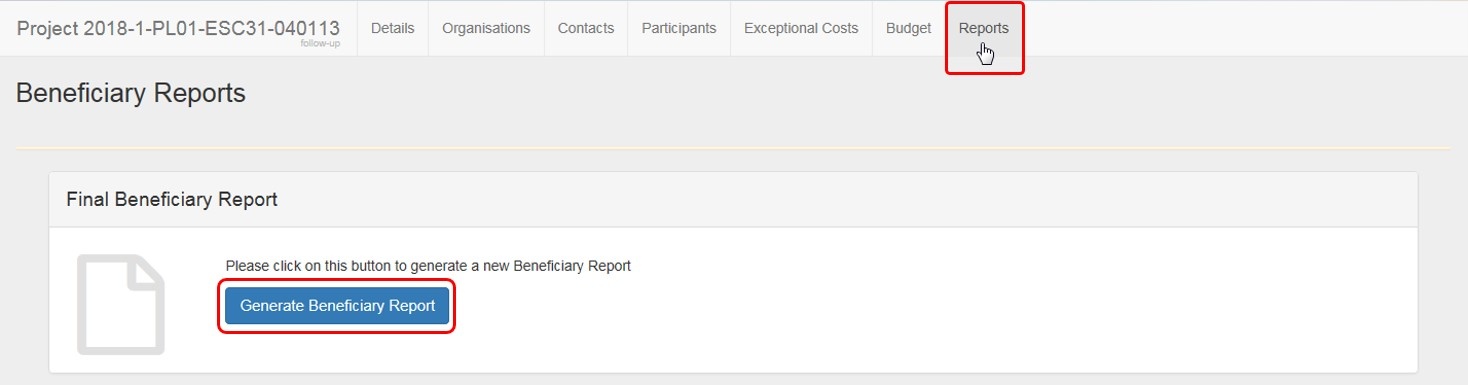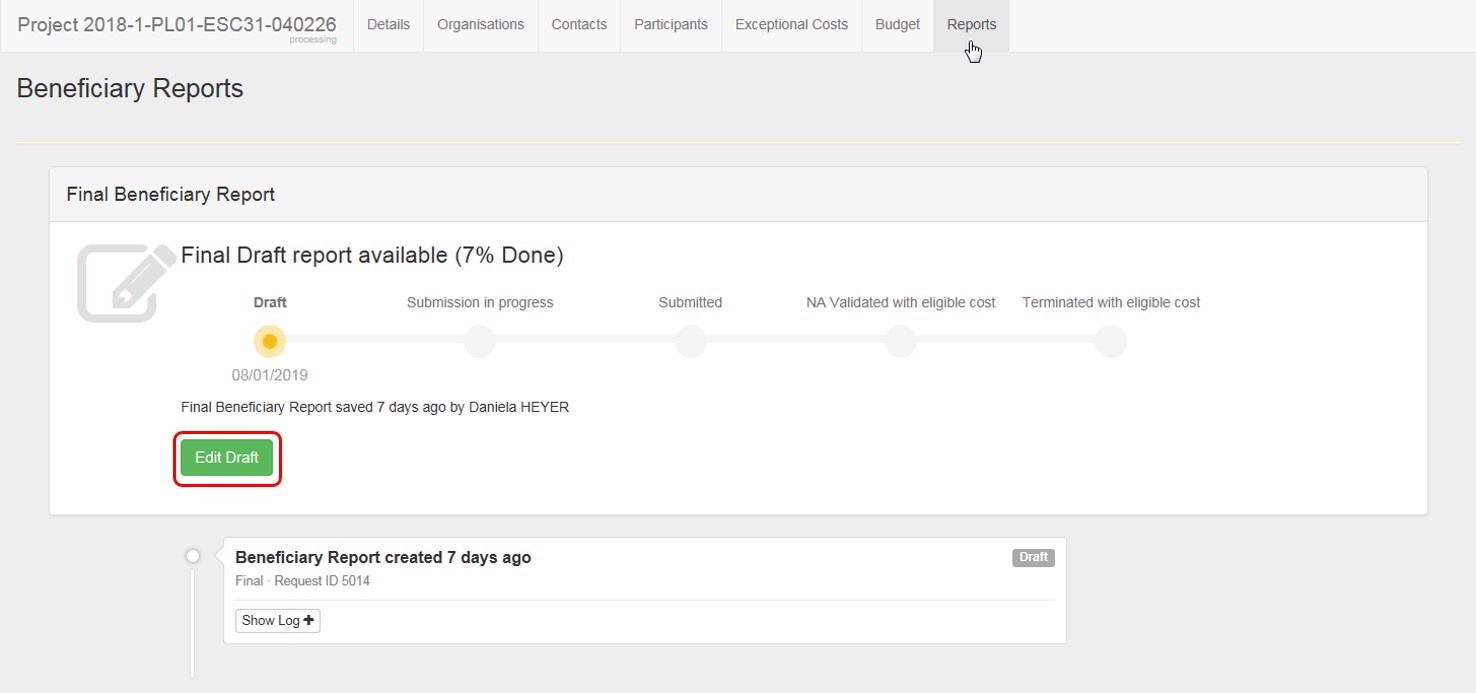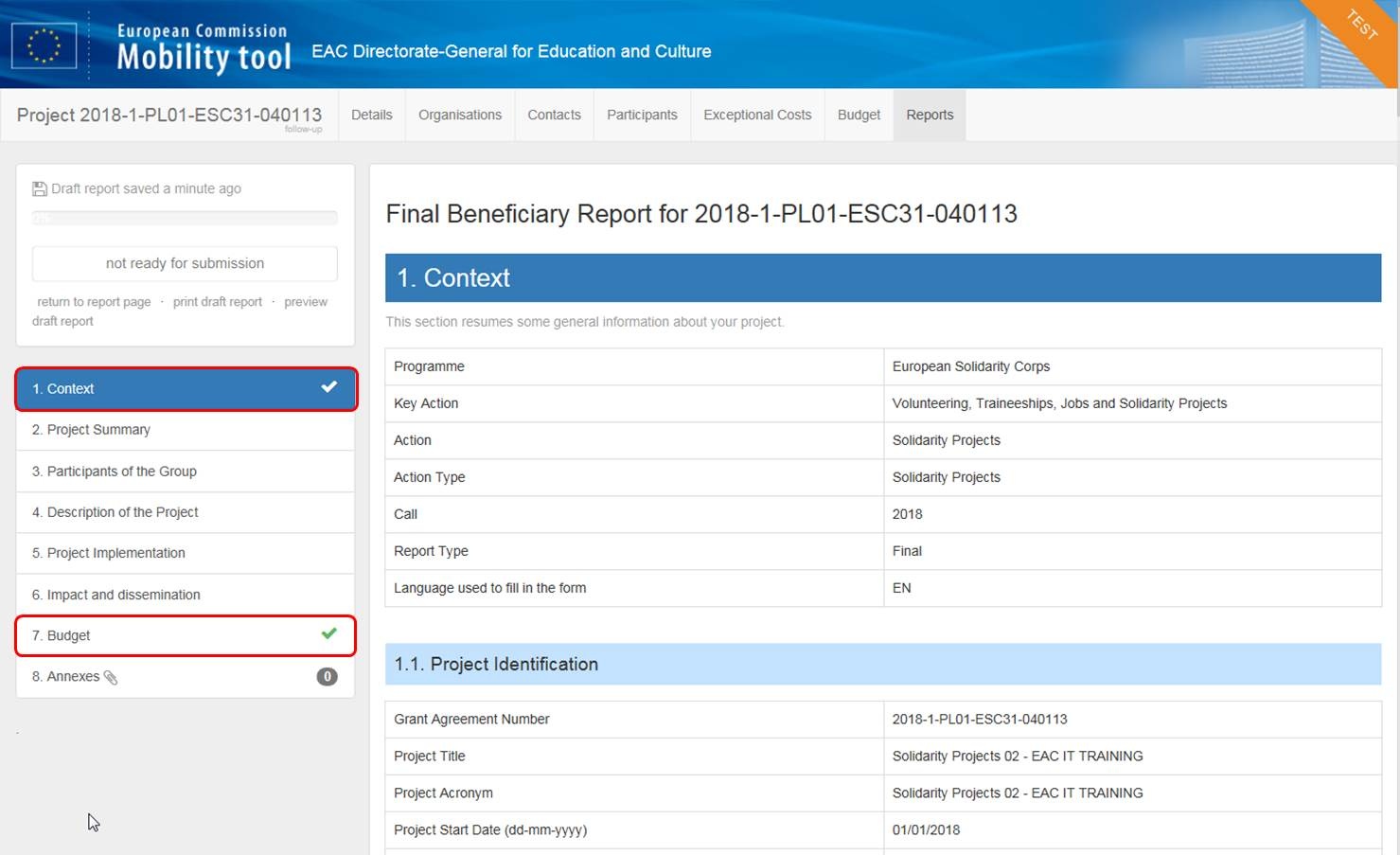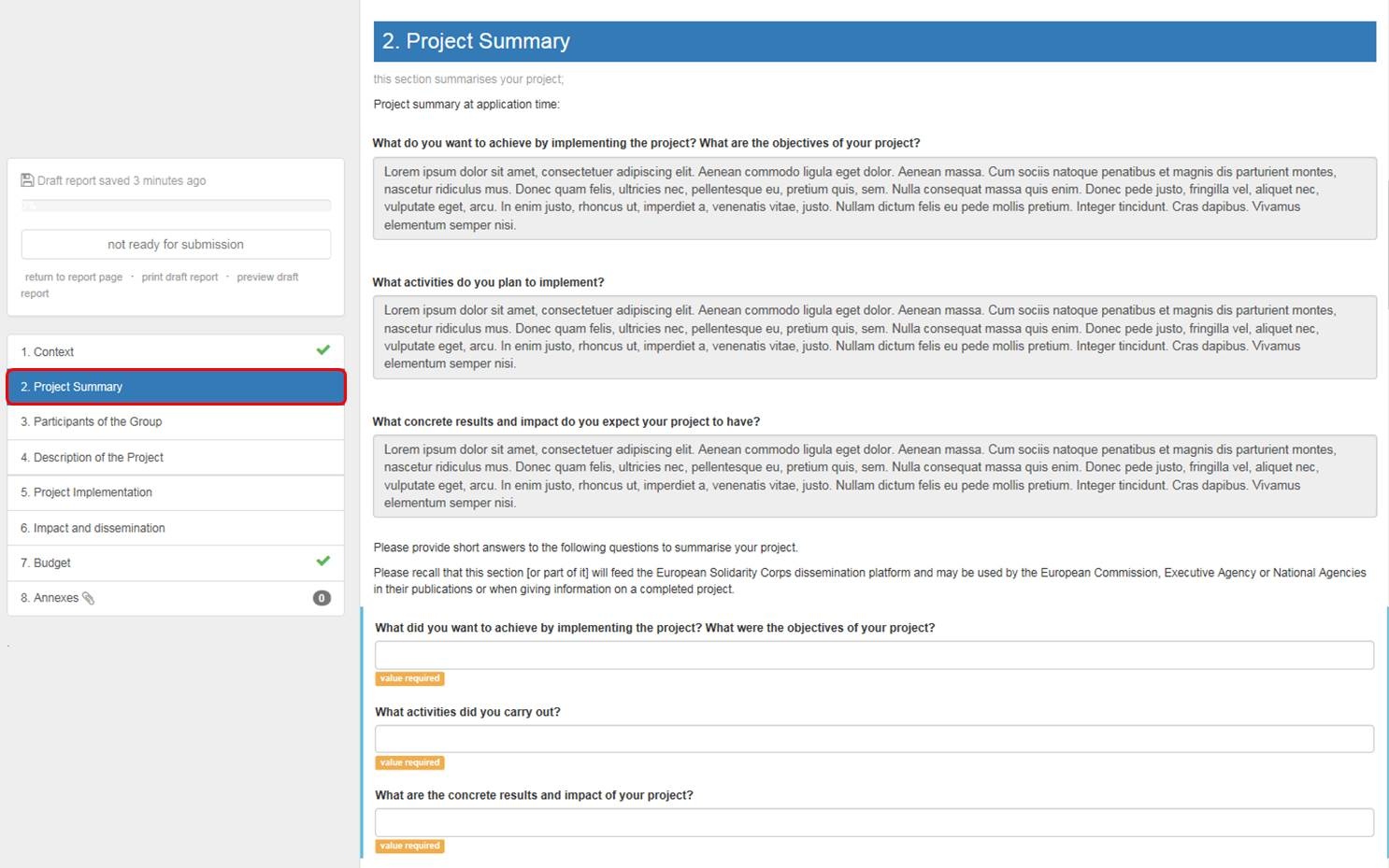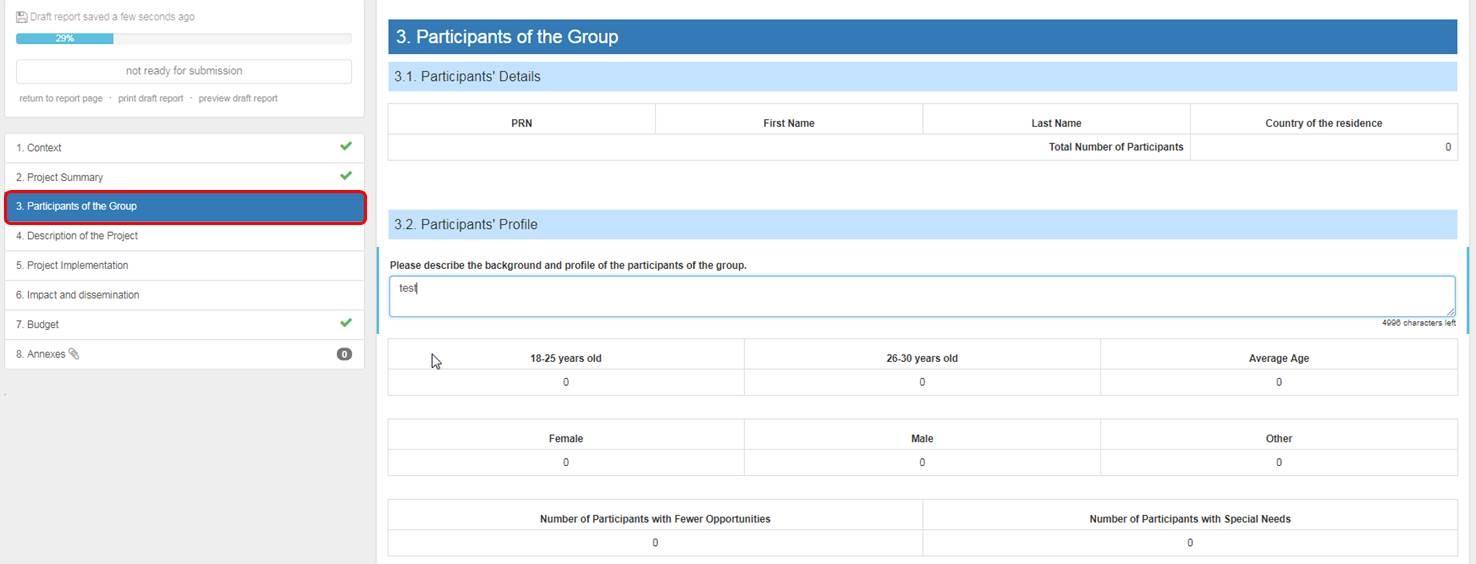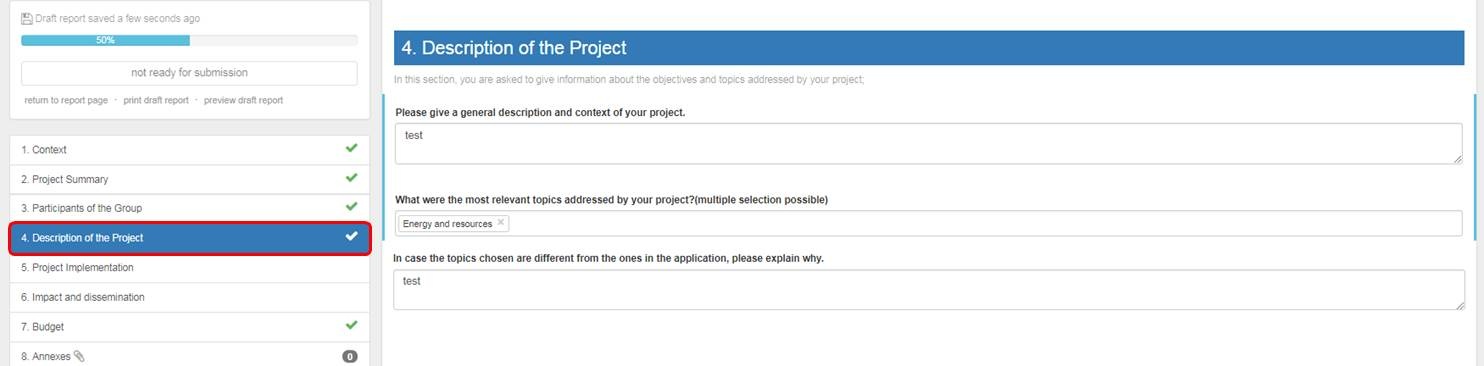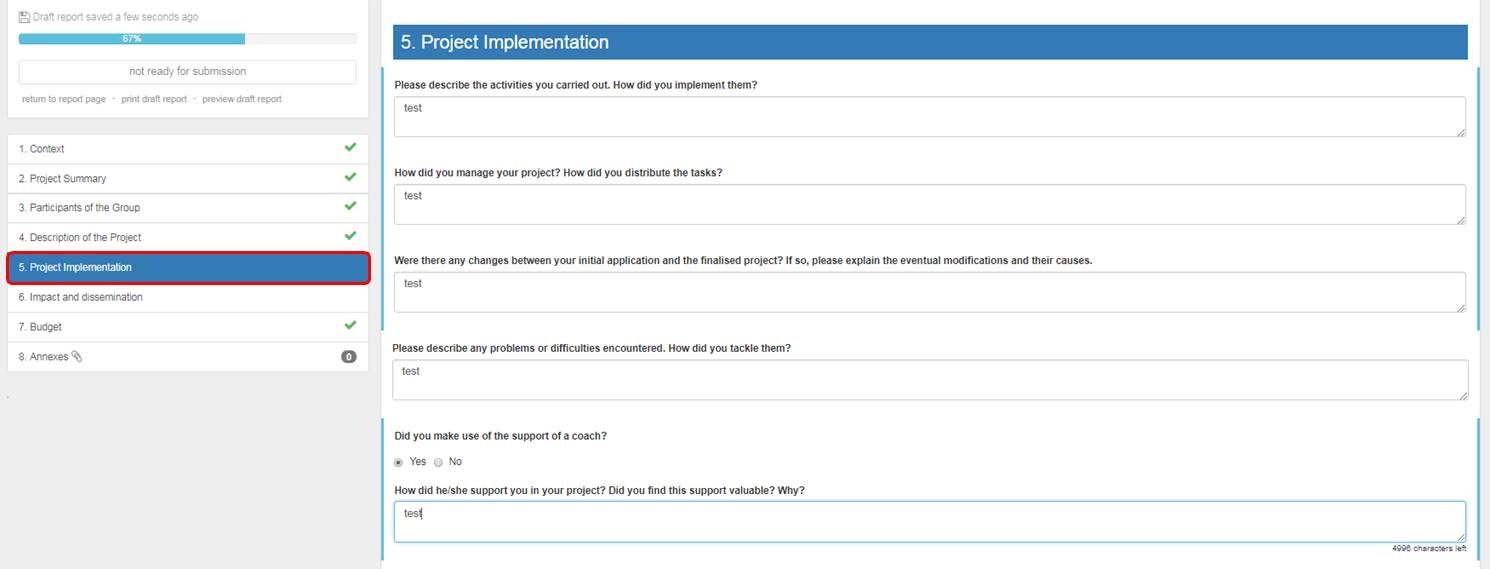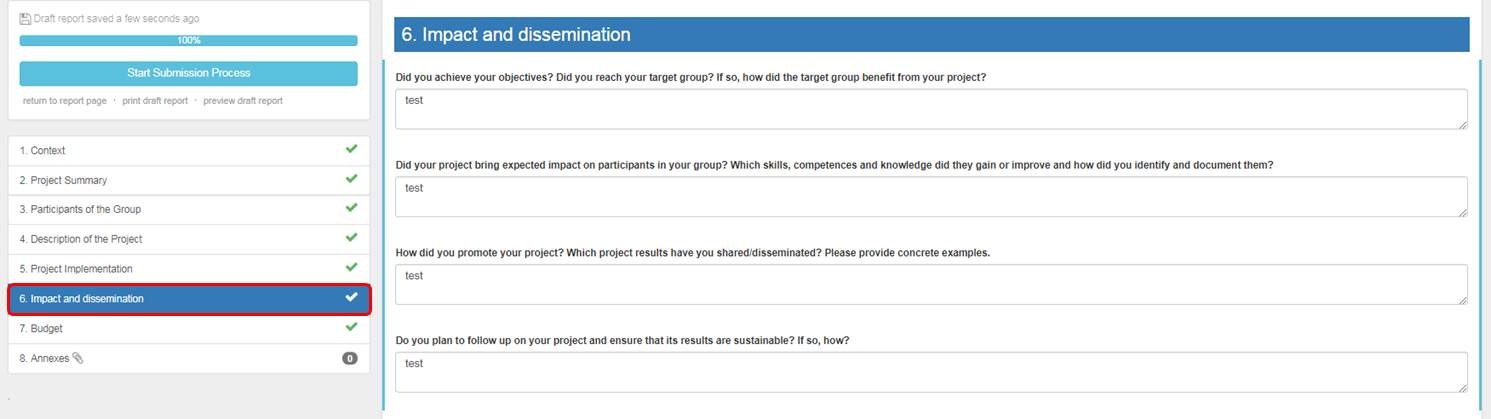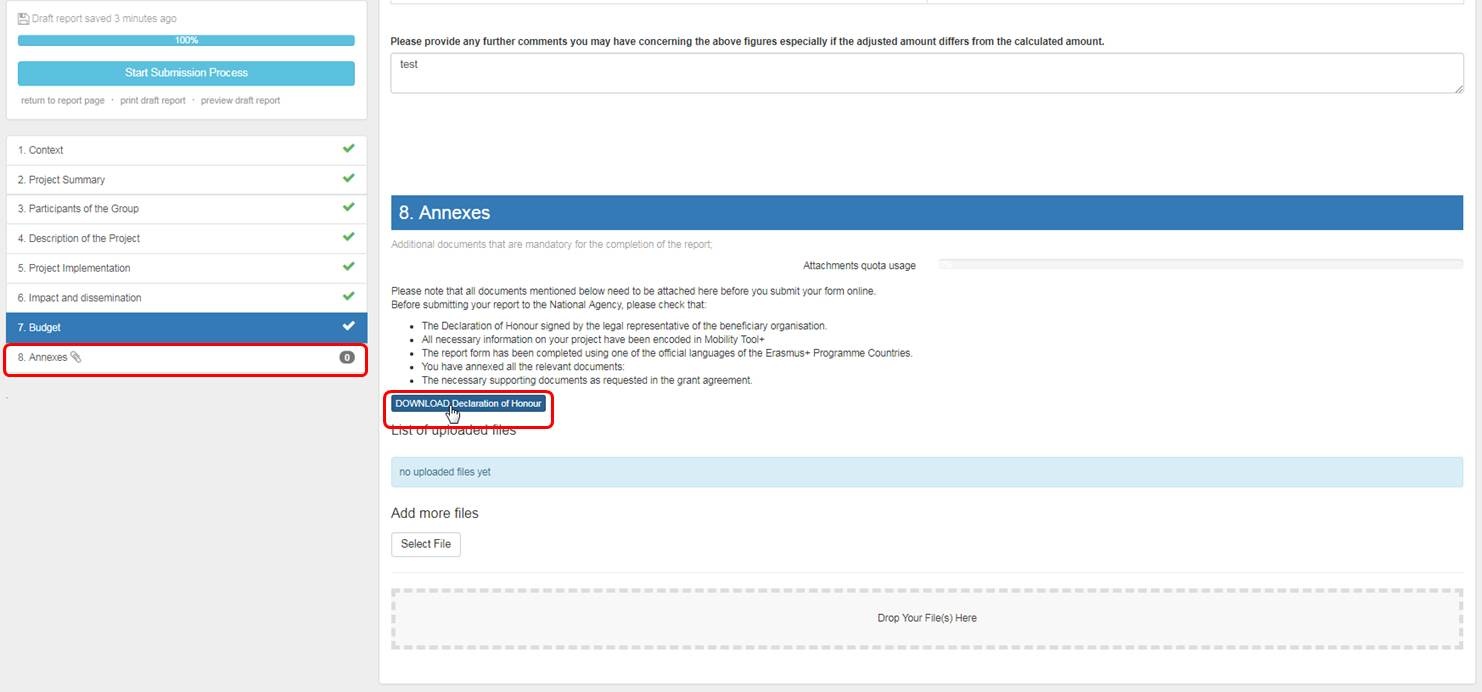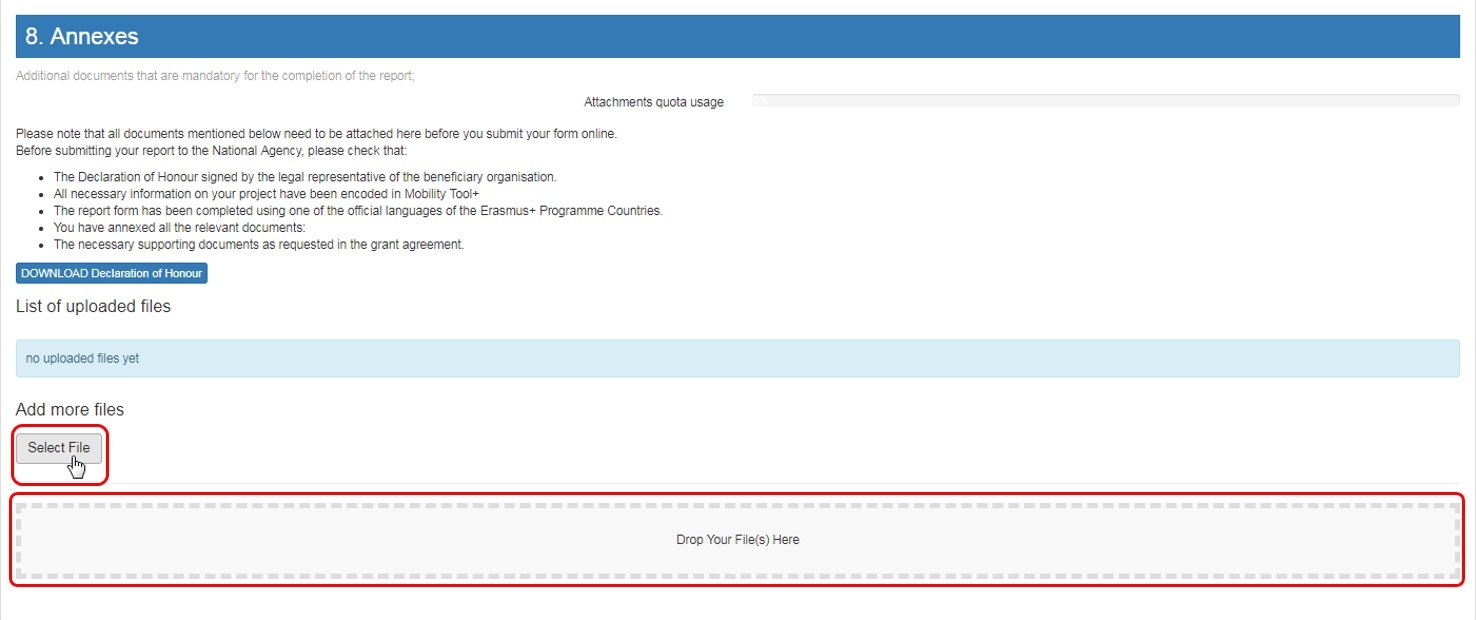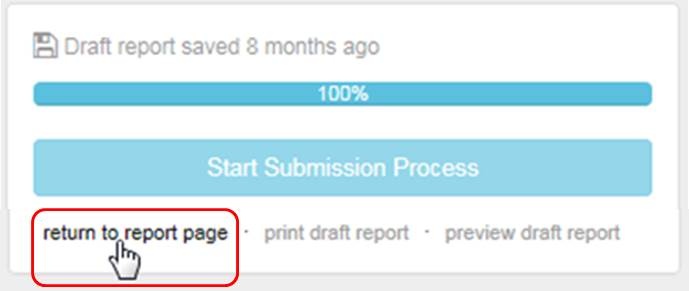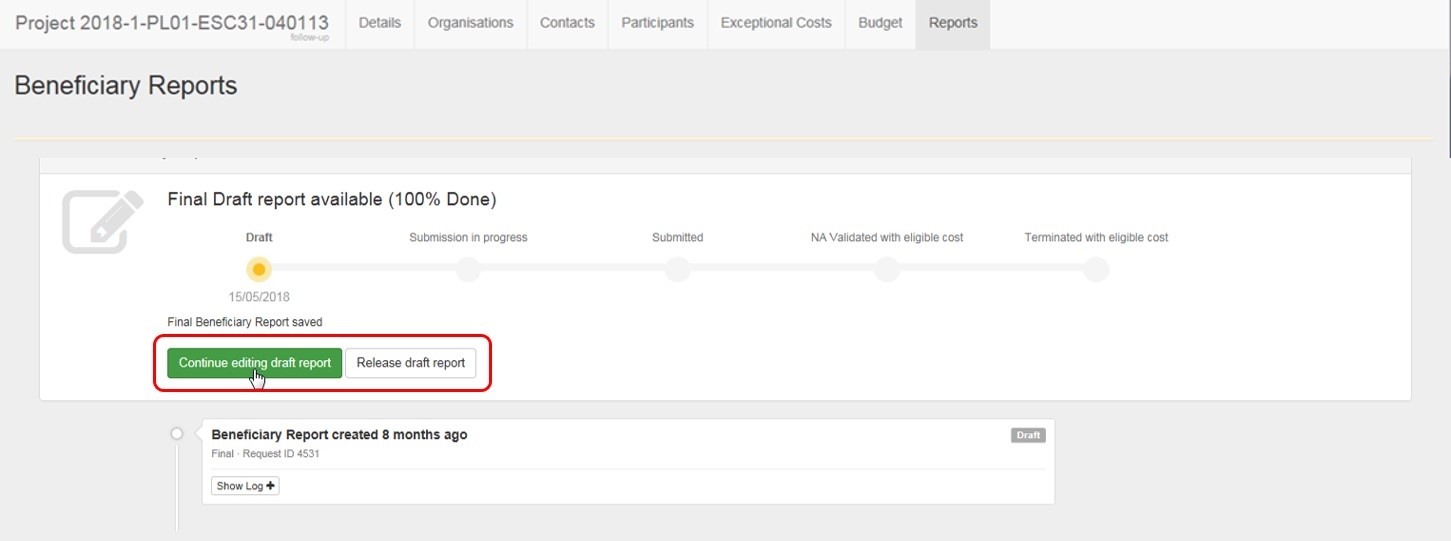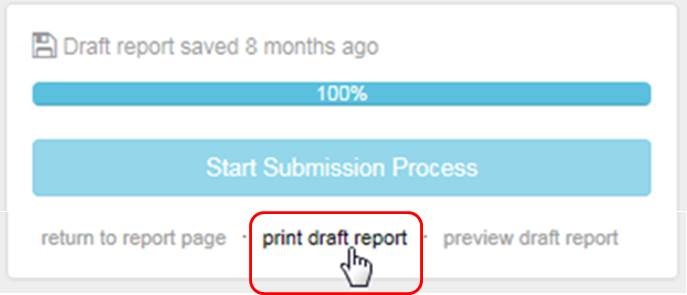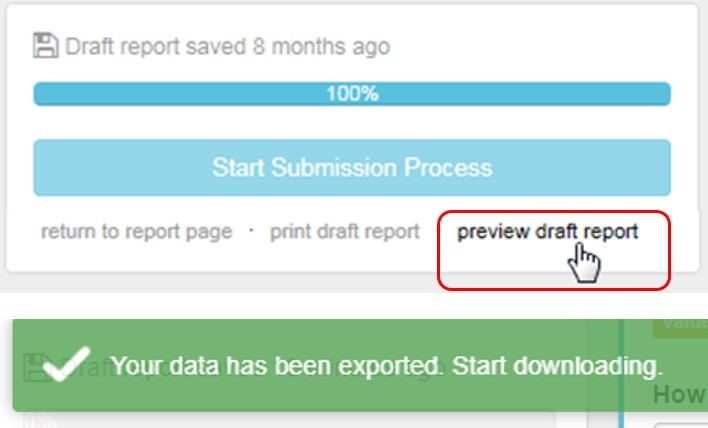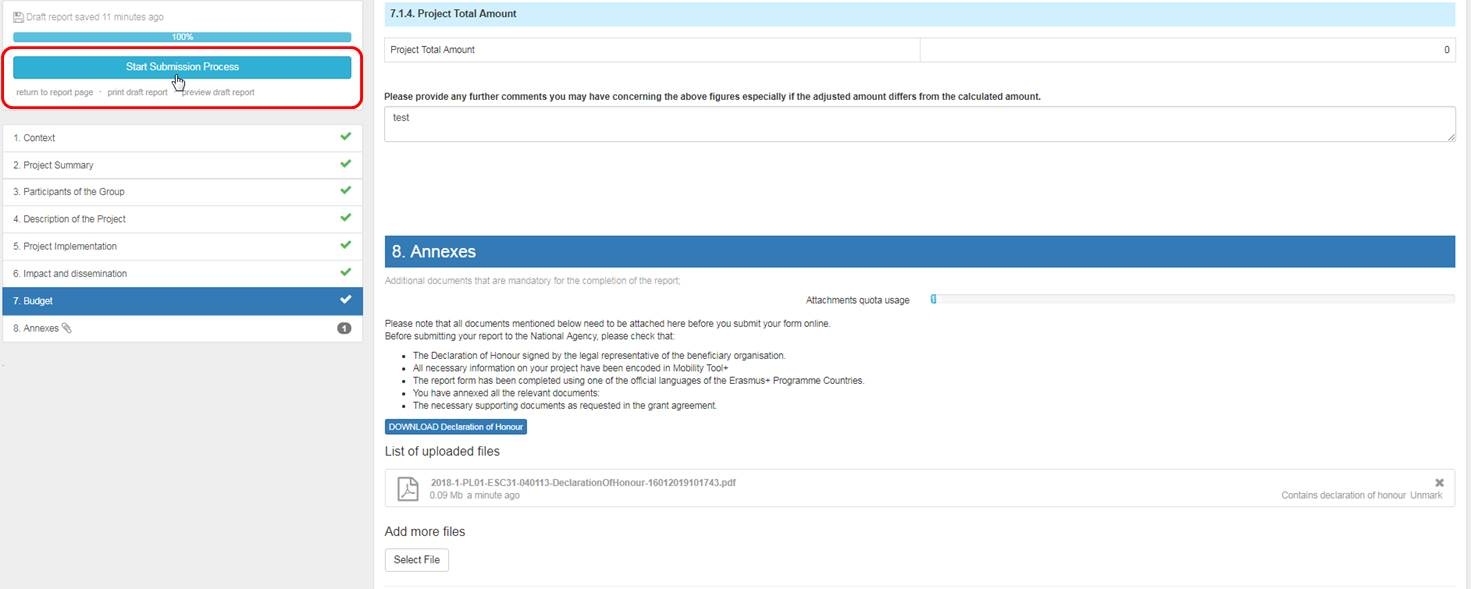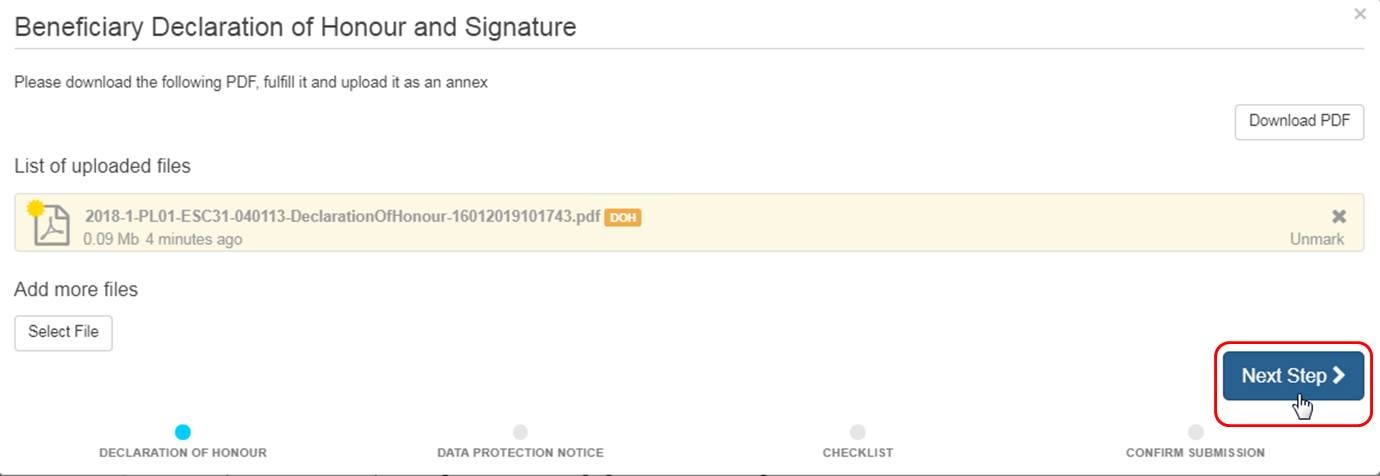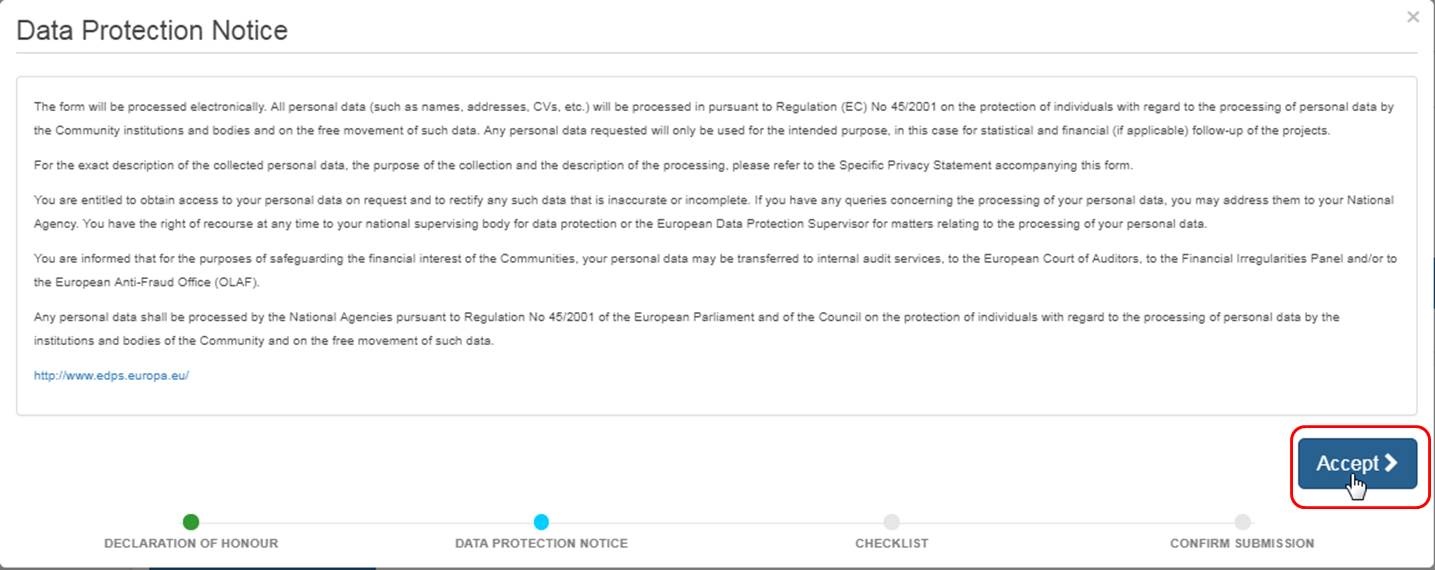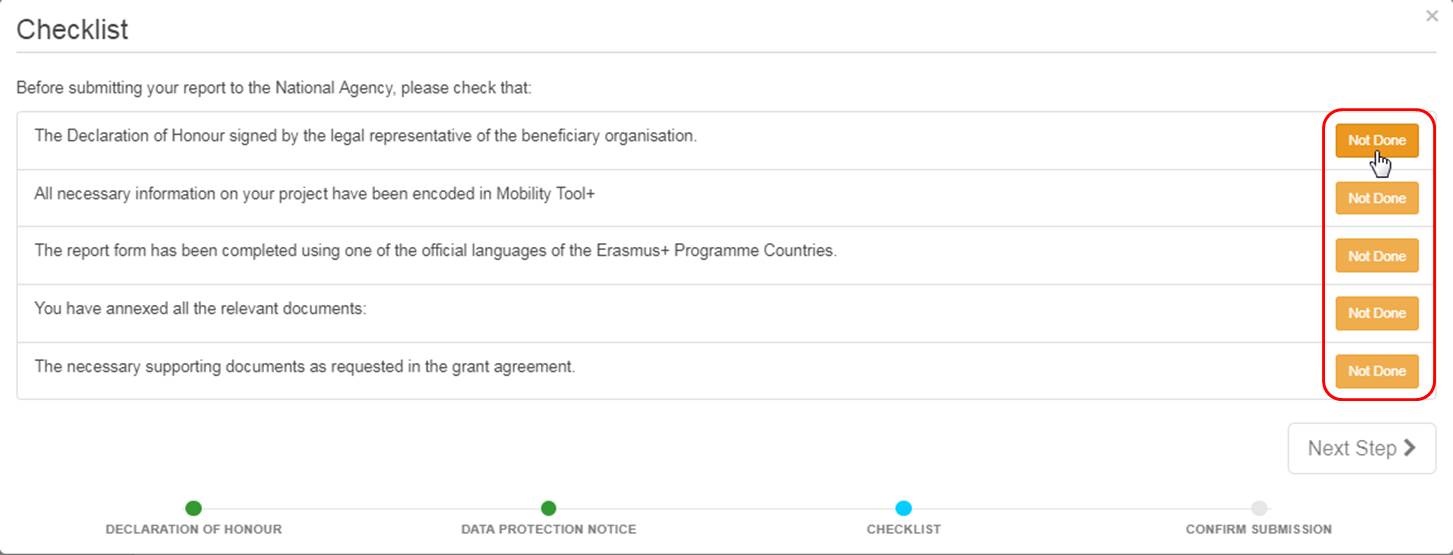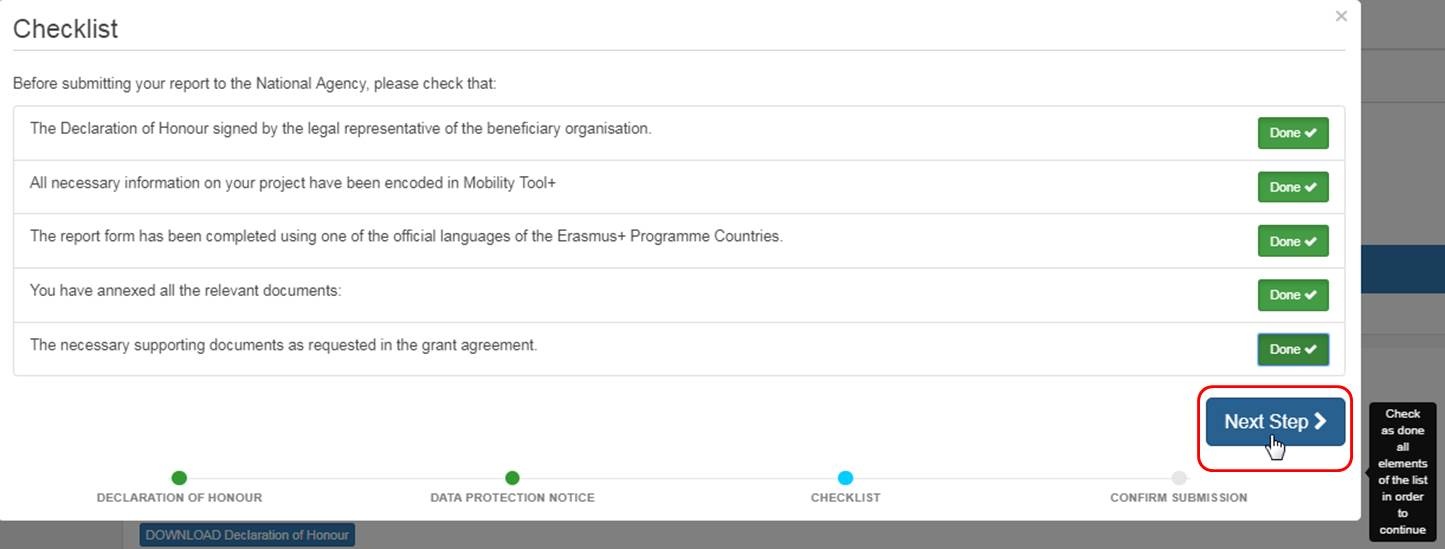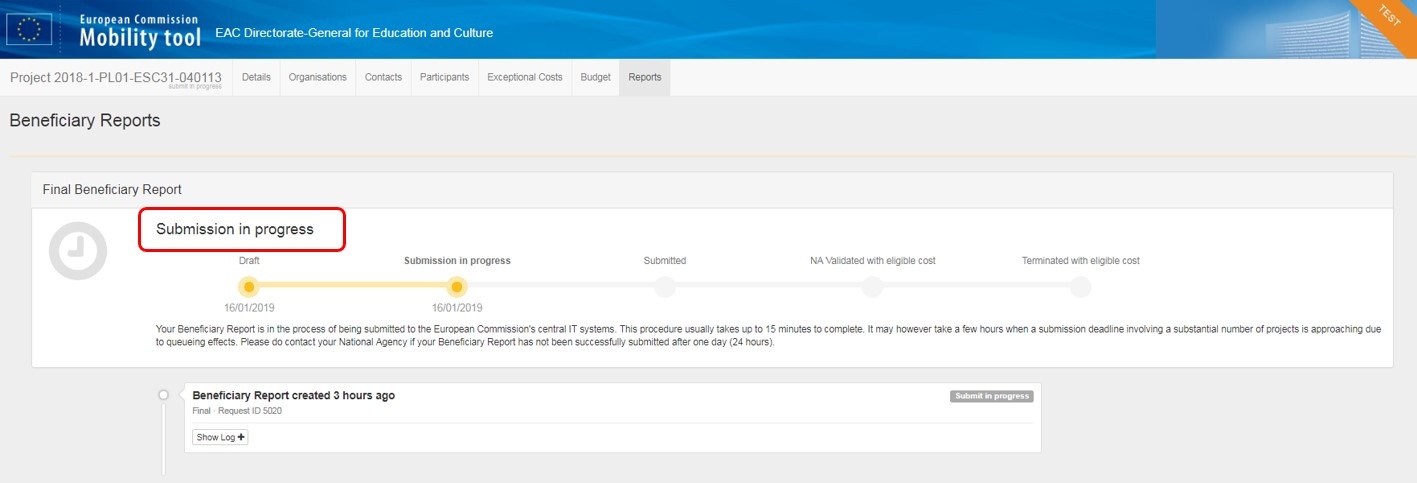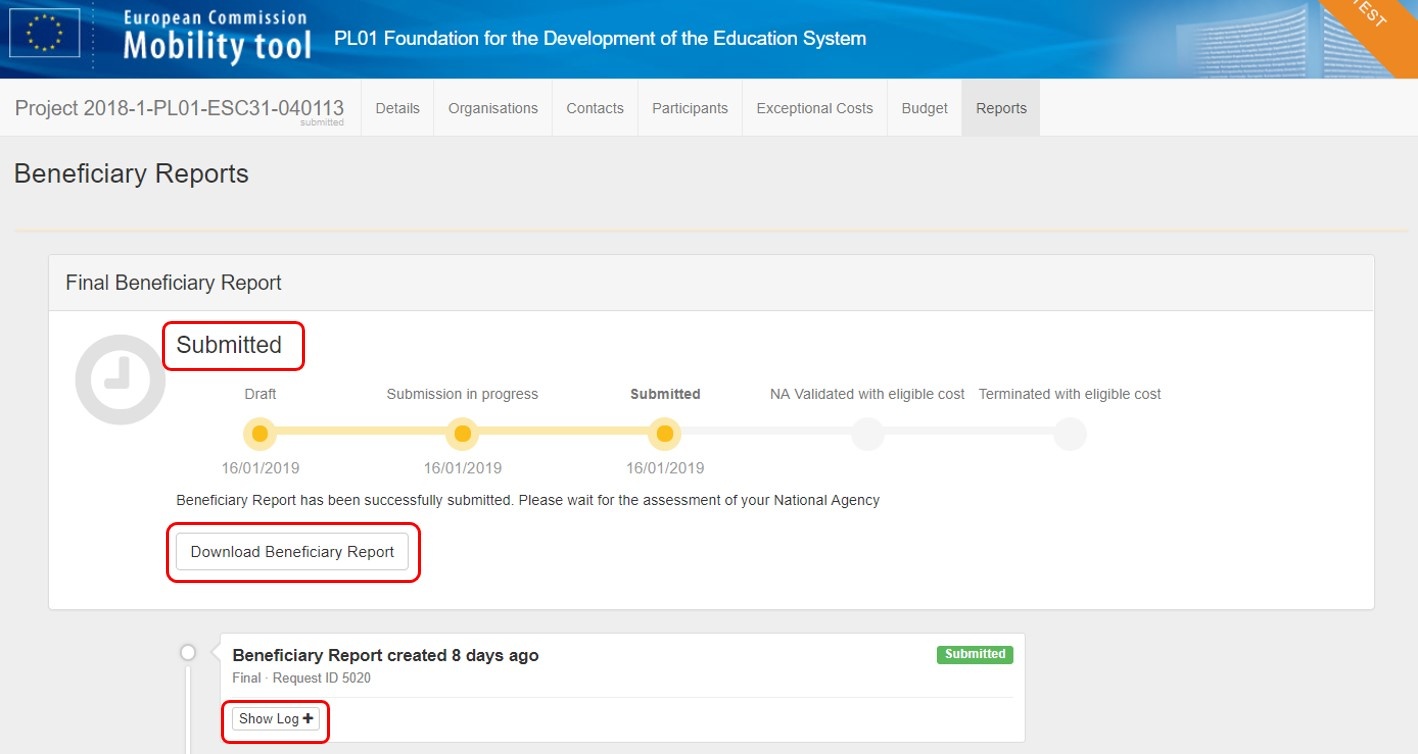This page explains how to submit a Final Beneficiary Report for European Solidarity Corps projects in Mobility Tool+, using an ESC31 - Solidarity Project as example.
At the bottom of the page you have the possibility to view and download Final Beneficiary Report examples for the other European Solidarity Corps actions as a reference.
Relevant for...
|
<div class="page-break-ruler"></div> |
Open the project and check that the project is up-to-dateBefore generating the beneficiary report, check that the project data is up to date.
Generate and draft the reportWhen satisfied that all of the project data is up to date, click the Reports tab and start the beneficiary report by clicking the Generate Beneficiary Report button.
To access the report, click on Edit Draft.
The "Context" sectionYou will notice that the Context (and Budget) section is already filled in, indicated by the green check mark. The Context section of the report contains the same information that is displayed in the project details and cannot be edited in Mobility Tool+. Only via an formal amendment request to the National Agency information such as project dates can be changed. Once such request is processed, the data is updated in Mobility Tool+.
Fill in the "Project Summary"Click on the Project Summary tab or scroll down. Provide the required information in the available fields. You will also see the project summary information as submitted with the web application form. Those fields are greyed out and cannot be changed. Note: The project summary will be displayed in the European Solidarity Corps dissemination platform once the Final Report is finalised in the National Agency's project management system.
Fill in the "Participants of the Group" sectionClick on Participant of the Group. The previous section, the Project Summary, receives a green check mark if all fields for that section have been completed. This will be the same behaviour for the other report sections. Fill in the Participants' Profile section. Please note, if this section is blank it means that there are no participants added to the project. In order to add participants to the report, return to the report page and click on Release report and then add participants.
Fill in the "Description of the Project" sectionComplete the section Description of the Project. In this section, you are asked to give information about the objectives and topics addressed by your project.
Fill in the "Project Implementation" sectionIn this section, answer the questions about the implementation of the project.
Fill in the "Impact and dissemination" sectionIn section Impact and dissemination provide details on impact and the dissemination of the project.
Check the "Budget" sectionThe Budget section is automatically filled in with the Budget Summary, the Project Costs, the Coach costs, the Exceptional Costs and the Project Total Amount. This section gives a detailed overview of the amount of the EU grant related to the activities encoded so far. Upload the "Annexes"It is possible to download the Declaration of Honour, to be signed and attached to the Final Report, from this section. Click the button DOWNLOAD Declaration of Honour. Please note that according to national context, a signature may not suffice and a stamp for the organisation might be needed as well.
The Declaration of Honour and other supporting documentation can then be added by clicking Select File. Locate the files to be attached, such as the signed Declaration of Honour, and upload them to the Annexes section. Alternatively drag and drop the files to be attached to your report in the Drop Your File(S) Here section.
Other Report functionalitiesReport saved as draftAt any stage it is possible to return to the report page, which saves the report as draft. Click return to report page.
Release report to allow others to edit or continue editingWhile still in draft the report can be released to allow other colleagues with edit access to the project to also adjust the report. From the report tab, click on Release draft report or Continue editing draft report.
Print draft reportThe draft version can be printed by clicking on the Print draft report link.
"Preview draft report"To preview the draft report, click the Preview draft report button. This functionality will prepare a *.pdf file for download.
Start the Submission ProcessOnce all sections are completed, indicated by the green check next to the report sections, click on Start Submission Process.
Click on "Contains declaration of honour"A pop up window appears and before submission can continue, the first step is to check if the Declaration of Honour is signed and attached. Click Contains declaration of honour to activate the Next Step button.
Click the "Next Step" button to continueAfter marking the Declaration of Honour, click the Next Step button.
Accept the "Data Protection Notice"Once the Data Protection Notice has been read, click Accept to continue.
Confirm the ChecklistA checklist appears prompting you to ensure that all necessary actions have been performed.
Check the items. Click the Not Done button to confirm. It will change to Done. Once all items are marked Done, click the Next Step button to continue.
Click on "Submit Beneficiary Report"To finish, click the Submit Beneficiary Report button. The project is now locked and no more changes are possible.
Check the status of the reportBack in the Reports tab, the status of the submission is indicated. The first report status is Submission in Progress. It may take up to 15 min before the submission to the European Commission's central IT system is completed.
Once the submission is complete, the report status changes to Submitted. You can also download a pdf copy of the submitted report by clicking Download Beneficiary Report. The Show Log button opens the report log, providing an overview of all actions taken from Draft report creation until Submission.
Report sections per European Solidarity Corps Action TypeESC11 - Volunteering Projects
ESC13 - Volunteering Partnerships Annual
ESC21 - Traineeship and Job
ESC31 - Solidarity Projects
ESC Final Beneficiary Report Examples
| |||||||||||||||||||||||||||||||||||
<div class="page-break-ruler"></div> |