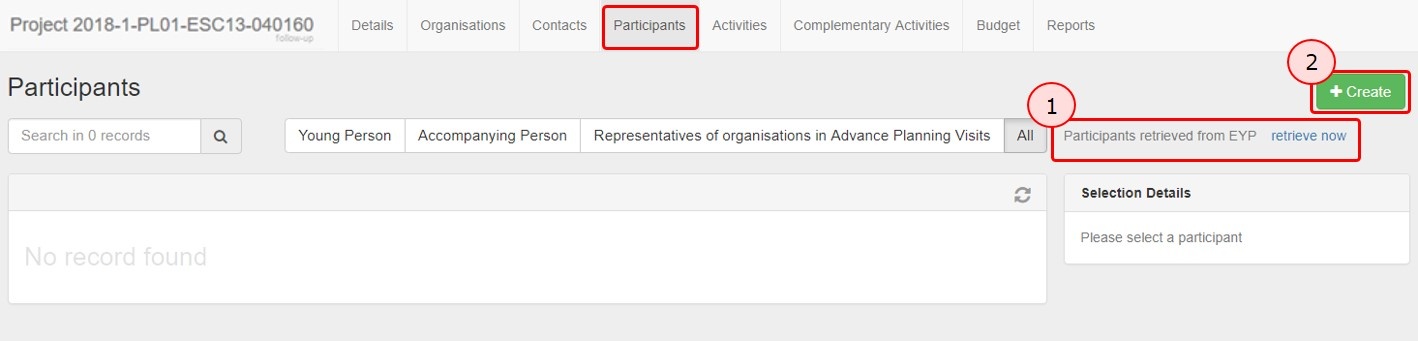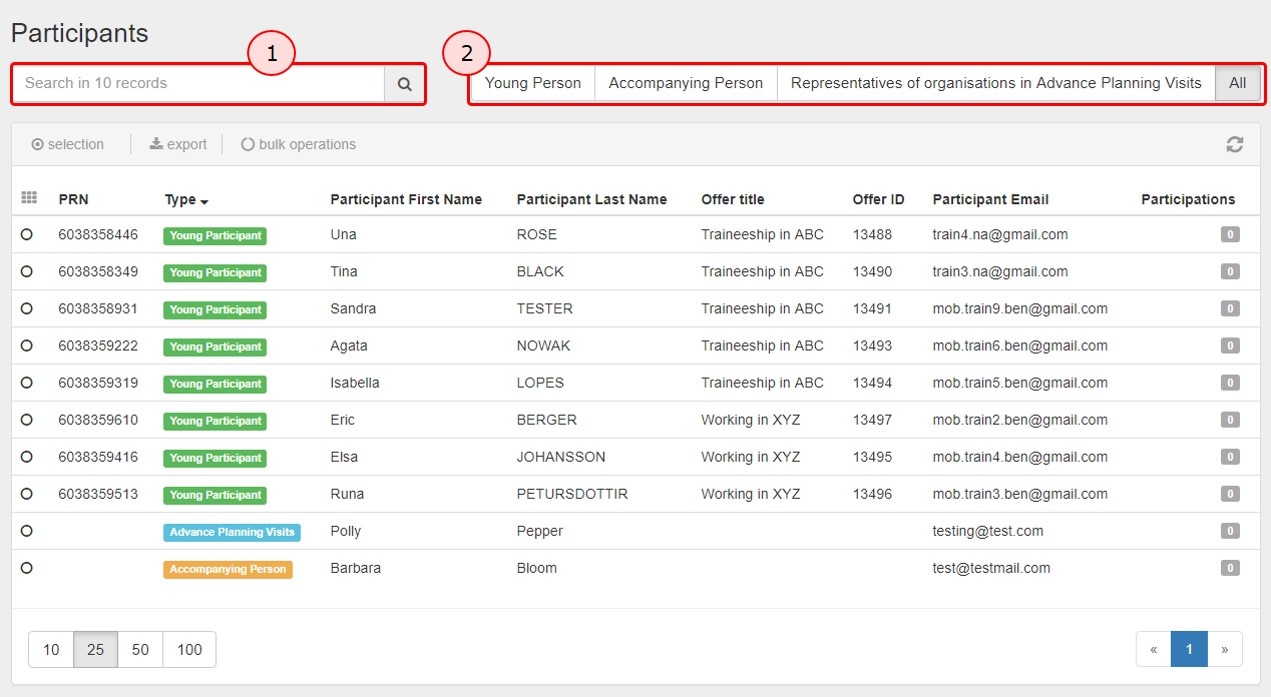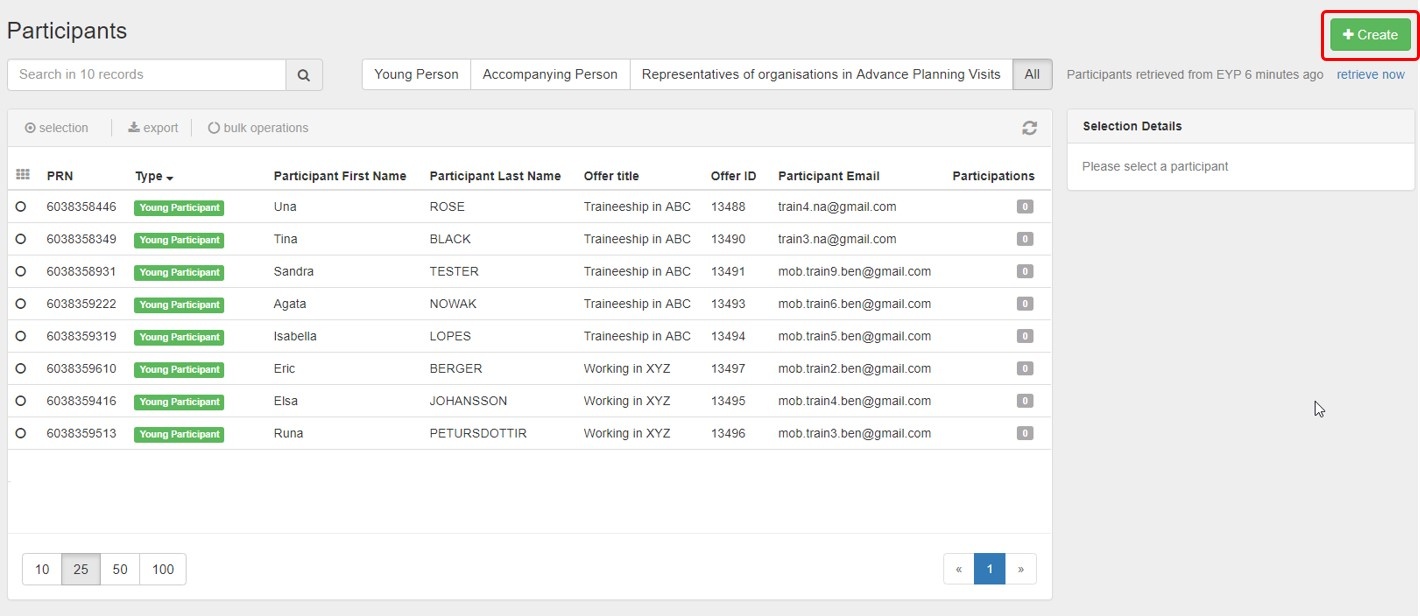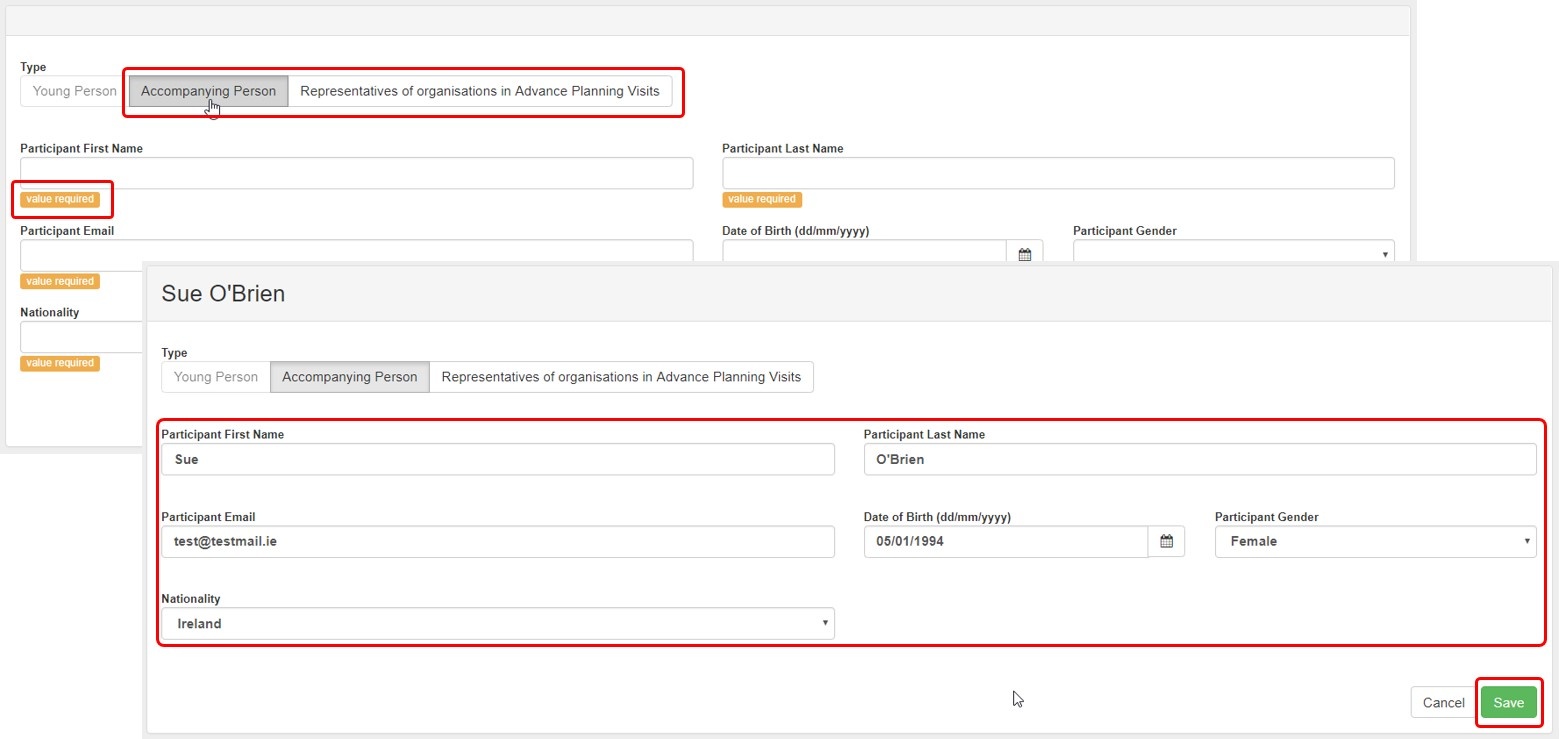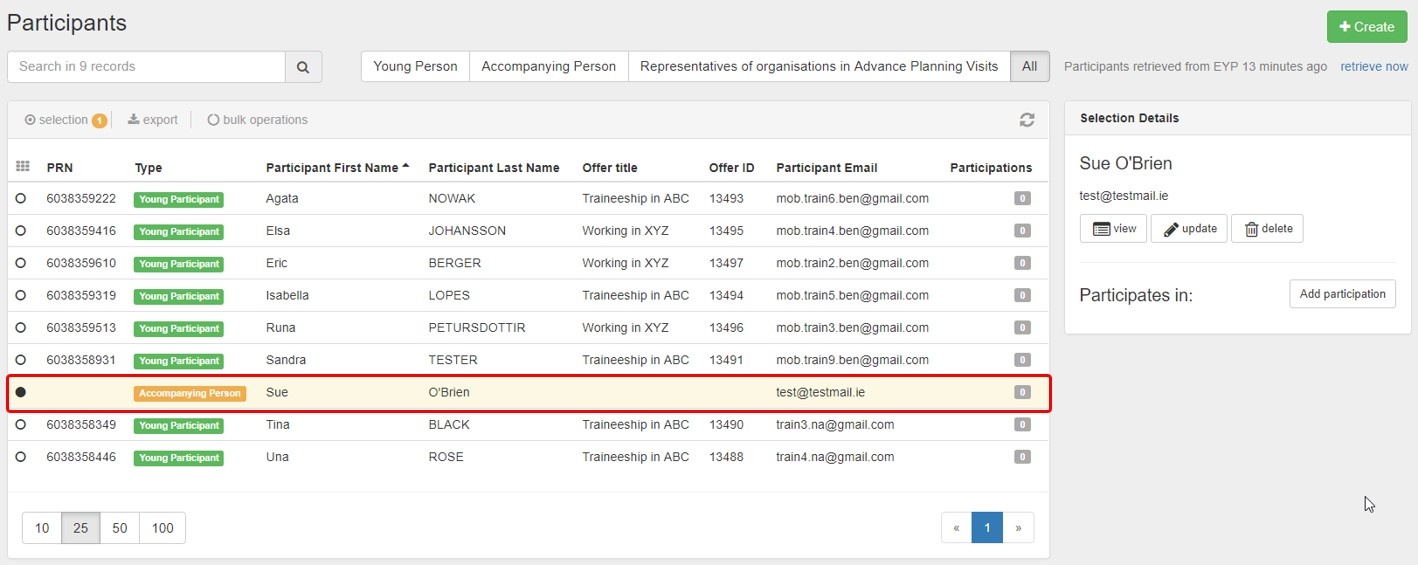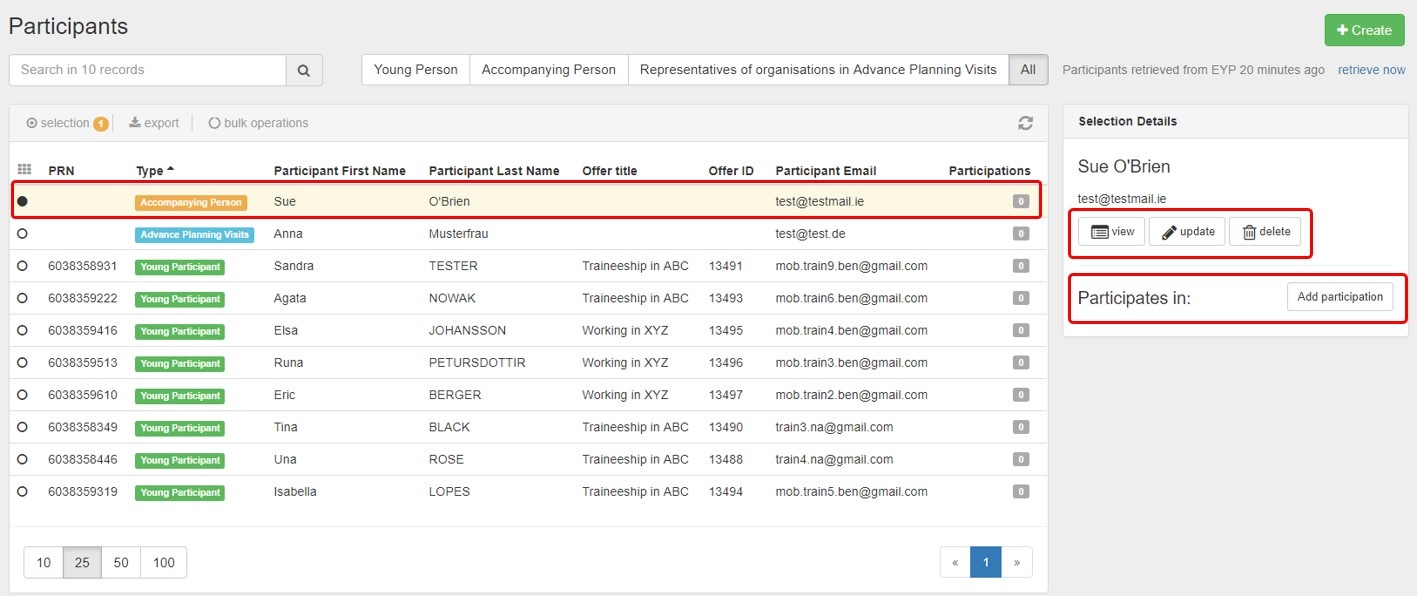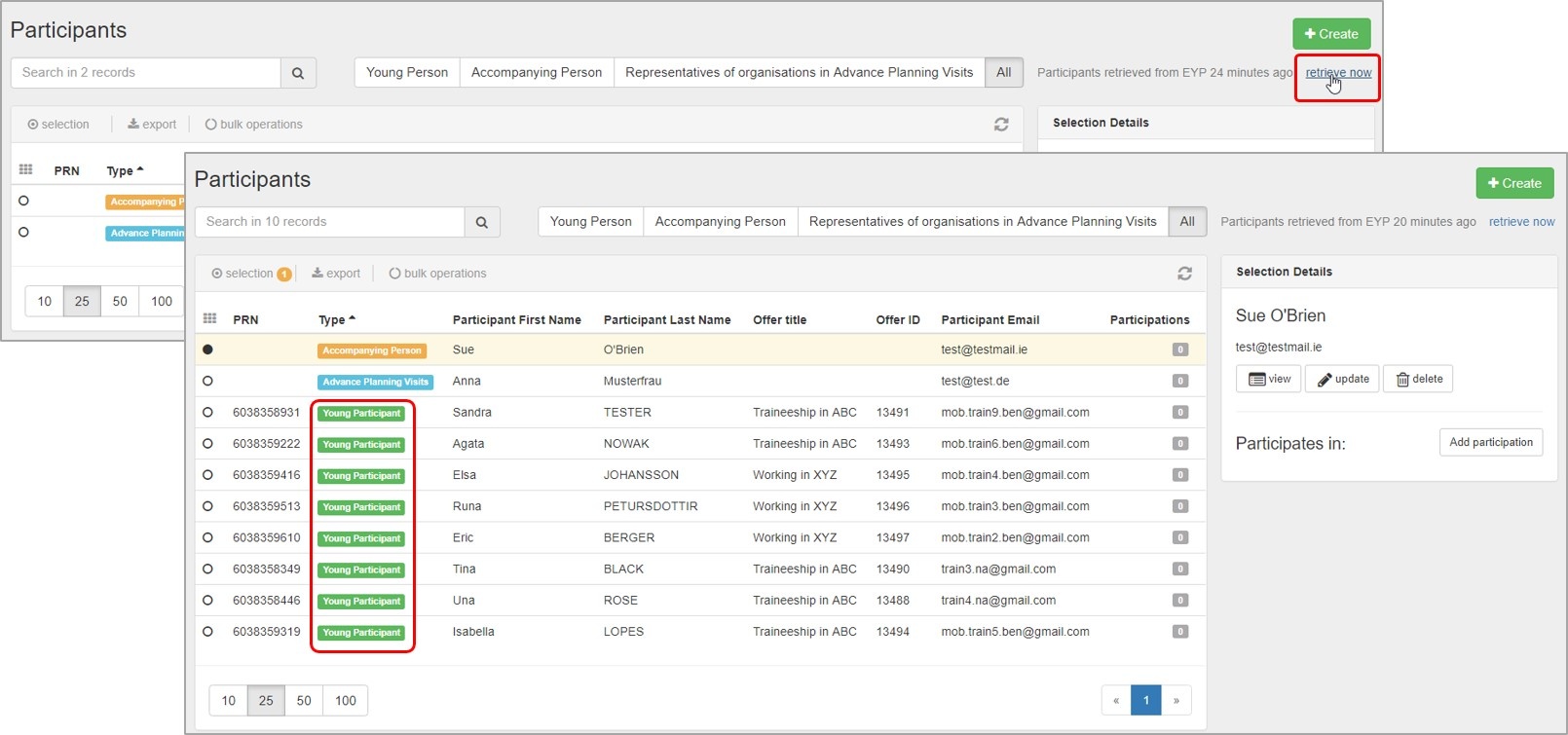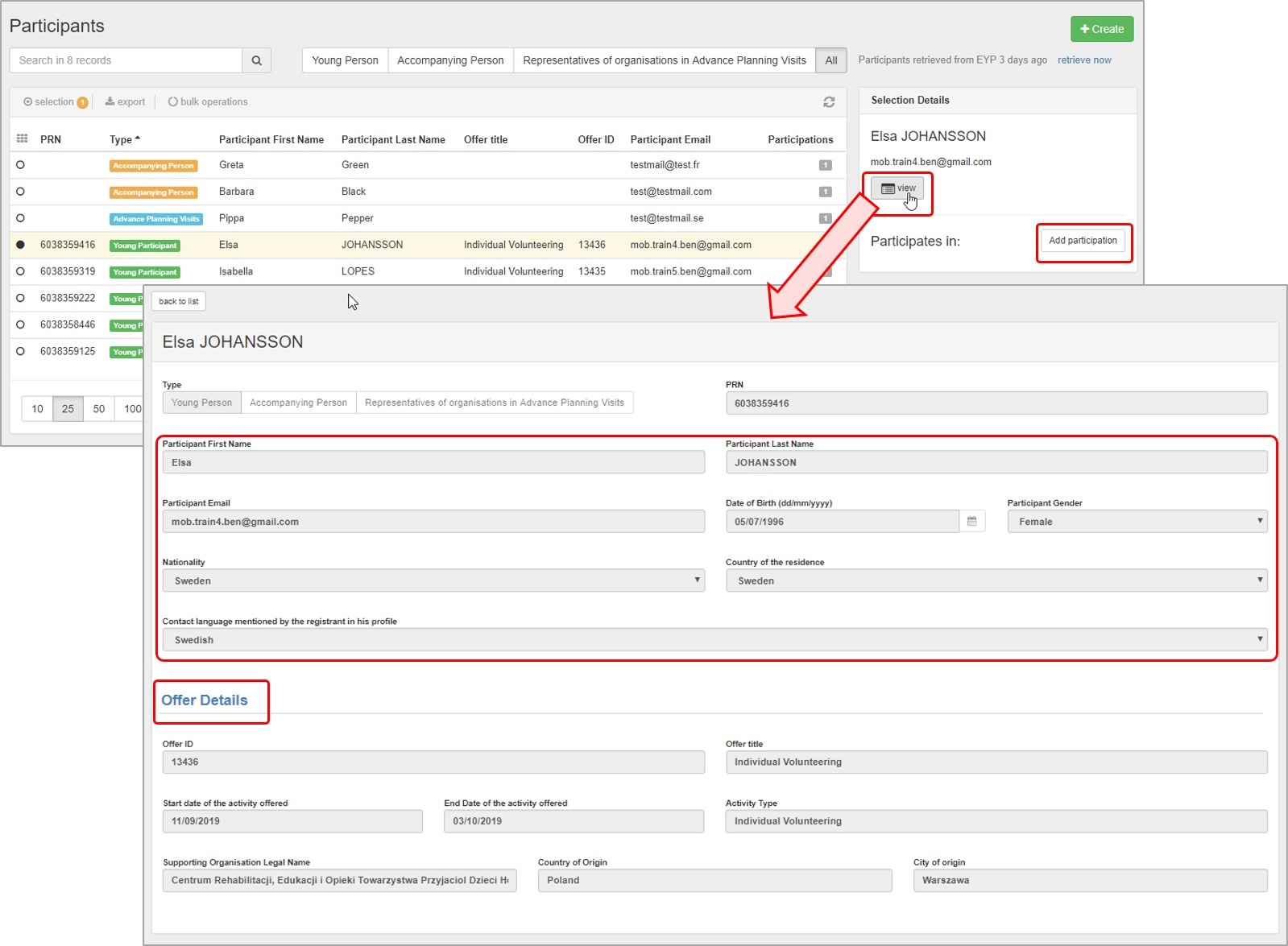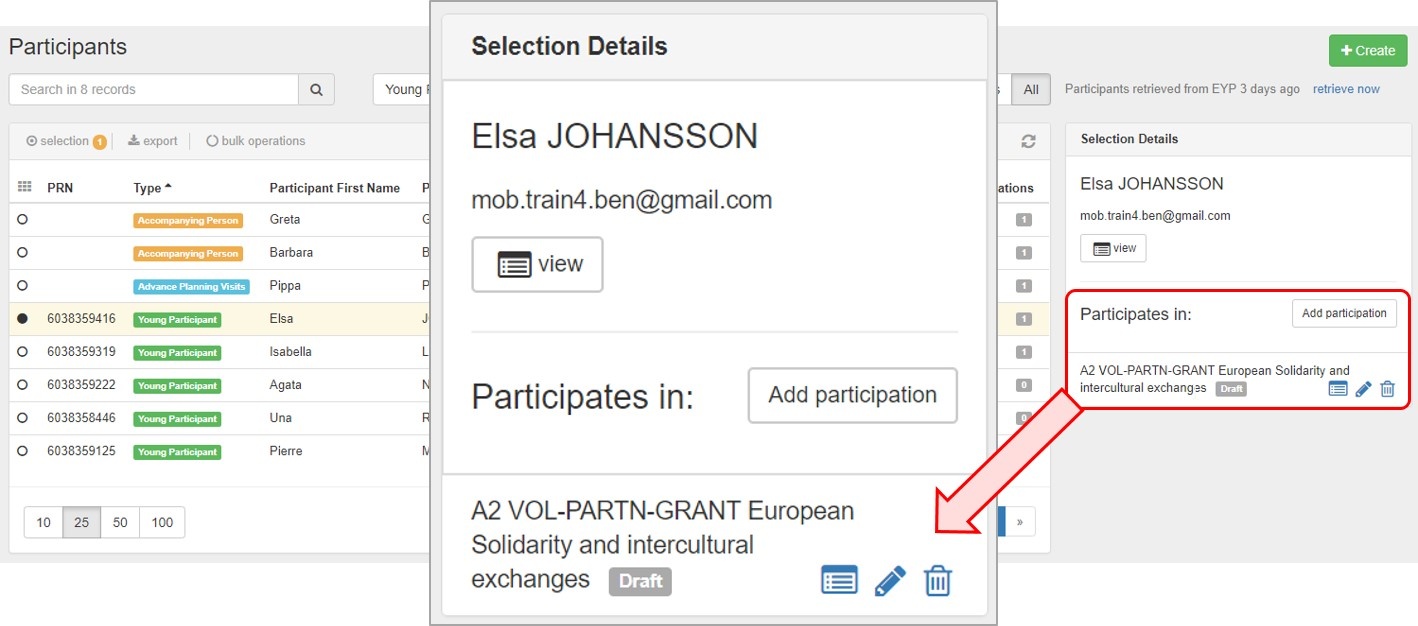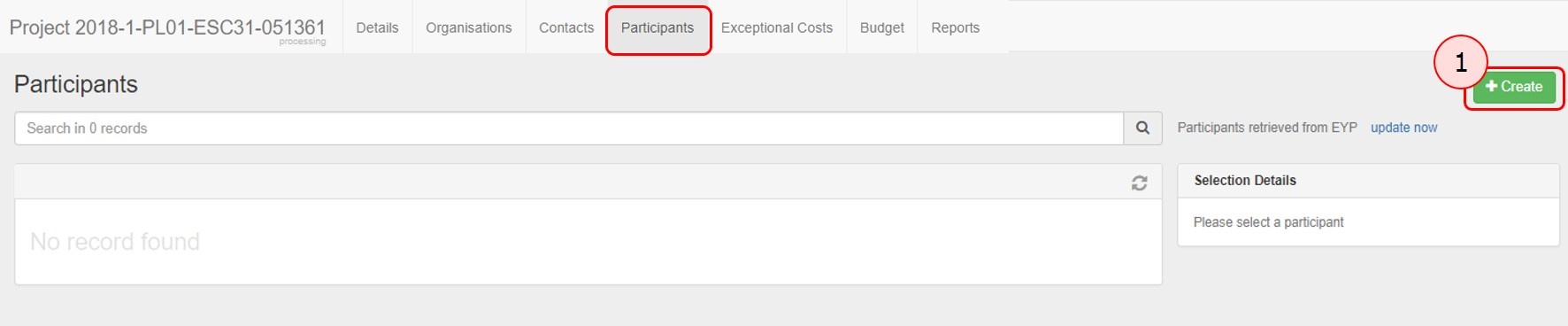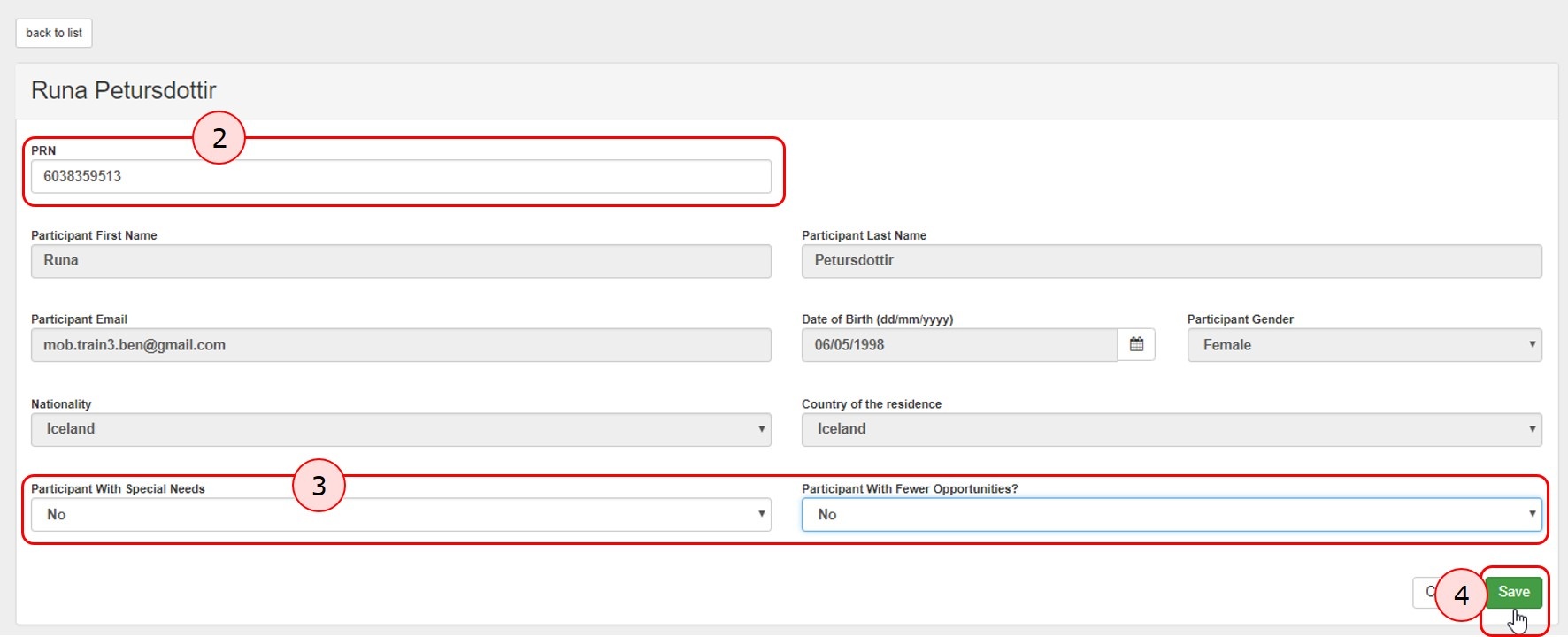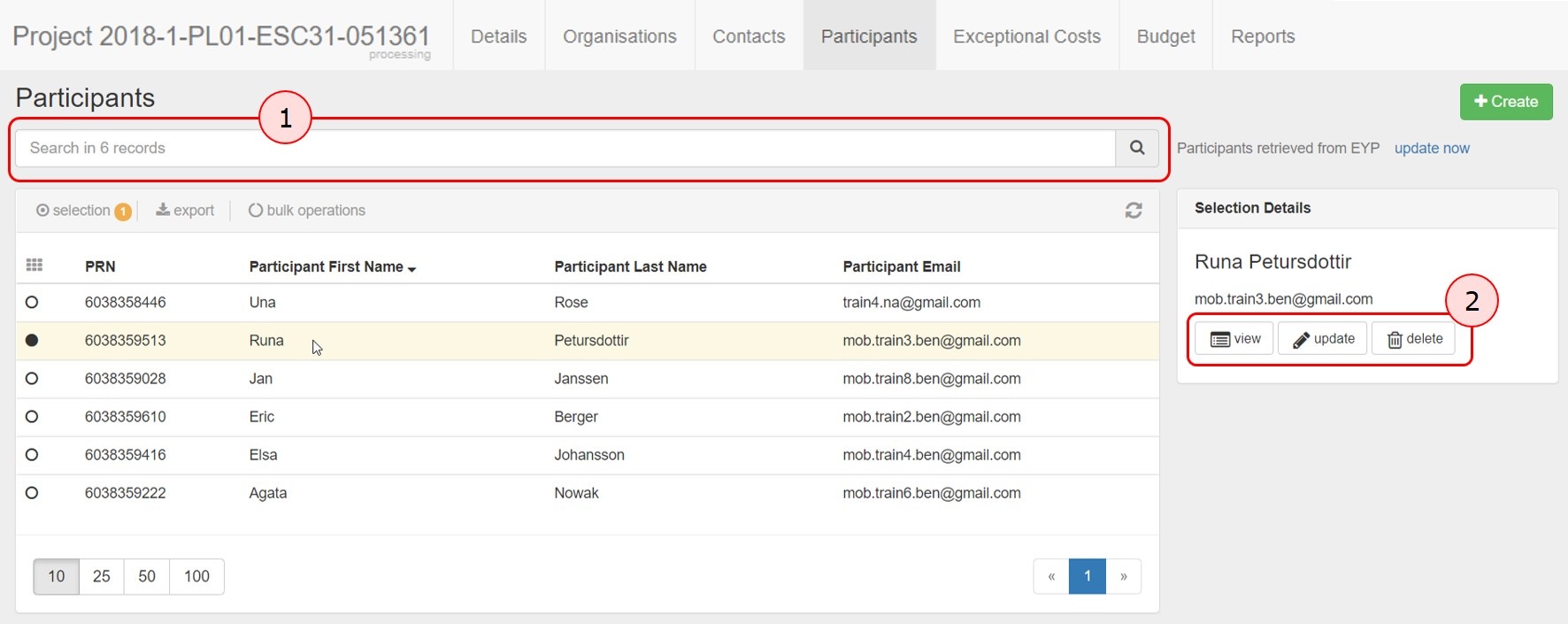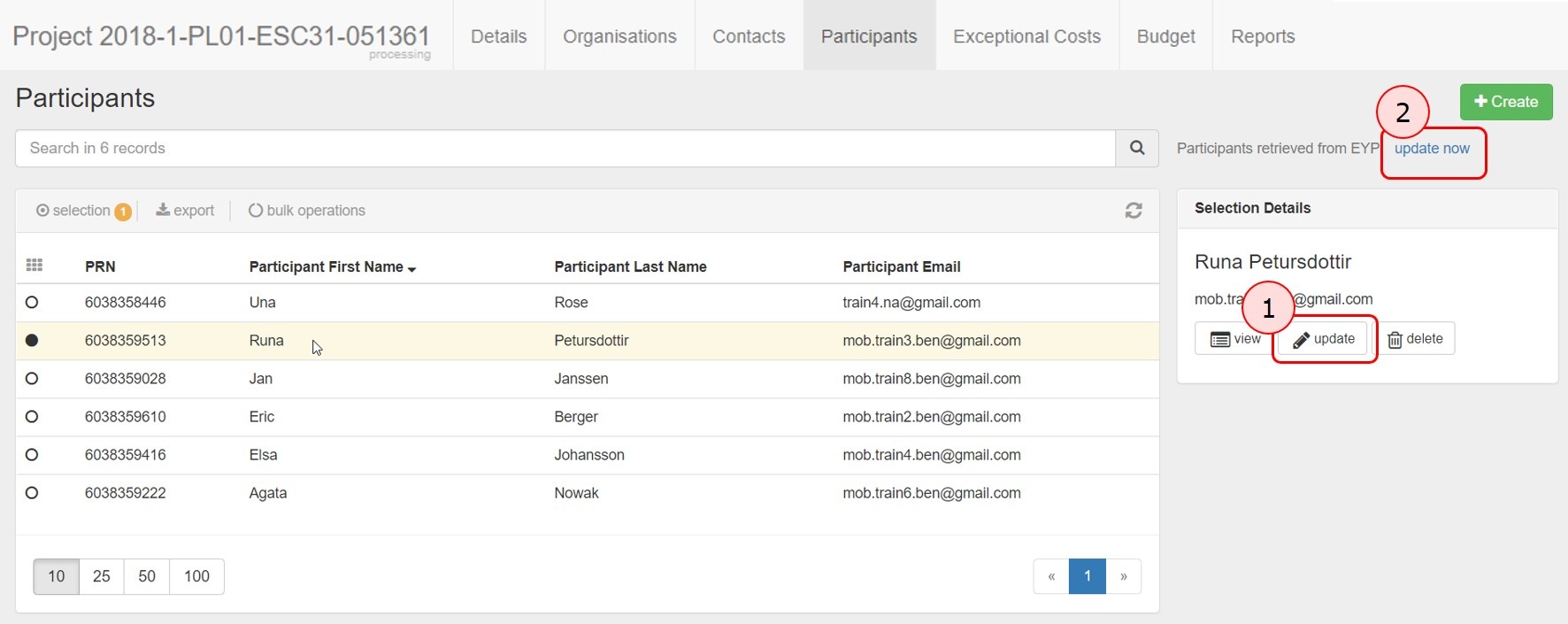Participants identified as Young Persons must first have registered in the European Solidarity Corps Portal.
- For ESC11, ESC12, ESC21
- Participants may be anyone involved in a European Solidarity Corps project. These persons are identified as either a Young Person, an Accompanying Person, or Representatives of organisations in Advance Planning Visits.
- Before the young person’s details can be retrieved from the European Solidarity Corps Portal into Mobility Tool+, the young person must have received and accepted an offer made by either the beneficiary or partner organisations having access to the European Solidarity Corps Portal.
- Participants may be anyone involved in a European Solidarity Corps project. These persons are identified as either a Young Person, an Accompanying Person, or Representatives of organisations in Advance Planning Visits.
- For ESC31
- Before the young person's details can be added to the European Solidarity Corps, the young person must first have registered in the European Solidarity Corps Portal. Then their details can be added to the Mobility Tool+ project using their Participant Registration Number (PRN). See specific information for ESC31.
Relevant for...
|
<div class="page-break-ruler"></div> |
Add Participants for ESC11, ESC13, ESC21Click the "Participants" tabThe participant's list opens. If no participants have been added to the project, the list will be empty.
Create participants of type Accompanying Person or Representatives of organisations in Advance Planning VisitsTo create participants of type Accompanying Person or Representatives of organisations in Advance Planning Visit, click the +Create button.
Provide the required information and saveSelect the type of participant you want to add: Accompanying Person or Representatives of organisations in Advanced Planning Visits. Those fields with the orange text box value required, must be completed before the save button becomes active. The Save button becomes active once all information was provided. Click on Save.
In the list of participants, the newly added participant's details is displayed. In our example we have now one Accompanying Person, clearly indicated in column Type.
Repeat the above steps to add all participants' details of type Accompanying Person (orange) and Representatives of organisations in Advanced Planning Visit (light blue).
View, Update or Delete a Participant of type Accompanying Person or Representatives of organisations in Advanced Planning Visit. For participants of type Accompanying Person or Representatives of organisations in Advanced Planning Visit you have following options available in the participants tab:
Retrieve Participants from the European Youth Portal. Young people which accepted an offer for participation in an activity for your project can be retrieved from the European Youth Portal.
For the imported participants you have the following options available, once a participant is selected:
Participants associated with ActivitiesOnce a participation is created (see ESC MT+ Add Participation), those are also displayed in the participants section. After selecting a participant from the list the participation is displayed. Following options are available:
Add Participants for ESC31The Participants tab allows you to list the young persons involved in the solidarity project. Projects carried out under ESC31 - Solidarity Projects key action must include at least five (5) participants. All participants to the project must be legal residents in the country of the beneficiary organisation and must have first registered in the European Solidarity Corps Portal to obtain a Participant Registration Number (PRN). Note: The participant details changed in European Solidarity Corps can be updated until the Final report is generated. After the report is generated the data is frozen. If any of the participants details are changed a message will be displayed to informing you that new participant data has been received. In this case the beneficiary report should be released and the participant details updated. Likewise if there are additional participant details to be added, the final report should be released. Add participantsIf no participants have been added to the project, the Participants list is empty.
The participant's details will appear in the participant list. List of participants
Update participant detailsThere are two types of details you can update for the participants listed in your project:
|
<div class="page-break-ruler"></div> |