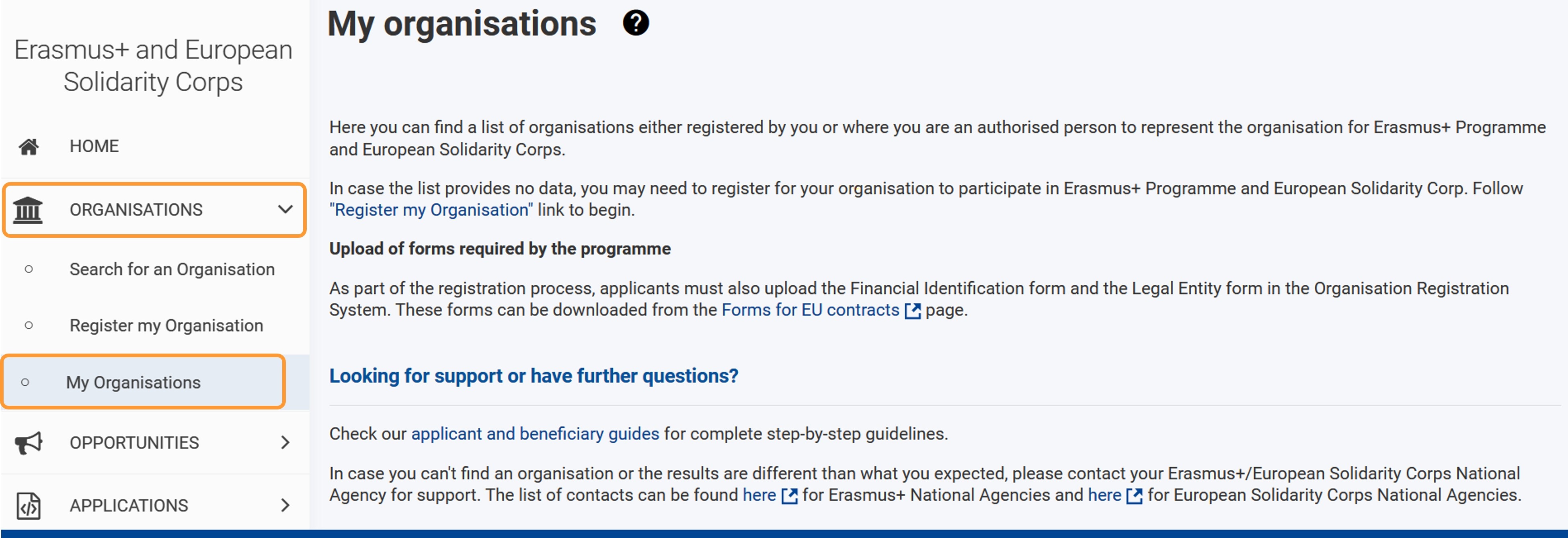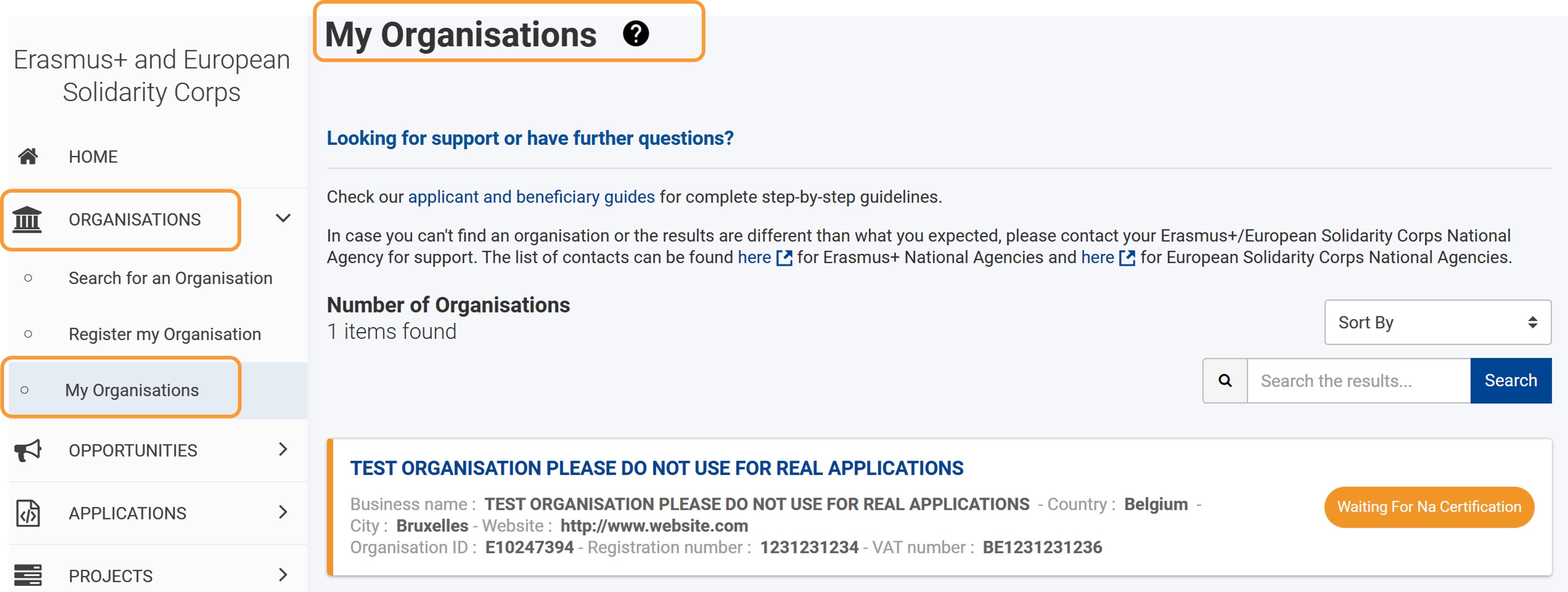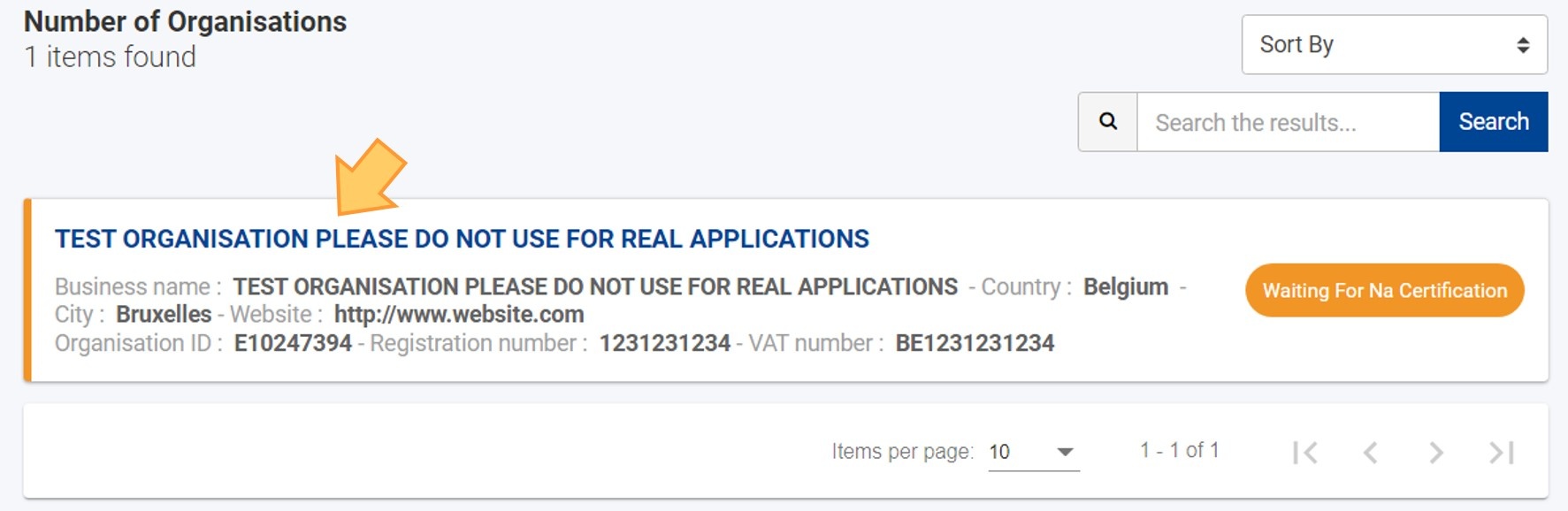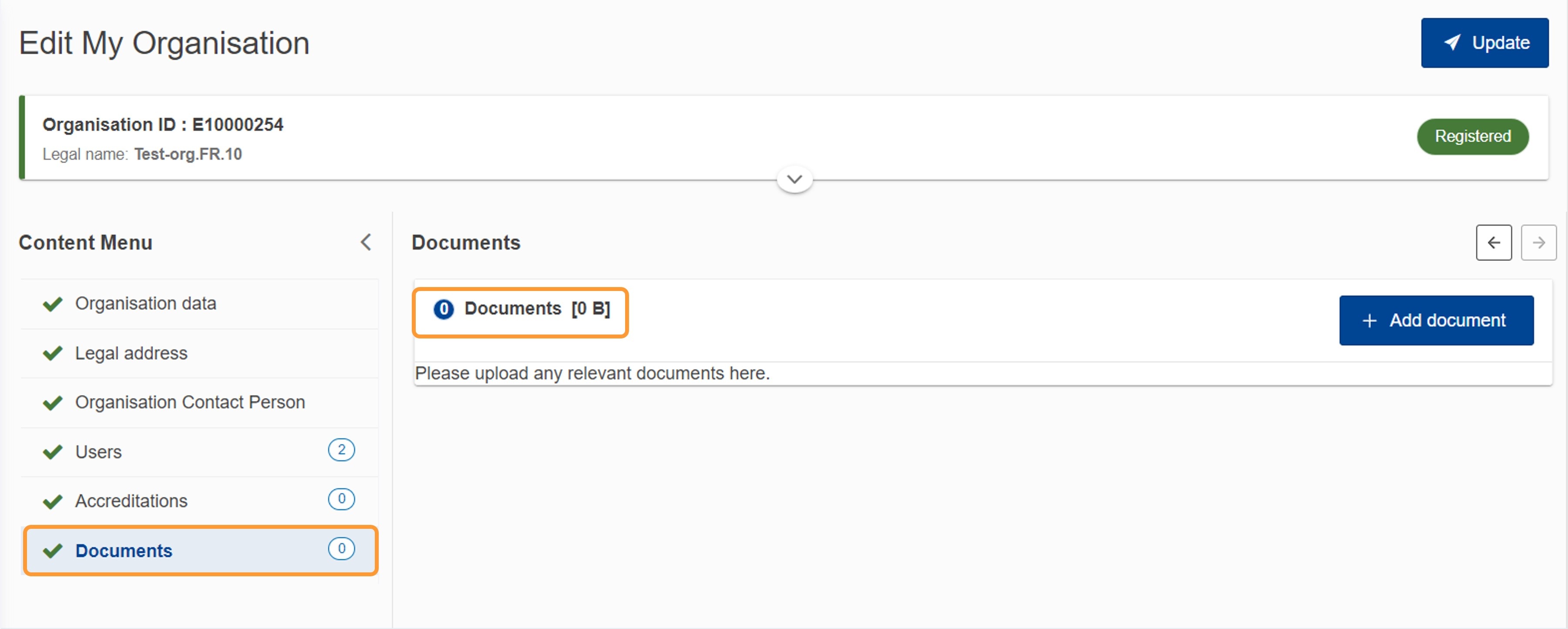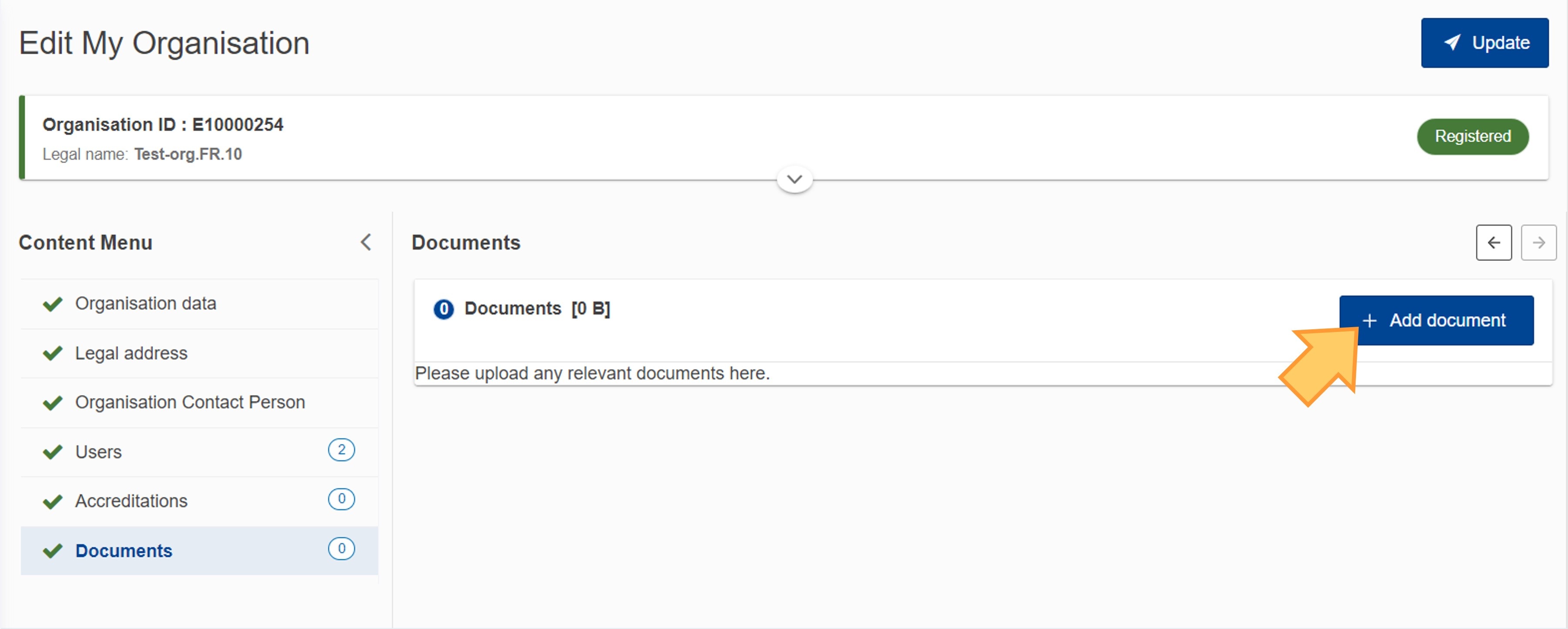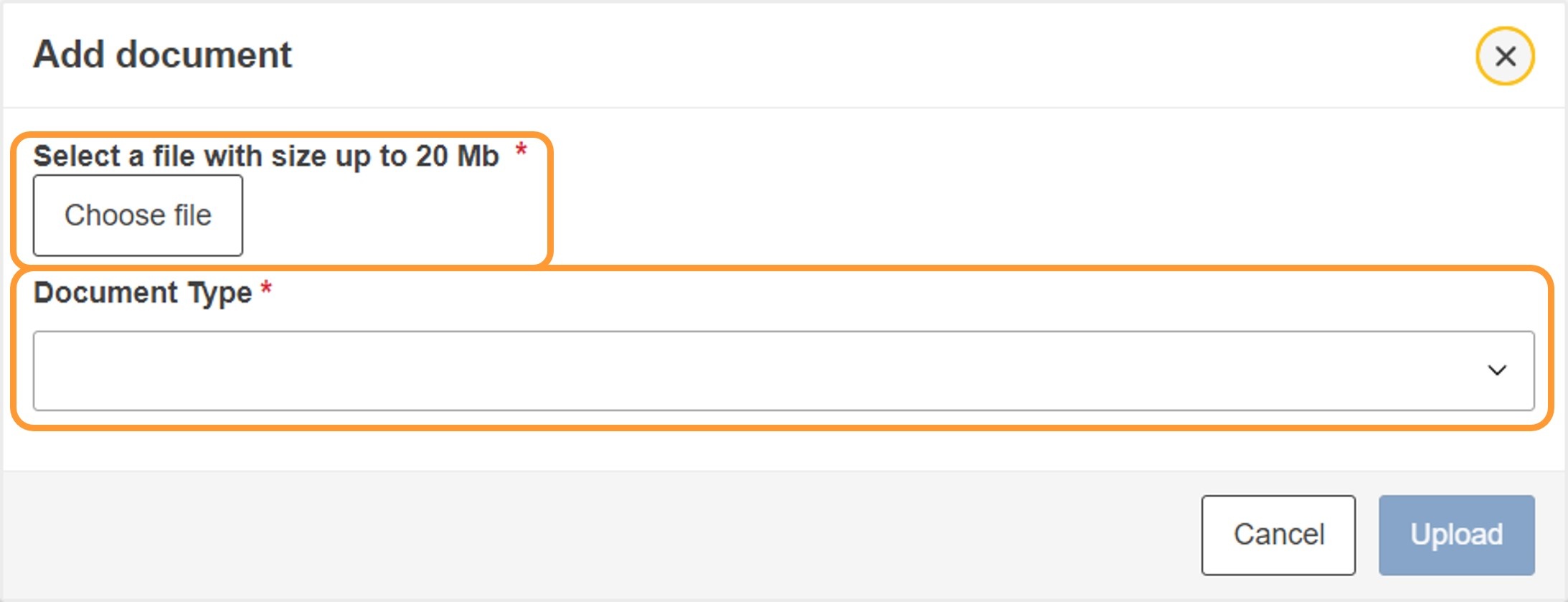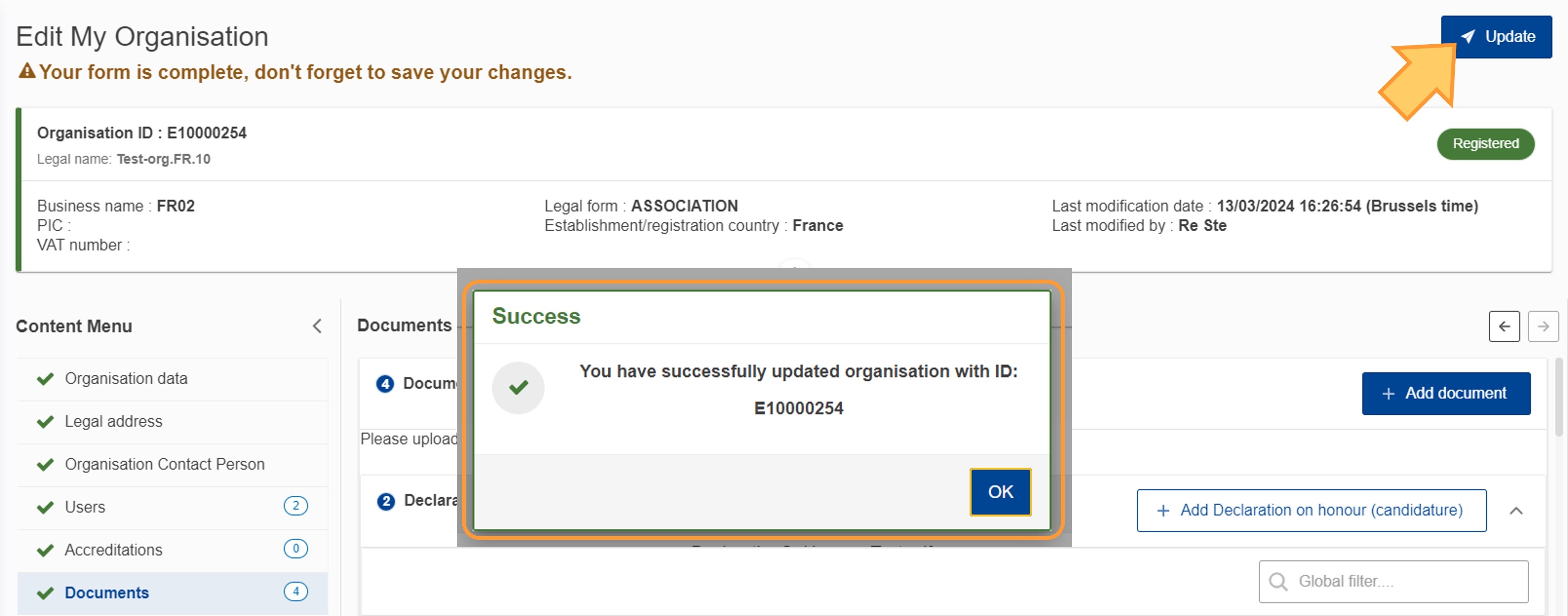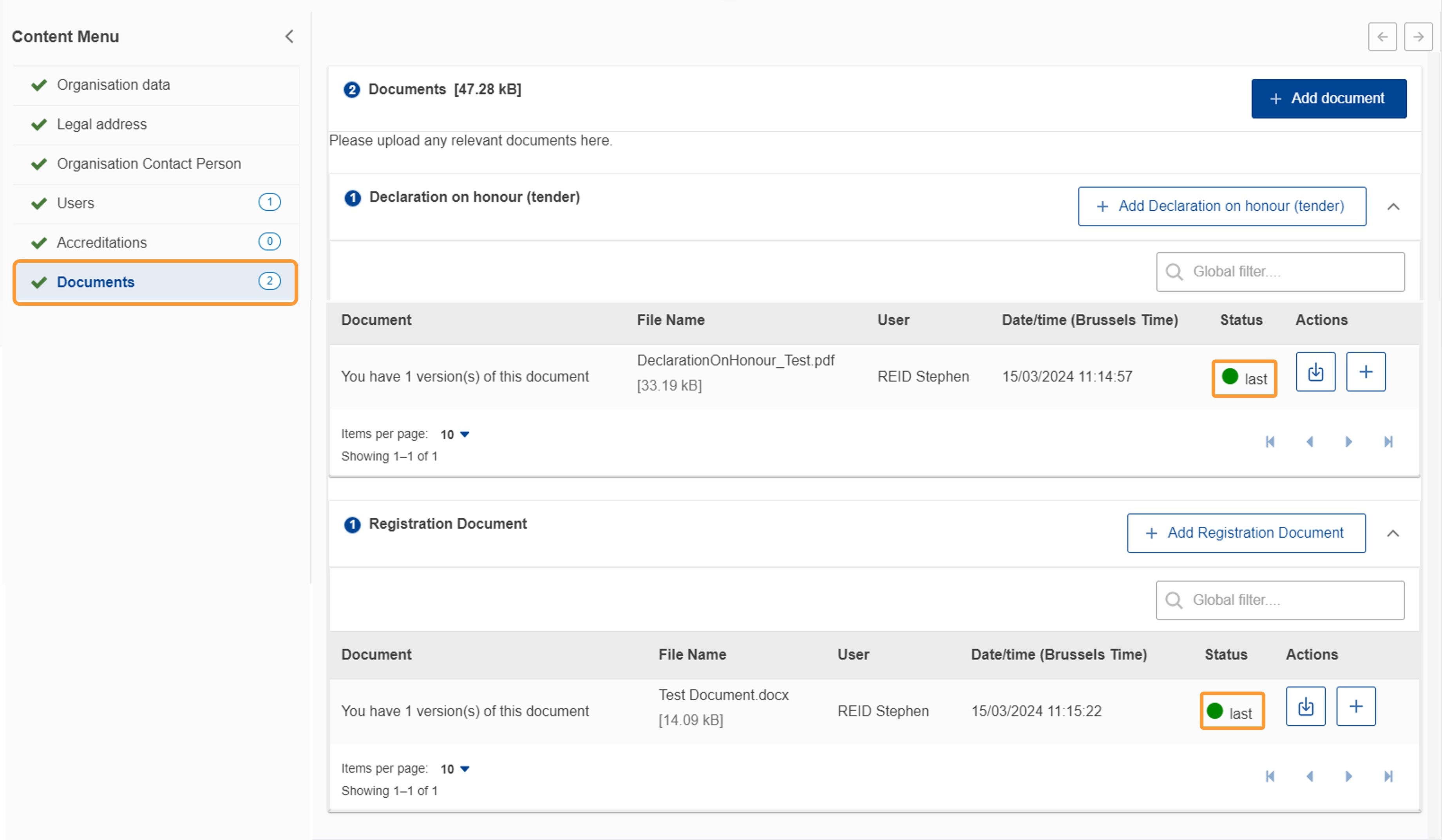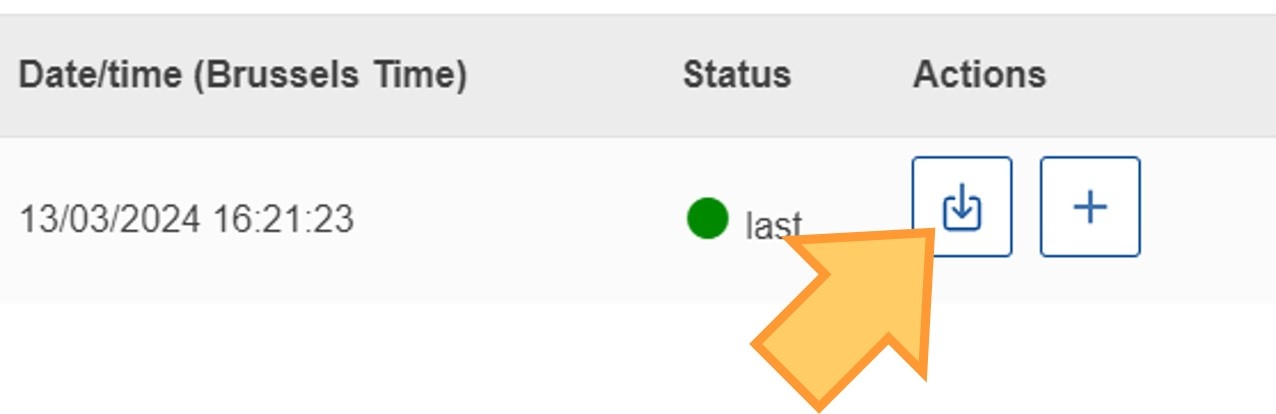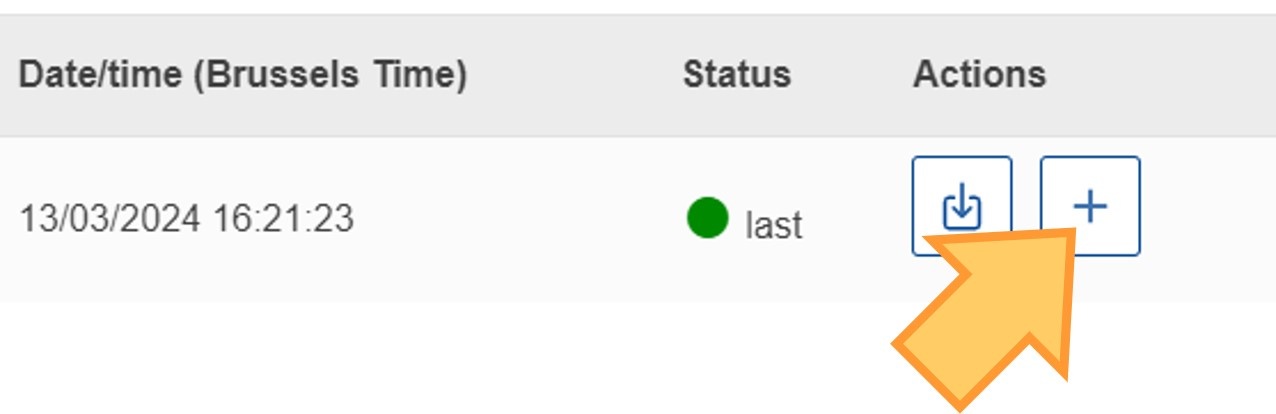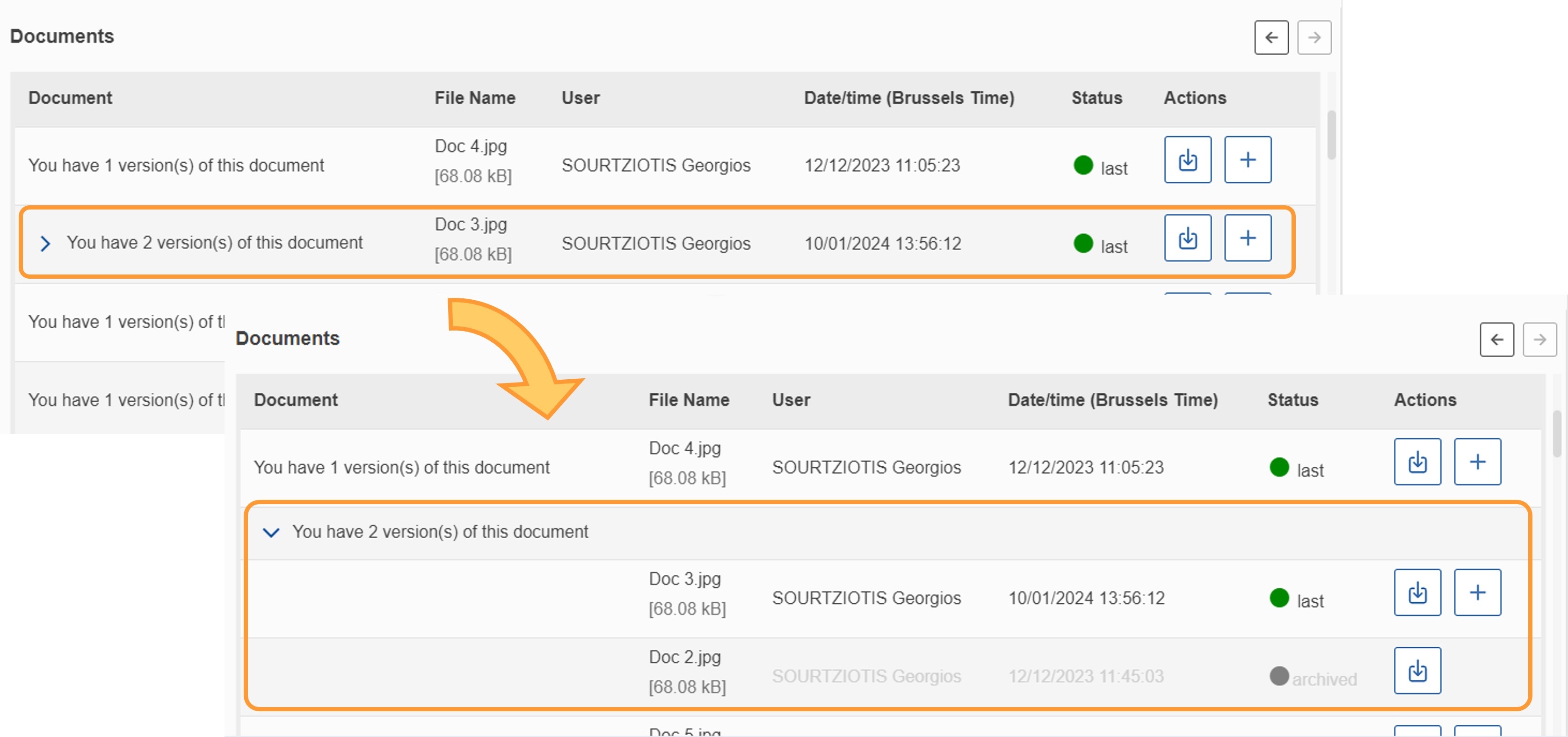Introduction
This page explains how to manage documents in the Organisation Registration system.
After your organisation is registered in the Organisation Registration system you can add documents that are needed by the National Agency to certify your organisation. Information on the documents to be uploaded can be found in the Erasmus+ and European Solidarity Corps programme guides.
If your organisation's information was automatically transferred from SEDIA to the Organisation Registration system, the available documents were also transferred and can be accessed in the Organisation Registration system. When checking and/or updating your organisation information, also check the documents section. Documents that are older than six months should be renewed.
The following supporting documents are required and must be completed and uploaded in the Organisation Registration System before your organisation registration can be completed: Legal Entity form and Financial Identification form. |
Accessing the Documents section of the organisation is possible:
- Directly after registering a new organisation by clicking on the Documents section of the form or
- Via the list of My Organisations, for previously registered organisations.
Once documents are uploaded to the Organisation Registration system they cannot be deleted.
<div class="page-break-ruler"> </div> |
Open "My Organisations"In the Erasmus+ and European Solidarity Corps platform go to Organisations in the main menu, then click on My Organisations. Alternatively if you are in Search for an Organisation, scroll to the bottom of the page and select ORGANISATIONS - My Organisations.
View organisationsIf you scroll down you can find all organisations either registered by you or for which you are an authorised person to represent the organisation in relation to Erasmus+ and/or European Solidarity Corps programmes.
Access organisation detailsClick on the blue Organisation name to access the details for the selected organisation in the Organisation Registration system. The Organisation Registration system opens with the details of the selected organisation. From here, you may view or update the organisation information.
For details on how to update your organisation information please see the page Modify Organisation in the Organisation Registration system. Access the "Documents" sectionSelect the Documents section in the Content menu. This will take you to the documents section of the form, displaying, if available, documents currently uploaded to your organisation information.
Add a new document(s)Click on the Add document button. It will open a popup asking you to upload a document. As a minimum completed Legal Entity form and Financial Identification form must be uploaded. EU standard Templates for Legal Entity form and Financial Identification form as well as instructions on how to complete these are available on this page: Forms for EU contracts.
Select a file to uploadSelect a file: Click Choose File and choose the file to upload from your computer. Document Type: Once you have chosen your file, indicate the Document type from the drop-down list. If you do not find your chosen type of document, choose the "Other" option.
Upload the fileOnce you have made sure that you have chosen the correct file and selected the correct document type, click on Upload.
Your documents list will be updated with your new document. Upload further documentsRepeat this for all the documents you need to upload to your organisation.
Update organisation with added documentsOnce you added all documents, finalise the document upload by clicking on the Update button. If this is not done, the uploaded files will not be saved in the Organisation Registration system.
After the successful update, the status column for each uploaded file is updated with a green dot. In the column Actions a contextual menu button is now available with the options Download and Add new Version. The documents list is grouped by document type and has the option to search for a specific document. See List Functionalities for details.
Download documentsTo download an uploaded file, select the Download icon in the Actions column. Follow the onscreen instructions to save or open the file.
Add new version of a documentTo upload a new version of a file, select the Add new document version icon. Follow the onscreen instructions to upload a new version of the file. Do not forget to click on Update Organisation afterwards to save the uploaded document(s).
View/download historic versionsOlder versions of a document can be accessed by clicking on the blue arrow, which is available in the 1st column of each document with more than one version. They can also be downloaded as described above.
|
<div class="page-break-ruler"> </div> |